M4A vs. MP3: Which is Better and How to Convert Them
If you are looking for the best audio file formats, you can find M4A and MP3. These formats can offer an amazing quality that can lead to a great listening experience. But do you have any idea about their differences and what format to use? If not, you can get all the details from this post. This article will discuss about M4A vs. MP3. It contains their description, differences, and how to convert your M4A file to MP3 formats. So, if you want to get all the information regarding the mentioned topic, we suggest that you start reading this blog post right away.

PAGE CONTENT
Part 1. What are M4A and MP3
What is M4A?
M4A, or MPEG-4 Audio, is an audio file format from Apple capable of storing various audio content types. It includes songs/music, podcasts, and audiobooks. It can save the audio data in an MPEG-4 film, encoding it with ALAC, Apple Lossless Audio Codec, or AAC, Advanced Audio Coding codec. What's more, the MPEG-4 format is a container that can deal with video, audio and other data, like images and subtitles, and is encoded with different codecs. The common use of this audio format is to download songs and other audio content from Apple's iTunes Store.
What is MP3?
MP3, or MPEG Audio Layer-3, is among the most commonly used audio formats nowadays. This format is playable with almost all MP3 players and other audio players on various devices and browsers. This also has a lossy compression algorithm, which means it may affect the quality if you download the music. The good thing about this format is you can play the file everywhere and anytime. It is also perfect for audio editing since almost all audio editing software can handle this type of format.
Which is Better?
Both audio formats are better depending on the aspect you need. If you are looking for audio that can give excellent audio quality, then we recommend using M4A format. With its great quality, it will let you have an amazing listening experience. Also, if you are an Apple user, it is better to use M4A for listening to music. On the other hand, if you want to play your audio on various platforms, it is best to use the MP3 format. Compared with M4A, MP3 is more playable with almost all devices and web platforms so you won't encounter any compatibility issues. You can even rely on this format if you want to edit your audio. This is because almost all audio editing software can handle MP3 more than other audio formats.
Part 2. Differences Between M4A and MP3
Do you want to know the difference between MP3 and M4A? Then, you must read all the details from this section. With that, you can get all the important insights about the formats.
Audio Quality
If your focus is quality, we recommend using the M4A format. This format can give you an excellent quality that lets you enjoy the content. It is perfect if you want to listen to various music, podcasts, streams, and more. With that, if you don't know what to choose between MP3 and M4A in terms of quality, use M4A.
Compatibility
If you want to play your audio on various platforms offline and online, then the best format to choose is MP3. This format is among the most playable formats that almost all platforms support. On the other hand, M4A is only ideal for some audio players and Apple devices. Thus, if you don't want to encounter an audio playback error, use the MP3 format.
Compression
In terms of compression algorithm, both formats are lossy. It means that some details might be discarded after saving the audio.
Audio Editing
If you want to edit your audio, the best format is MP3. As we have mentioned, almost all audio editing software supports MP3, which is ideal for enhancing audio. So, ensure that you have an MP3 file for audio editing.
Audio File Size
If you are looking for a smaller file size, you can use the MP3 format. It is a lossy format that lets you have a smaller size, which is good for storing and faster loading process. On the other hand, M4A is both lossy and lossless. It means that you can balance both audio quality and file size.
Usage
If you are using an Apple device, then you can use the M4A format since it is the suitable audio format you can use. It can give a smooth audio playback that can satisfy users. On the other hand, if your focus is more on audio sharing, distribution, and streaming, then use MP3. This format is more suitable and reliable to do the task.
What Format to Choose?
Both formats have their advantages. They can offer good quality, have an ideal size, accessibility, and more. So, if you want to know what format to choose, then you have to know your main goal. If you are using Apple devices and want to have a better listening experience, use the M4A format. If you want to play audio on various platforms, use MP3. It can even offer a smaller file size, which is perfect for storing and fast sharing.
Part 3. How to Convert M4A to MP3 on Vidmore Video Converter
To convert your M4A to MP3, use Vidmore Video Converter. With the help of this audio-converting program, you can effectively transcode your M4A to MP3. You can also insert multiple M4A files and convert them to MP3 in a single go. What's more, it has a fast audio conversion process, making it perfect for all users.
Features
- Convert M4A to MP3 and other audio formats.
- It offers a fast audio conversion process.
- Converting multiple audio files is possible.
- It is accessible to Windows and Mac.
See the steps below to convert your M4A file to MP3 format.
Step 1. Download Vidmore Video Converter to start the audio-converting process.
Step 2. Click the Converter > Add Files to insert the M4A files you want to turn into MP3.
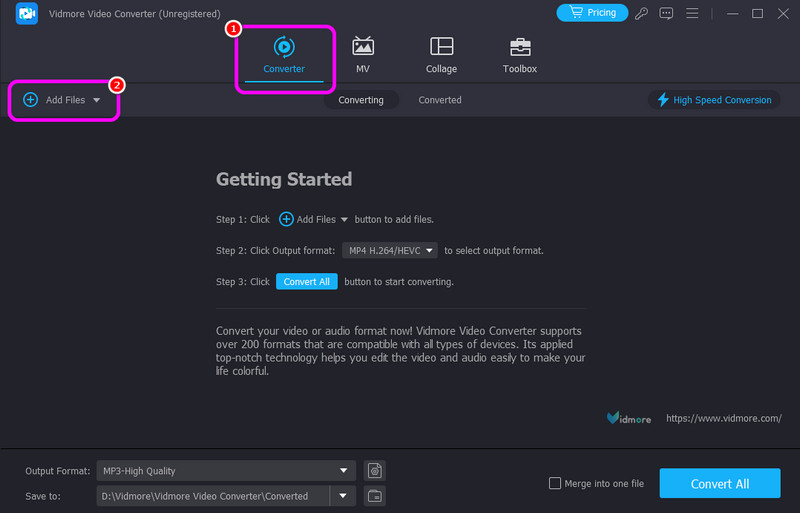
Step 3. Form the Output Formats optional click the MP3 format. Then, select your preferred audio quality.
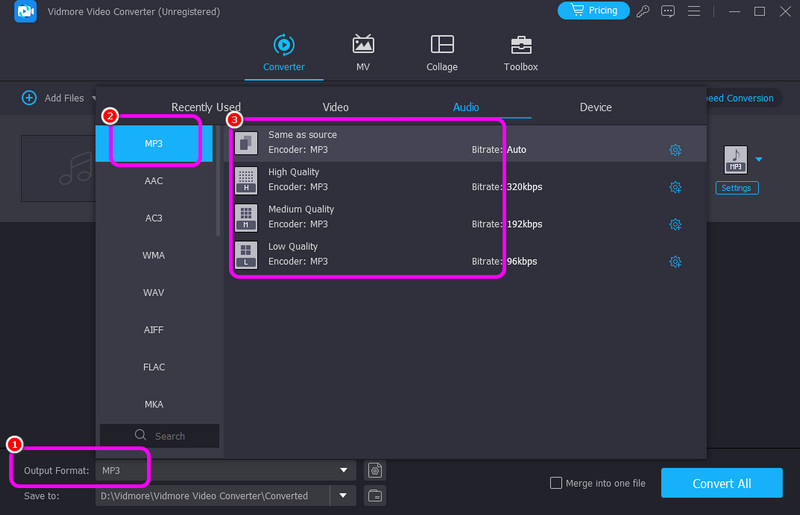
Step 4. After that, you can start converting the audio file by hitting the Convert All button. Once the conversion is done, you can already play your converted audio file.
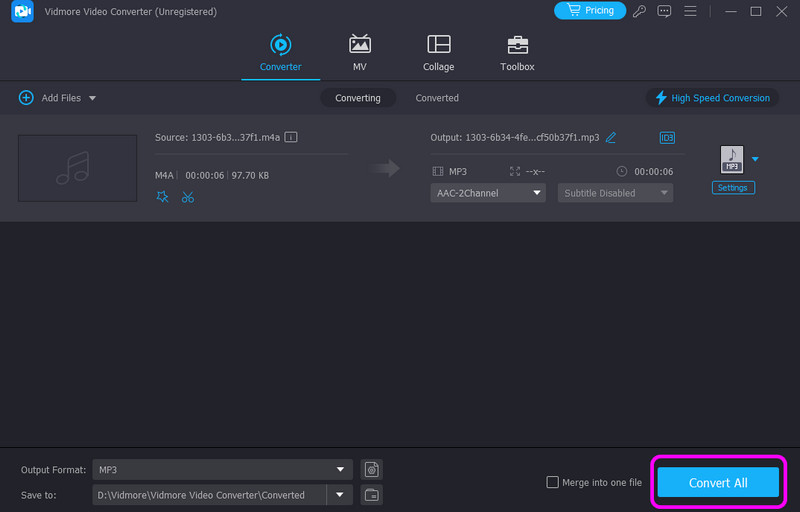
Using this process, the software ensures that you can get your preferred output. It can even let you convert numerous audio files at once, making it a powerful audio converter. So, use this audio converter and transform all the audio successfully.
Part 4. Change M4A to MP3 on Restream
Restream is another helpful converter for transforming M4A to MP3. It has an effective conversion method, which lets you get the format you need. Plus, it doesn't have any ads on the screen, so that you can convert files smoothly.
Check the steps below to convert your M4A file to MP3.
Step 1. Go to the Restream web page and start uploading the M4A file by clicking the Choose File button.
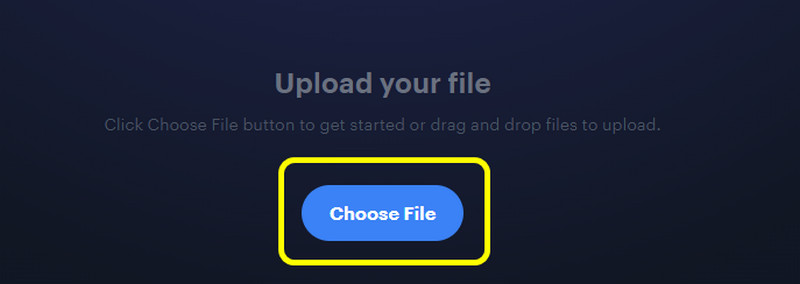
Step 2. After that, select the MP3 format from the Output options. Then, hit Convert to begin the audio-conversion process.
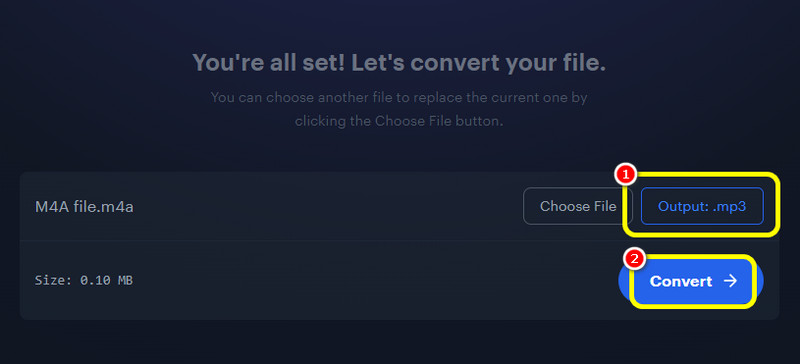
Step 3. To save the converted file, hit Download below.
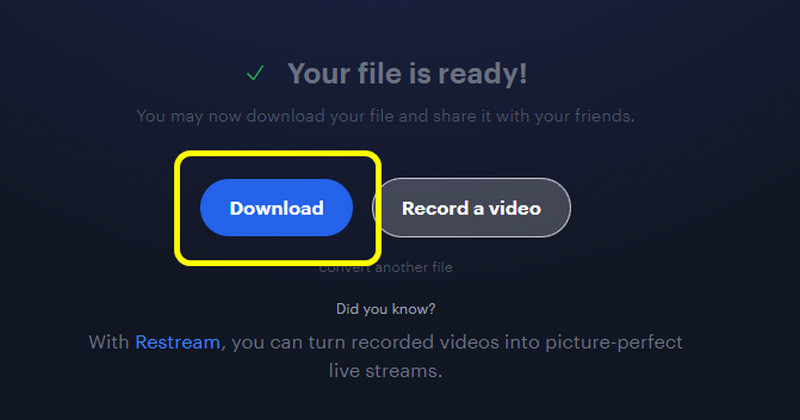
After using the methods, ew can tell that Restream is a reliable online converter to transform your audio files. However, the only drawback of the converter is that it has a slow conversion process.
Part 5. Transform M4A to MP3 Using Descript
Unfortunately, after exploring the Descript software, we found out that it is incapable of converting your M4A to MP3. You can only save your audio in WAV format. So, if you want to convert your audio file, we can introduce another converter like CloudConvert. This tool is capable of turning your M4A to MP3 effectively. So, see the details below to see its capabilities, including the effective way to convert your audio.
Follow the simple methods below to convert your audio files.
Step 1. Hit the Select Files button after accessing the CloudConvert tool.
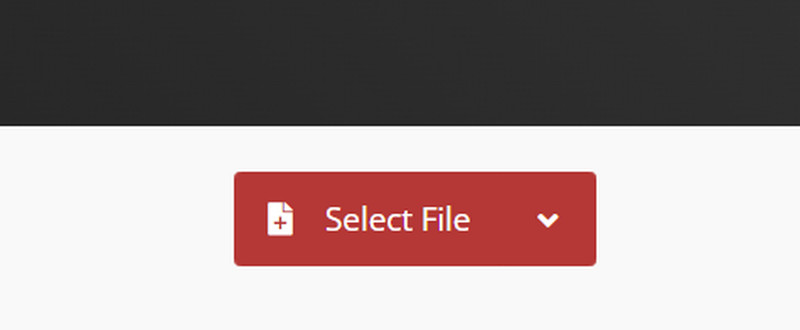
Step 2. Go to Output and select the MP3 format. Then, to start the conversion process, click Convert.
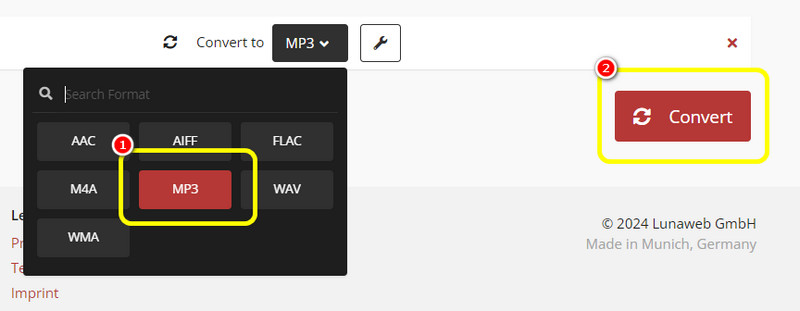
Step 3. For the last process, click Download to save the MP3 file.
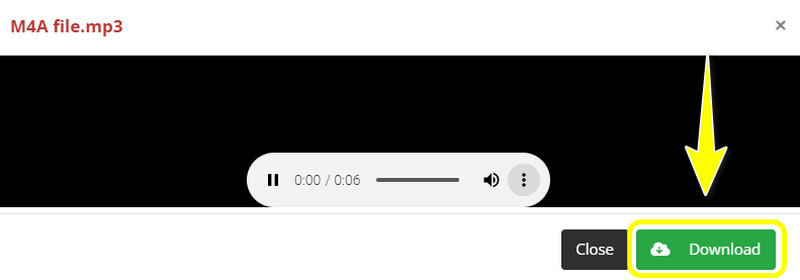
Thanks to this method, you can effectively convert your M4A files to MP3 instantly. You can also convert multiple files if you want to deal with numerous files. The only disadvantage of this tool is you need an internet connection since this tool depends on the internet to offer excellent performance.
Conclusion
With this post tackling M4A vs. MP3, we hope that you have learned everything, especially their descriptions and differences. Also, if you want to convert your M4A files to MP4 format, we recommend using Vidmore Video Converter software. This converter lets you achieve your goal with hassle-free methods, making it an ideal converter for all users.


