Edit M4A Files on Windows PC, Mac, and iPhone in Effortless Ways
M4A is a file extension used as the default format for Apple’s iTunes Store song downloads. Moreover, this format takes less storage but preserves higher audio quality. Despite these advantages, many individuals are having difficulty editing this file format because of its poor compatibility. Therefore, this post will present quick ways to edit M4A files on Windows, Mac, and iPhone.


Part 1. How to Edit M4A on Windows and Mac
The first tool that is available for both Windows and Mac users is Vidmore Video Converter. This is often used for converting audio and video files. It also provides cool and useful features aside from its converting capability. The app is arguably helpful for cutting, splitting, and merging files. Not to mention it grants you access to different methods for splitting audio files.
With it, you will be able to split a track into separate tracks automatically using the Fast Split feature. There is also a music grabber that you can take advantage of, to conveniently select the start and end points of the audio you are trying to rework. Now to have a wider knowledge on how to edit M4A files with this tool, see the steps underneath.
Step 1. Install the M4A Editor
The first thing that you need to do is to acquire the software by clicking any of the Free Download buttons beneath. Once downloaded, open the file extension and follow the onscreen setup to install the app. Run the app on your computer afterward.
Step 2. Load an M4A file
From the main interface of the app, you will see the Plus sign button which is intended for uploading files from your hard drive. Click on it and select the M4A file that you wish to edit. Optionally, you can upload files by dragging and dropping the file onto the interface of the program.

Step 3. Edit the M4A clip
On to the next step, click the Cut button to enter the music editing interface. From there, click the Fast Split button on the left section bottom part of the interface. You should see a dialog box where you will enter the number of cuts or the duration. Simply choose whichever method works for your preference. Then hit the Split button to confirm the changes. By the way, on the right section, there are the music grabbers that you can use to select the part of the audio that you wish to retain. Once satisfied, tick on the Save button to get back to the Converter tab.
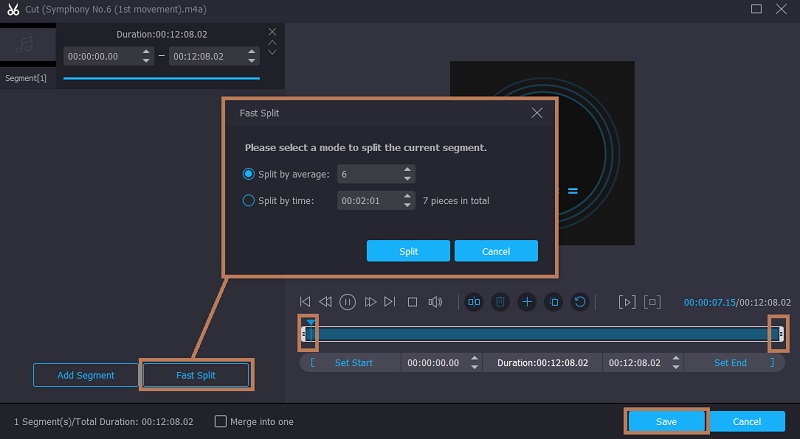
Step 4. Save the edited M4A file
When you are through with editing the M4A file, the next stage is to save the changes you made. Prior to that, select the audio format or keep its original format by choosing the same format from the Profile menu. If you are ready, click on the Convert All button to start rendering the file.
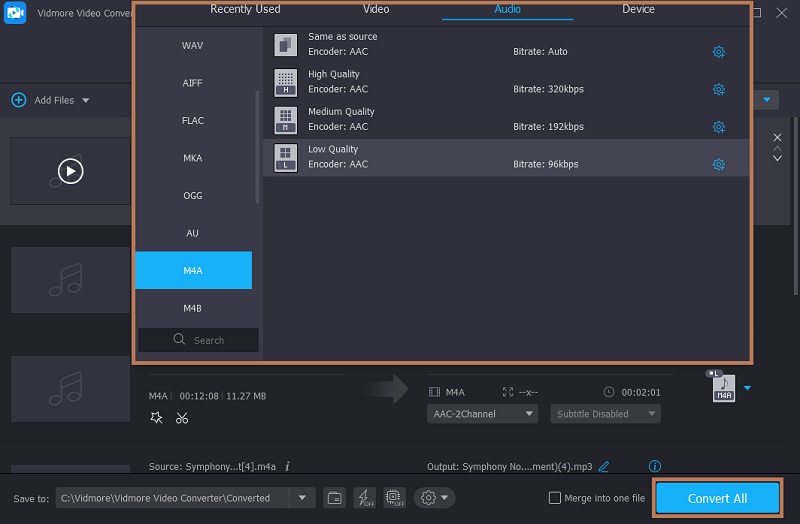
Part 2. How to Edit M4A Online
Bear Audio Tool is a web-based application that supports almost all types of audio formats. That means you can cut, combine songs, apply effects, adjust song properties, and more without installing anything on your computer. What’s so good about this program is that it is HTML 5 based. Therefore, you don’t need to upload files to the server. You can import from your local drive and adjust properties cutting the silent parts of the audio. Also, there are lots of sound effects to choose from its library to make your audio file sound appealing. Or apply fade in and fade out for a professional sound file. Nevertheless, here is the instruction about how you can edit M4A files online.
Step 1. Navigate to the official webpage of Bear Audio Tool by typing its name on the web address of your browser.
Step 2. When you reach the page, click on the Open button to upload the M4A file or drag and drop the media file. Then it should display a spectral view of the audio.
Step 3. Mark the part that you want to cut and refer to the time duration indicated then hit the Cut button to trim the audio file. You may also apply additional adjustments like mute, high-pitched, etc.
Step 4. Once satisfied, click the Save button at the bottom left section to confirm the changes you made.

Part 3. How to edit M4A on iPhone
You can also learn how to edit M4A files on the iPhone with the help of iMovie. This is a great iOS app that has basic audio and video editing options you can employ. Aside from editing the background audio from the video, you can add a separate audio clip to edit. There are a whole lot of songs and music to choose from and insert. There you can also adjust the volume and increase it to a whopping 500% audio volume. To learn how it works, then have a look at the steps below.
Step 1. Download iMovie on your iPhone or iPad and open the mobile app.
Step 2. To load in a file, tap on the Create Project button and select Movie. From the selection of your select the media file that you wish to edit.
Step 3. Now to add the M4A file, tap on the Plus icon and choose My Music. Then select the M4A files to load them into the program.
Step 4. Tap on the audio line on the timeline and it will display audio options where you can adjust volume, speed, or split. Once done, hit the Done button at the upper left corner to save the file.
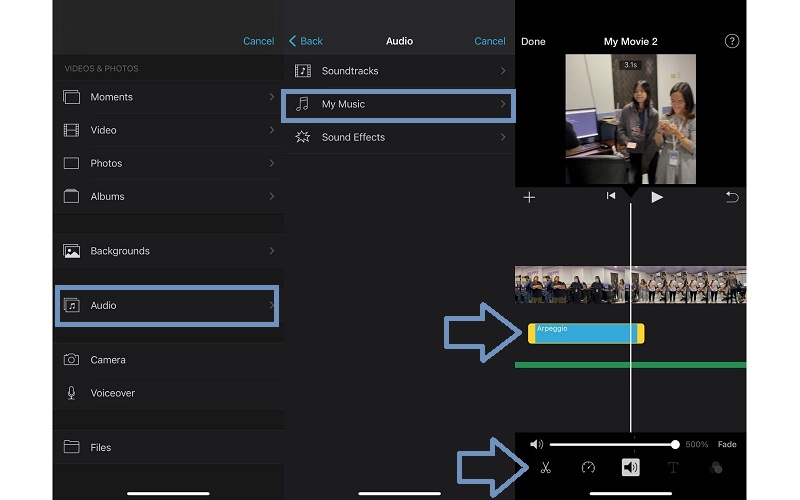
Part 4. FAQs of Editing M4A
How can I edit M4A in Audacity?
Audacity is dedicated to editing audio files for almost all operating systems. Simply add the M4A file to the program and edit the file. However, it does not allow you to directly upload M4A files you need to integrate FFmpeg for a wide range of audio format acceptance.
How to edit M4A on Mac?
As mentioned, Vidmore Video Converter is compatible with Mac and Windows. They are almost identical with the same set of features for editing audio files such as merging, splitting, trimming, and more.
How do I edit M4A files on Android?
There are times that you want to edit your M4A files on your Android although it is a default audio format for iPhone. With that, you can use Lexis Audio Editor, which is an Android app that supports M4A, AAC, WMA for audio files.
Conclusion
The above-mentioned tools are the top methods to edit M4A files. You may accomplish this task on a desktop, online, and even on your iPhone. Among these tools, Vidmore Video Converter is highly functional and has a unique interface that allows it to top as the audio editor. You should try it for yourself.
M4A Tips
-
Edit M4A
-
Convert M4A
-
Audio Player


