3 Ways for Getting a Lossy File Using M4A to AIFF Converter Online
Probably users have a lot of reasons why they need to convert their files into another audio format. These people could be passionate about music, while some wanted to save a space in their device. All of those reasons are possible, but one reason that will make them agree why they want to convert their files into another is because they want to maintain the good quality of their audio tracks.
And in this post, we will help you how to convert your files like M4A into another lossless format by sharing the M4A to AIFF converter online.
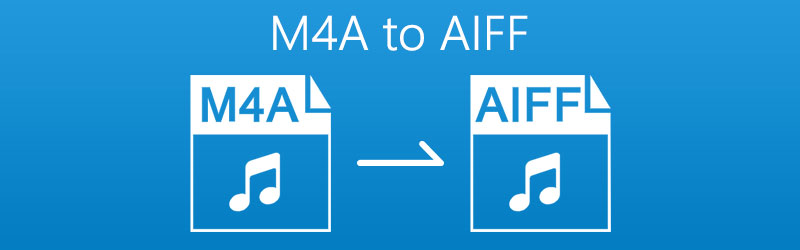
PAGE CONTENT
Part 1. How to Convert M4A to AIFF Online
Some people wanted to convert their most favourite files by means of using an audio converter. However, others don't have the ability to do it due to the fact that they don’t have enough storage to install another application on their device. While some don't want to spend a penny on these audio converters because they are costly, aside from that some have a tight budget. That is why to give a solution to their concern, we will help you to still achieve converting your files by sharing the ways how to convert M4A to AIFF online.
1. Vidmore Free Video Converter
First on the list of the web-based applications that you rely on online is the Vidmore Free Video Converter. Just like what is stated on its brand name, you can use this online tool for free. It offers different conversion formats for both audio and video. Aside from that, you don‘t have to worry about the technicalities of this web-based application because it was created not just for professionals but mostly, for people who are not used to navigating a software. Lastly, it allows multiple files to be converted at once yet the conversion process is processed. And to complete the list of information about this tool, here is the list of steps on how to convert M4A files to AIFF on Vidmore.
Step 1: On your browser, search the Vidmore Free Video Converter. And then, click the Add Files to Convert and hit the Download button to get the launcher of the app and install it.
Step 2: After you hit the Add Files to Convert button, it will open your folder and suppress the files on your device. Then choose the file that you want to convert and upload it.
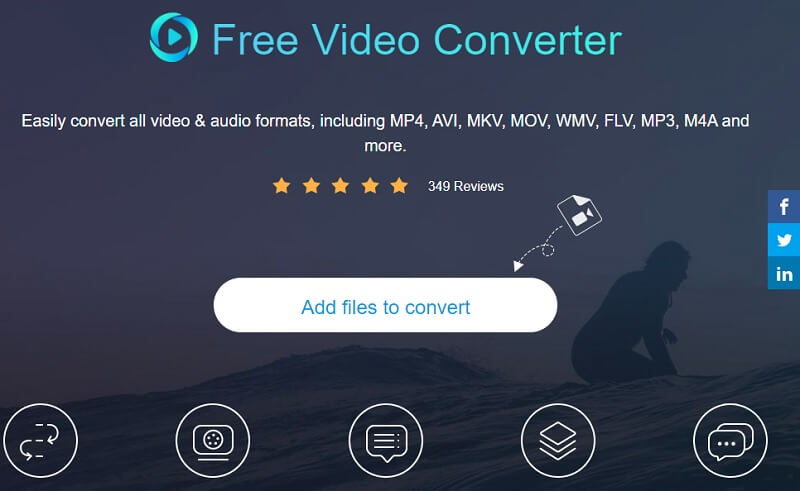
Step 3: To be led on the given format, click the Music icon and click the AIFF as a format on the choices given below and click the Convert tab to start converting your files.
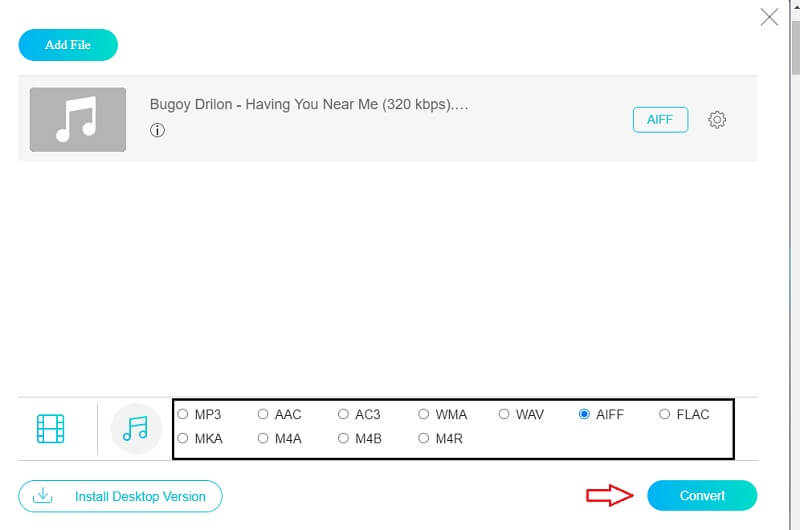
Step 4: Once you click the Convert button, the folder in your device will appear then simply choose where it will be located by clicking the Select Folder to successfully convert the file.
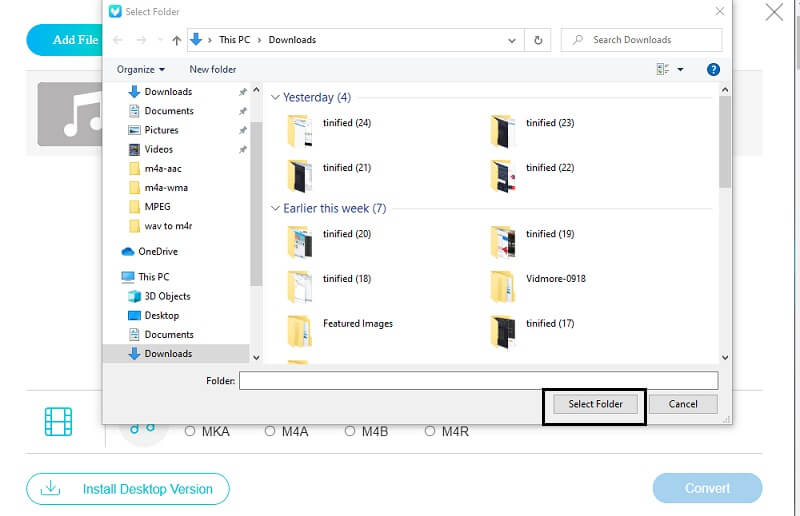
2. Zamzar
Another tool that you can consider if you want an audio converter that you can use online is Zamzar. This web based application was programmed to convert file audio and video files without the need to pay. Aside from that it also offers a friendly interface and different file formats. Through Zamzar, you can convert a file with a maximum size of 50MB. To give you a glimpse of how to convert a M4A file to AIFF format using this online tool, here is the step by step process.
Step 1: Go to your browser and look for the Zamzar Online File Conversion. After it directs you to the official page of the app, click Add Files.
Step 2: After adding the file that you require to convert in AIFF, it will automatically direct you to the second step, simply click the Convert To tab and it will show you the accessible format according to the file that you uploaded.
Step 3: Once you select the audio format that you require, it will lead you to the last procedure, just click the Convert Now button and wait for the conversion process.
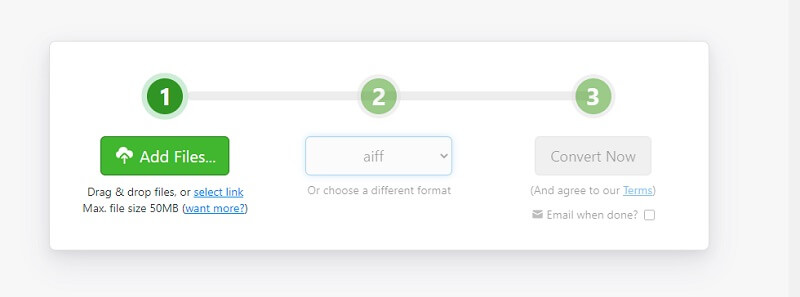
3. Convertio
If you are looking for a user friendly audio converter online, Convertio is a good fit. This web-based tool works for different kinds of devices like Windows and Mac. It also offers an easy conversion as it doesn't have a lot of technicalities. Aside from that, you can choose different file formats that you require. And to give you a heads-up on how to convert your file using this online tool, here is the written navigation process below.
Step 1: Go to your search engine and search for the Convertio. After that, click the Choose Files tab. Then get the file based on the options that this app offers.
Step 2: Once you are done adding your target file, click the dropdown arrow and choose the format that you want.
Step 3: Once you have chosen a format for your file, simply click the Convert button then wait for a few moments to fully convert your audio file.
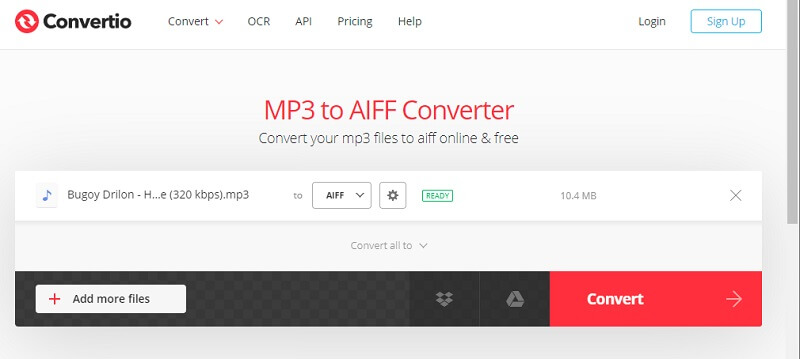
Part 2. Best Way to Convert M4A to AIFF on Desktop
We cannot deny the fact that having an audio converter installed in your desktop is still better than just depending on an online tool. First reason is due to the limitations that this web-based tool offers. That is why if you are looking for an audio converter application, Vidmore Video Converter is a good option! This application offers a lot of features specially offering different audio and file formats.
Vidmore is also perfect for beginner friendly users who are not used to using an audio converter application. Aside from that, you can convert multiple files at the same time. Amazing right? Therefore, to help you convert an M4A file to AIFF using this multi-purpose application, here are the steps provided below.
Step 1: As a starter, simply click the download buttons provided below. Once it was downloaded, install and run it on your system.
Step 2: Once the program is running, hit the Add Files dropdown at the left-upper part of the screen or just the Plus sign at the center then select the audio file that you require to convert.
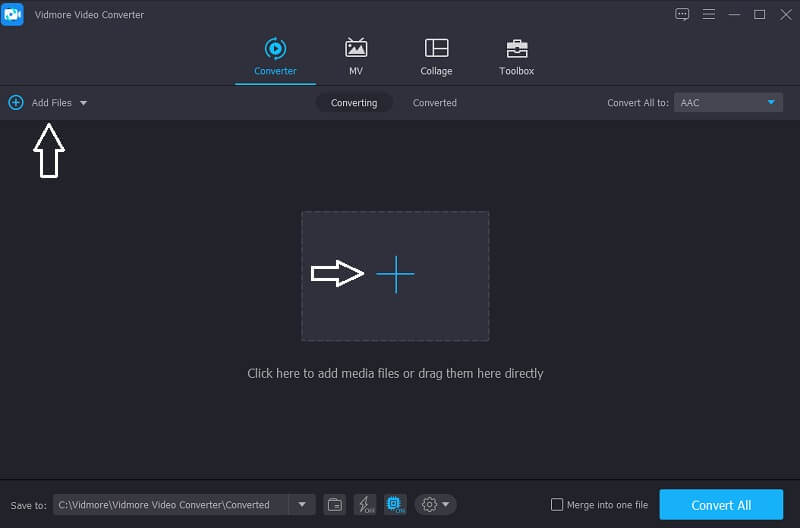
Step 3: After you sync your file, click the dropdown profile at the right side of the file then click the Audio panel and choose the format that you want your file to be converted to.
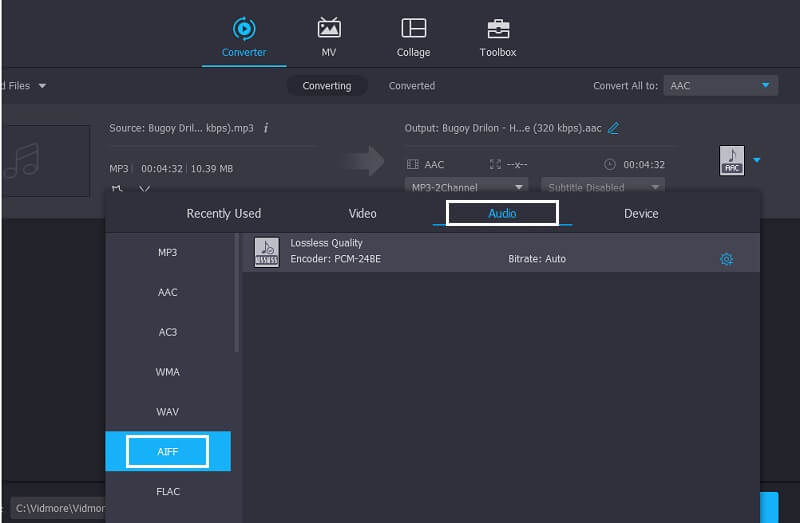
Step 4: If you are satisfied with the result of your audio file, simply click the Convert All button to proceed with the conversion process. Then wait for seconds for your file to be converted.
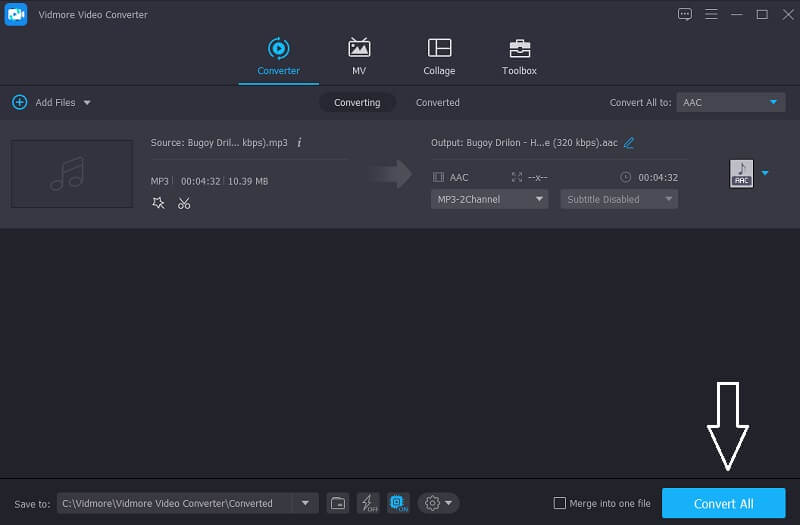
Part 3. FAQs on Converting M4A to AIFF
Which is better, M4A or AIFF?
It is better to convert your files to AIFF if you don't want your files to lose some of its quality.
Can I extract an audio from a video on Vidmore Video Converter?
Definitely yes, you can get the audio from a video on Vidmore without any hassle.
Can I convert an audio file on Vidmore Free Online Video Converter with a file exceeding 100MB?
Absolutely yes. The good thing about this online tool is it converts without a limit.
Conclusion
If you want to adjust the format of your audio files without needing to download an application, the above web-based tools will help you to convert M4A to AIFF on Mac or Windows. But if you prefer using a downloadable audio converter, you can consider using the above tool mentioned.
M4A & AIFF
-
Convert M4A
-
Edit M4A
-
AIFF Solutions


