Surprising AAC to M4A Converter with Simple Methods
The AAC format is an audio file that was created as a successor to the MP3 format. It has a high capacity for compressing files while taking up little space. This type of file, on the other hand, uses a lossy file format, which causes an audio file to lose some data. As a result, it is sometimes preferable to convert it to another file format, such as M4A. This format allows you to save compressed files.
Come along to this section because we will provide you with the best AAC to M4A converter.
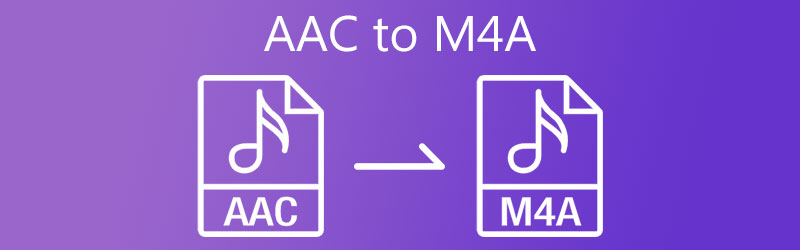
- Part 1. How to Convert AAC to M4A
- Part 2. Comparison Chart of the AAC to M4A Converter
- Part 3. FAQs About Converting AAC to M4A
Part 1. How to Convert AAC to M4A
The indicated tools below are the most recommended approach to convert AAC to M4A both online and offline.
1. Vidmore Video Converter
Vidmore Video Converter is a one stop-shop that you can use for your files because it can edit and convert both of your audio and video files. It is a very efficient program due to the advanced editing tool it contains yet, it is beginner friendly. As someone who values time as precious one, this software is the best fit because it converts very fast!
Another way that makes it even more convenient for users is that you can use it even without an internet connection. And you can easily modify the quality of your audio files in just a blink of an eye. And if you found this tool a helpful one, here is a simple guide below.
Step 1: Get the RA to MP3 Converter
You can use one of the download options listed below to acquire the software. Then, download and install it on your device. You can now open the tool after the software has completed.
Step 2: Add Your Audio Files
Once you open the software, you will see the main interface. Simply hit the Add Files button on the tool's left upper part, or click the Plus icon in the tool's center interface. And after that, choose the AAC files in your Library.
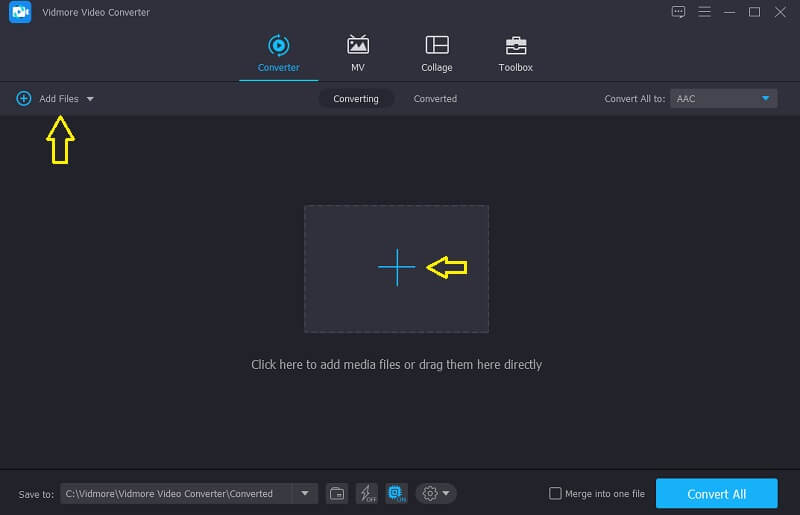
Step 3: Select Format
After adding the AAC file that you require to convert, click the Profile arrow on the right side of the audio and click the Audio tab. Then look for the M4A format.
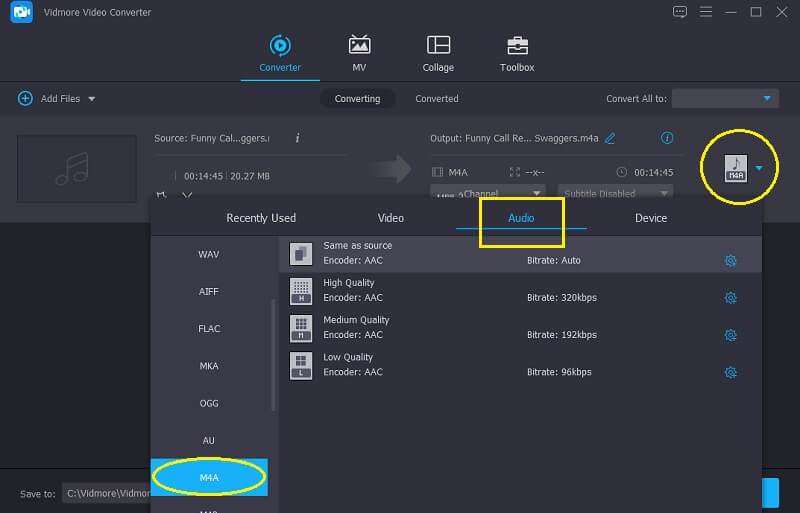
And if you want to adjust the audio quality or reduce the file size, click the Audio Settings, and navigate the dropdown arrow of the Bitrate, Channel and Sample Rate. Once you are done, tap the Create New button and apply it on your audio.
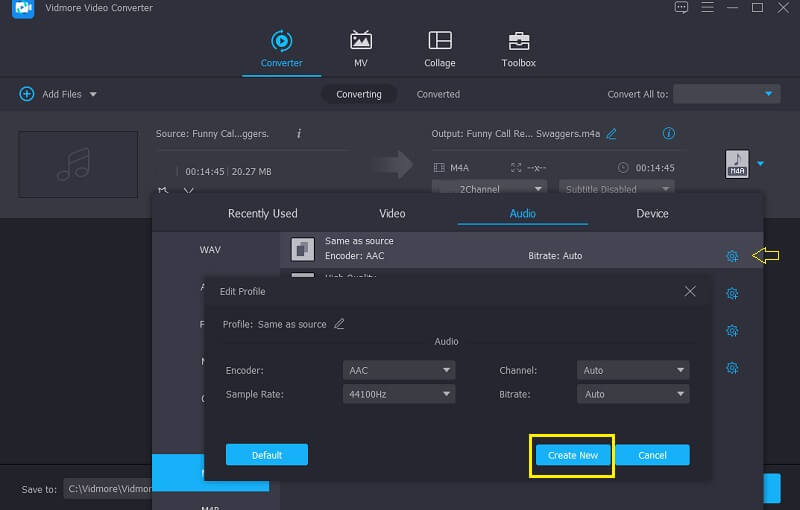
Step 4: Convert the AAC to M4A format.
You can now convert your file to the format you desire once you've completed adjusting the Audio Settings. Simply press the Convert All button and wait for the process to finish.
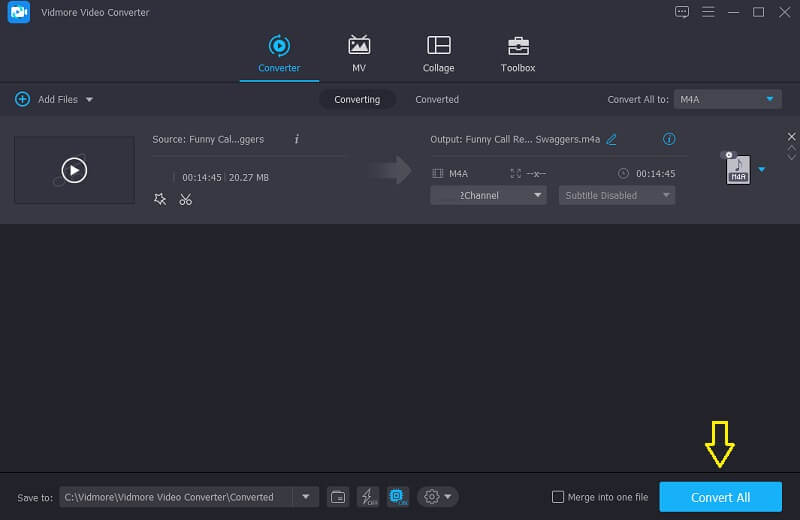
2. Vidmore Free Video Converter
Vidmore Free Video Converter is a web-based tool, which means you don't have to download a tool before you can fully use it. And if you compare it to other browser-based tools, it has a lot of advances. First, it doesn't have a limitation when it comes to the conversion process. You can freely convert any audio and video without being restricted on the file size. Then, you can easily control the quality of your audio tracks, by means of navigating the bitrate and sample rate. Second, it has a friendly interface that is why you can use it without taking a lot of time. What makes it more suitable for users is the fast conversion speed.
To better show you how this browser based tool works, here is a simple guide below.
Step 1: Go to the Vidmore Free Video Converter web page. Download and install the launcher by tapping the Add Files to Convert option.
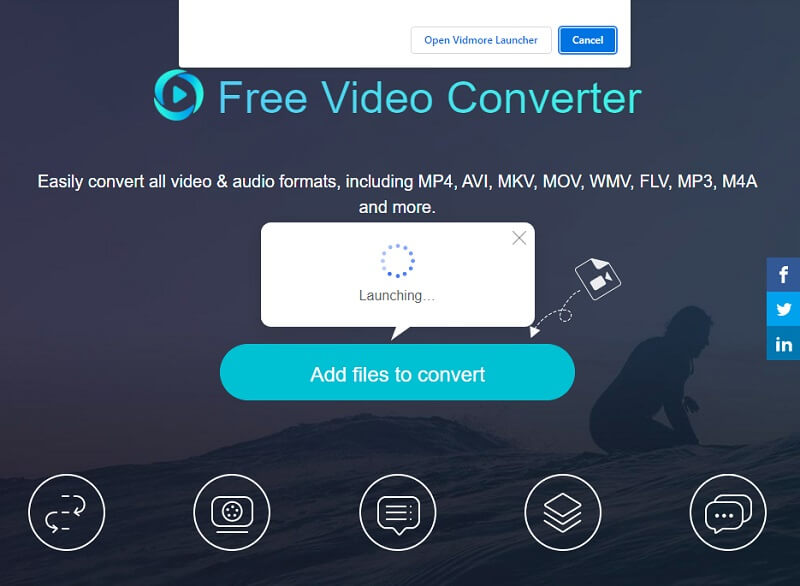
Step 2: When the launcher is able to run, tap the Add files to convert option again and then choose the AAC file from your Library. If you want to convert multiple audio tracks, click the Add File button after the file has appeared on the Timeline.
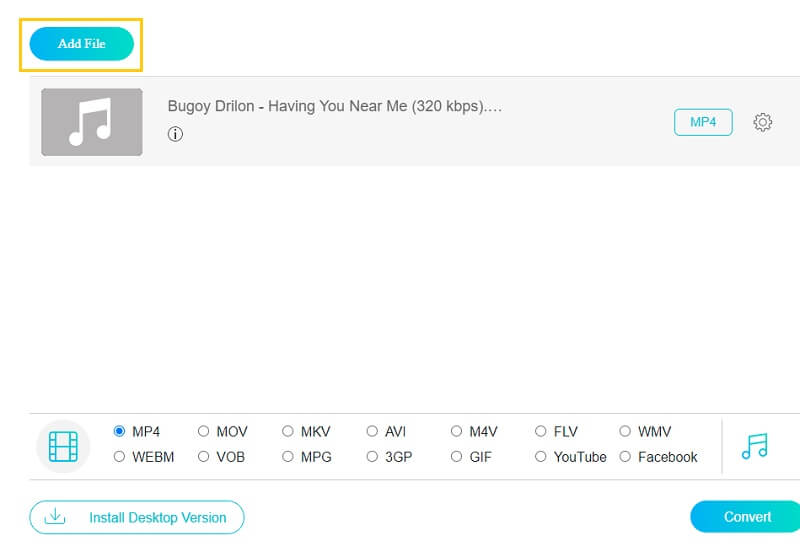
Step 3: After that, choose the M4A format from the list of audio file formats that comes when you click the Music icon in the lower right corner of the screen.
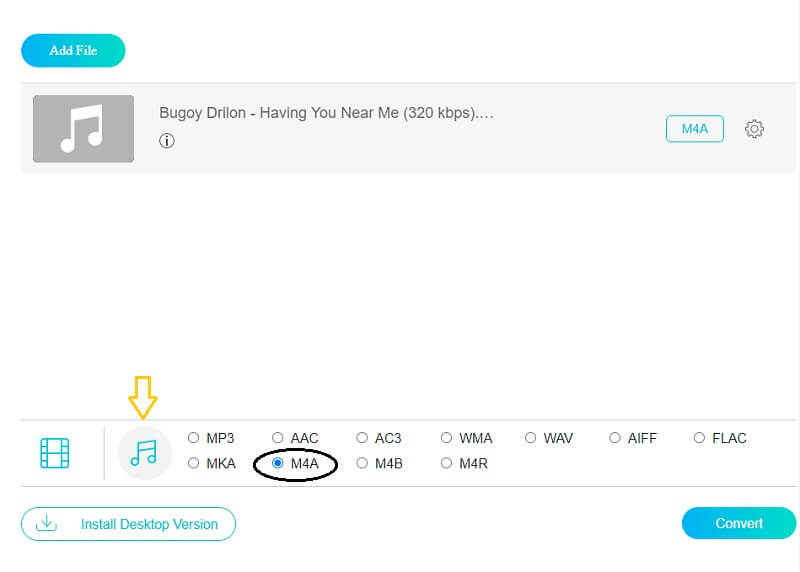
After you click the M4A format, select the Settings icon on the right side of the audio and change the Bitrate, Sample Rate, and Channel to change the file size. Click the OK button when you're finished.
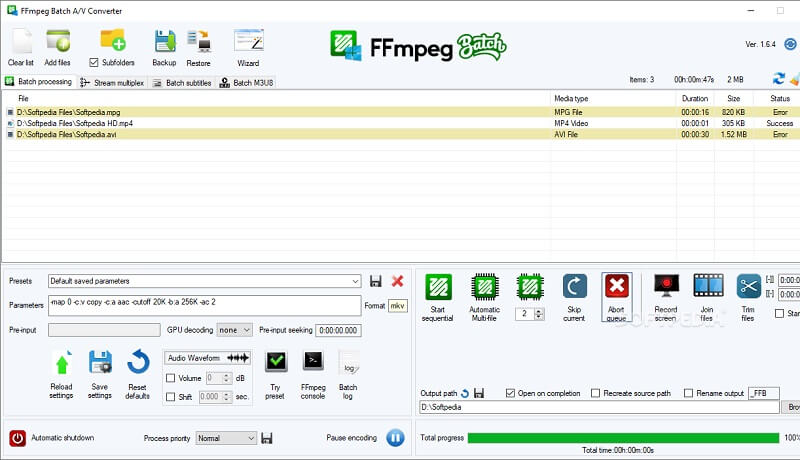
Step 4: To implement the changes to your audio file, simply hit the Convert tab and select the file's destination, then press the Select Folder and wait a few seconds for your audio tracks to be completely converted.
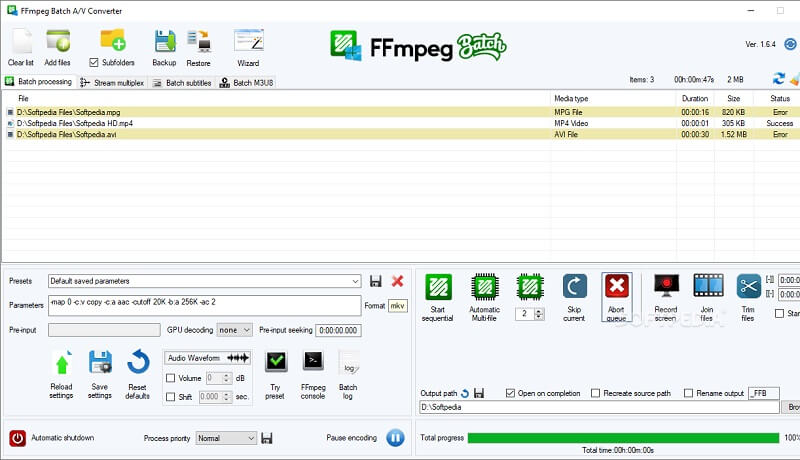
3. FFmpeg
FFmpeg is not on the list of the user friendly software but it will surely help you to convert your AAC files to M4A. It is suitable for professional audio and video editors. Unlike other converters, this software’s means of navigation is through text. Which means, in order for you to convert and navigate the tool, you need to input text. And if you are someone who prefers to convert AAC to M4A through text, FFmpeg is the best for you. You can follow the given instruction below to guide you in converting AAC to M4A.
Step 1: Download and install the FFmpeg and launch ffmpeg.exe on your device.
Step 2: To open the command prompt, press the Windows key on your computer keyboard and type CMD.
Step 3: Using the CD command, open the folder containing the AAC file. Then type ffmpeg -i input.aac -codec: copy output.m4a into the command window and click Enter.
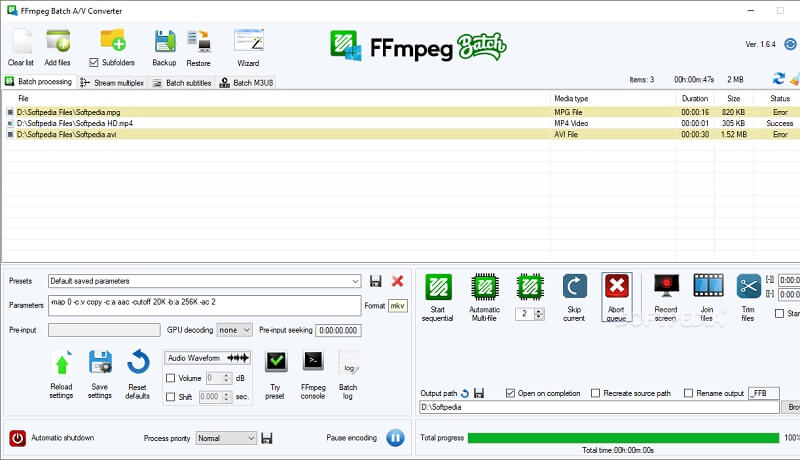
Part 2. Comparison Chart of the AAC to M4A Converter
This part shows a simple illustration of the similarities and differences of the top 3 AAC to M4A converters to each other with the given standard features of an audio tool.
- Key Features
- USER FRIENDLY INTERFACE
- Offers a lot of file formats
- Fast Conversion
- Support Editing Tools
- Available on Mac and Windows
| VIDMORE VIDEO CONVERTER | VIDMORE FREE VIDEO CONVERTER | FFMPEG |
Part 3. FAQs About Converting AAC to M4A
1. If I convert my file into M4A will it lose the quality?
M4A is a lossy compression codec that reduces the size of an audio file without sacrificing quality, though some data is lost in the process.
2. Which is better, AAC or MP3?
Even though AAC uses lossy compression, it provides greater quality than MP3 at the same bitrate.
3. What is the difference between M4A and MP4?
M4A file only contains audio, while the MP4 contains both audio and video.
Conclusion
These are just a few of the options for converting AAC to M4A that we've found to be useful. You can use the online tool if your smartphone is running out of space. However, if you want to make changes to your file easily, you should use the desktop app.
AAC & M4A
-
Convert M4A
-
Convert AAC
-
Edit M4A


