![]() Vidmore Player
Vidmore Player
Basics
How to Play Blu-ray/DVD
Play 4K/HD/SD Video
Vidmore Player is a quality-loss DVD/Blu-ray/Video/Audio Player that allows you to enjoy DVD/Blu-ray/video/audio playback on Windows and Mac. It supports playing homemade or commercial Blu-ray disc, Blu-ray folder (BDMV & BDAV), Blu-ray ISO file, DVD disc, DVD folder (Video_TS & Audio_TS) and DVD ISO file with perfect image and audio quality.
Besides, this DVD/Blu-ray player also works as a video or audio player that enables you to play 4K video, 1080P HD video, SD video smoothly. The supported media formats cover all popular video and audio formats, including MP4, MKV, MPG, TS, WebM, VOB, MOV, AVI, AVCHD, AAC, FLAC, MP3, M4A, etc.
Click “Free Download” button on the top of the guide page to download Vidmore Player on your computer. After downloading, install and run this program on your computer.

After launching this software, it will pop up the register window for you on which click “Register”, and input your email address and the Registration code sent in email. Then click “Activate” to register.
Email Address: The email address that you fill in the order form.
Registration Code: A string of characters marked as Activation key, license code or KEYCODE(S) in the order confirmation letter you received after the successful purchase.

To update the software, click “Help” from the top bar and select “Check Update…” from its drop-down list. Then the program will check the version you’ve installed. If the version is not the newest, it will remind you to update the software.
Or you can download the latest version of Vidmore Player from the product page.

Step 1 Install Vidmore Player
After downloading this multimedia playing software, you can install and launch it on your computer.

Step 2 Connect external Blu-ray drive
If you want to play Blu-ray disc, you need to connect the external Blu-ray drive to your computer and then insert the Blu-ray disc to the Blu-ray drive. If you want to play DVD disc, you also need to make sure you have a DVD drive.
Step 3 Play Blu-ray/DVD Disc
Click “Open Disc” in the main interface.
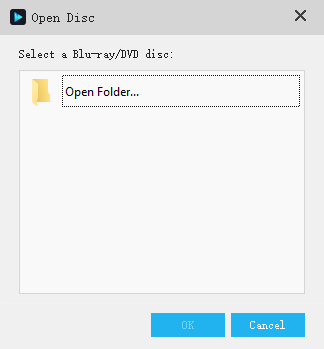
Then, the Blu-ray/DVD disc will be loaded and played automatically.

Note:
While loading the Blu-ray disc or DVD disc, please make sure that your computer is connected to internet. After loading, internet connection is not necessary for playing.
Step 1 Install Vidmore Player
After downloading this multimedia playing software, you can install and launch it on your computer.

Step 2 Play Blu-ray/DVD Folder and ISO File
Click “Open File” in the main interface. Then, choose the Blu-ray/DVD folder or ISO file on your computer and click “Open” to load and play it. Or you can click the “File” tab on the top bar and choose “Open File” from its drop-down list.

Note:
While loading the Blu-ray/DVD folder or ISO file, please make sure that your computer is connected to internet. After loading Blu-ray, internet connection is not necessary for playing.
Step 1 Install Vidmore Player
After downloading this multimedia playing software, you can install and launch it on your computer.

Step 2 Play 4K/HD/SD Video or Audio File
Click “Open File” in the main interface to select the video or audio file you want to play on your computer. The media file will be played automatically after loading. Or you can click the “File” tab on the top bar and choose “Open File” from its drop-down list.

Download this multimedia player to enjoy perfect visual and audio effect.