6 Tips to Fix Videos Not Playing on Chrome
Google Chrome can be the best and most popular web browser available right now. However, many Chrome users faced the videos not playing on Chrome issue, are you one of them?
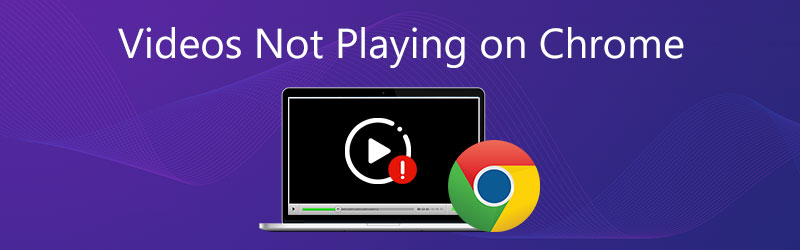
Various factors may cause the videos not playing properly on Chrome. In some cases, Chrome is not playing videos from sites. Some embedded videos are not playing on Chrome. This post will guide you to solve the videos not playing on Chrome problem.
PAGE CONTENT
- Part 1. Enable Flash Player to Fix Videos on Chrome Not Playing
- Part 2. Update Chrome to Fix Videos Not Playing on Chrome
- Part 3. Turn On JavaScript to Fix Videos Not Playing on Chrome
- Part 4. Clear Cached Data to Fix Videos Not Playing on Google Chrome
- Part 5. Turn Off Hardware Acceleration to Fix Videos Not Playing on Chrome
- Part 6. Fix the Unplayable Video to Fix iPad Not Playing on Chrome
- Part 7. FAQs of Videos Not Playing on Chrome
Part 1. Enable Flash Player to Fix Videos on Chrome Not Playing
Due to the security issues of flash player, Google Chrome and many other browsers have phased Adobe Flash out. But there are still many sites haven't updated their videos. That will lead to the videos not playing on Chrome issue. Under this circumstance, you are more likely see a message asking you to Click to enable Adobe Flash Player. You can follow the instruction to enable flash player and play the video.
You can also manually enable the flash player on Chrome. Click the Lock or Info icon on the left of the web address, locate the Flash option and choose Allow.
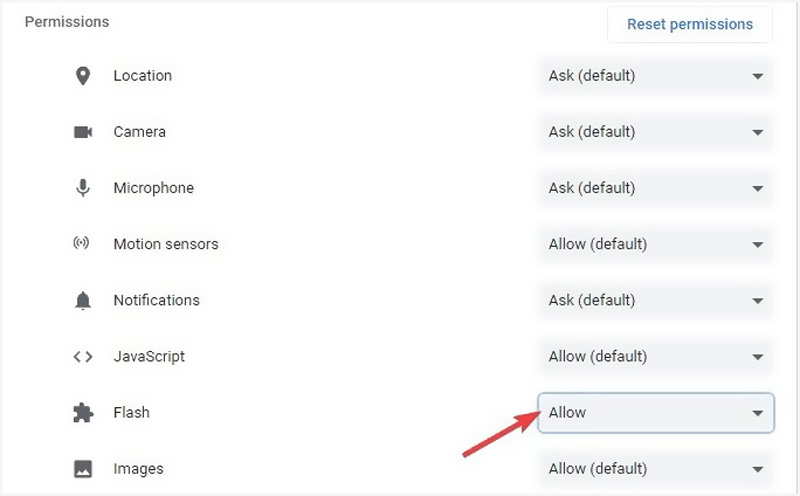
Part 2. Update Chrome to Fix Videos Not Playing on Chrome
When the videos are not playing on Chrome, you can check if there is an available Chrome update. You can update Chrome to fix bugs and mostly resolve web videos playing issues.
Open Chrome on your computer and click More on the top right. Click the Help option in the drop-down menu, and then choose About Google Chrome from the sub menu. Now you need to wait for the checking for updates and then updating Google Chrome.
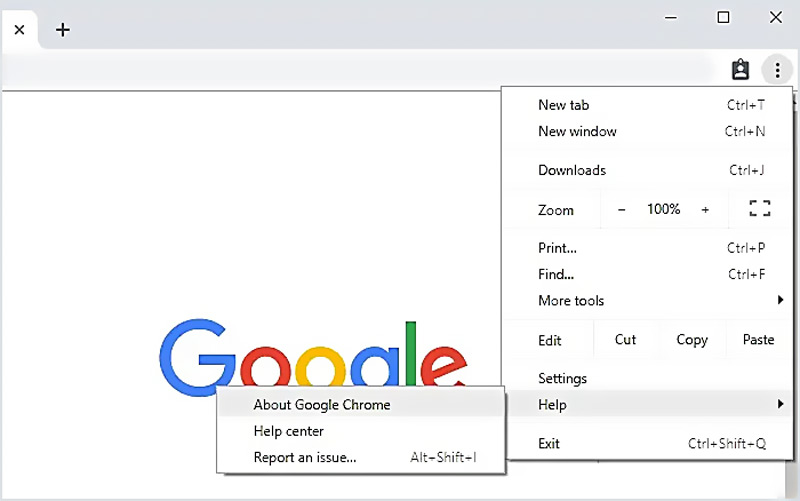
After that, click Relaunch and then check if you can play videos on Chrome as normal. Note that, if you don't see the update button, that means you are using the latest version.The inability to play videos on Google Drive can also be solved in this way.
Great Chrome video converter you may like to know:
- Convert any video to Chrome supported file with high quality.
- Convert 4K, 1080p HD and SD video to over 200 formats like MP4, MOV, AVI, FLV, MP3, etc.
- Powerful editing features like trim, crop, rotate, watermark, 3D, enhance, effects and more.
- Support advanced hardware acceleration and multicore processor optimization.

Part 3. Turn On JavaScript to Fix Videos Not Playing on Chrome
Some media files like YouTube videos playing needs JavaScript. However, because the security, Chrome or external software may disable plug-ins like JavaScript. So you can enable it to fix videos not playing on Chrome.
Click the three-dotted More menu in the top right of your Chrome browser. From the drop down list, choose the Settings option.
Click Privacy and security on the left and then choose Site Settings on the right. Locate the JavaScript option and turn on it.
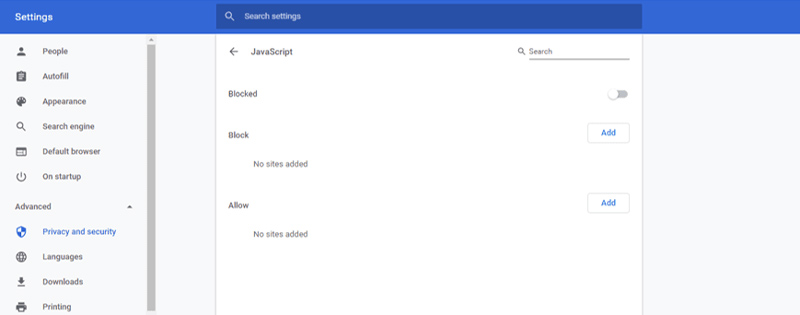
Part 4. Clear Cached Data to Fix Videos Not Playing on Google Chrome
In some cases, the videos not playing on Chrome issue is caused by too much cached data gathered on your browser. You can clear cached images and files, cookies, and more to solve the problem. The problem of Twitter Videos not playing and Instagram videos not playing can also be solved in this way.
Open Google Chrome browser and click More menu on the top right. Choose Settings or More Tools in the drop down list. Click Advanced and then select Privacy and security. Now you can click on Clear browsing data and choose the specific time range you need.
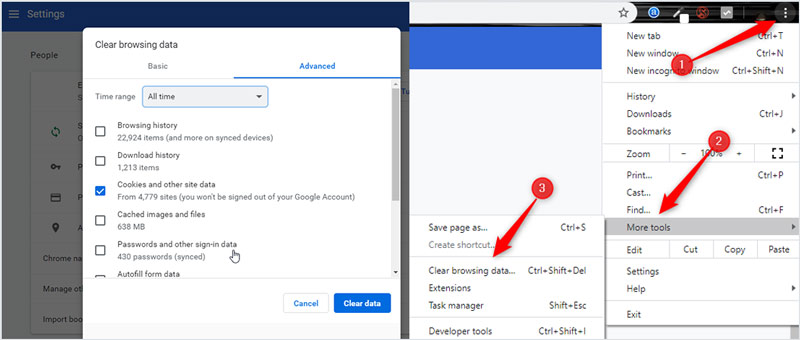
Part 5. Turn Off Hardware Acceleration to Fix Videos Not Playing on Chrome
When the Google Chrome does not load video properly, or some web videos not playing, you can turn off Hardware Acceleration in the browser settings to fix the issue.
Click More icon on the top right of your Chrome browser and then choose Settings from the drop-down menu.
Select the Advanced option and then click on System. Now you can uncheck the Use hardware acceleration when available option. After that, you can reload Chrome and check if the videos not playing issue is fixed.
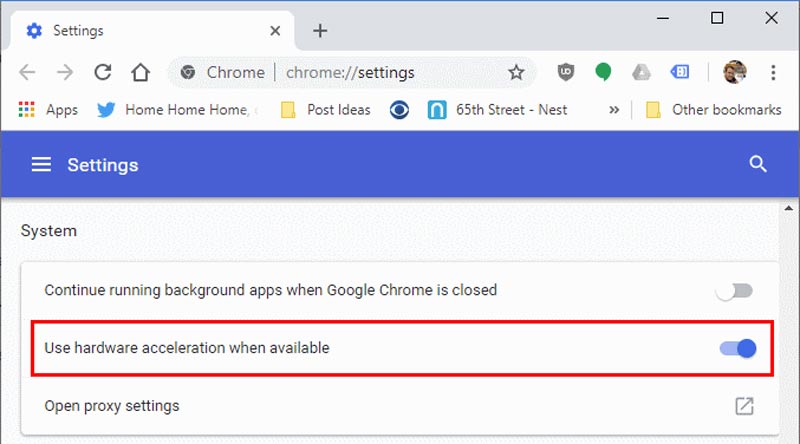
Part 6. Fix the Unplayable Video to Fix iPad Not Playing on Chrome
If videos are still unplayable after following the above steps, you can shift your attention to the quality of the video. The basic problem turns out to be that your video is corrupted. Then, a video repair tool is a good solution under such circumstances. Here, Vimore Video Fix is recommended to you after our comprehensive evaluation.
Vidmore Video Fix can repair corrupted videos in any occasion, details are shown as follows:
- Videos corrupted in conversion
- Videos unplayable after editing
- Videos damaged in the transfer
- Videos broken after recovery
Although the file formats of video uploaded to Chrome are various, you can see that a wide range of repairing types can be covered by Vidmore Video Fix, including MP4, MOV, and 3GP. At the same time, it can repair video from multiple devices, including phones, cameras, drones, and memory devices, greatly satisfying your needs in fixing videos not playing on Chrome.
Part 7. FAQs of Videos Not Playing on Chrome
Question 1. How to reset Chrome settings?
Open Chrome browser and click on the More icon on the top right. From the drop down menu, choose the Settings option. When you get there, select the Reset option and then follow the instructions to reset the Chrome settings.
Question 2. Does Google Chrome update automatically?
Yes. Google has a publicly calendar with estimated launch dates for the upcoming versions of Chrome. The Chrome updates are automatic. Chrome will apply it the next time you open your browser when there is an available update.
Question 3. How do I remove extension from Chrome?
Open Chrome and click on More icon. Choose More tools and then the Extensions option. Find the extension you want to remove and then click Remove. You need to click Remove again to confirm your operation.
Conclusion
We have mainly talked about the videos not playing on Chrome problem in this post. We share 6 effective solutions to help you get rid of this issue. If you still have any questions about the video not playing on Chrome, In this way, you can also solve the problem of video not playing on Google Drive. you can leave us a message in the comment.


