QuickTime Player Slow Motion: Definite Ways to Slow Down Your Video
For this purpose, you can find several slow video editor software on the web. Many players have a built-in feature that allows you to slow down your movie manually. QuickTime Player is a program that can play all the media formats you require. Ignoring the power of the reliable and consistent QuickTime Player is simple. In addition to the capability of playing music and video files, QuickTime comes equipped with several essential functions that will assist you in managing your media files. Here's how QuickTime slow-motion a video in three easy steps.
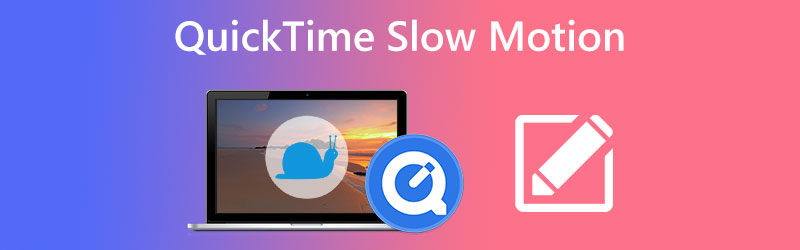
- Part 1. How to Create a Slow Motion Video in QuickTime
- Part 2. How to Disable Slow Motion Function in QuickTime
- Part 3. Is There a QuickTime for Windows?
- Part 4. FAQs on How Can QuickTime Play a Slow Motion Video
Part 1. How to Create a Slow Motion Video in QuickTime
1. Through Player Menu
Suppose you want to see your videos on QuickTime player as quickly as possible. In that case, it is highly recommended that you go with a solution that will last for a long time. You can alter the application's settings by utilizing the toolbar and adjust the clip's speed to match your requirements by accelerating or decelerating it.
Step 1: Launch the Quicktime player located on your machine. Following that, include the video in the user interface.
Step 2: Move your focus to the toolbar and select the Windows tab. When you press the button labeled A/V Controls, a dialogue window will appear.
Step 3: Find the Playback Speed menu, and adjust the speed of the movie by either increasing or decreasing it. Put the lid back on the box and continue playing the video.
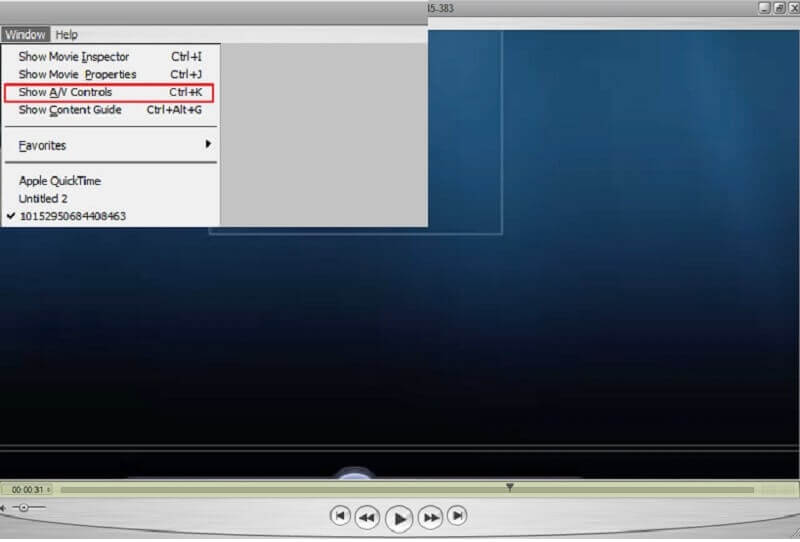
2. Through Dedicated Hotkeys
QuickTime does not have a specialized shortcut key that you may use to speed up or slow down a video. However, if you utilize your computer's mouse and keyboard, you may complete the task in no time at all.
Step 1: QuickTime Player should be launched on your computer, and you should open the video in it.
Step 2: Start playing the video while simultaneously pressing the ALT key on your keyboard. Hold the mouse button while simultaneously pressing the slow down button on the player. It will speed up the video.
Step 3: Simply pressing the ALT key and then pressing the Rewind button will slow down the video's pace.
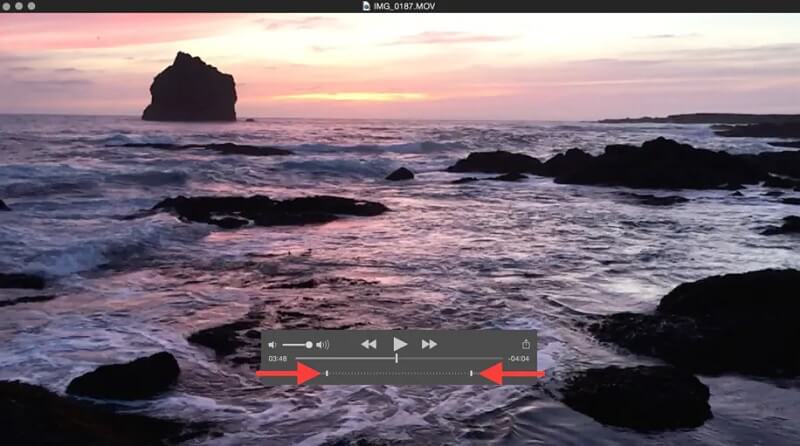
Part 2. How to Disable Slow Motion Function in QuickTime
Adjusting the playback speed, you can vary the movie's pace to match your demands. Depending on your preferences, you can either speed up the movie or slow it down. When you are satisfied that the speed at which videos playback in QuickTime satisfies your requirements, you are free to disable the slow motion function that QuickTime offers.
Step 1: After selecting Windows from the primary navigation bar, select the Show A/V Controls option from the submenu.
Step 2: To change the playback speed, click the button and then drag the playback slider to the left or right in the new window that has opened. To prevent the video from playing at an inappropriate speed, turn off the audio and video settings.
Step 3: To save the updated movie, you can use your computer's CTRL + S or CMD + S keys. You can effectively disable slow motion on QuickTime Player with just a few mouse clicks.
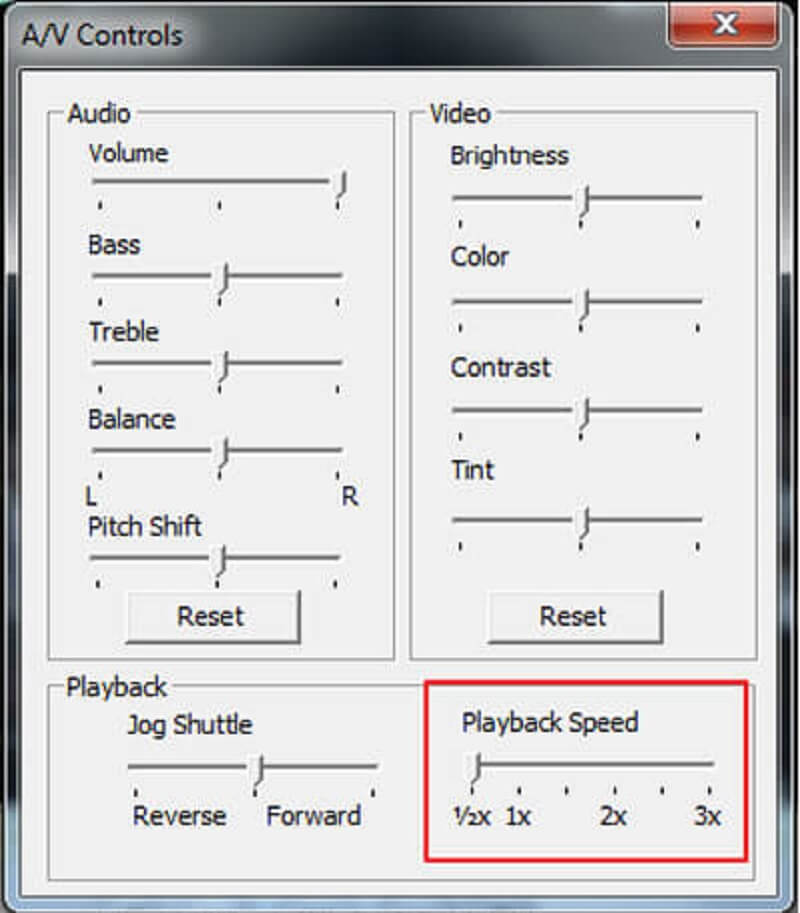
Part 3. Is There a QuickTime for Windows?
A Windows version of QuickTime player has been launched recently. However, to use it, your operating system must be Windows 7 or later. Although QuickTime is a convenient media player, it does not currently provide a reliable method for accelerating or decelerating the pace of a movie. In addition, it is a possibility that it will wreak havoc on the audio and video quality of the file. Consider the possibility that using the QuickTime player does not produce the desired outcomes for you. In such a scenario, we advise you to use the Vidmore Video Converter. For Mac users, this is the most excellent video editing and file format conversion software available. In addition, because of the uncomplicated nature of its user interface, it is simple to use, making it suitable for both novices and experienced users.
You can modify the playing speed of any video expertly with the help of Vidmore Video Converter. In addition, it is a powerful video editing program that allows users to rapidly chop clips, add effects and subtitles, and add both to their videos. Finally, you won't have to go through the trouble of resetting the speed of your video because this tool can permanently reduce the pace of your video.
Step 1: Click the Free Download option if you're using Windows or a Mac. You must configure the launcher and permit it to operate on your device.
Start up this video converter, and click there when you get to the Toolbox tab. Next, locate the Video Speed Controller and click on it. Additionally, ensure the Plus icon is selected and add your video.
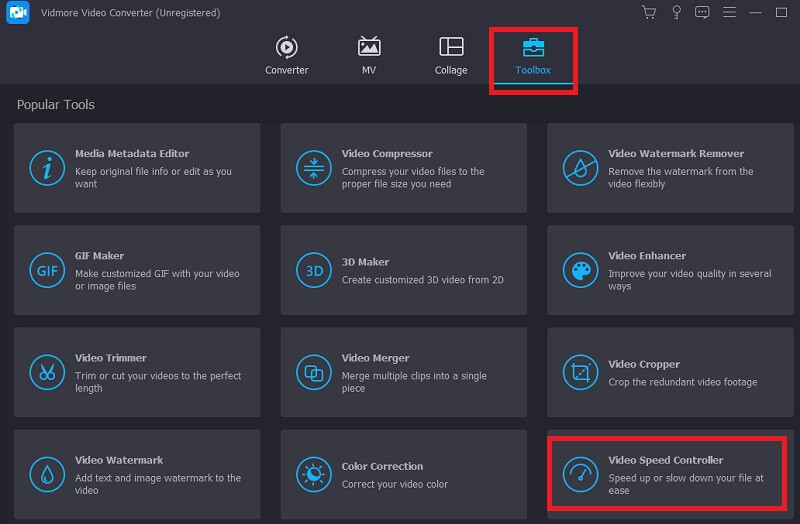
Step 2: Following the successful upload of the video, it will present you with eight different speed options from which to choose.
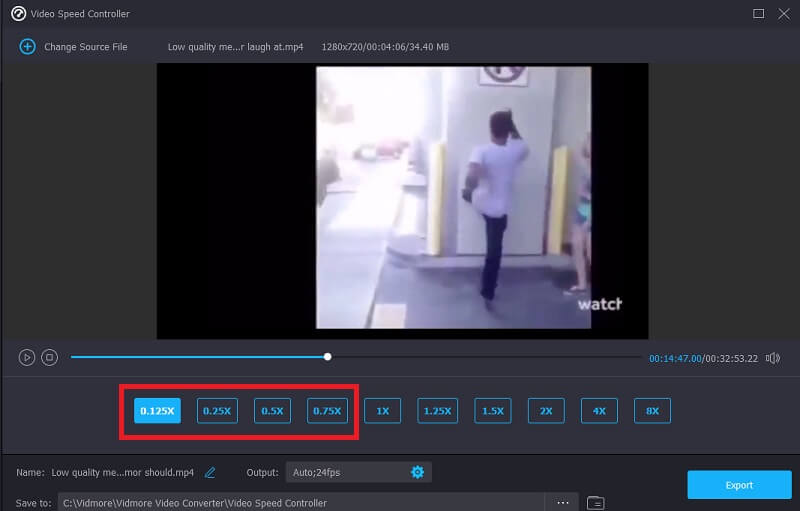
If you want to alter your clip, press the icon that looks like a setting, and then change the part of the quality you want to change. After the enhancement has been configured perfectly, you can proceed to push the OK button

Step 3: In the final step, you must press the Export button and wait until the process is complete.

Part 4. FAQs on How Can QuickTime Play a Slow Motion Video
Is QuickTime on Mac free?
Since it comes pre-installed on every Mac and MacBook, using QuickTime on a Mac is completely free of charge. You will be required to pay for a plan to access all of the features available in the pro version.
Does QuickTime have a quick way to change the speed of videos?
The most recent version of QuickTime includes the capability to speed up a movie rapidly. You can press the Options shortcut when you want to speed up videos in QuickTime. It is not compatible with QuickTime 7 at this time.
What formats can be used with QuickTime?
The QuickTime Player for Mac is compatible with various file formats. A wide variety of formats are available, some of which are AAC, MP3, AIFF, DV, AVI, FLAC, and 3GP.
Conclusions
The piece, as mentioned earlier, offered some straightforward advice that can help expedite the playback of any movie, but especially one that is very drawn out. You discovered how to play the video on Mac with QuickTime Player slow motion. In addition, we will explain a straightforward method for turning off the playback of slow-motion videos in QuickTime. I hope that after reading this post, you will now appreciate movies more.


