How to Play MKV Movies on Your Xbox One without Quality Loss
In order to play MKV on Xbox One, you need to convert MKV to Xbox compatible formats. Xbox One is only compatible with WMV, AVI, H.264, MPEG-4. On the other hand, an MKV file can contain multiple video, audio and subtitle codecs.
Therefore, Xbox One does not allow you to play MKV by default. The solution is to convert MKV to another video format that Xbox One supports. That is why we share the best MKV converter software and the details in this article.


Part 1: Convert MKV to Xbox One with Vidmore Video Converter
Vidmore Video Converter is the easiest way to produce high quality videos for playing on Xbox One from your MKV files. As a flexible program, it can meet everyone’s need. For average people, the intuitive design simplifies the process. For experienced users, the extensive custom options are available, too.
- Convert MKV for playback on Xbox One with a single click.
- In addition to Xbox One, support a wide range of portable devices.
- Choose proper audio and subtitle before conversion.
- Enhance video and audio quality automatically.
- Work well on Windows 10/8/7 and Mac OS X.

In a word, Video Converter is the easiest way to convert MKV for playback on Xbox One.
How to Convert MKV to Xbox One
Step 1: Install the best MKV converter
Download the best MKV to Xbox One converter and install it to your computer. Then launch it and click Add File -> Add Files to import the MKV videos you want to watch on Xbox One.

Step 2: Choose your favorite audio and subtitle
Preview the MKV video with the built-in media player on the right side. Then choose the desired audio track and subtitle from the Audio and Subtitle options.

Step 3: Convert MKV to Xbox One
Locate the bottom area, expand the Profile drop-down menu and select a format that Xbox One supports. Then hit the Browse button and set the destination folder. Once click the Convert button, the MKV videos will be transcoded for Xbox One.

Part 2: Convert MKV to Xbox One Online
MKV movies are usually very large and not suitable to process online. However, Vidmore Free Online Video Converter can meet your need. It does not have file size limit. Moreover, you can handle multiple MKV videos online for free.
Step 1: Visit the online MKV converter in your browser, and click the Add files to convert to access the launcher.
Step 2: Then hit the Add File button at the upper left corner of the launcher to upload some MKV files from your computer.

Step 3: If you want to adjust the custom options, such as resolution, bitrate and more, click the Gear icon next to each video file.
Step 4: When you are ready, choose a video format supported by Xbox One at the bottom, such as WMV. Then hit the Convert button to do it immediately.

More online MKV to MP4 converter are here.
Part 3: Convert MKV to Xbox One with VLC
Sometimes, open-source projects are attractive due to they are totally free to use. VLC is a popular media player for Windows, Mac and Linux. Besides, it provides extensive features, like rip DVDs, convert video formats, download online videos and more. Of course, you can use it to convert MKV to Xbox One. Considering the procedure is a bit complex, we post it below.
Step 1: Run your VLC and go to Media -> Convert / Save to trigger the Open-Media dialog.
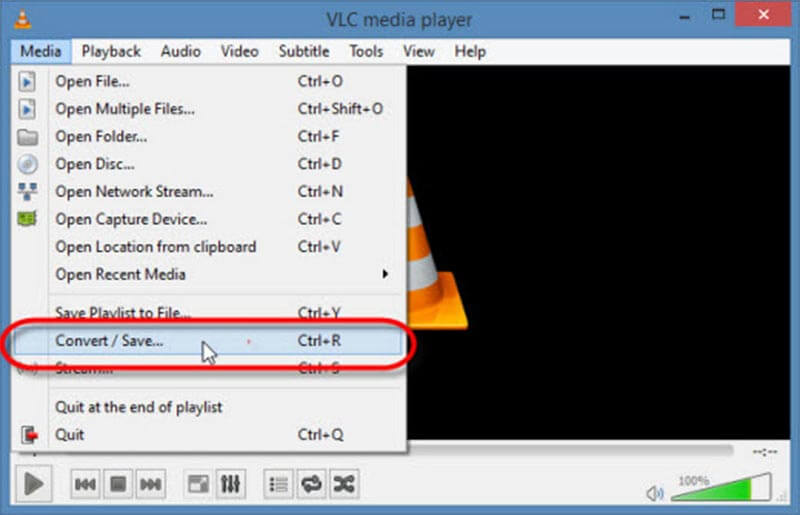
Step 2: Hit the Add button and add the MKV files that you intend to play on Xbox One. Then click the Convert / Save button to move on.
Step 3: Go to the Settings section and choose WMV or other Xbox One supported formats. Then choose a specific folder to save the output by hitting the Browse button.

Step 4: Finally, click the Start button to begin converting MKV to Xbox One.
Part 4: Transcode MKV to Xbox One by Freemake
Freemake is another freeware to convert MKV to Xbox One. Though it has not been updated since 2017, it supports many input and output formats including MKV and Xbox. Anyway, it is a simple way to get what you want if you have enough patience.
Step 1: Start the MKV to Xbox One converter and click the Video button on the top of the window to add the MKV files.

Step 2: If you expect to change the video, click the Edit icon next to it and modify the resolution and more.
Step 3: Then click the Convert menu on the top ribbon and choose to Xbox to initiate the process.
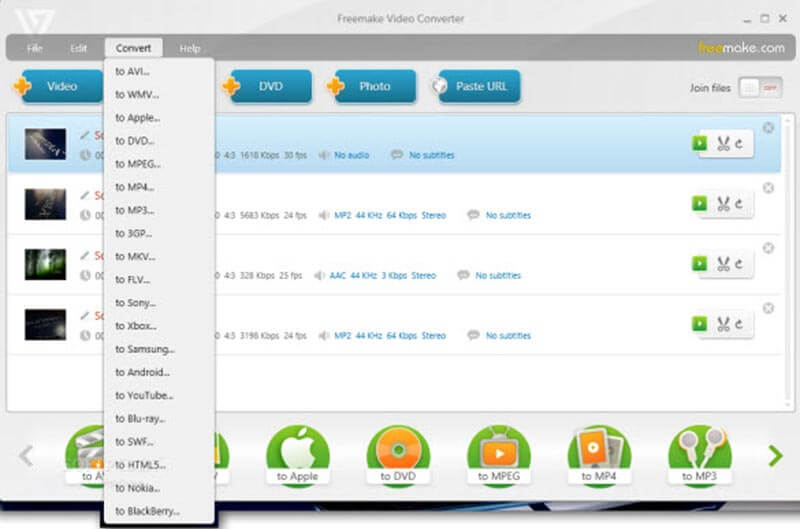
Note: It takes a while to complete the process. Moreover, it cannot protect the video quality. Plus, you cannot choose the audio or subtitle tracks.
Part 5: More Tips of Playing Videos on Xbox One
Firstly, you have to stream your converted MKV files to Xbox One from your computer. For PC users, you can transfer video files via Windows Media Player’s Stream feature directly. When it comes to Mac owners, you have to use a third-party service. Plus, Xbox One equips USB ports, so you can share the videos to your game console via USB drives.
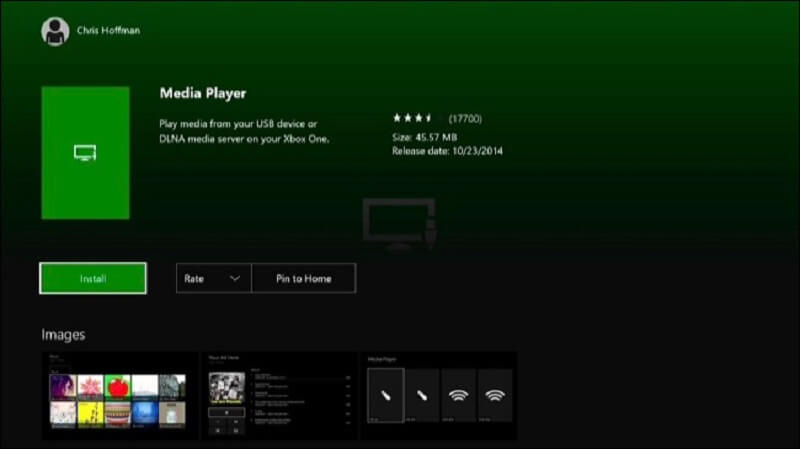
Although many users treat Xbox One as a home entertainment center, it was designed as a game console. So, you have to get the Xbox Media Player app manually. You can go to My Games & Apps -> Apps -> Find more in Xbox Store, search for media player, and get it installed. Now, you can play converted MKV videos on Xbox One smoothly.
Conclusion
Based on our sharing above, you should understand how to play MKV on Xbox One. First of all, Xbox One does not support MKV natively, so you have to convert your movies to another video format and then watch them. Vidmore Free Online Video Converter is a good option if you want to decide the audio and subtitle tracks of your MKV files. For more questions, please write them down below.
File Playback
-
MKV Playback
-
Video Player
-
Play Blu-ray


