Top 3 Ways to Play AVI on Mac
Do you want to learn how to play AVI on Mac? In that case, the best thing to do is to check this blog post right away. This content will teach you the best and most effective procedure to play your AVI files on your Mac OS. Plus, you will also get to learn enough information about the file. With that, we ensure that you will obtain all the knowledge you need after reading all the details from this content. So, what are you waiting for? Start reading this post and follow the tutorials on how to play your AVI files perfectly.
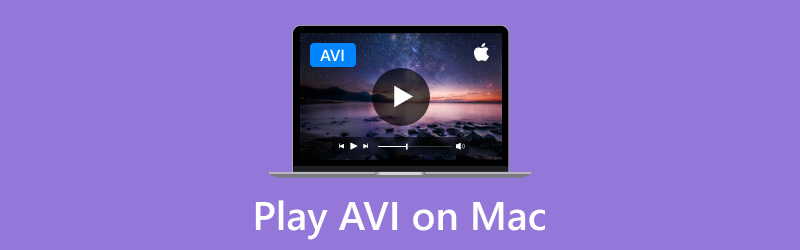
PAGE CONTENT
Part 1. What is AVI
AVI, or Audio Video Interleave, is among the popular formats designed by Microsoft. This format is suitable for synchronized playback of various audio and video streams. In addition to that, it contains various types of video compression, such as XviD and DivX. It is also a lossless compression, making it ideal for storing videos. The good part here is that it can offer great quality due to its lossless compression algorithm. Thus, you can enjoy watching content when using the format. However, there is one thing you must be aware of. Other platforms, like QuickTime Player, do not support AVI. With that, if you are a Mac user, it would be best to use another media player to play the file effectively.
Thankfully, all the information you need is included in this post. If you want to learn how to play your AVI files, see all the methods you can follow in the proceeding sections.
Part 2. Play AVI on Mac Using Vidmore Player
If you are searching for the best way to play AVI on a Mac, you can use Vidmore Player as an excellent AVI player. This offline player can let you open and read your AVI files without any errors or issues, making it an excellent software. It supports macOS 10.12 Sierra and later OS versions. It means that you can run the software smoothly on modern macOS devices. It includes iMac, MacBooks, Mac Mini, etc. Plus, the program allows you to enjoy videos with various qualities, such as 720p, 1080p, and 4K on your Mac. Moreover, you can insert the file without loading time. With that, we can tell that the media player can do its best to let you experience a smooth video playback. Aside from that, you can also insert more videos in different formats. You can open MP4, MKV, WMV, M4V, FLV, and more.
Another great thing here is that you can take a screenshot while watching. The program has the Snapshot feature you can use to do the task. So, if you want to capture a specific scene from the video, you can rely on this feature. Thus, we can conclude that Vidmore Player is one of the fully-packed media players you can access on your Mac and Windows.
Features
- Play AVI files and other video files with different formats easily.
- It can play video with excellent quality up to 4K.
- The Snapshot feature is available.
- It can play DVD and Blu-ray content.
To learn how to play and open AVI on Mac, follow the process below.
Step 1. Run Vidmore Player on your Mac after that downloading and installation process.
Step 2. When the main interface appears, click the Open File option. Browse the AVI file from the file folder and hit Open to insert it on the interface.
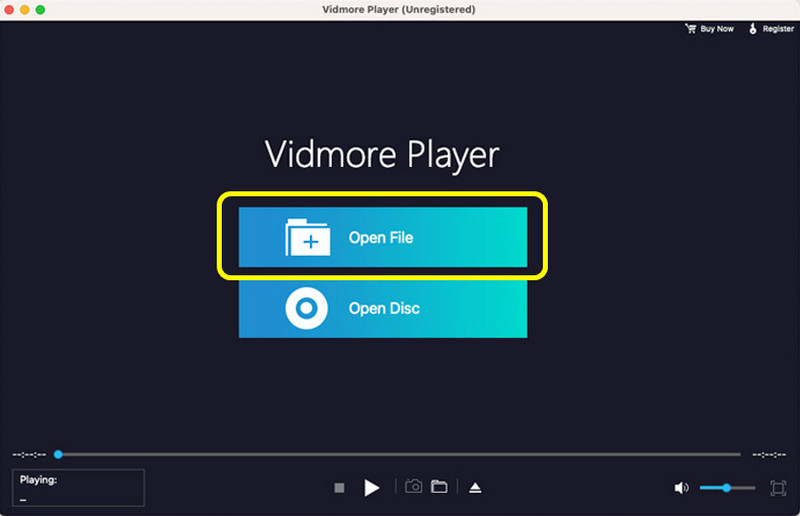
Step 3. Once done, you can already sit and enjoy watching your video. You can also use some playback controls, such as pause, play, stop, adjust volume, and use the Snapshot feature to take a screenshot.
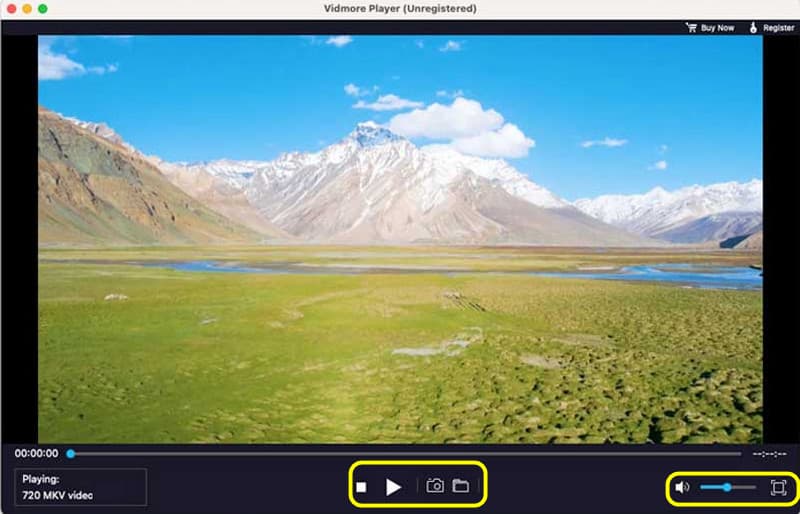
In our verdict, Vidmore Player is one of the best media players you can operate to have an effective AVI video playback. It can even support 4K videos, making it more powerful. Plus, it has the Snapshot feature you can utilize for taking screenshots while watching videos.
Part 3. Use Elmedia Player to Play AVI on Mac
To learn how to watch AVI files on Mac, you can also use Elmedia Player. This software is capable of playing AVI on your Mac since it can handle almost all formats. You can play it on your macOS 10.12 and later. With that, if you are using macOS Sierra and newer operating systems, you can access the player effectively. Plus, it also can offer an understandable layout. With that, no matter if you are a beginner or a skilled user, opening an AVI file is a simple task. So, you can rely on this AVI player to play AVI files. The only problem here is that you can't play some AVI files with older codecs. Also, Elmedia Player is a resource-intensive software. So, ensure that you have enough space to avoid crashes or lags.
Features
- The software can play AVI files instantly.
- It supports subtitle tracks.
- It offers basic and advanced playback controls for a better viewing experience.
Step 1. Download and install Elmedia Player on your Mac. After that, you can start launching the media player to start playing AVI files.
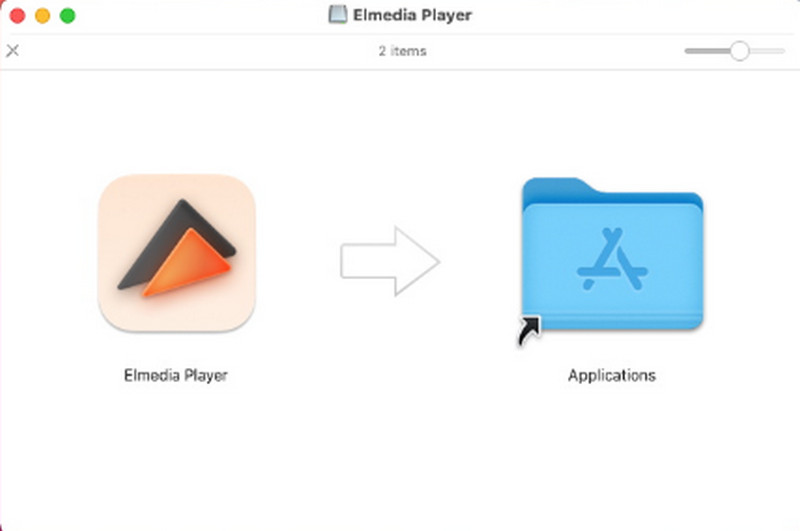
Step 2. After that, you can start inserting the AVI file. You can open your folder and directly drag the AVI to the software's interface. Once done, you can start watching your video effectively.
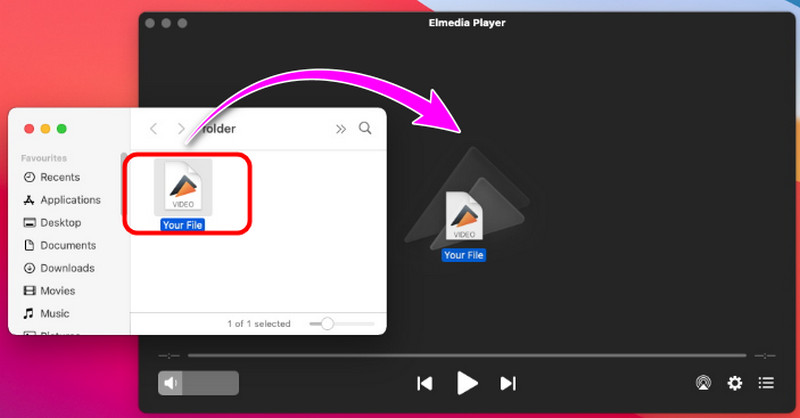
With this method, you can effectively play your AVI on your Mac. So, consider using this player to enjoy watching your content. However, ensure that you have a high-spec device since the software is resource-intensive.
Part 4. Play AVI on Mac Using VLC Media Player
Another effective method on how to view AVI files on Mac is to use VLC Media Player. This free and open-source media player lets you have a smooth AVI video playback on your Mac. It can handle various macOS versions, like Mac OS 10.7.5 and newer versions. With that, you can play your files without any problem. In addition to that, the software is also capable of providing various functions to beautify your file. You can insert video and audio effects, crop the video, convert, and more. Thus, we can tell that VLC is among the reliable media players you can operate to get an excellent result. You must also note that first-gen Intel-based Macs with Core Duo and Core Solo are no longer supported.
Features
- Play AVI and other video formats with good quality.
- The program can offer basic functions to enhance AVI and other video files.
- It is free and open-source.
Step 1. Download VLC Media Player on your Mac. Then, launch it to start the main procedure.
Step 2. After you open the software, you can begin adding the AVI file. You can drag the AVI file from your folder.
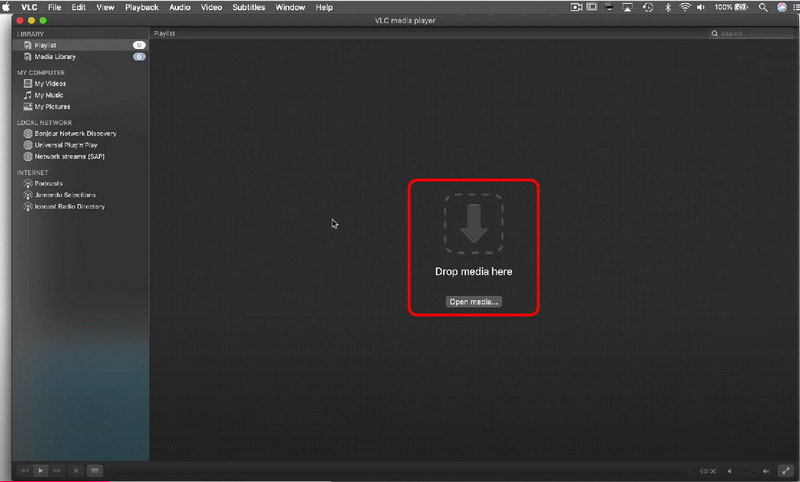
Step 3. Once done, you can already watch your video. With this, you can get an idea of how to playback AVI files effectively.
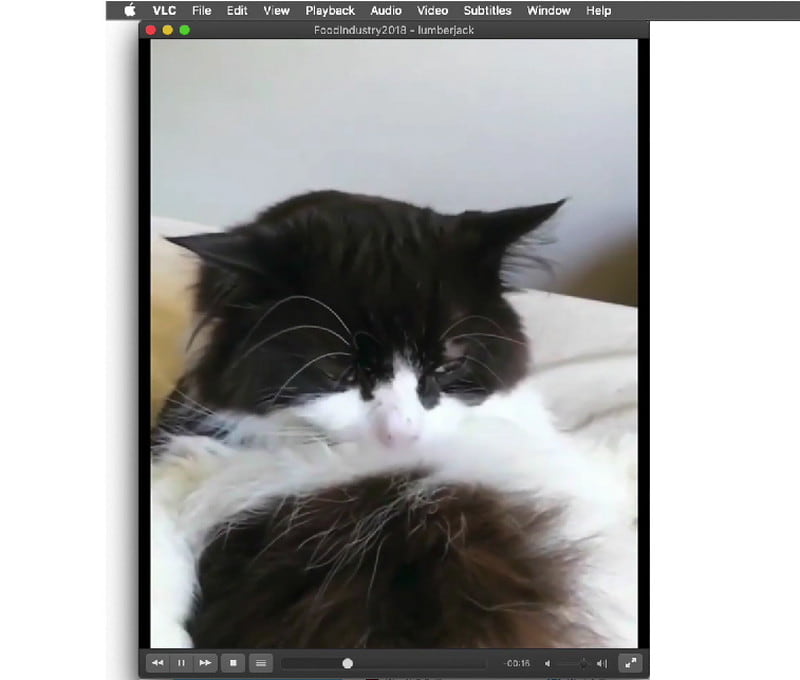
VLC Media Player is another perfect program you can access to play your AVI files. Plus, you can even use various functions that can help you enhance the videos. The only drawback here is that the interface is not engaging enough. It needs some changes, so users can enjoy using the software.
Conclusion
To learn how to play AVI on Mac perfectly, you can get all the methods you can follow from this post. You can also get more insights about their overall potential as an excellent media player. Also, if you want an astonishing AVI player, we suggest using Vidmore Player. This program can offer all the functions and playback controls you need to enjoy watching your AVI files.


