5 Leading HEVC Video Players for Windows 10/11, macOS, and Mobile Devices
We have witnessed advancements in video playback technology with the growing popularity of videos. A video codec is one of the advancements that offer a smooth viewing experience. High-Efficiency Video Coding, or HEVC, is a specialized video compression standard. It is a part of the MPEG-H project and the successor to the widely used advanced video coding. With the rise of high-definition and ultra-high-definition video, HEVC comes in.
This post will provide comprehensive details about the format and various HEVC video players you can use. Without further ado, please go check them out.
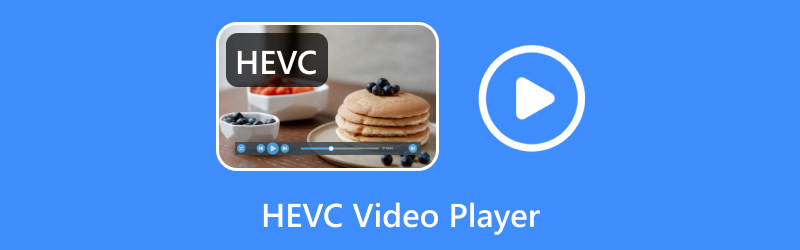
PAGE CONTENT
Part 1. What is HEVC
High-Efficiency Video Coding, or HEVC, is an advanced and efficient codec suitable for streaming 4K/8K video. It is designed to offer better video quality at lower bitrates than AVC, the predecessor. The compression is 50% more structured than AVC, maintaining half or double the video quality at the same bitrate. The idea of HEVC is to provide the same level or rate of image quality as AVC but with better compression.
HEVC offers the same video quality as H.264 at a smaller file size or higher video quality at the same file size. It can encode and decode videos in resolutions up to 8K, making it suitable for high-resolution screen displays. It performs better than H.264 regarding high motion, fast action, or complex visual content. Besides that, it can retain more information and reduce noticeable distortion in the video quality, resulting in a better viewing experience.
HEVC is widely used in several applications, including video streaming services, mobile devices, video conferencing, and broadcasting. However, the level of support may vary depending on the specific program or device version.
Part 2. HEVC Video Players for Windows and Mac
1. Vidmore Player
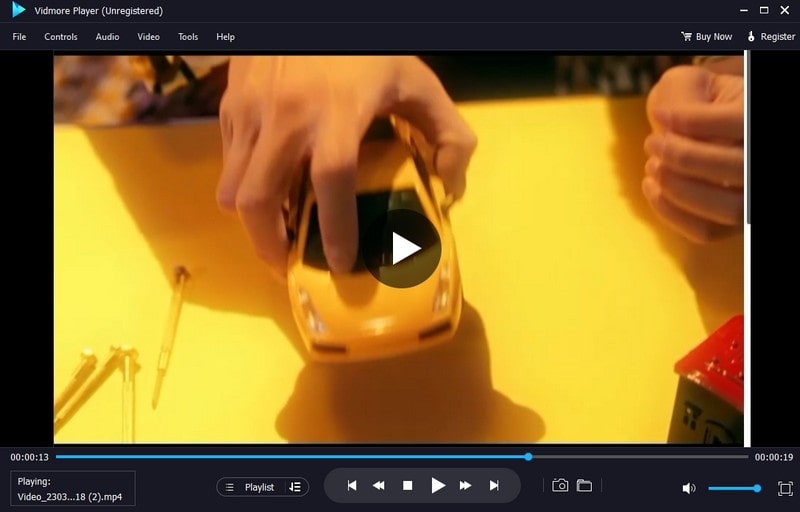
The leading H265/HEVC video player on desktops that can play HEVC is Vidmore Player. This video player is an all-around media player that can play Blu-ray movies, audio and video formats, DVD discs, folders, and ISO files.
Vidmore Player enables you to control the video you are playing. You can change the viewing screen to full screen, normal size, half size, double size, fit to screen, and more. You can modify the audio and video tracks, effects, channel, subtitles, etc. In addition, you can take control of the menu, title, chapter, volume, and playback when playing video. On top of that, it provides perfect sound processing and high-quality image playback. You can adjust the image effects, like brightness, hue, contrast, saturation, and gamma. Did you know you can take a screenshot while playing the video? Because this video player has a snapshot option, where you can take a picture of anything on your screen.
This 4K HEVC player undeniably offers a broad range of multimedia playback options for extraordinary playback performance. So, what are you waiting for? Feel free to install the program on your device.
Pros:
- It allows users to play HEVC videos without any limits.
- It supports numerous video file formats and can play HEVC format.
- It is compatible with Mac and Windows PC.
- It allows users to take screenshots and adjust image effects.
- It allows the users to play the video using different video screens.
Cons:
- It plays Blu-ray discs with watermark.
- It's free version limits on Bly-ray disc/ISO/folder playback.
2. VLC Media Player
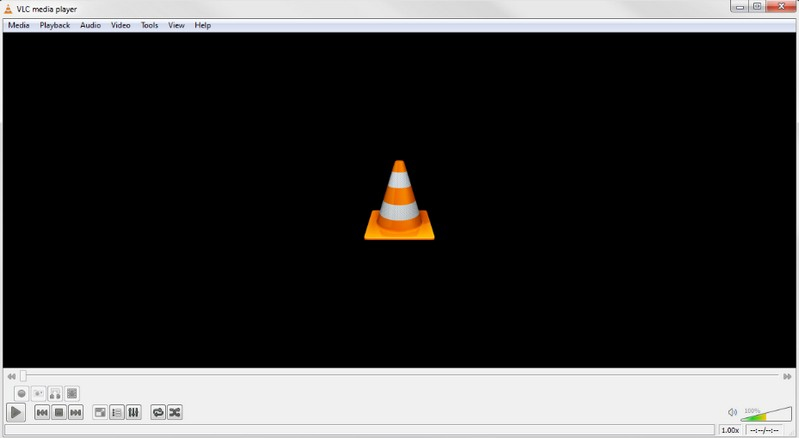
VLC Media Player might be familiar to you, knowing it is a worldwide media player on almost all platforms. This program supports various video formats, including HEVC, and is one of the best free HEVC video players for Windows 11 and more. However, the old program version cannot play the format, so users are required to download a specific x265. It is a free program library for encoding video streams into the H.265/MPEG-H HEVC compression format. Therefore, users must update the VLC Media Player to the latest version to play the video without experiencing an issue.
Pros:
- It can play free media files, discs, and streams on multiplatform.
- It supports numerous video file formats, including HEVC.
- It can convert audio, video, sync subtitles, and more.
- The media loading speed is fast.
Cons:
- It needs to download codecs for some audio and video formats.
- The older version of the program cannot play in HEVC format.
3. Windows Media Player
Many would wonder: Can Windows Media Player play HEVC? According to Microsoft's official page, the Windows Media Player doesn’t support HEVC files natively. They have removed the H.265 codec from Windows 10 with Fall Creators Update 1709. If you want to use Windows Media Player to play H.265/HEVC videos, you usually get a blank screen. Luckily, you still can install the HEVC codec on Windows 11/10 to play HEVC files via Windows Media Player. For example, Microsoft Store offers the H.265 codec pack named HEVC Video Extensions from Device Manufacturer.
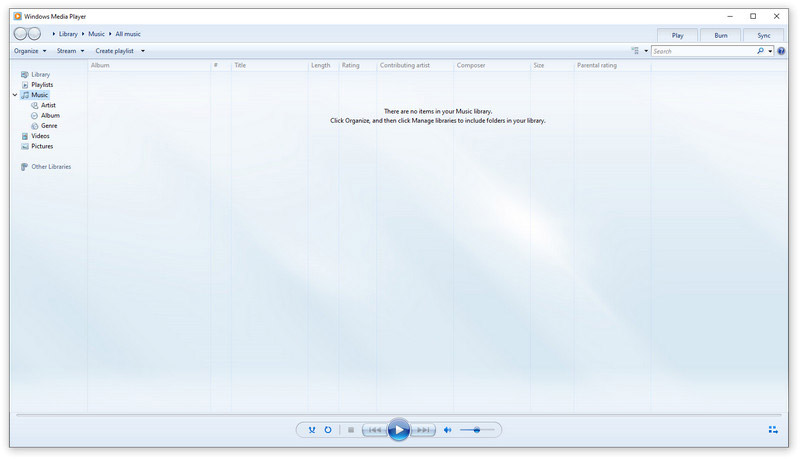
Pros:
- It supports playing 4K and Ultra HD HEVC videos on Windows 10
- The player is free for all Windows users.
- It allows users to do basic audio and video editing like playlist management.
- It allows the users to control audio/video playback speed.
Cons:
- It needs to install the extra H.265 codec to play HEVC videos.
- Playing large file-size videos will slow down your computer.
Part 3. HEVC Video Players for Android and iPhone
1. MX Player Pro
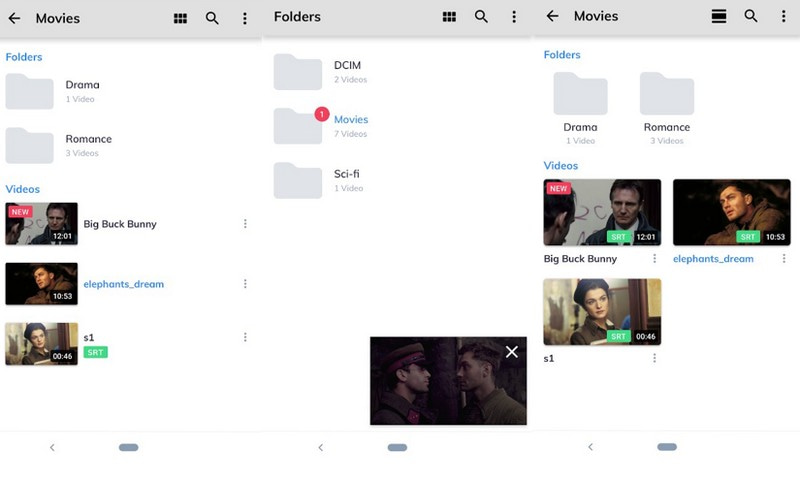
Another famous HEVC player which you can use to play HEVC videos on your Android is MX Player Pro. It is a good video player that supports HEVC video formats. This Android HEVC player is lightweight but still holds heavy video formats without any issues. It supports multi-core decoding, improving the application’s performance when playing different videos. If you are looking for a high-efficiency video player, MX Player is a solid option.
Pros:
- It has hardware acceleration and supports multi-support decoding.
- It supports the maximum types of video files.
- It provides all kinds of customization for users.
Cons:
- It has a banner ad that distracts users from using it.
- It requires users to avail of the paid version for a free-ads application.
2. HD Player
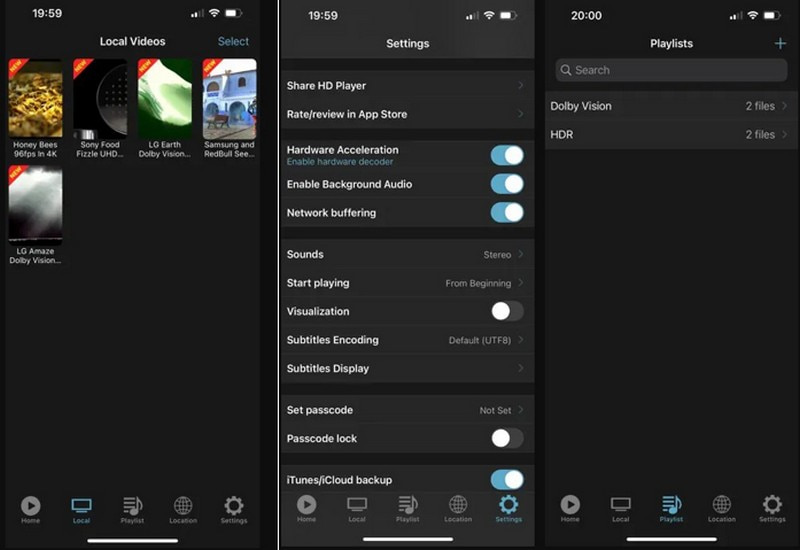
You can rely on HD Player if you prefer a video player that supports most audio and video codecs. This application supports Dolby Vision videos, HDR10+ videos, and a hardware-accelerated HEVC decoder. It supports many playing modes, such as standard, repeat, and shuffle. With that, you can choose what kind of playing mode you want to play videos. In addition, it is supported by muti-core decoding, offering a satisfactory viewing experience. On top of that, it can play the HEVC video format because the video player can hold heavy formats.
Pros:
- It can protect your videos with a passcode.
- It can start playing from the beginning, or where you stop playing.
- Users can manage their videos by creating a playlist.
Cons:
- A lot of ads pop up on the screen.
- Avail of the paid version to unlock the other features.
Part 4. FAQs - Play HEVC
Is HEVC a good quality?
HEVC offers better video compression and quality because it is developed to display high-resolution ultra-high-definition videos at a lower bit rate.
What is the HEVC quality level?
HEVC quality is divided into two, which are Main and High. These two tiers are designed to deal with applications that differ in their maximum bitrate.
What browsers play HEVC?
Browsers that can play HEVC are Google Chrome, Safari, Opera, Internet Explorer, Firefox, and Edge.
Can YouTube read HEVC?
Fortunately, Yes! Youtube now accepts HEVC video uploading, allowing users to upload videos encoded with HEVC codec to Youtube.
Why does Chrome not support HEVC?
Chrome does not support HEVC file extension because it involves an extensive licensing process. After all, HEVC is not an open-standard free codec; only those program or devices with a license has access to decode the format.
How to play HEVC files on Windows 11?
Go to the Microsoft Store to search the H.265 codec: HEVC Video Extensions. Install it on your Windows computer. Then, you can play any HEVC/H.265 on Windows 11.
Can Plex play HEVC files?
Yes. According to Plex’s announcement, Plex supports 4K HEVC playback in MP4 and MKV containers. However, if the HEVC transcoding speed is slow or your computer is not powerful enough to handle 4K HEVC video, Plex can’t play your HEVC files.
Can PS4 play HEVC?
No, PS4 only supports 4K videos encoded in H.264/AVC, while HEVC videos are encoded in H.265.
Conclusion
There you have it! You have learned what are the best HEVC video players from the abovementioned parts. This post introduced video players that can play HEVC formats that you can access on computer and mobile devices. But if you want the best HEVC video player, count on Vidmore Player. Its excellent functions allow you to control video playing and take a screenshot. Try it now!



