Top 3 Ways to Rip Blu-ray to MP4 with High Quality [2024]
Blu-ray discs or movies can offer you high video resolution ratio with full HD (1920x1080). However, you have to rely on a smart HD TV and a Blu-ray player for the Blu-ray disc playing. You can easily enjoy HD Blu-ray movies on large screen and get a fantastic visual experience at home. But this will not be convenient to directly view Blu-ray movies on computer, media player or iOS/Android device.
You should know that, most players and portable devices can’t support Blu-ray disc, Blu-ray folder or ISO file. So it’s quite necessary to convert Blu-ray to MP4, MKV, AVI, FLV or other digital video formats for the playback.
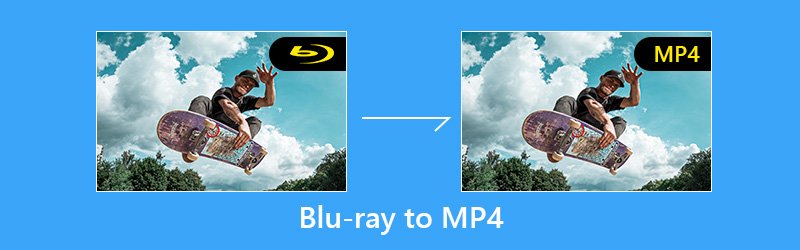
Want to get rid of the Blu-ray discs and watch them on any of your devices? Here in this post, we introduce you with 3 powerful Blu-ray to MP4 converters to help you copy MP4 movies from Blu-ray discs with ease.

Part 1. Best Blu-ray Ripper to Convert Blu-ray to MP4 (h2)
Even it is totally legal to rip a copyrighted Blu-ray disc to digital video file, converting Blu-ray to MP4 or MKV is not nearly as easy as you might think. There are lots of Blu-ray disc ripper tools offered on the market claiming that they can help you copy movies from Blu-ray discs. But most of them can’t give you a high quality Blu-ray ripping. Here at the first part, we like to recommend the best Blu-ray to MP4 converter, DVD Ripper to help you rip Blu-ray discs.
- Convert Blu-ray to 4K, 1080p/720p HD video like MP4, AVI, MKV, MOV and more.
- Save Blu-ray movie in any popular video/audio format with high image/sound quality.
- Rip Blu-ray disc to ISO and folder with its original structure with super-fast speed.
- Powerful editing features to edit and personalize Blu-ray movie instantly.
- Advanced transcoding and encoding technology to rip Blu-ray with 100% original quality.
Rip Blu-ray disc to MP4
Step 1. First, you need to free download and install this Blu-ray to MP4 converter on your computer. Then insert your Blu-ray disc into the disc driver.
Step 2. When you enter the first window, click the “Ripper” feature. Then click the big “+” icon to analyze movies and various files on your Blu-ray disc. Here you can also click the “Load Blu-ray” option to import the Blu-ray movies to this software.

Step 3. Click “Rip All to” on the top-right to choose a suitable output format for the converted Blu-ray movies. Considering that you want to convert Blu-ray to MP4, here you can select the “MP4”as your target output format.

Step 4. You are allowed to choose a right save path for the ripped Blu-ray movies by clicking the “Save to” option. Because the high-quality Blu-ray movies always carry large file size, here you need to make sure the selected hard drive have enough storage. After all these operations, you can click “Rip All” button to start copying Blu-ray movies from your Blu-ray disc.

With the adoption of the latest transcoding and encoding technology, this Blu-ray to MP4 converter software guarantees that you can get a super-fast and high quality Blu-ray conversion experience. It has the capability to output a 4K UHD video. So you don’t need to worry about the quality loss while the Blu-ray converting process.
Before the final Blu-ray disc ripping, you can edit video, adjust video effects and improve video quality with the editing features it offered. This DVD ripper also allows you to convert 3D Blu-ray discs. Just free download it and give it a try.
Part 2. Free Way to Rip Blu-ray Disc to MP4 or MKV
With the recommended Blu-ray to MP4 converter above, you can handily rip Blu-ray movie to MP4 video with exactly original image and sound quality. Here in this part, we like to introduce you with a Free Blu-ray Ripper to help you copy movies from Blu-ray discs and save them as MP4 videos. You can navigate to www.bluraycopys.com/free-blu-ray-ripper/ to get this free Blu-ray to MP4 converting software.
Step 1. Open your browser and go to the official site of this Free Blu-ray Ripper and install it on your computer. Insert your Blu-ray disc to your computer disc drive or external Blu-ray drive.
Insert the Blu-ray disc into the Blu-ray slot of your computer. You can also use the external Blu-ray drive. Download and install Free Blu-ray Ripper, launch the program on your computer, which is able to detect the movies of the Blu-ray disc automatically.
Step 2. When you enter the main interface, you can click the “Load Disc” to add the Blu-ray movies to this software. After that, you can see all media files are listed in the interface.
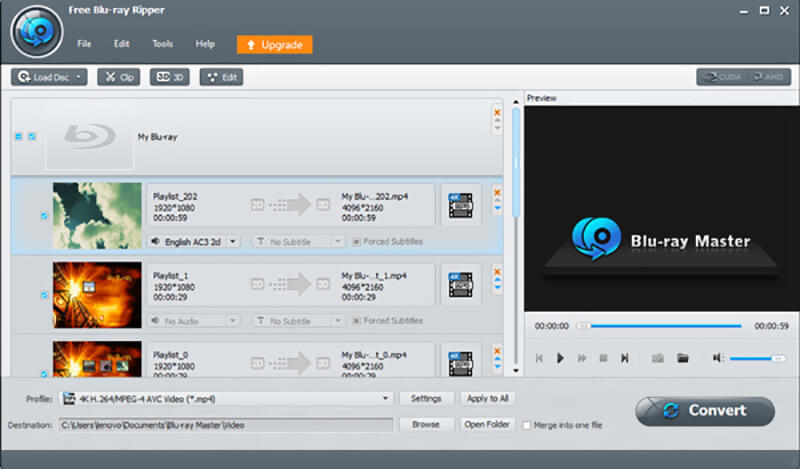
Step 3. Choose the Blu-ray movies you want to convert and then click “Profile” to choose your preferred output format from the drop-down list. It enables you to free convert Blu-ray to MP4, MOV, AVI or FLV with high quality. If you want to select the audio channel or subtitle, here you can convert Blu-ray to MKV.
Step 4. Click “Browse” button to choose the destination file folder for the converted Blu-ray movies. Then click “Convert” button to start the conversion from Blu-ray to MP4/MKV video.
Within just a few clicks, you can easily rip Blu-ray disc to MP4 or MKV video for free. It also provides you with a Pro version. If you need to edit the Blu-ray movies, or output a video with higher resolution, you can choose to upgrade it. The Pro version of this free Blu-ray to MP4 converter also supports 3D settings.
Part 3. How to Copy MP4 Movies from Blu-ray Disc with HandBrake
Besides the first 2 Blu-ray to MP4 converting tools, you can also rely on HandBrake to rip your Blu-ray discs. HandBrake is a very popular and open-source media converter. It is able to handle various media file conversions. What’s more, HandBrake enables you convert Blu-ray or DVD disc to digital file like MP4 video.
HandBrake is compatible with both Windows 10/8/7 and Mac systems. You can free download a right version on your computer and then take the following guide to convert Blu-ray to MP4 with HandBrake.
Step 1. First, you need to install and run HandBrake on your computer. Then insert your Blu-ray disc into the disc driver.
Step 2. To analyze and load the Blu-ray movies, you need to click “Source” button and then choose to import Blu-ray folder or disc.
Step 3. Click the “Browse” button to select suitable output directory and name output results. Considering that Blu-ray movies have big file sizes, here you need to ensure the target hard drive have enough storage.
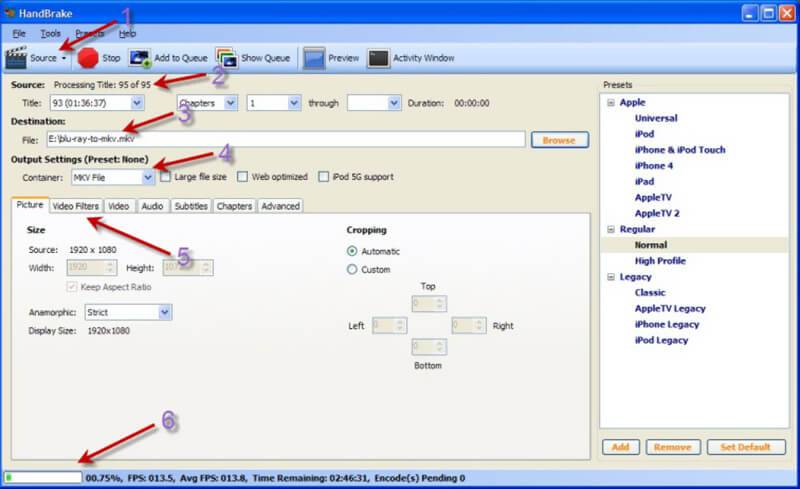
Step 4. Now you need to set and custom the “Output Settings”. During this step, you need to set MP4 as output format from “Container”. After that, you can set other parameters like “Picture”, “Video Filters”, “Video”, “Audio”, “Subtitles”, “Chapters”, and more based on your need.
Step 5: After all these settings, you can click the “Start” button which next to the “Source” to convert Blu-ray to MP4. You can get a clear viewing of the whole Blu-ray converting process.
Conclusion
We mainly talked about how to convert Blu-ray to MP4 in this post. There are lots of converting programs out there that allow you to rip Blu-ray disc to digital video. Here in this post, we recommend 3 great ones from them to help you make the Blu-ray to MP4 conversion.
If you want to keep the original high quality of your Blu-ray movies, you should use the all-featured Blu-ray Ripper. What’s more, it can give you a faster Blu-ray converting speed. If you have any other Blu-ray to MP4 converter recommendations, you can share them in comment part with other readers.
Blu-ray & MP4
-
Rip Blu-ray
-
Play Blu-ray
-
Convert MP4


