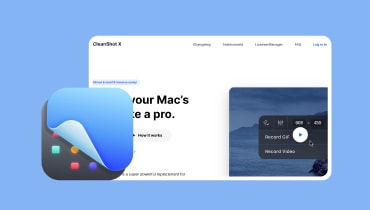What is Greenshot: An In-depth Review of Greenshot Screen Capture Tool
Greenshot software is a popular open-source screen capture tool for Windows desktops. It offers various capture modes, including full-screen, window, region, and scrolling capture. This post furnishes an extensive review of Greenshot, so if you want to learn more about it, stay until the end. Check here also the best Greenshot alternative that offers more features and capabilities.
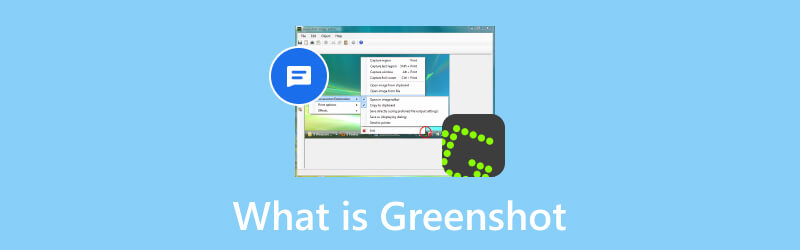
PAGE CONTENT
Part 1. What is Greenshot
Greenshot is a free program for users to take screenshots on Windows or macOS computers. You can take snaps of a particular region, a chosen window, or your computer’s full screen. After taking a screenshot, you may use Greenshot to add vector elements and resize the image. Additionally, you can share your screenshots automatically on websites like Imgur.
Part 2. Main Functions of Greenshot
More capturing options
It allows users to take screenshots on the full screen, in a selected region, or a window. Greenshot can grab scrolling windows from your browser, like Internet Explorer.
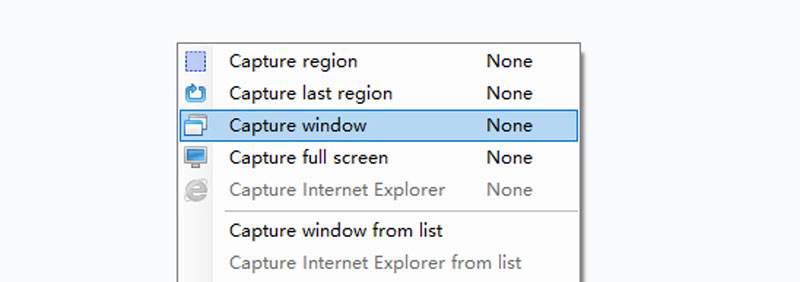
Built-in Image Editor
Greenshot includes an easy-to-use image editor, offering a helpful tool set for adding shapes or annotations. You may even use it to highlight or hide specific areas of your screen-captured images. By default, when a screenshot is taken, the picture editor will launch. If you don’t want to use the image editor, you can turn it off in the options dialog box.
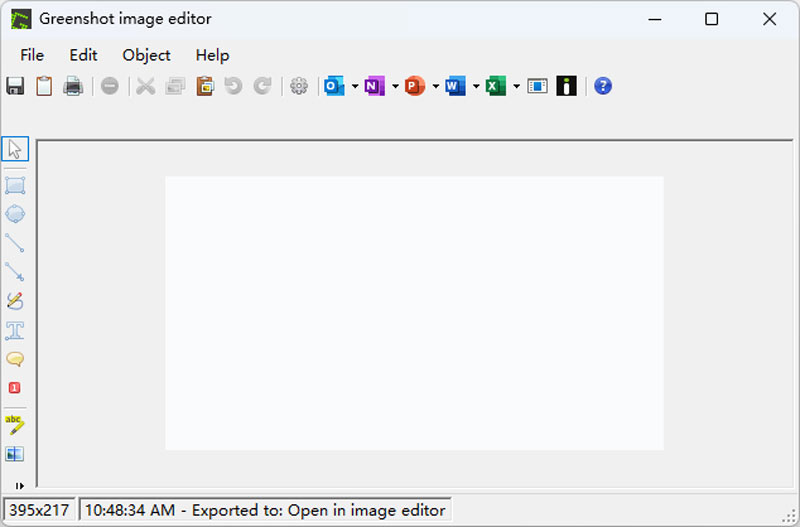
Customizable Settings
Greenshot allows users to set up hotkeys for various functions, adjust image quality and compression settings, and even choose the format of the screenshots.
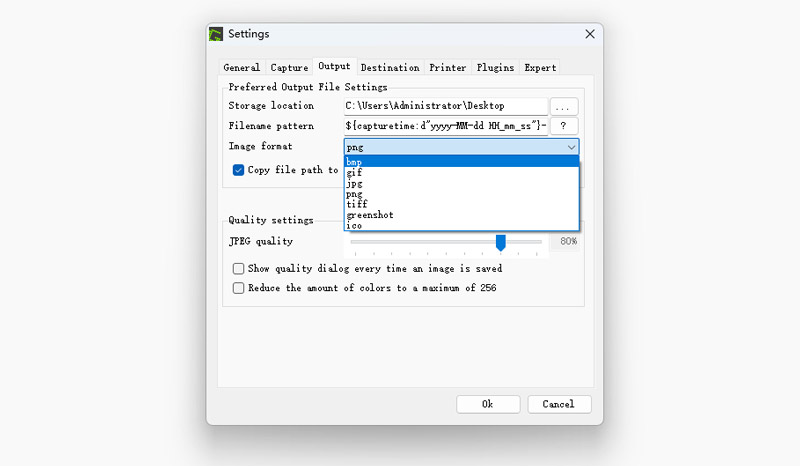
Export options
Depending on the situation, you can export the modified screenshot. You can use shortcuts, the uppermost toolbar, or the File menu to reach every export option. Users can save the Greenshot screenshots on their local file or copy them to the clipboard. Moreover, they can also send it for print or as an attachment in email.
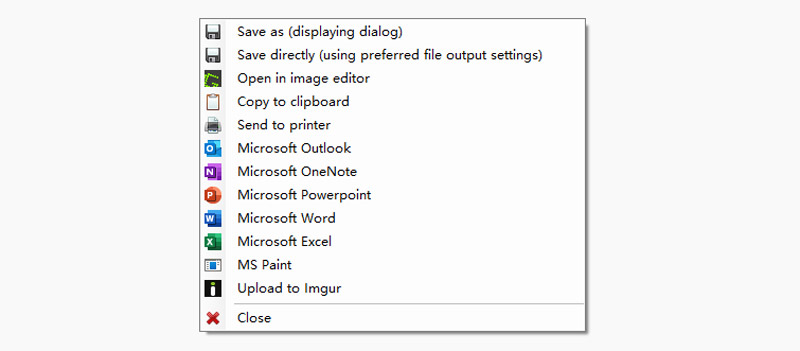
Part 3. Greenshot Shortcuts
Greenshot offers an option for users to use hotkeys when taking screenshots. Provided below are the Greenshot hotkeys or shortcuts users can use.
Print Screen: Allows you to capture a specific region of your screen.
Alt + Print Screen: This lets you capture an active window on your screen.
Ctrl + Print Screen: Creates a screenshot of the full screen.
Ctrl + Shift + Print Screen: To take a snap of the webpage opened in Internet Explorer.
Ctrl + S (Save): To save the image to a local file.
Ctrl + Shift + S (Save As): To choose a location, filename, and image format for the screen-captured image to save.
Ctrl + Shift + C (Copy image): To copy the image into the clipboard, enabling simple pasting of files in other apps.
Ctrl + P (Print): This sends the screenshots to a printer.
Ctrl + E (Email): Opens a new message on your default email program, attaching the screenshot
Part 4. Is Greenshot Safe to Use
Greenshot faces concerns over antivirus flags on downloads. To ensure safety, always download from the official website. Some software portals may wrap installers with malware. Greenshot strives for virus-free software, though no guarantees exist.
Part 5. How to Use Greenshot
Using Greenshot to take screenshots is fairly simple. Follow the steps listed below to capture any events on your screen.
Step 1. Download and install the Greenshot software from the official website. After installing, launch the program on your desktop.
Step 2. Use the hotkeys below to capture the whole or a specific part of your screen.
- To capture a region you have already captured before, press the Shift + Print Screen.
- Take a screenshot of an active window on your screen by clicking the Alt + Print Screen.
- You may capture an active tab of a webpage on Internet Explorer by clicking the Ctrl + Shift + Print Screen.
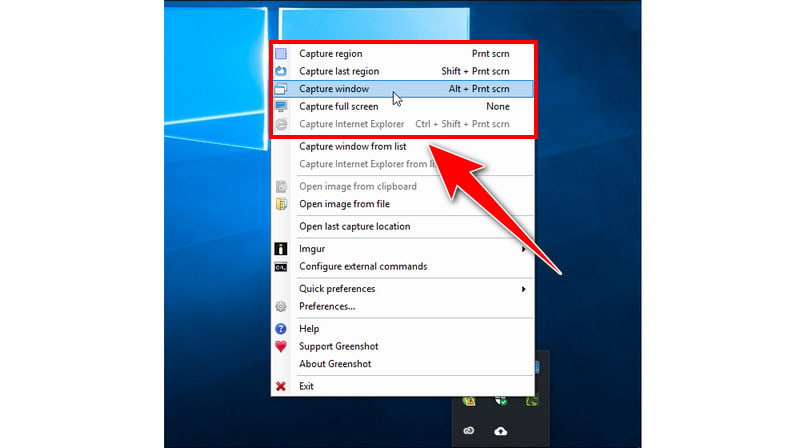
Step 3. After you take a screenshot of your screen, you may edit it using the Image Editor. You can draw, add shapes, text, highlight, pixelate, or blur a part, and more in your screenshot.
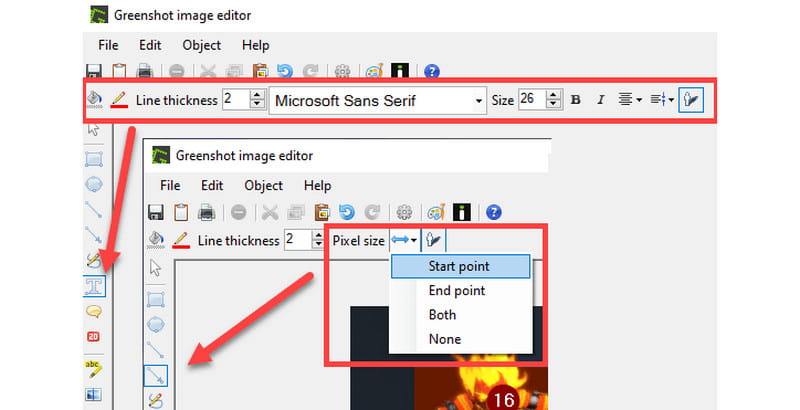
Step 4. Click Ctrl + S to save the screenshot in your local file, or choose whatever export options you prefer.
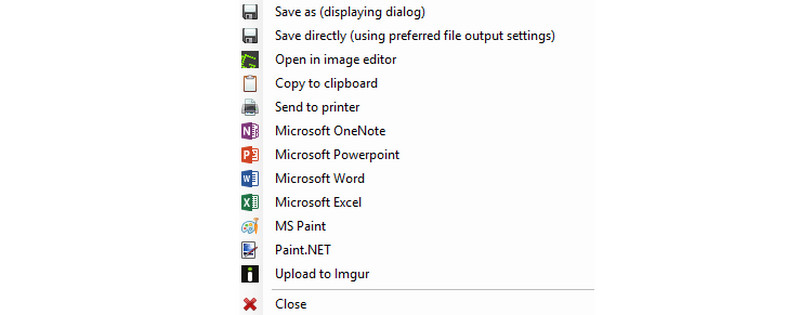
Part 6. How to Do When Greenshot Not Working
Have you already experienced receiving an error message, “an instance of Greenshot is already running”?
Greenshot for Windows is meant to launch automatically by default. However, you may change this in the Greenshot options dialog or during installation. Greenshot will launch in the background if you leave this setting unmodified. Find the Greenshot icon in your system tray to confirm that it is operational. All it takes to take screenshots is to right-click the icon or press the Print key.
Part 7. Greenshot Alternative
Good screen recording software is crucial in recording a tutorial video and presentation. It is important to be able to take screenshots as well as record voice and video transfers. The Vidmore Screen Recorder offers a wide range of features. It's customer-oriented and inclusive of many functions. You may be wondering why you should choose this tool. It is because of its simple and feature-rich options. You can take screenshots of full screen, windows, and regions. It also allows you to take scrolling screenshots. With this tool, you can also record gameplay in full screen, which not all screen recorders can offer.
Moreover, it can record screens with audio and webcam. It supports both as well as the sound system on your desktop. It can even record high-definition videos and audio. You can add annotation during recording and edit, convert, compress and more after recording.This tool is accessible to download on Windows and Mac.
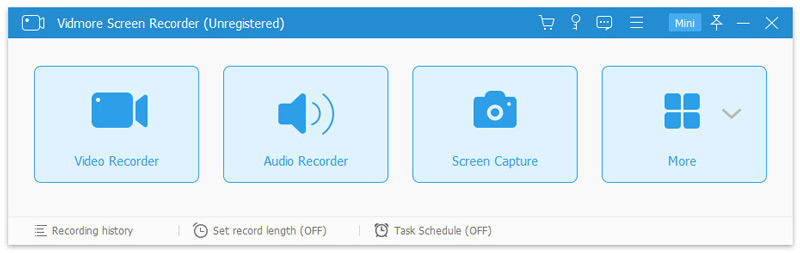
Part 8. FAQs About Greenshot
Lightshot vs Greenshot: which is the best?
There is no doubt that both software are good screenshot capture but there are some differences. For example, Lightshot has fewer capture modes, you can only click and drag the mouse to select a region. But it has a web extension version and you can share images with a link. On the contrary, Greenshot can export screenshots to Microsoft office directly. In general, I prefer Greenshot for its rich capture modes and output control.
Which is better: Greenshot vs Snagit?
Greenshot and Snagit are both user-friendly programs for capturing and editing screens. Compared to Snagit, Greenshot’s interface is more straightforward and offers fewer options. For simple jobs, this makes it quicker and more practical. In contrast, Snagit provides more features and a more complicated UI than Greenshot. And Greenshot can be a simple Snagit alternative.
What is the Greenshot plugin?
When you install Greenshot, you will also get a plugin called External Command Plugin. This Greenshot plugin allows you to output files to many other programs on your computer. This plugin works with any program that offers a command line interface that accepts an image path. Additionally, you can set up Greenshot to run commands, which is very useful if you frequently need to send screenshots to other programs.
Conclusion
The Greenshot snipping tool is the best software for effective, simple screen capture. The Vidmore Screen Recorder offers more features and capabilities compared to other tools. It can record screens with audio and take screenshots any time you want. Moreover, users can also schedule tasks with this tool and it has an option to set stop time. It can even record high-definition video and audio, whether it's an entire screen or an object.