Top 3 Ways to Screenshot Instagram Story and Post
Does Instagram notify when you screenshot a story?
For different reasons, while the daily usage of Instagram, you will frequently have the need to take a screenshot on Instagram post and story. Surely, in most cases, you don’t want people know that you have taken a screenshot of their story or other posts. So the question back to, can people see if you screenshot Instagram story.
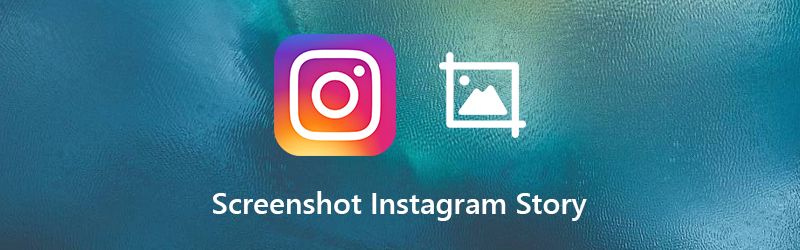
We have tested it with friends and colleagues, as far as we can tell, Instagram won’t notify when taking a screenshot. However, it’s quite confusing that there are still lots of users seem convinced Instagram sends a message. Here in this post, we will share 3 simple methods to screenshot Instagram story without them knowing.

Part 1. Regular Way to Screenshot Instagram Story
First, in case you don’t know how to do it, we tell the basic way to take a screenshot of Instagram story and post. If you just want to screenshot Instagram story, and don’t care about the notification. You can easily screenshot Instagram posts in this way.
Screenshot Instagram Story on iPhone
When you want to screenshot Instagram story on iPhone, you can simply press Home and Power button at the same time to take a screenshot of the current screen content. For new iPhone 11 Pro Max, iPhone 11 or iPhone X user, you can press the Power and Volume Up to screenshot Instagram post.
Screenshot Instagram Story on Android Phone
Similar to iOSscreen device, Android phone also gives you a simple way to take a screenshot of the current . Here you can press the Power and Volume Down button at the same time to screenshot the Instagram story.
Part 2. Screenshot Instagram Story on iPhone/Android without Them Knowing
The first method can help you screenshot Instagram stories or other posts with ease. But if you want to take a screenshot of Instagram story without them knowing, you can rely on the Airplane mode. Airplane offers a quick way to put your device into an offline condition. Under offline condition, Instagram can’t notify when you screenshot a story.
Step 1. When you find the Instagram story you want to take a screenshot, whether you are using an iPhone or Android device, you should quickly turn off Wi-Fi, cellular data, and Bluetooth.
Step 2. Then turn on the Airplane mode on your phone and put it under an offline condition. Make sure your device is totally offline. Now you can screenshot the Instagram story.
Step 3. After that, you can go to Photos or Gallery to check the captured Instagram picture. If you are satisfied with the result, you can turn off the Airplane mode and take your device back online.
Part 3. Screenshot Instagram Story/Post on Computer without Them Knowing
If you want to screenshot Instagram Story/Post on computer without notifying, thing will be much easier. All you need is a Instagram story screenshot tool like Screen Recorder. It enables you to freely take a screenshot of Instagram content without others knowing.
- Take a screenshot of Instagram stories/posts without them knowing.
- Screenshot on Instagram story with full screen or customized region with high quality.
- Take an Instagram screenshot and save it in any image format like JPG, PNG, or GIF.
- Powerful editing features to edit Instagram screenshot and add various elements to it.
- Record online videos, 2D/3D gameplay, webcam, video/audio chats, music and more.

Step 1. The Instagram screenshot feature is totally free, you can click the download button above to install this Screen Recorder on your computer. Ensure you download the right version based on your system. Open it and choose the third Screen Capture feature.

Step 2. After choosing this free Instagram screenshot feature, you can freely take a screenshot as you like. Just as it mentioned above, it allows you to screenshot Instagram story and post with entire screen, specific window, or custom area according to your need.

Step 3. When you get the Instagram screenshot, you are able to edit it, add some elements to the image, and adjust the effect.

Step 4. Click the Save button on the bottom-right corner of the screenshot window to save the Instagram screenshot in any popular image format like JPG/JPEG, PNG, BMP, GIF, or TIFF. Again, this Instagram screenshot feature is totally free. If you want to record videos or music with high quality, you can also rely on the Screen Recorder. Just free download it and give it a try.
Part 4. FAQs of Screenshot Instagram Story
Question 1. Does Instagram notify when you screenshot a story 2020?
Till now, May 2020, through our tests, Instagram won’t notify when you take a screenshot of Instagram story or other posts. While you should pay attention to some direct messages. People may get the notification when you take a screenshot.
Question 2. How do you secretly screenshot a Snapchat story?
Different with Instagram, Snapchat will surely notify people that you have taken a screenshot of their post. But there are still ways to secretly screenshot a Snapchat post. You can rely on the Airplane mode, like the Part 2, to screenshot Snapchat without them knowing.
Question 3. How do you secretly screenshot Instagram story on iPhone 11?
If you are an iPhone 11 user and want to screenshot Instagram story without them knowing, you can rely on the built-in screen recording feature. You can first add this feature to the Control Center. Then use it when you have the need to screenshot Instagram story. In this way, you will finally get a captured video. But screen recording is still a good way to save some useful data secretly.
We have mainly talked about the screenshot Instagram story in this post. We shared 3 easy ways to take a screenshot of Instagram story or post. If you want to screenshot someone's Instagram story secretly, you can use the Airplane mode or screen recording method. In fact, we still can’t sure if Instagram notify when you screenshot a story. If you have more information about it, please share it in the comment.
