How to Upload DVD to YouTube (All Information You Need to Know)
YouTube is one of the most popular video-sharing platforms all over the world. People like uploading funny videos to YouTube share with families and friends. Some of them became famous YouTubers. If you want to upload DVD to YouTube for sharing, you just come to the right place. This article will show you how to rip and upload DVD to YouTube step by step. You can also figure out why you fail to upload video from DVD to YouTube here.
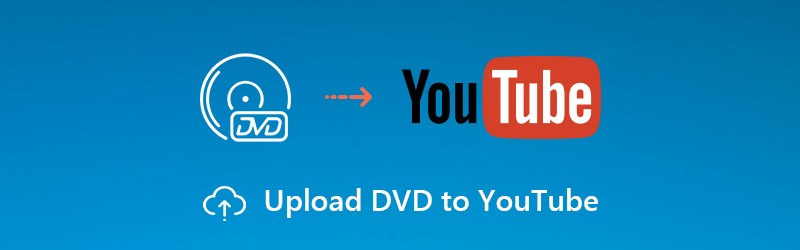
PAGE CONTENT
Part 1: How to Rip DVD to YouTube
It is Vidmore DVD Monster that can help you rip DVD to YouTube supported format at 6x faster speed. Thus, you can save much time on ripping DVD. Different from common DVD ripping software, Vidmore DVD Monster can rip DVD in 1:1 quality. All your DVD contents can be ripped into digital files. You can choose which part to upload to YouTube.
YouTube has restrictions about the file format and video length. The first question is easy to solve. You can rip DVD to MP4, FLV, AVI, 3GP and other formats that YouTube uses. Another thing you need to know is that the maximum video length of YouTube ups to 15 minutes. Of course, you can verify your YouTube account to upload lengthy DVD videos to YouTube.
It is not supported to upload entire DVD to YouTube. Thus, a basic video editor also matters. You can extract the certain video clip from the ripped file easily. In addition, Vidmore DVD Monster allows users to merge the selected video clips into a new file too. You can add watermark, change subtitle and audio tracks within the program effortlessly.
Luckily, you can convert and edit DVD to YouTube using Vidmore DVD Monster in one stop. The leading DVD decryption algorithm supports to rip almost all old and new DVD discs. Thus, you can feel free to upload DVD content to YouTube.
1. Rip any DVD to YouTube formats and codecs with 100% original quality.
2. Rip entire DVD content in 1:1 quality, including the complete DVD structure, video tracks, audio tracks, menus, chapters and subtitles.
3. Edit DVD videos for uploading to YouTube with trimming, merging, adding watermarks, adjusting effects, choosing subtitle/audio tracks, etc.
4. Adjust video settings before uploading DVD to YouTube, including resolution, aspect ratio, frame rate, etc.
Step 1: Run DVD to YouTube converter software after downloading and installing. Insert your DVD disc into the internal or external DVD drive on your computer.
Step 2: Click “Load DVD” followed by “DVD Disc” to load the DVD content. You can click “View/Select Title” to check all DVD files.

Step 3: In the popping-up window, select the DVD file you want to upload to YouTube. You can click the scissor icon to trim DVD video. The real-time preview window can show you everything instantly.
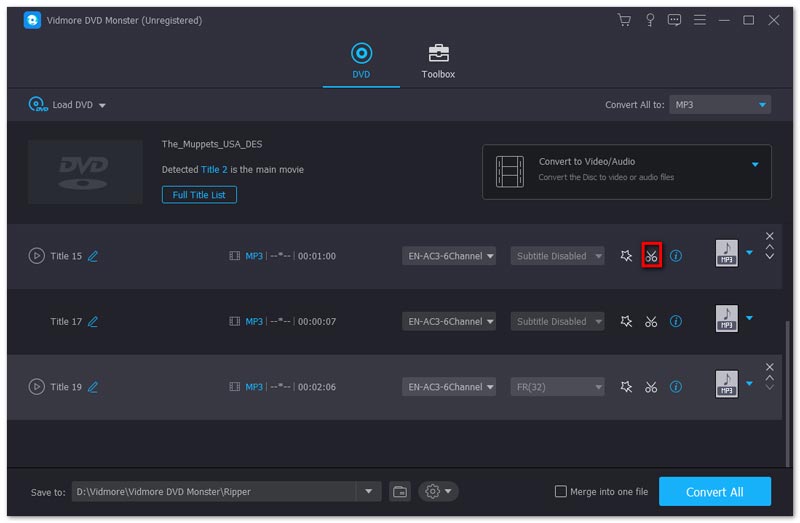
Step 4: Set the output format for YouTube from the profile list. Each video format provides different options for video resolutions and quality improvement. You can click “Edit” besides to change video settings.

Step 5: Click “Save to” near the bottom to change the destination folder. At last, click “Rip All” to rip DVD movies for sharing on YouTube.

Part 2: How to Upload DVD to YouTube
After ripping DVD to YouTube formats, you can move forward to the second section. Check the file size, video length and video content that meet YouTube policies and copyright rules. Otherwise, your uploaded YouTube video will be removed or rejected.
Step 1: Open the YouTube official site. Sign into your YouTube account.
Step 2: Click the “+” icon on the top right corner. When you hover your mouse above this icon, you can see “Create a video or post”. Just click it.
Step 3: Drag and drop a video file into the “Upload video” page.
Step 4: Specify the video title, description, thumbnail, playlist, audience, and other details. Click “OK” to move on.
Step 5: Add video elements and set the visibility of your YouTube video.
Step 6: After all customizations, click “Done” to upload DVD video to YouTube.
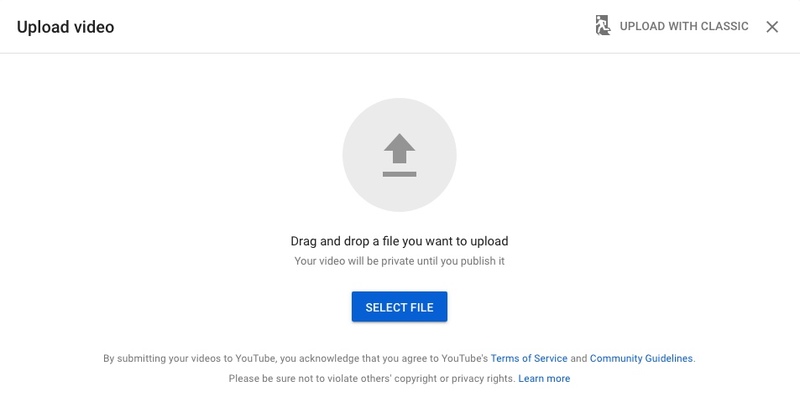
Tips and Tricks about Uploading Videos to YouTube
To increase the success rate, there are some restrictions of uploading DVD to YouTube you need to know.
1. It is illegal to upload commercial DVD video to YouTube without permission.
2. To upload a DVD to YouTube, you need to rip DVD to YouTube supported video formats and file extensions first, such as .3gp, .3g2, .3gpp, .mp4, .avi, .flv, .mpg. webm and .wmv.
3. Not all VOB files can be uploaded to YouTube. Thus, it is not a good choice to convert DVD to VOB for uploading to YouTube.
4. If you want to upload DVD video to YouTube up to 15 minutes, you need to verify your YouTube account by phone to prove that you’re a real YouTuber.
Fortunately, you can solve almost all problems mentioned above by using Vidmore DVD Monster. To be more specific, you can rip and trim DVD files according to YouTube video uploading restrictions. Vidmore offers a wide range of video formats and codecs. There is also a built-in video trimmer you can use. The most important thing is that you can get the original quality after ripping DVD to YouTube format. You can even burn into a new DVD disc with those ripped files. That’s all for how to upload DVD to YouTube. No matter which type of DVD disc you use, or how old your DVD is, you can convert and upload DVD videos to YouTube successfully.


