How to Rip DVD to Computer Using Windows Media Player for Playback
Windows Media Player (WMP) is a media player and library installed by Microsoft Windows by default. You can play multiple videos, audios, audio CDs, data CDs and data DVDs. Moreover, Windows Media Player is capable to burn and rip music CDs.
Then how about DVD-video discs? Can you play or rip a DVD with Windows Media Player? Luckily, you can get answers about ripping purchased DVD with Windows Media Player here. Just read and check.
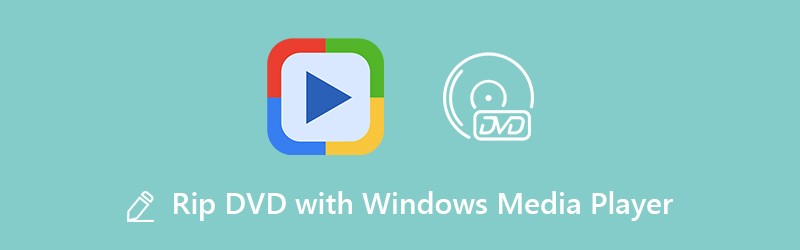
PAGE CONTENT
Part 1: Can You Rip DVD to Computer Using Windows Media Player
You may find that you cannot play or rip DVD with Windows Media Player. No matter which WMP version you use, you are not allowed get DVD playback using Windows Media Player. In other word, it is not supported to rip DVD to computer using Windows Media Player 12/11/10/9 and more. Format restriction and copy protection are the two main causes of Windows Media Player not ripping DVD.
If you really want to play DVD movies with Windows Media Player, you can use a third-party DVD ripper to convert DVD to Windows Media Player compatible formats first, such as AVI, WMV, VOB, ASF, WMP, WMX, 3GP, etc.
Part 2: How to Rip DVD to Windows Media Player
Which one can be your best DVD ripper that can help you play DVD with Windows Media Player? Definitely Vidmore DVD Rippr can be your first choice. Firstly, you can rip DVD in 1:1 quality. All your DVD content will be ripped into digital files without transcoding. Thus, you can get the complete DVD structure, video tracks, audio tracks, DVD menus, chapters and subtitles within the ripped files.
Secondly, you can rip DVD to Windows Media Player with wide support of formats and presets. All Windows Media Player supported formats can be found here. Once you rip DVD with Vidmore DVD Monster, you can play DVD using Windows Media Player directly. Of course, it is also supported to watch DVD movies on iPhone, iPad, Samsung and other portable players.
Thirdly, you can rip DVD at 6x faster speed than other DVD rippers. The batch conversion support allows user to rip all DVD contents in a short time.
Thanks to the leading DVD decryption algorithm, you can rip old and new DVDs to Windows Media Player for playback. What’s more, you can touch up DVD movies before ripping. The built-in video editor offers various editing options, like trimming, merging, adjusting effects, choosing subtitles, selecting audio tracks and more.
- Rip DVD to Windows Media Player, as well as any other mainstream video and audio formats,
- Rip DVD with menu at 6x faster speed.
- Rip DVD without quality at 1:1 copy mode.
- Support Windows 10/8.1/8/7/Vista/XP.
Step 1: Free download, install and launch DVD to WMP converter software on PC. Insert a DVD disc into the DVD drive on your computer.
Step 2: Click “Load DVD” on the top left corner of the window. Click “DVD Disc” to load the DVD content.

You need to click “View/Select Title” to access all chapters. Mark before the file you want to convert.

Step 3: Unfold the “Rip All to” list on the top right corner. Here you can set the output format as “WMV” for ripping DVD to Windows Media Player.

Step 4: At last, click “Rip All” to rip entire DVD videos. Once the DVD ripping process ends, you can see a folder pops up automatically. Here you can see the ripped videos.

Part 3: Top 3 Free DVD Rippers to Rip DVD without Windows Media Player
Just as above mentioned, Windows Media Player cannot work as a DVD ripper. If you want to free rip DVD on Windows, you can use the following tools for DVD to Windows Media Player playback.
Top 1: VLC Media Player
VLC Media Player is a free and open source media player and converter on multiplatform. You can rip playable DVD with VLC Media Player on Windows for free. After that, you can play the ripped videos using Windows Media Player.
Pros:
1. Rip DVDs, VCDs and other media files for free.
2. Support a large amount of file types and formats.
Cons:
1. Intuitive interface for DVD ripping.
2. VLC is clunky at times while ripping or playing DVD on PC.

Top 2: HandBrake
HandBrake is a popular video converter and DVD ripper for Windows users. It is safe to download and use. you can use HandBrake to convert non-protected DVD to MKV for Windows Media Player.
Pros:
1. Free and open source.
2. Rip DVD to Windows Media Player with metadata support.
Cons:
1. HandBrake cannot rip all DVD contents. The DVD menus and other contents may be lost.
2. Transcode files after ripping DVD on PC.

Top 3: Freemake Video Converter
Freemake Video Converter is a freemium DVD ripper for Windows Media Player. You can rip videos from DVD and save as many formats. There is also a free video crop editor you can use.
Pros:
1. Rip DVD with subtitles for Windows Media Player.
2. Clean and user-friendly interface.
Cons:
1. The free version will attach watermark in the output video.
2. The latest update makes the speed of compression to be slow.

You can rip DVD to Windows Media Player with the above 4 free and professional DVD rippers. Windows Media Player cannot play DVD movies directly. You need to convert DVD content to WMV before playing DVD using Windows Media Player. Considering the fastest ripping speed and 100% quality, Vidmore DVD Monster can help you rip DVD on Windows with excellent performance.


