How to Rip a Blu-ray Disc to MP3 Audio with Any Audio Length
Every time you want to enjoy Blu-ray movies and music, you need to use a home Blu-ray player or computer with external Blu-ray drive. It is quite inconvenient to extract Blu-ray content, especially when you want to extract the Blu-ray audio track only. If you want to rip Blu-ray to MP3 and other formats for personal use, you can refer to the following tutorial to extract Blu-ray soundtrack with the recommended Blu-ray audio ripper software.
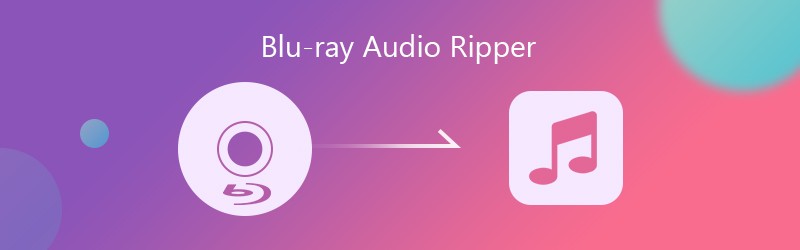
- Part 1: Why You Choose Vidmore for Blu-ray Audio Ripper
- Part 2: How to Extract Blu-ray Audio to MP3 and Other Formats
Part 1: Why You Choose Vidmore for Blu-ray Audio Ripper
You may wonder that some Blu-ray audio ripper freeware can do the same job. There is no need to pay for a professional Blu-ray audio extractor. Is it true? Actually, most Blu-ray discs cannot be ripped by Handbrake, MakeMKV and other free Blu-ray rippers. Because commercial Blu-ray discs are always protected with the DRM copy protection. To rip Blu-ray to any audio format, you had better run Vidmore Blu-ray Monster to decrypt Blu-ray and extract audio streams as MP3 and other formats.
You can use the Blu-ray audio ripper to extract full audio track from a Blu-ray disc. Or you can extract audio snippet from Blu-ray via its built-in audio trimmer. You can also preview and extract any audio clip from your Blu-ray movie and save as common audio formats. (Check for video trimmers)
Another reason makes Vidmore Blu-ray Monster be your best Blu-ray audio ripper is the high-quality output and superfast ripping speed. You can extract audio file out of Blu-ray with the original quality. The advanced transcoding and encoding technology can help you rip Blu-ray audios at 6x faster speed without keeping a low CPU usage. Thus, you can still use your computer as usual during the Blu-ray to MP3 conversion.
Here’re the main features of the Blu-ray audio ripper.
- Rip audio/video from Blu-ray and save as MP3, WAV, M4A, M4B, M4R, AAC, AC3, MKA, APE, AIFF, FLAC, OGG, WMA and MP4.
- Trim the Blu-ray audio track with any start and end time.
- Save the Blu-ray audio file to different devices, such as iPhone, iPad, Samsung, etc.
- Rip and convert Blu-ray to high definition audio without quality loss.
- Reach up to 6x faster speed while balancing resources of the computer CPU and GPU.
Part 2: How to Extract Blu-ray Audio to MP3 and Other Formats
No matter you want to extract the whole audio track or only a partition, you can refer to the following Blu-ray to audio tutorial. Here’re the detailed steps to use the Blu-ray audio extractor to rip Blu-ray audio into MP3. Of course, you can replace MP3 with any compatible audio format you need within the Blu-ray audio ripper.
Section 1: Extract Full Audio from Blu-ray
Step 1: Free download, install and launch Vidmore Blu-ray Monster. Insert a Blu-ray disc into the disc drive. The computer will detect the Blu-ray disc automatically. Sooner, you can click Load Blu-ray followed by Load Blu-ray Disc to load the Blu-ray content.

Step 2: If you want to access all Blu-ray videos, you can click View/Select Title to select the preferred Blu-ray title. Later, click OK to confirm your choice.

Step 3: Select the output audio format under the Audio section. You can click the Edit icon next to the Blu-ray output format to access Blu-ray audio settings. Here you can adjust the audio quality encoder, channel, sample rate and bitrate. Click Create to save changes.
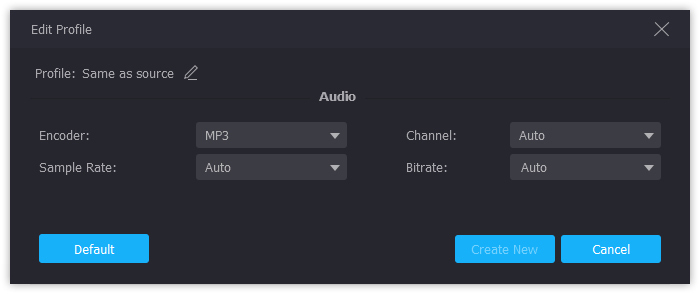
Step 4: Change the output folder by choosing from the Save to list near the bottom. Later, click Rip All to rip Blu-ray to MP3 audio.

Section 2: Extract Any Audio Clip from Blu-ray
Step 1: Run Vidmore Blu-ray Monster. Insert your Blu-ray disc and click + in the main interface to load the content. To get a trimmed Blu-ray audio track, you can click the Scissor icon on the right side of the video file.
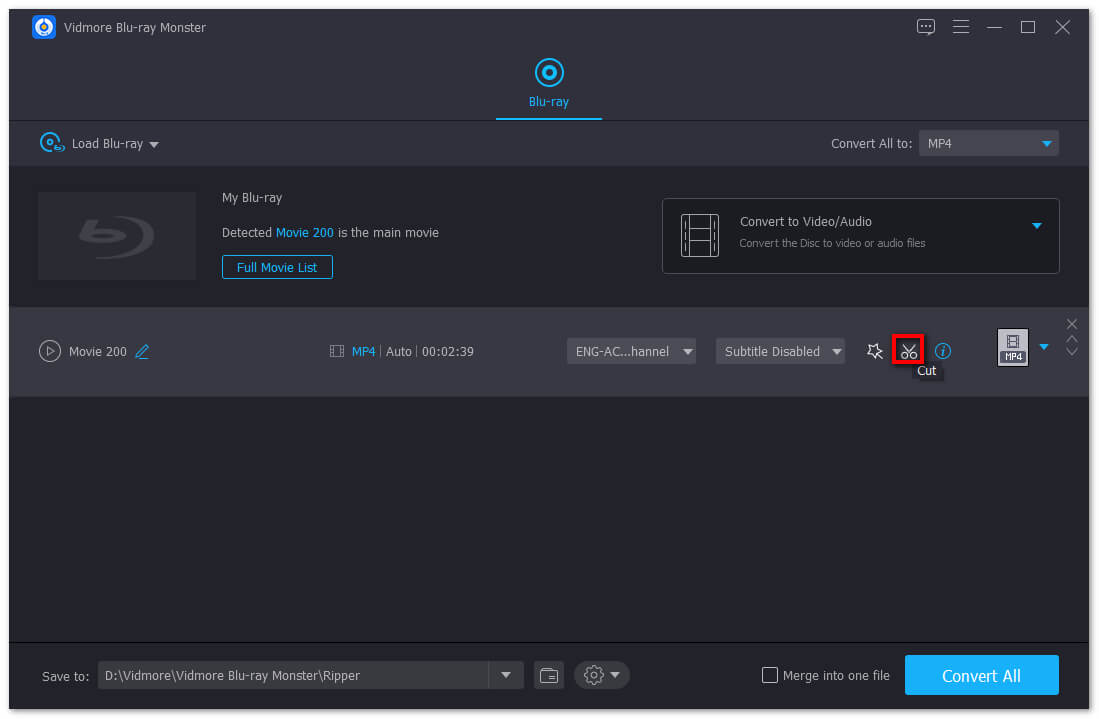
Step 2: Set the start and end time of the video segment. You can drag both side of the blur sliders to trim Blu-ray audio as well. Later, click Save to split the Blu-ray video file.

Step 3: Now you can set the output format by clicking the Format icon. At last, click Rip All to rip Blu-ray to MP3 audio in bulk quickly.

This is the complete tutorial to extract the entire or trimmed audio track from Blu-ray with Vidmore Blu-ray Monster. You can extract audio files from your Blu-ray collection in a short time. After that, the ripped Blu-ray audio tracks can be stored in portable devices or cloud storage spaces. No matter you want to convert or backup Blu-ray audio, you can use the best Blu-ray audio ripper to solve the problem perfectly.


