How to Add Subtitles to Blu-ray ISO Files
Movie subtitle is essential for people to understand the movie plot or learn foreign languages. But when you play your Blu-ray ISO files and find that there is no subtitle or the subtitle is incorrect, you’d better think about adding a suitable external subtitle to your ISO files. Don’t worry, we will show you the ways to add subtitles to Blu-ray ISO files without losing quality in this post.
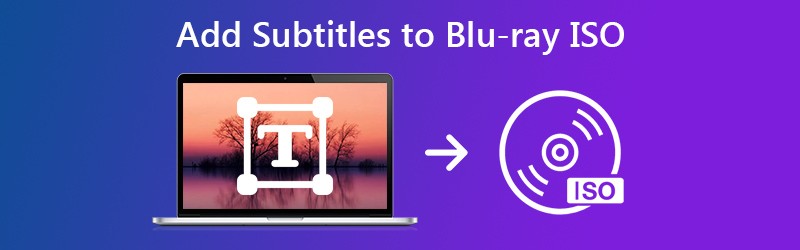

Part 1. How to Add Subtitle File to Blu-ray ISO File by Keeping Original Menu
In order to insert a subtitle file to Blu-ray ISO file, here we highly recommend you to use Vidmore DVD Creator to add an external TF, SRT, SMI, TXT, SSA, RT, JSS, AQT, JS, ASS, or VTT subtitle to an Ultra HD Blu-ray ISO file or replace the original subtitles with another one you like. You can preview the movie with subtitles in the software, and then set the delay time to synchronize the added subtitles with the video.
- Add subtitles, audio track to Blu-ray/DVD disc/folder/ISO file with high quality.
- Create DVD or make Blu-ray from various video formats.
- Personalize your DVD with free menu templates.
- Preview your DVD movies before burning to DVD/Blu-ray with the built-in player.
Steps to Add Subtitles to Blu-ray ISO
Step 1. Free download and install Vidmore DVD Creator on your PC.
Step 2. Launch this DVD Creator on your computer. Add the Blu-ray ISO files to this program.

Step 3. Find and click Powerful Tools on the upper-right corner to enter the editing window. Here you can find there are two parts: Video Tools and Chapter Tools. For adding subtitles to your Blu-ray ISO files, choose the Subtitle Edit option under the Video Tools part.

Step 4. Then, you will enter into the subtitle editing window. Here you remove the original subtitle, and choose to add a new UTF, SRT, SMI, TXT, SSA, RT, JSS, AQT, JS, ASS, or VTT subtitle based on your own need. What’s more, you are able to adjust the transparency, position, and delay of subtitle.
When you've embedded external subtitles to your Blu-ray ISO file, click Apply and you'll get an ISO file with new subtitle.
Do not forget to download the subtitles first before adding it into the ISO files.

Part 2. How to Add Subtitles to Blu-ray ISO While Ripping Blu-ray ISO File to Video
When you rip Blu-ray ISO file to digital video format, you can also insert a subtitle to your Blu-ray ISO file. Vidmore Blu-ray Monster is a versatile Blu-ray to video ripper that can embed subtitle files to your Blu-ray ISO file effortlessly. And it can also convert Blu-ray disc/Folder/ISO file to various video formats, such as MP4, MOV, AVI, FLV, and more.
- Convert and rip Blu-ray disc/Folder/ISO file to various media file formats.
- Support a wide range of audio and video files, including 4K video files.
- Provide basic video editing features for Blu-ray, like subtitle, audio track, trim, effect, etc.
- Extract videos from commercial Blu-ray discs/Folder/ISO file without region restriction.
Step 1. Install the latest Vidmore Blu-ray Monster and launch the program on your computer. Choose the Rip option in the middle of the program and add the Blu-ray ISO file to this program.

Step 2. Click the Format option next to each Blu-ray movie option to choose the MP4 or other desired formats.

Step 3. Click the Magic Stick icon in the video bar you want. And choose Subtitle option.
Then, you can make some adjustments about your subtitle by changing the font, the size, bold, italics, the underline, the color, the Outline and more. On the right, you can adjust the position, the transparency and the start time.
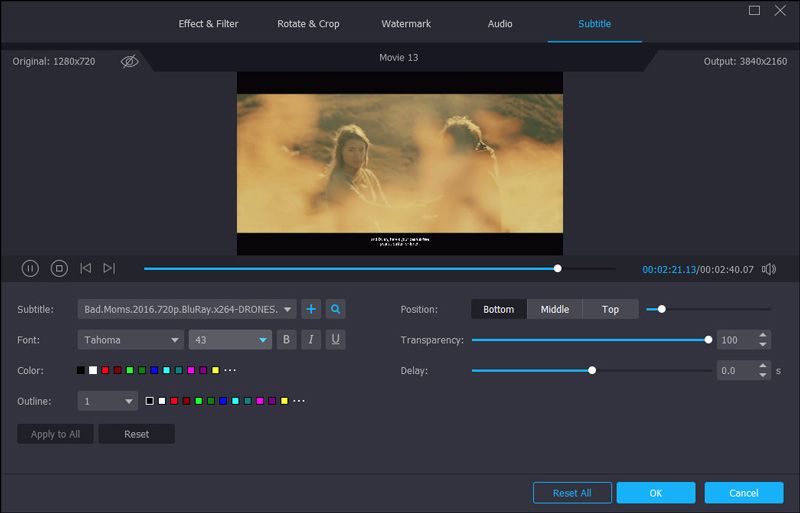
Step 4. Set a specific folder to save the ripped Blu-ray movies. Next, click the Rip All button to start converting Blu-ray movies to digital video formats. In the end, you will get your desired subtitle on your ripped file.

Also read: How to Add Subtitle to Video without Damaging Quality
Part 3. FAQs of Adding Subtitles to Blu-ray ISO File
1. How do I download subtitles for Blu-ray movies?
You can download subtitles from online websites. Click here to check the top 17 free websites to download subtitles for Blu-ray movies.
2. Can I remove subtitles from Blu-ray?
Yes. When you use DVD Creator, you are able to remove the original subtitle from your Blu-ray. If necessary, you can add a new subtitle to your Blu-ray.
3. How do I insert a subtitle to my DVD movies?
DVD Creator enables you to insert a subtitle file to DVD movies. You can follow the steps below to add a subtitle to your DVD disc/folder/ISO file effortlessly.
4. How do you play Blu-ray ISO files on Windows?
Blu-ray ISO usually contains all the contents of a Blu-ray disc, and it can be used to replicate Blu-ray Disc to computer hard drive for a backup or further creation to discs. But, this doesn't means you can open and play the ISO file on computer natively. So, if you need to play the Blu-ray ISO files, you can use DVD Creator or VLC Media Player to play your Blu-ray ISO files.


