9 Best Video Trimmers to Cut Videos Online or Offline
What is the best video cutter to cut MP4 video? I tried several online video trimming tools but failed at the uploading process, any help? I’m using a Windows 7 HP desktop.
How do you trim large videos and use the certain parts you want? After recording some videos with your portable iOS/Android device or digital camera, you may want to share them to your friends or to some social apps. But before you do that, you need to cut these videos to only save the important parts.
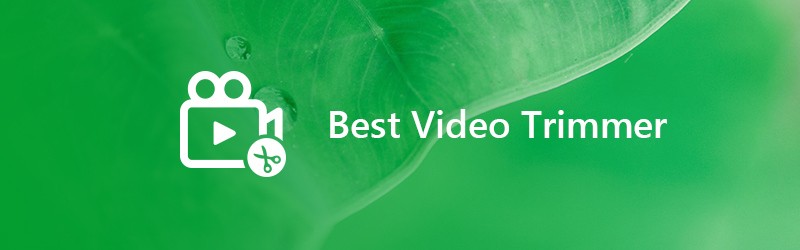
If your goal is to cut a video, you’re going to find some helpful video trimmers or editors. This post makes a list of 9 best video trimmers including free and online video cutters to help you trim a video on Windows and Mac computer. You can check and pick your preferred one to remove the unwanted clips and unnecessary content from videos.
PAGE CONTENT
Before writing, how we test software for posts:
Disclaimer: All the content on our website is written by humans in our editorial team. Before writing, we do deep research about the topic. Then, it takes us 1-2 days to select and test tools. We test software from device and system requirements, functions, use experience, etc. To make our test more comprehensive, we also view review websites, like G2, Trustpilot, etc., to gather real users' experiences for reference.
Part 1. Best Video Cutter for Windows PC and Mac
Vidmore Video Converter is an easy-to-use video converter and editor that can easily cut a video on your Windows 10/8/7/XP/Vista PC and Mac. Besides cutting video, it also carries other frequently-used editing features like Rotate, Merge, Crop, Adjust Effects, Add Watermark and more. You can free download it to trim your videos.
- Upscale resolution up to 4K, H.265/HEVC, etc.
- Remove video noise, and reduce video shaking.
- Adjust video effects automatically.
- Enhance MP4, MOV, MKV, 3GP, FLV, SWF, MTS/M2TS, VOB, DVD, etc.
- Edit video effects like rotate, mirror, crop, clip, merge, watermark, etc.

How to use this video trimmer and editor
Step 1. Free download Vidmore Video Converter
As you can see from above, this powerful video trimmer offers both Windows and Mac versions. You can double-click the download button based on your system to quickly install and run it on your computer.
Step 2. Add video(s) you want to cut
Click the “Add File” button to load the video that you want to trim.

Step 3. Cut video
Choose the video after loading, then click the “Edit” button to enter the main editing window. Click the “Clip” tab to start cutting video on your computer. Here you are also allowed to crop video, combine video clips, add watermark, or adjust the output image/sound effects.
You can drag the blue processing bar to set the starting and ending point, or you can directly enter the specific times to decide the trimming part.

This video trimmer and editor has a built-in video player which can help you better compare the changes. Click “Apply” to confirm the trimming operation when you are satisfied with the trim result.
Step 4. Output the cutted video
Vidmore Video Converter highly supports any popular video and audio formats like MP4, MOV, MKV, AVI, FLV, MPEG, MP3, AAC, ALAC, FLAC and more. It offers lots of output formats for you to choose from.

Click “Profile” and choose your preferred video format from the drop-down list. Then click the “Convert” button to save the edited video on your computer.
Part 2. Top 8 Free Video Trimmers to Cut MP4 Video
When you capture or download a good video but it contains some unwanted clips and unnecessary content, it’s time to cut the video. This part shows 10 free video trimmer apps to help you cut video into several smaller parts and remove the unwanted clips based on the needs.
NO.1 Online Video Cutter
https://online-video-cutter.com/
Online Video Cutter is a very popular free video cutting app created by 123Apps, which will cost you nothing to cut MP4 video online. This video trimmer is available freely over the internet. It enables you to cut, adjust, and save video with ease. You can upload up to 500MB of footage. But it only supports MP4 videos.
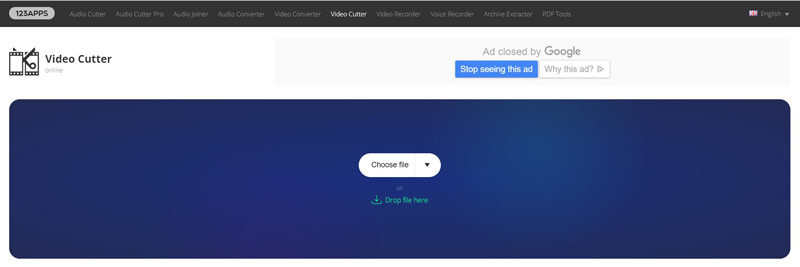
NO.2 Gihosoft Free Video Cutter
https://www.gihosoft.com/free-video-cutter.html
Gihosoft Free Video Cutter is designed for cutting large and long videos including HD files. This online video trimmer is compatible many frequently-used video formats like MP4, MOV, AVI, MPEG, VOB, WMV, MKV, FLV, and more. It offers a convenient video trimming experience. In addition, it allows you to save the new videos in other alternative formats without any quality loss. It ensures you improve the accuracy by controlling every second of the range for cutting. This Free Video Cutter supports both Windows and Mac. Note that it is not an online tool.

NO.3 Kapwing Cut Video
https://www.kapwing.com/cut-video
Kapwing Cut Video is an easy-to-use online video cutter which lets you cut video to your desired length. There is no downloading required. Moreover, this video trimmer is completely free to use. It is designed with a concise and beautiful interface, which can offer a good online video cutting experience. If you have a long video that you want to cut to a shorter length, try the video trimmer and editor on Kapwing.
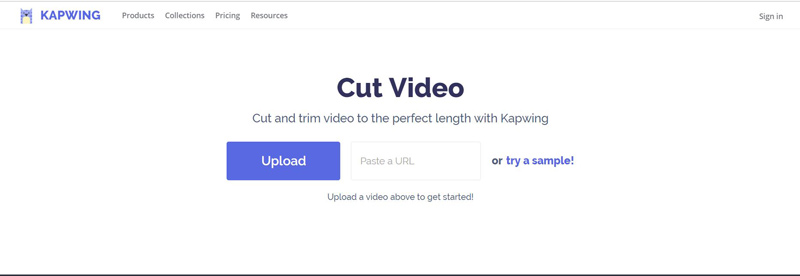
NO.4 EZGIF Video Cutter
https://ezgif.com/cut-video
EZGIF Video Cutter is another popular video trimmer which enables you to cut video length online and free. It is designed with a poor interface. You can easily upload your video or an online video address for the trimming. It can trim some basic video formats like MP4, WebM, AVI, FLV, MOV and others. This free online video cutter enables you to hop off the end or start of the video, or both, to cut a clip from the middle of video.
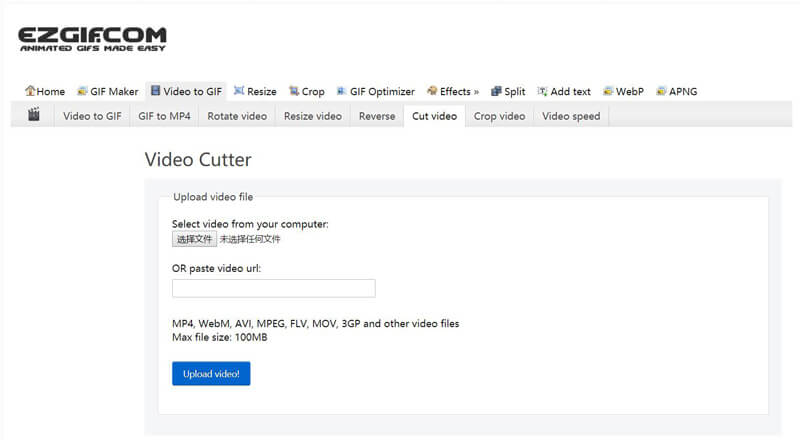
NO.5 Wincreator Video Cutter
http://www.wincreator.com/video-cutter
Wincreator Video Cutter is a free online video trimmer which can help you trim videos into parts. You can directly drag file there to get started. It is specially designed to deal with small-size files. The file size restriction is max 50MB. So in most cases, you are not allowed to use this video trimmer for the size restriction.
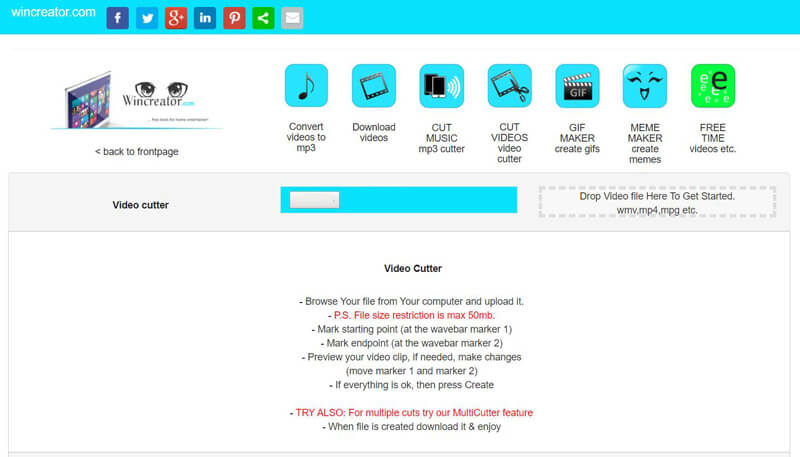
NO.6 Aconvert Online Video Cutter
https://www.aconvert.com/video/split/
Aconvert Online Video Cutter is a free solution for cutting your video without downloading. With this online video trimmer, you can import up to a 200MB video. Select the start position and duration of the video, then save the edited video. This is still a large file size capacity, and the site has many other useful features to help edit your video.
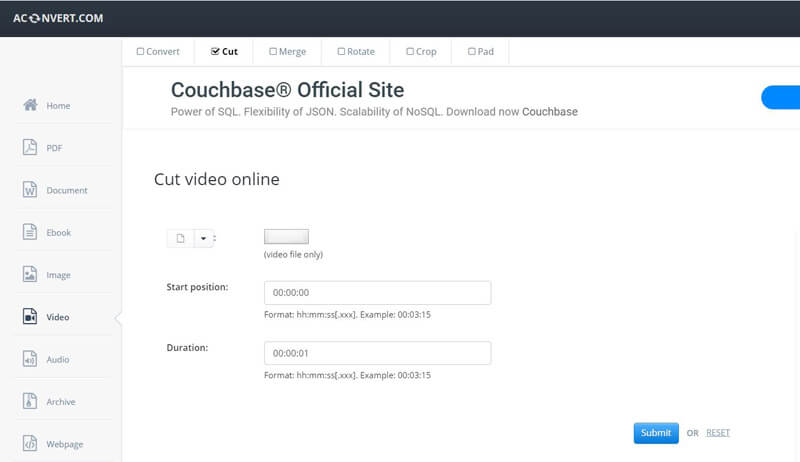
NO.7 Clipchamp Online Video Editor
https://clipchamp.com/en/video-editor
Clipchamp Online Video Editor is one kind of professional in-browser video cutter. You are not allowed to download it. More important, this online video trimmer and editor gives no file size restriction. Besides its in-depth cutter, it offers video optimization and online sharing capabilities. It is not a totally free video trimmer. But it enables you to free cut 5 videos per month.
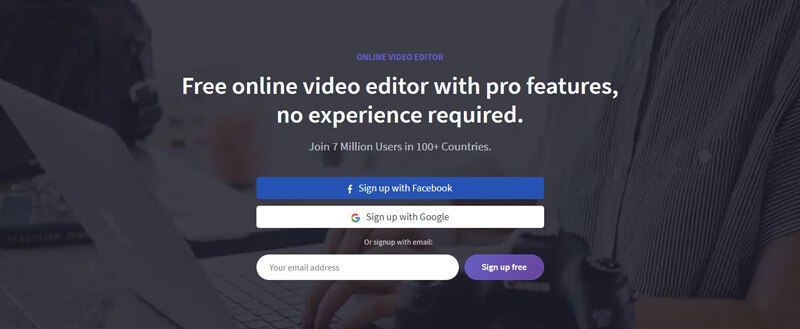
NO.8 WeVideo cut a video online
https://www.wevideo.com/
WeVideo offers both free and paid versions to cut or edit videos. Its online storage capacity stands at 1GB and has support for almost all video formats. Surely, there will be some limitations you will experience with this free version. This free video trimmer is easy to use. But unfortunately, the edited video resolution will be low to the 360p. What’s worse, the exports are restricted to 15 minutes in playtime per month. You have to upgrade to its paid version to get high quality output video.

Conclusion
If you have a long video, you may just cut it into sections to work with separately. When you trim your video, you need to remove the head and/or the tail of the clip. This part shows 9 great video trimmer apps to help you trim and edit your videos. We recommend the powerful Vidmore Video Converter for you to cut the video on Windows PC and Mac. You can free download it and have a try.
Video Tips
-
Video Cutter
-
Video Player
-
Edit Image Background


