3 Simple Ways to Record Clash Royale on iPhone and Android
Clash Royale is a very popular collectible card game with elements of strategy and tower defense. You need to rely on defensive towers to survive incoming waves of enemies. As a mobile game, Clash Royale is available on iPhone or Android phone. You can play it anywhere anytime at your leisure time.
Clash Royale is a competitive multi-player game. All players need to play it simultaneously and send their own units to destroy the opponent's towers. While the Clash Royale game playing, do you want to record the whole gaming process or some great strategies?
Many screen recorder apps can help you capture screen activities on your portable iOS/Android device. Here in this post, we will show you how to record Clash Royale in 3 simple ways.
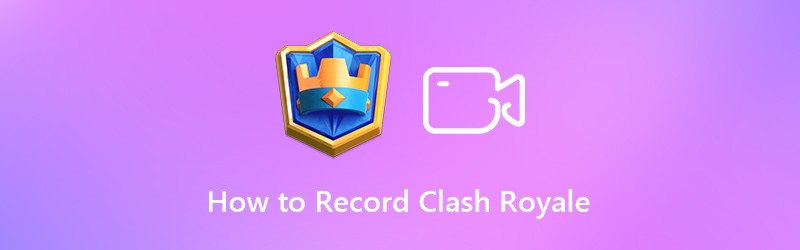
PAGE CONTENT
Part 1. How to Record Clash Royale on iPhone/iPad
If you are an iPhone/iPad player, there are 2 options for you to record your Clash Royale. The first one is to use Vidmore Screen Recorder on your computer; the other is to use the pre-installed screen recorder on your iPhone.
Method 1. Record Clash Royale with the Best Screen Recorder
Vidmore Screen Recorder can capture any screen activities on your computer. Besides, the Phone Recorder allows you to mirror your iPhone to your computer while playing Clash Royale. Once your iPhone is mirrored to your computer, the recorder can easily capture your game action on your computer screen. It is greatly helpful and convenient when you are focusing on your game. With this recorder, you don't need to do anything on your iPhone. Just let the recorder do the job. Plus, it can deliver high-quality videos in 1080P or 4K.
Features
- Record real-time gameplay from your phone on the computer.
- Capture game videos with exactly the original image/sound quality.
- Record videos, 2D/3D gameplay, video/audio chats, music and more.
- Preview and trim the game recordings.
- Capture computer screen/webcam, record audio, and take screenshots.
- Powerful editing features and export recording in any popular format.
To record your Clash Royale on your iPhone with the Vidmore Screen Recorder, simply follow the steps below.
Step 1. Download and launch the Vidmore Screen Recorder. Choose Phone on the right side, and select iOS Recorder.
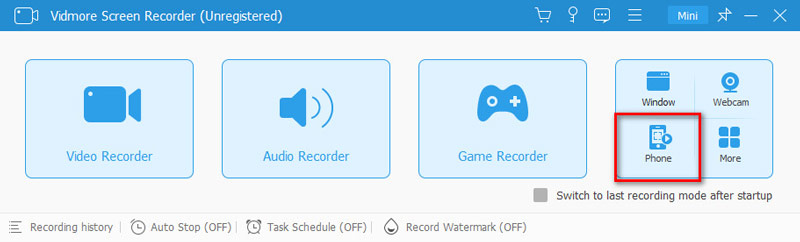
Step 2. Make sure your iPhone/iPad and the computer are connected to the same Wi-Fi. Open the Control Center on your iPhone by swiping down from the right top. Click on the Screen Mirroring icon. Select Vidmore Screen Recorder and wait to connect your iPhone to it.
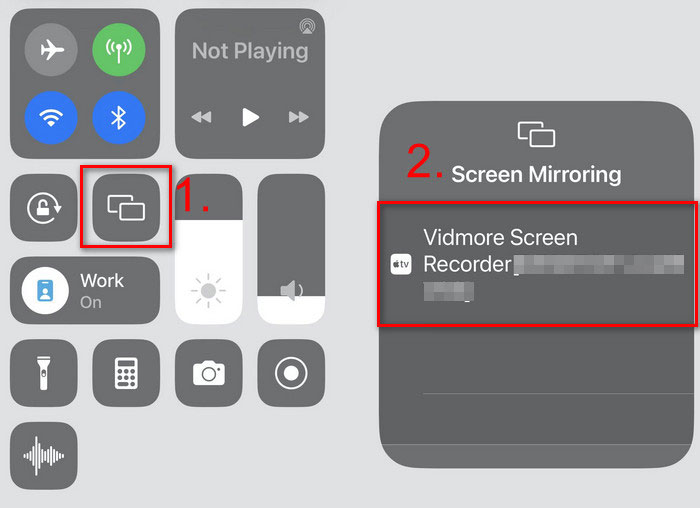
Step 3. You will see your iPhone on your computer screen. Click on the Record button and start recording. After recording, click on the Stop button. You can preview and trim it. Click Done to finish the recording.
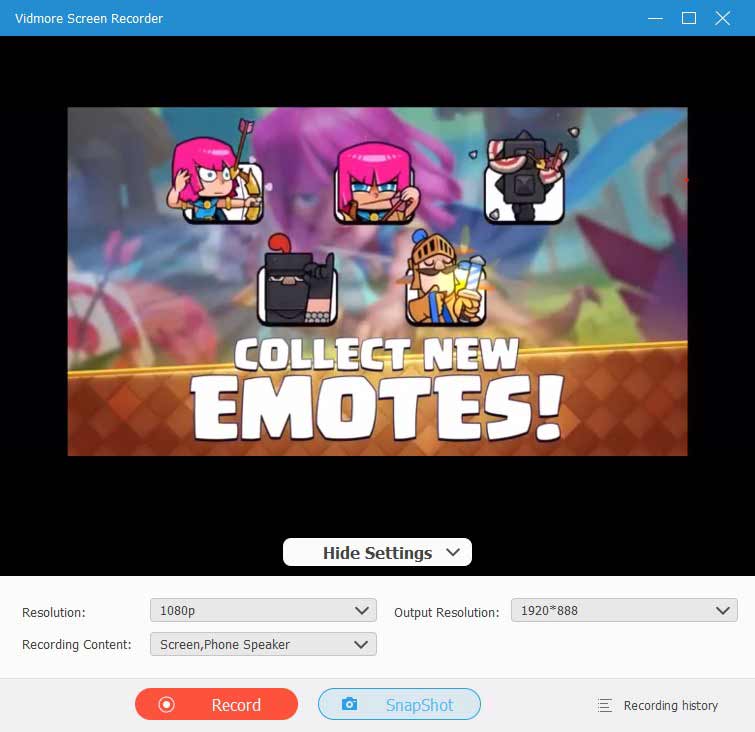
Method 2. Record Clash Royale with Built-in Software
To record your game, you can also use the built-in screen recording feature designed in iOS. You can directly rely on this recording feature to record Clash Royale with high quality. This part will show you how to record Clash Royale on an iOS device.
Step 1. First, you need to check if the Screen Recording is added to the Control Center. You can tap Settings > Control Center > Customize Controls. Finally, tap the + icon to add it to Control Center.
Step 2. Swipe your finger from the bottom of your iPhone to open the Control Center. When you need to record Clash Royale, you can simply tap the Screen Recording icon to start the game recording.
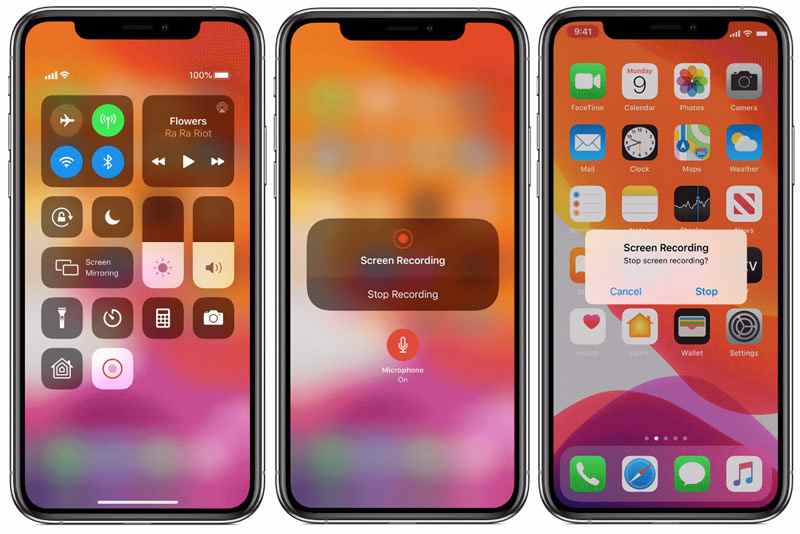
Step 3. You can tap the record icon again to stop the recording. Or you can tap the red status bar from the top screen and then tap Stop. After recording, you can get what exactly happened on your iPhone screen with high image quality.
Read More: How To Brighten a Video on iPhone
Note: Many iOS users complained that they can’t record audio with this method. If you are facing the same question, you can open the Control Center, keep taping on the Screen Recording icon and then enable the microphone. After that, you can handily record Clash Royale with audio.
Part 2. How to Record Clash Royale on Android Device
There is no such recording feature designed in Android. So you need to find a screen recorder app to help you make the Clash Royale gameplay recording. Good thing is, there are many video audio recording apps shared on the market can help you record anything displayed on your Android screen, including the Clash Royale game playing. Here we take Game Recorder+ as an example to show you how to record Clash Royale on Android phone.
Step 1. You can find and install the Game Recorder+ app from Google Play Store. After the Clash Royale recorder installed on your Android device, you can start to capture your Clash Royale game playing.
Step 2. Open the Game Recorder+ app and tap MORE on the top-right corner. Here you can custom various recording settings.
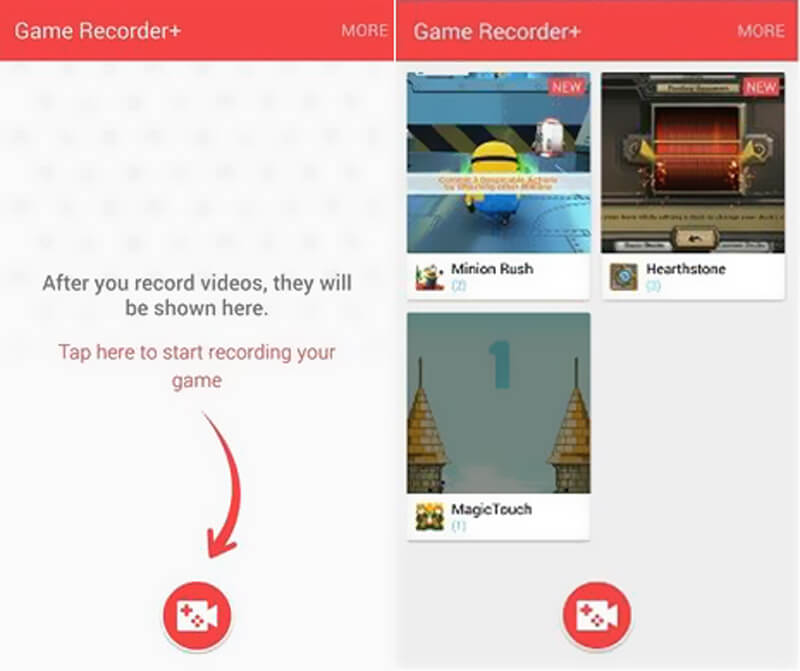
Step 3. Start the Clash Royale and then back to the recorder and tap the red record button to begin capturing your game playing. The recorded gameplay videos will be listed in the interface. You can check your recordings very conveniently.
Part 3. FAQs of Recording Clash Royale
How do you record gameplay on Clash of Clans?
You can use the pre-installed screen recorder on your phone. Or you can use a game recorder software like Vidmore Screen Recorder. It can record Clash of Clans and many other 2D/3D gameplays for both iOS and iPhone users.
Can you watch your previous match in Clash Royale?
Yes, you can watch previous matches from the Battle Log in Clash Royale. Or you can record the match on your phone to review them.
Can I record the Clash Royale without a third-party app?
Yes. Both iOS and Android have a built-in screen recorder. You can use it to record your Clash Royale.
Conclusion
As a Clash Royale game player, you may frequently have the need to record some Clash Royale games. Here in this post, we shared 2 easy ways to help you record Clash Royale game playing with high quality. Whether you are playing Clash Royale on iPhone, iPad or Android device, you can find detailed tutorial to make the game recording. Leave us a message if you still have any questions.


