Best Blu-ray ISO Player for Windows to Watch Blu-rays in Windows 10
What is the best Blu-ray ISO player in Windows 10? If you do not have a Blu-ray player within your Windows 10, Blu-ray ISO is a nice method to view Blu-rays on your computer. What is a Blu-ray ISO file? How to play the Blu-ray ISO files in Windows 10 with ease? Just learn more details about how to enjoy the Blu-ray movies from the article now.
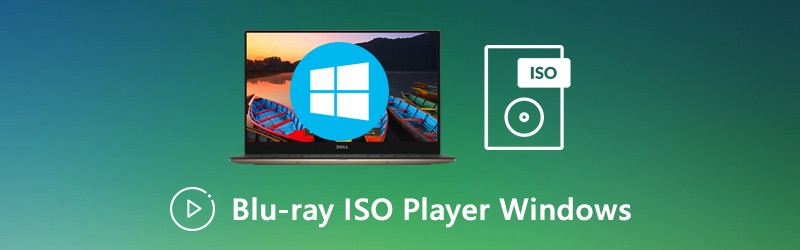
PAGE CONTENT
Part 1: Can You Play Blu-ray ISO Files in Windows 10
When you want to play Blu-ray ISO in Windows 10, you should learn more about the file format beforehand. A Blu-ray ISO file is an exact copy and contains the entire information and contents of a Blu-ray disc. It also provides the highest quality video effect, which most of the players and devices failed to play the file.
Since Windows Media Center is no longer part of Windows 10. Even if you are using Windows 10, you might not able to play the Blu-ray ISO directly. Instead, you have to choose a professional Blu-ray ISO player for Windows 10 to watch Blu-ray movies. If you installed Vimore Player, you can play audio files, videos, HD videos, DVD and even Blu-ray disc/folder/ISO files within clicks. (Windows Media Player not playing DVD?)
Part 2: Best Blu-ray ISO Player for Windows to Watch Blu-ray
In order to watch Blu-ray or DVD ISO file/discs/folder on your Windows 10, Vidmore Player is the desired Blu-ray ISO player in Windows7/10. Moreover, you can also view HD/4K videos. Even if you have a 4K Blu-ray ISO file, you can also play the BD movies with the original quality.
- Play audio, video, DVD and BD ISO file/discs/folder in Windows 10/8/7.
- Full control over the playback, forward, backward, stop, start and more.
- Multiple parameter settings allow you to customize the playing effect.
- Super-fast loading speed to play Blu-ray disc when you connect to Internet.
Step 1: Download and install Vidmore Player on your computer, launch the program and click the Open File button. Then click Open Folder and find the Blu-ray ISO on your local disc to import the file into the Blu-ray ISO player in Windows 10.
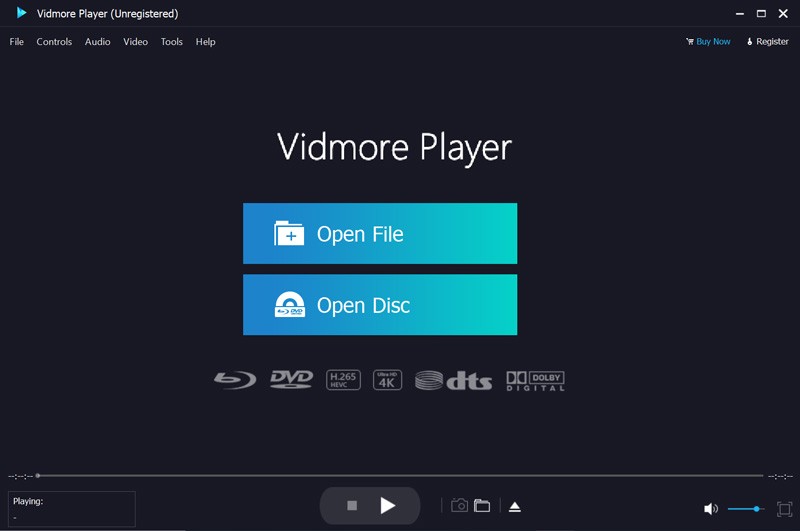
Step 2: Once you have loaded the ISO file, you can choose the desired audio track, chapter, subtitle and other subtitle from the menu interface. Then click the Main Movie to start playing the movie. It has the advanced algorithm to ensure a smooth BD movie display.
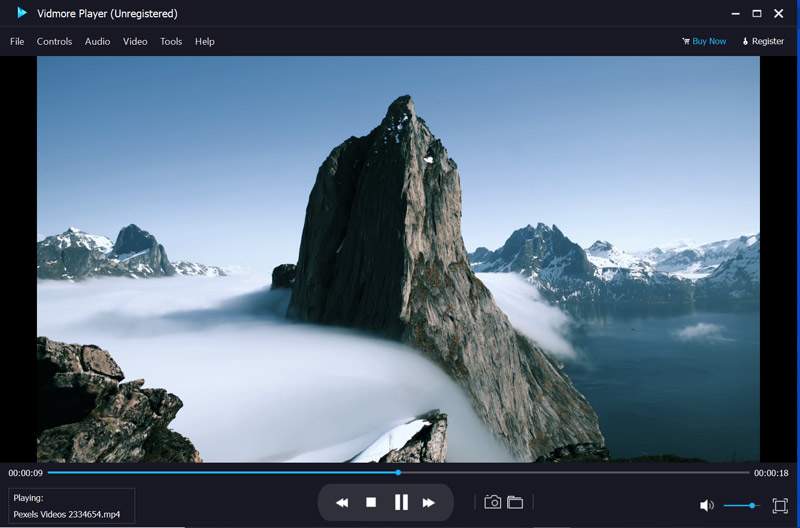
Step 3: Then you can use the forward, backward, stop and other icon to have a full control over the Blu-ray ISO playback. Moreover, you can also take a screenshot, adjust the audio volume, tweak the video effects, and more other tools within the Blu-ray ISO player.
Part 3: Top 3 Free Blu-ray ISO Player in Windows7/10
1. VLC Media Player
VLC Media Player can be counted as one of the best free Blu-ray ISO players, which support most of the video formats. When you have installed the extra codec, it will automatically detect a Blue ray disc or a Blue ray ISO file. Of course, you can also set up the mouse gesture, add image/text watermark to video, record video with audio and so on.
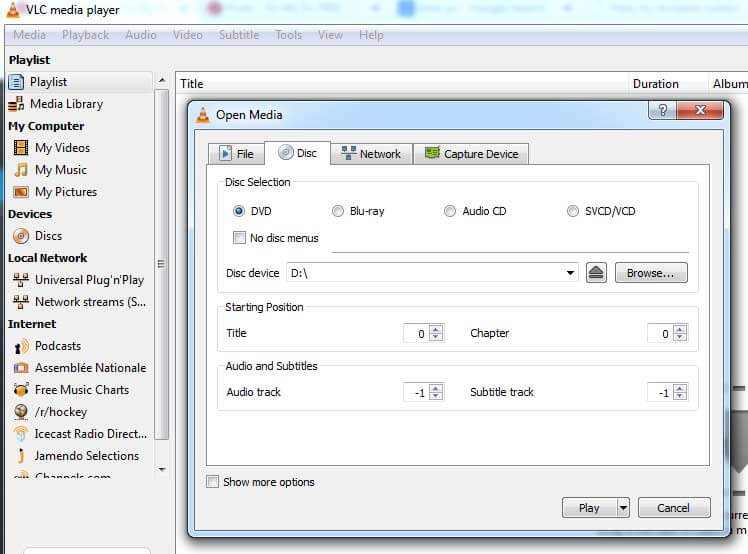
Check more details about how to play Blu-ray with VLC Media Player
2. VidPlaya
When you have some audio CD, SVCD or VCD, VidPlaya should be the desired free Blu-ray ISO player that has the similar interface as VLC Media Player. It also enables you to play multiple video files simultaneously, crop and capture snapshot of the video, adjust the different parameters, add subtitle file in various languages and more.
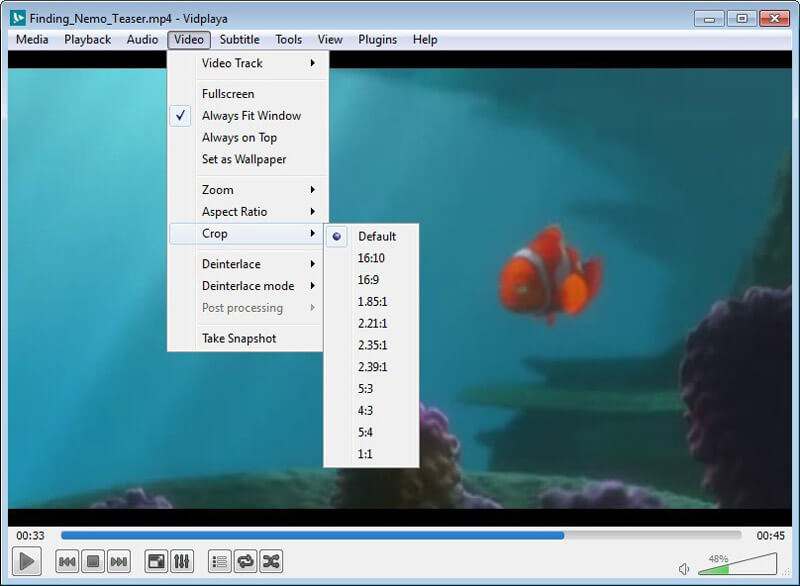
3. SMPlayer
SMPlayer is a free Blu-ray ISO player that you can playback Blu-ray disc and ISO files. Of course, you can also view the video and audio files, create and save your own playlist, control playback over through hotkeys, and even get options to add subtitles, control volume, jump backward and forward while watching the Blu-ray ISO file.
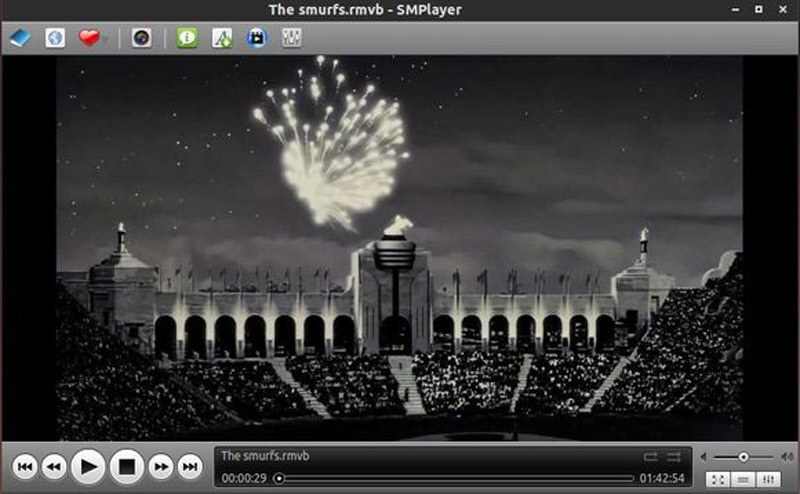
Part 4: FAQs about Play Blu-ray ISO Files
1. Why Doesn’t Blu-ray Work in Windows 10?
Because of Microsoft would have to pay a licensing fee for play Blu-ray discs, Microsoft does not include the built-in Blu-ray playback functionalities within Windows 10. You have to choose a Blu-ray ISO media player in Windows 10, such as Vidmore Player or VLC Media Player instead.
2. Can You Play Blu-ray ISO Files Directly with VLC Media Player?
You cannot use VLC Media Player to play Blu-ray DVD or ISO directly. Once you have installed the program, you have to download two additional files and place them into very specific folders to turn VLC Media Player into a Blu-ray ISO player in Windows. Even after you have set it up, you might still have difficulties to display some Blu-ray menus.
3. Why Can’t You Play Blu-ray Disc with VLC Media Player?
Because the free VLC Media Player does not have the decryption algorithm, such as the AACS, BD +, MKB, CSS and more, you cannot playback the commercial Blu-ray movies. Instead, you have to use the professional Blu-ray ISO player in Windows, such as the Vidmore Player.
Conclusion
What should you do if you want to play Blu-ray ISO file in Windows 10? When you are not able to play the file in VLC Media Player, you can learn more about what a Blu-ray ISO file is, as well as the best Blu-ray ISO player in Windows 10. If you have any query about the topic, you can share more details in the comments.


