A Detailed Camtasia Review with Best 3 Alternatives You Should Consider
If you are going to make a tutorial or simply want to capture a screen, you need a screen recorder. When you search for it, you may find Camtasia on many recommendation lists. Camtasia is a popular screen recorder and offers features like screen recording and video editing. If you want to record your screen and learn more about Camtasia, like its features, pricing, and tutorials, you've come to the right place. This article will give you a detailed Camtasia review and three great alternatives. After reading it, you can decide which one to choose for your recording needs.

PAGE CONTENT
Part 1. What is Camtasia
Camtasia is a powerful and easy-to-use screen recorder and editor available on Windows and Mac. It can capture your screen, web camera, microphone, cursor, and audio from your computer. Apart from that, it offers various editing tools to make them look professional. It's suitable for those who need to make tutorials, presentations, YouTube videos, and more. Since it has a very clear interface and offers tutorials in its software, it is also a good choice for beginners to use.
Screen Recording
It records your screen, camera, the sound from the microphone and system. In the settings, you can customize the capturing region/size and which microphone and camera to use. Since they are all recorded separately, you can choose to edit them one by one or all together.
Video Editing
It allows you to adjust recording videos by cutting, trimming, cropping, rotating, and more. Besides, it offers great templates like App Demo Vertical, Floating Screen, and various backgrounds for Windows, Mac, tablets, and mobile phone displays. You can find a large media library that contains video and audio clips, images, transitions, effects, animations, and motion options for text.
Cursor Effects
You can add various effects on your cursor, like changing its color, adding shadows, putting a highlight, magnifying it, or creating a cursor path. Besides, you can create different effects for your left or right click, like Rings, Ripple, Scope, Warp, and more.
Camtasia Rev
Camtasia updates every year. In the new version of 2023, Camtasia has a new feature called Camtasia Rev, which opens right after you finish the recording and can greatly simplify your video-making workflow. From there, you can quickly choose the size, layout, filter, effects, and more.
Camtasia Pricing
| 3-Day Trial | Individual Subscription (Billed Yearly) | Perpetual License (Billed Once) | Camtasia + Audiate (Billed Yearly) |
| Free | $ 179.88 | $ 299.99 | $ 329.87 |
Camtasia Tutorial
This part offers simple steps to use Camtasia. By following the steps below, you will know how to record screen/audio and edit the recordings with Camtasia.
Step 1. After you open the software, you will see four options on the interface. To record the screen, click on the fourth one, New Recording.
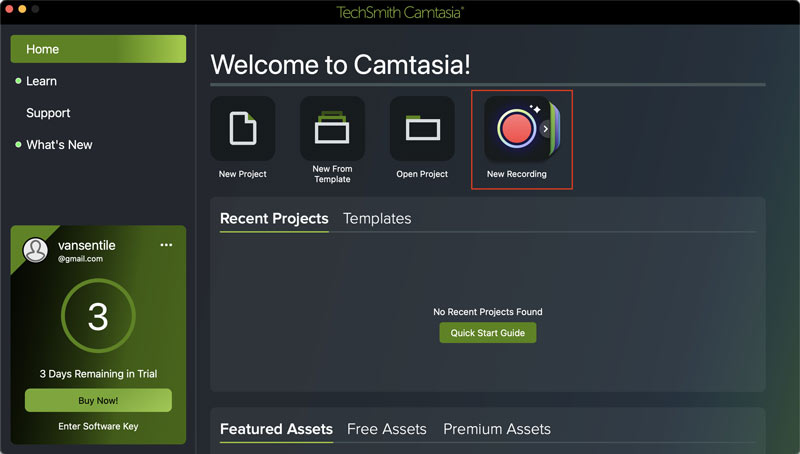
Step 2. You will see the four small windows. They are recording your screen, your camera, your microphone, and system audio. Make adjustments if needed. And then click on the big red button rec on the right to start the recording.
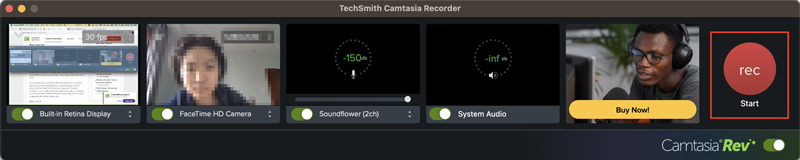
Step 3. After you finish recording, you'll see the Camtasia Rev window. Choose the preferred size, layout, and more. If you are satisfied with it, click on Export or click on Edit in Camtasia to make further adjustments.
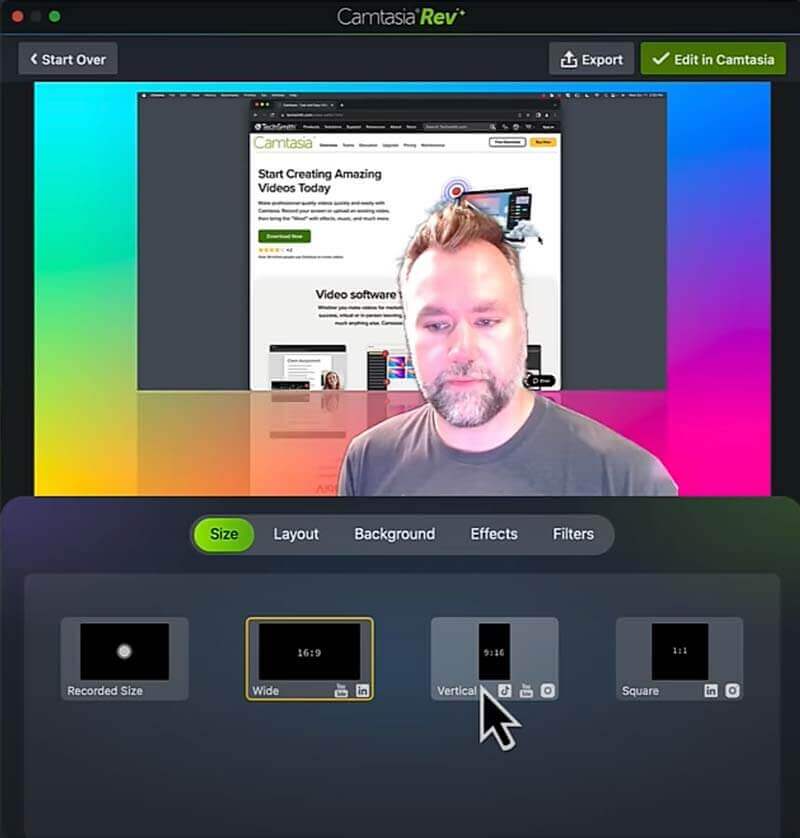
Step 4. You can add more things to your video, like annotations, transitions, and effects. Finally, click on Export.
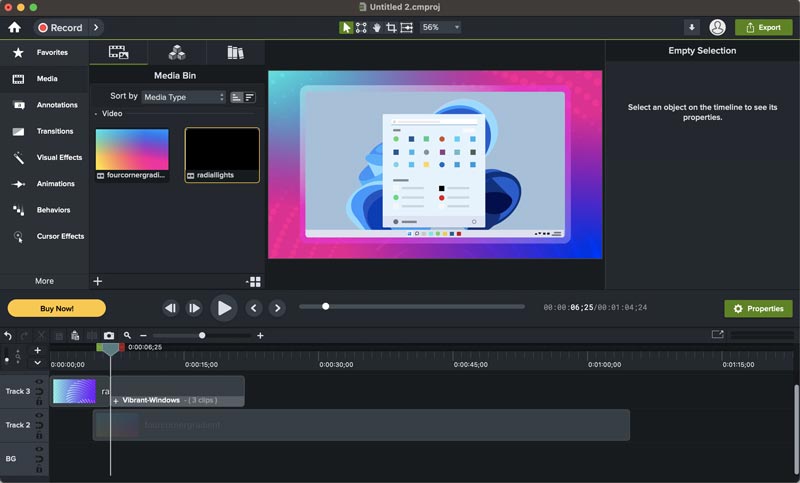
Camtasia is a handy screen recorder and has powerful editing features. It captures the screen in high resolution and offers various media elements to make your recordings more professional.
However, it can only handle videos, and can't capture screenshots. All the features in the free trial are limited to 3 days, and the subscription is a little expensive. You may want to find a more affordable solution with a wider ability to capture screenshots. Luckily, we have three alternatives to Camtasia for you to choose from.
Part 2. Best 3 Alternatives to Camtasia
1. Vidmore Screen Recorder
Vidmore Screen Recorder is the top alternative to Camtasia. You can use it to take screenshots. Like Camtasia, it captures video, audio, window, and webcam on your computer. Besides, it enables you to draw and add shapes and text when recording, which is greatly helpful if you want to highlight something important in your recording. All these make it a popular choice for vloggers, gamers, educators, and more.

- Capture screen and webcam with audio and video on Windows 11, 10, 8, 7, and Mac OS X 10.12 or later.
- Select any region or window of your screen to record.
- Easy to take a screen capture.
- Add text, shapes, arrows, and mouse effects while recording or on screenshots.
- Record screen in 4K UHD, 1080 HD, and 720 HD without quality loss.
- Trim your recordings to remove the unwanted parts.

2. Vidmore Free Screen Recorder Online
Vidmore Free Screen Recorder Online is a free online screen recorder. It is compatible with Windows 10/8/7, Mac OS X 10.10 and higher. You can use it to record your full screen, the window of an application, or a web browser. But it can't take screenshots.
To use the Free Screen Recorder Online, you don't have to download any software. Simply installing a small and safe launcher enables you to capture the screen effortlessly. You can record your screen in formats like MOV, M4V, MP4, and GIF. It's suitable for those who want simple screen recording and don't require advanced editing features.

3. Snagit
Snagit can make simple screen recordings, too. But it only has limited editing tools. It is also a great tool to take screenshots and edit images. With Snagit, you can record screens, and take screenshots, including windows, any region of your screen, and even scrolling screenshots. You can edit your images by adding text, callouts, and shapes. There are also some more advanced features like blurring or changing the text in images. It's best for people who require simple screen recording and more features in image editing.
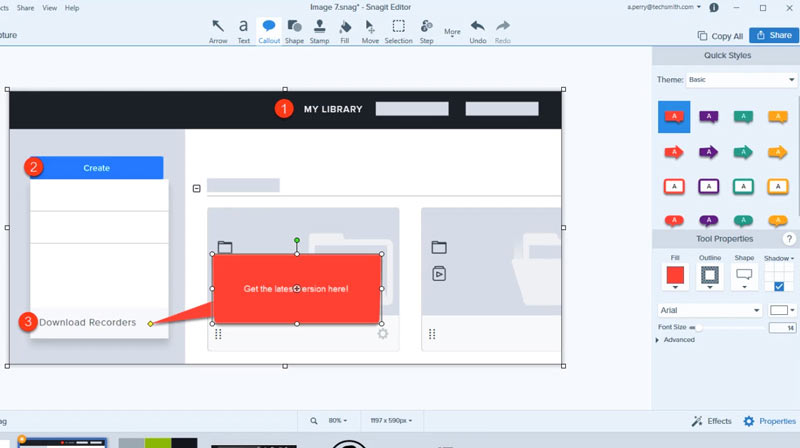
In summary, the three alternatives suit different needs. If you want a more comprehensive tool to make screen recordings and screenshots, go for Vidmore Screen Recorder. If you only want a simple screen recording tool without downloading software, use Vidmore Free Screen Recorder Online. For those who need to take screenshots and deal with images, Snagit is your best choice.
Part 3. FAQs of Camtasia
Is Camtasia good for beginners?
Yes. It has a clear interface to operate and gives beginners Camtasia tutorial videos in the software.
What are the advantages and disadvantages of Camtasia?
Advantages: It captures the screen in high resolution and offers powerful video editing features and a large media library.
Disadvantages: It cannot capture screenshots or deal with images, and you can't draw or add images or shapes when recording. Besides, a free trial is available in 3 days.
Can you edit the video in Camtasia?
Yes, you can edit your video in Camtasia, like cutting, trimming, rotating, adding effects, transitions, animations, etc.
Conclusion
The post gives you a detailed review of Camtasia, including its features, pricing, tutorials, and its three great alternatives. After reading the article, we hope our sharing can help you decide the best tool for your screen recording and editing needs.


