The Best Ways to Record Lecture with Original Video Quality
The online learning is a popular trending and great revolution in today’s education. What is the best way to record lectures or classes online? If you do not want to miss some important lecture, you should save the videos with a high quality that you can access anytime you want. Just learn more about the recommended ways to record the online lectures with ease from the article.

- Part 1: The Best Way to Record Lecture via Vidmore Screen Recorder
- Part 2: 3 Best Ways to Record Online Class or Lecture for Free
Part 1: The Best Way to Record Lecture via Vidmore Screen Recorder
When you need to record some online lectures for your smartphone directly with the best quality, Vidmore Screen Recorder is the best way to record online lectures and save to the original quality with ease. Moreover, you can also add mouse click, draw on the recording video, or even edit the lecture video according to your requirement.
- Record lecture videos, capture original audio and take snapshots easily.
- Real time drawing and mouse effect to focus on the important points.
- Tweak the video format, video quality, audio format and other parameters.
- Set up the recording preset, record length, starting/ending time and more.
- Record other presentations like PowerPoint, online-meeting, etc.
Step 1: Download and install the screen recorder, launch the program on your computer. Click the More button and choose the Manage option to set up a lecture or class recording preset. In the pop-up window, select the big plus button to create a new one.

Step 2: Name the preset for lecture recording. You can also tweak the record area, webcam, microphone, video format, video quality, frame rate, audio format and audio quality. Click the Save button and choose the Apply to save the changes.

Step 3: Go back to the home interface and choose the Video Recorder menu. Select the record area for recording lectures. Of course, you can also add some voice comments via the Microphone option to the online lecture.

Step 4: After that, you can click the REC button to start recording the lecture. Here you can add a rectangle, arrow and line into the video for marking. Of course, you can also use caption or callouts for the lecture video.

Part 2: 3 Best Ways to Record Online Class or Lecture for Free
What are the best ways to record online lectures for free? If you only need to record some simple lectures, here are 3 more screen recorder online you can take into consideration.
1. ScreenToaster
ScreenToaster is one of the best ways to record lectures online, which is based on a mix of Flash and Javascript. It is a free web lecture recorder that enables you to capture any on-screen action with ease.
Step 1: Download and install the latest version of Flash and Java. Launch the online lecture recorder from your browser and click the Start Recording option to record the screen.
Step 2: When the recording frame appears, you can adjust the handles to choose the recording area for the lecture. Moreover, it enables you to record the system sound and microphone.
Step 3: Click the red Record button to get the desired video. Once you have recorded the file, press the blue square button to save the captured lecture on your computer as an MP4 video.
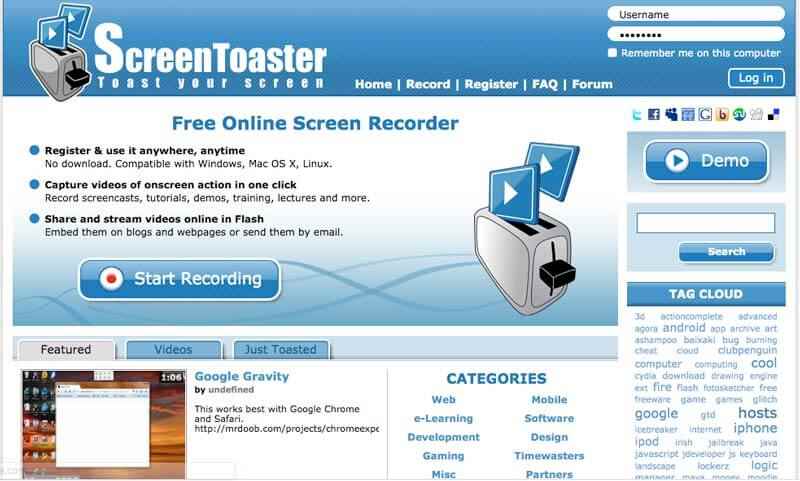
2. Apowersoft Free Online Screen Recorder
Apowersoft is the most popular and best way to record lectures online with one click. It does not require Java Applet, instead you only need to install a launch to record the lectures online for free.
Step 1: Head to the Apowersoft website and click the Start Recording button to activate the online recorder. It will download the launch on your computer automatically for a video recording.
Step 2: You can choose Full screen option or drag the frame to a customized region. Moreover, you can also tweak and customize the recording mode for recording the online lecture.
Step 3: After that, you can click the REC button to record the lecture online. During the process, you can edit or add watermark for the recording. Save the video to local disk or upload it to RecCloud, YouTube, etc.
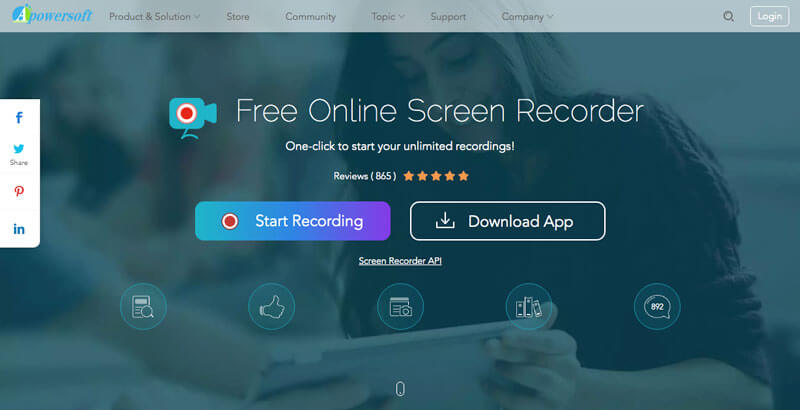
More open-source screen recorders are here.
3. Screencast-O-Matic
Screencast-O-Matic is another best way to record online lectures. It enables you to record lectures, Skype chats, online meetings and gameplay. Moreover, it has the webcam recorder to capture narration for the video.
Step 1: Go to the Screencast-O-Matic and click the Launch Free Recorder button to load the Chromebook lecture recorder. When you downloaded the file, you can click the Start Recording button again.
Step 2: Customize the recording area for the lecture by tweaking the black and white frame. Then click the Rec button to start capturing the online lecture to your computer.
Step 3: When you get the lecture video, you need to click the blue stop button and click the Done button. Then you can choose the Save/Upload button to save the recording to the file.

Conclusion
What is the best way to record lectures with the best quality? Of course, you can get a large screen to capture the lectures on your computer. The article shares 4 different lecture recorders to record the online lessons. In order to get the lecture videos to the desired video format and the best quality, Vidmore Screen Recorder is the initial choice you should choose.


