How to Record Google Hangout [Solved]
Google+ Hangout is one of most popular social services which enables you to send messages and make video/audio calls with others. It allows you to chat with over 10 contacts at a time. With Google Hangout, you can easily have a communication with your family members, friends or colleagues.
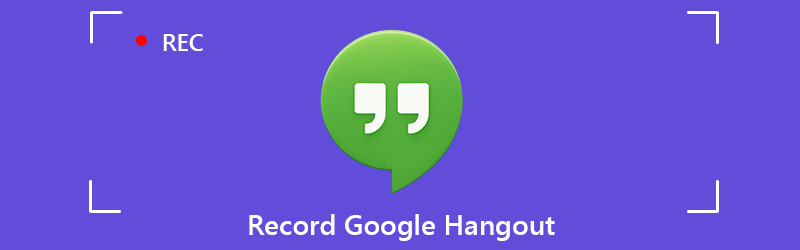
While the daily usage of it, do you have the need to record Google+ Hangout conversation? For instance, you may want to capture a Google Hangouts meeting for sharing. Recording Google Hangouts or video communications can be a useful way to share information with remote employees. Considering your need, here in this post, we like to share 2 easy ways to help you record Google Hangout.

Part 1. Best Way to Record Google Hangout Recommended
- Easy record online meetings, voice/video calls through Google Hangout.
- Record Google+ Hangouts smoothly with exactly original image/sound quality.
- Capture computer screen/webcam, record audio and take screenshots.
- Record online videos, 2D/3D gameplay, video/audio chats, music and more.
- Record any video with full screen or customized area and real-time drawing.
- Powerful editing features and export captured content in any popular format.
Steps to record Google Hangout
Step 1. First, you need to free download and install this Google Hangout recorder on your computer. You can double-click on the download button above and then follow the instructions to do it.
Step 2. Launch the Google Hangout recording software and choose the “Video Recorder” feature. As you can see, it also provides the “Audio Recorder” and “Screen Capture” functions.

Step 3. When you enter the main interface of “Video Recorder”, you can choose to capture screen with entire screen, active window or selected region based on your need. If you want to record a video call or online meeting, here you need to turn on the Webcam.

During this step, you can also select the audio source. It enables you to record audio from System Sound, Microphone, or both.
Step 4. After all these settings, you can click the “REC” button to start recording Google Hangout. While the recording, you are allowed to draw a rectangle, add arrow, line, and more elements according to your need.

After the Google Hangout recording, you can preview the captured file and edit it. When you are satisfied with the result, you can click the “Save” button to save your recording to computer in any popular format like MP4, AVI, MOV, FLV and more.
This Google Hangout recorder has the capability to capture screen with exactly original quality. It allows you to record a high-quality video up to 4K UHD or 1080p HD. More importantly, with the adoption id the latest acceleration technology, it enables you to record Google Hangout, online video or gameplay with low CPU, GPU and RAM.
Part 2. Record a Google Hangout with Hangouts On Air
With the method above, you can handily record Google Hangout or any other activities on your computer. Actually, Google also offers the Hangouts On Air to help you record a Hangout. Now you can take the following guide to capture your Google Hangout conversion with the Hangouts On Air.
Step 1. Open your browser and navigate to your Google+ page. You can find a “Hangouts” option on the top-left corner. Click on it and choose the “Google Hangouts On Air” from the drop-down list.
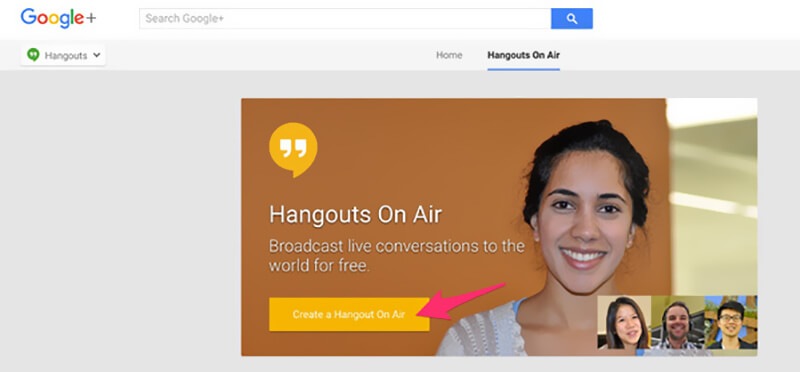
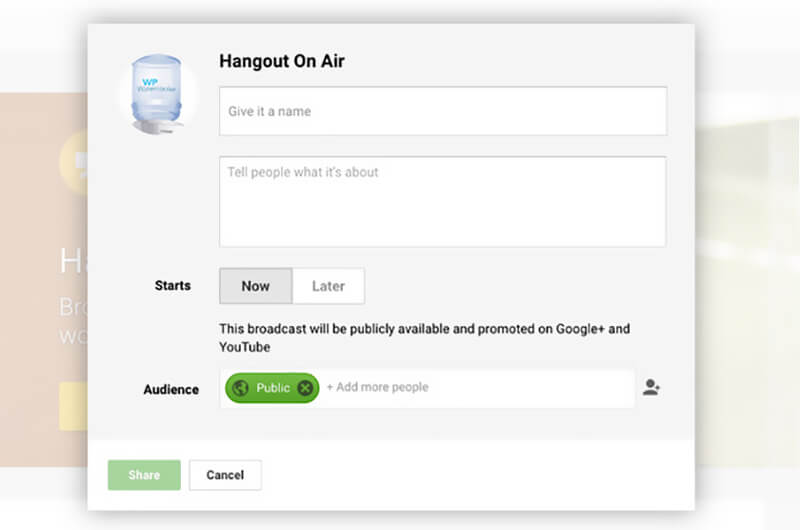
Step 4. After all these settings, you can click the Start button to begin recording Google+ Hangout. Hangout will automatically share the link with the contacts you selected.
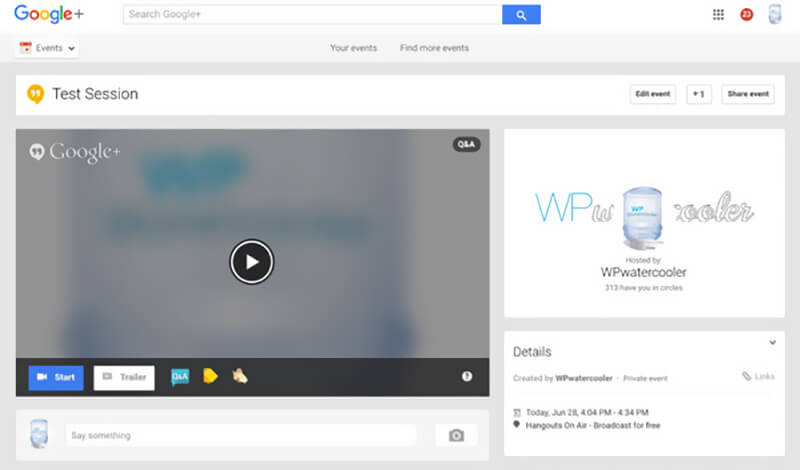
By doing so, you can easily share and view the Hangout later on the internet. Also, you are able to download it from Google+ page. In fact, it is one kind of share and download way to record your Google+ Hangout.
Conclusion
For different reasons, you may want to record a Google Hangout conversation. For instance, you are having a Hangout with family or friends and want to save the valuable moment so you can water it later. Or you need to save and share an important Google Hangout with a customer or client. You are at the right place if you also have the need to record Google Hangout.
After reading this post, you can get 2 effective solutions to record a Google+ Hangout. Here we still recommend the all-featured Screen Recorder for you to make the recording. It enables you to get full control of the Google Hangout recording. Moreover, you can get a really high-quality recording. Just free download it and give it a try.

