How to Record a DVD on Mac to Get Playable Videos (100% Success Rate)
Optical drives are removed from modern computers. Thus, your MacBook will be lighter and thinner than before. But when you want to play a DVD on Mac, you need to connect an external hard drive to your Mac computer first. Later, you need to insert the DVD disc to extract DVD movies. The entire DVD playing process is inconvenient. As time goes by, your DVD disc will get scratched and even lost. Thus, more and more people record a DVD on Mac to make a digital copy. There is no need to read DVD disc over and over again. You can watch DVD movies with any media player on Mac with ease.
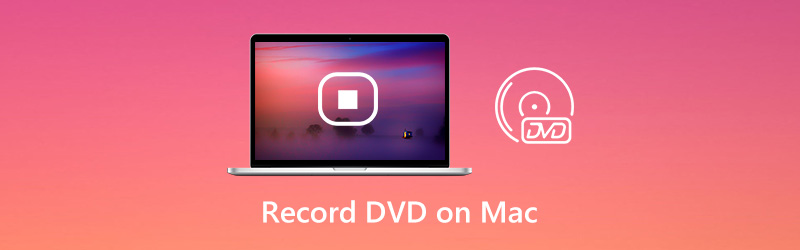

Part 1: How to Record a DVD on Mac
Generally speaking, Vidmore Screen Recorder does a better job than common DVD ripping software. All commercial DVD discs can be recorded as MP4, MOV, WMV, AVI, F4V and other formats losslessly. It is your 100% working way to make a copy of your DVD collection. There is no need to remove DRM protection from DVD discs. Once you play a DVD disc on Mac, Vidmore Screen Recorder can capture the streaming video from DVD as usual. Thus, you can record Blu-ray discs and online streaming videos here as well.
Furthermore, you can get many other advanced features while recording a DVD on Mac. Just read and check.
- Record HD video from DVD with audio on Mac.
- Take a screenshot of the whole screen or a single window.
- Set video quality, format, codec, frame rate and other recording details.
- Use hotkeys to control the entire recording process.
- Schedule a task to auto start and stop recording on DVD movies.
- Choose the start and stop time to extract any clip after recording.
- Work with Mac OS X 10.10 or later.
Step 1: Free download Vidmore Screen Recorder. Then install and launch the program. To record a DVD on your Mac computer, insert a DVD disc into the built-in DVD driver Apple USB SuperDrive. The DVD player will open automatically.

Step 2: Choose Video Recorder to record video from DVD to Mac. Select the DVD display window or full screen as the screen capture area. Turn on System Sound to record DVD video with audio. If you want to add facecam and commentary, you can turn on other options as well.

Step 3: Click REC to record DVD video on Mac. You can pause and resume screen recording to skip unwanted clips. If you want to finish the DVD recording, you can click the Stop button.

Step 4: Preview and check the recording video. You can trim the video with the video trimmer on the lower left corner of the Preview window. Finally, click Save to screen record DVD on Mac.

Part 2: How to Record a DVD with Online Recorder
Vidmore Free Online Screen Recorder is also a good choice for desktop users. You can record a DVD on Windows 10/8/7 and Mac for free by using an online screen recorder. Compared with its Pro version, you can record DVD as WMV video on Mac only. There is no scheduled task, hardware speedup and other advanced features. But don’t worry about that. You can still bypass DVD copy protection and record a DVD to your computer with no time limit.
Step 1: Put a DVD into the DVD drive. DVD player will open on Mac automatically.
Step 2: To run the online screen recorder, click Launch Free Recorder on its official site. Download, install and launch the launcher.
Step 3: Unfold the Display icon. You can choose from the fixed region, full screen or select region. Turn on System Audio to record DVD video with audio on Mac.
Step 4: Click REC to record a playing DVD on Mac computer for free.
Step 5: When you stop recording, you can find the recorded DVD video in the default output folder directly.
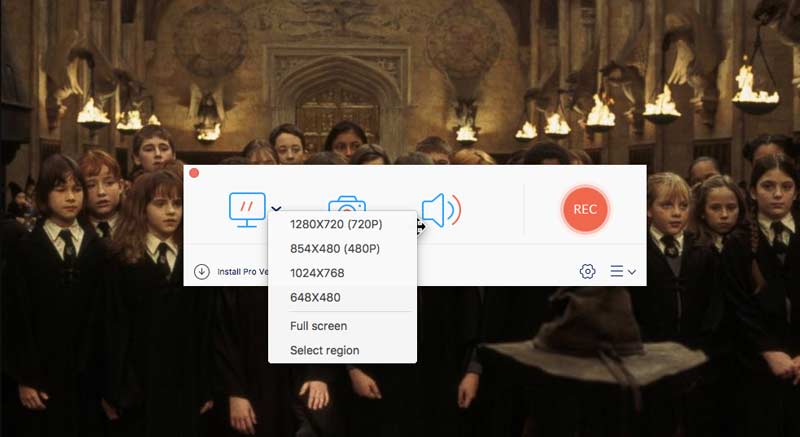
Part 3: FAQs of Recording a DVD on Mac
Can you record audio from a DVD?
Yes. Just choose Audio Recorder in Vidmore Screen Recorder. Later, you can record music from a DVD on Mac or Windows. In addition, you can burn the recorded audio files into a CD too.
How to rip a DVD with HandBrake on Mac?
If you want to extract video from an unprotected DVD, you can use HandBrake to rip a DVD. Just install libdvdcss into HandBrake first. Later, you can insert DVD and run HandBrake. Click Start on the top toolbar to rip DVD on Mac. But you cannot rip copy-protected DVDs with HandBrake.
Can I record my own DVD?
Yes, You can use a DVD recorder to record home-made DVD. Or you can use a screen recorder and DVD burner to record and burn videos into a new DVD disc as well.
Conclusion
You can record any DVD to digitalize DVD content on Mac. The DVD copy protection removal is not required. Actually, you can record DVD on Mac from a commercial DVD as MP4 and other video formats directly. Compared with other DVD ripping software, it is an easy and workable way to record a DVD into hard drive or elsewhere with high success rate. After that, you can play DVD movies on Mac without inserting a DVD disc any more.


