Full Guide to Create Video Tutorial (Easy and 100% Working)
With the rise of social media and online meetings, tutorial videos become essential in so many ways. We can use them with academe, work field, or even if you are a content creator. Whatever reasons you have for needing to create a tutorial video, we can all agree this process can be overwhelming. Yet, good thing this article exists because we will help you create without hassle and complication by introducing you to the best tools to use for recording and editing your video content.
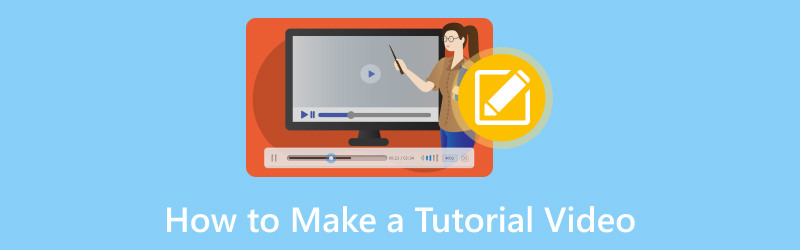
PAGE CONTENT
Part 1. How to Record to Make a Tutorial Video
We shall start this guide by giving you a great tool that we can use in recording your tutorial. Vidmore Screen Recorder possesses tons of great features that you will need in making a video tutorial. This tool can capture your screen for whatever application or website you want to record. Most importantly, this tool can offer you a crystal clear video output that we need in order to create visually appealing tutorials. More than that, the tool can capture both internal and external audio that are suitable for an informative making of a tutorial video. Above anything else, the tool is easy to use. To prove that, here are the steps you need to take in using it.
Step 1. For free, get the incredible Vidmore Screen Recorder now and install it quickly on your computer.
Step 2. Now, launch the tool on your computer and see its interface. After that, see the Video Recorder icon and click it to start setting up your recording.
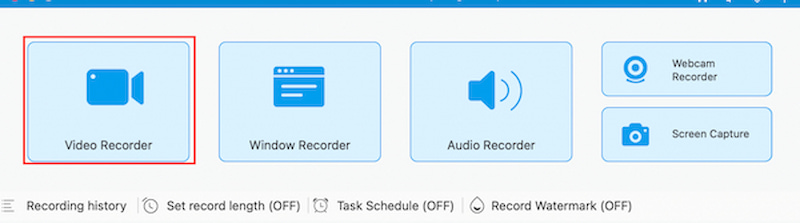
Step 3. Next, set it up from the size of your recording. Then it is also important to turn on your System Sound and Microphone to capture even the sounds of your computer.
Step 4. Following that, please click the REC button on the right side of the tool and proceed to do the things you need to do for the tutorial while the recording is running.
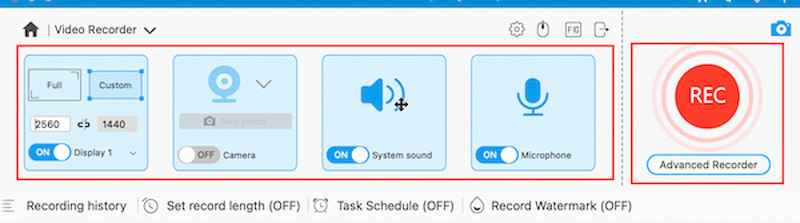
Step 5. After the recording, please click the Stop button, and the video will be prompt on you.
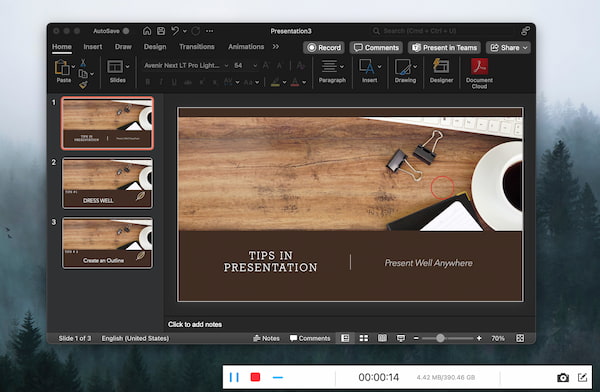
Step 6. That means we can rewatch it or directly click the Save button as we proceed with the editing process on the next part.
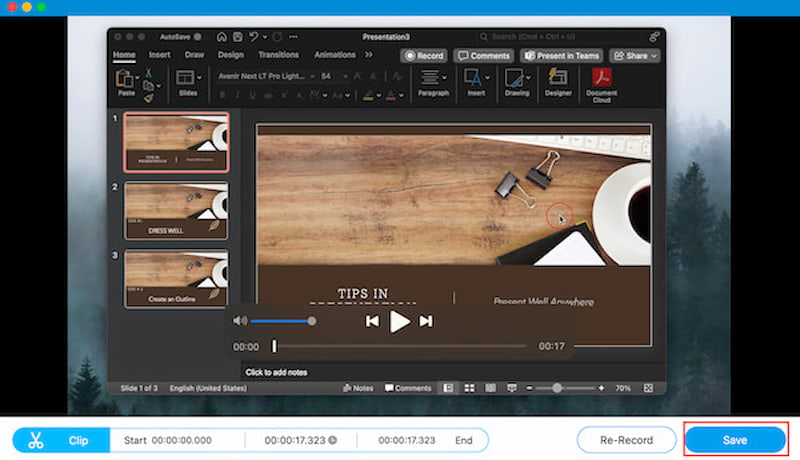
That is a very easy way to record your tutorial using the amazing video and audio recorder. We can see that it is flawless to perform, and the high-quality output is evident in the result. Indeed, it is the perfect tool to use in order to create a wonderful tutorial video.
Part 2. How to Edit Tutorial Videos
After the easy recording process above, we can now proceed with editing your video as we make it a more fascinating and visually appealing output for everyone. Vidmore Video Editor possesses all the features we need to make it. With this tool, cutting, trimming, and splitting unnecessary portions of your video can be done smoothly.
More than that, adding effects and presets is also supported by it to create the specific mode we want for our video. You can make it by adjusting the hues, saturation, brightness, and more of your videos. Another thing, adding your watermark on it is possible so that we can put ownership on your video. Please allow us to demonstrate it to you below.
Step 1. Download and install Vidmore Video Editor with ease by visiting their official website.
Step 2. Then, open the tool as we click the Effect button. This is the recommended feature to use because it can offer tons of functions we can use in our video.
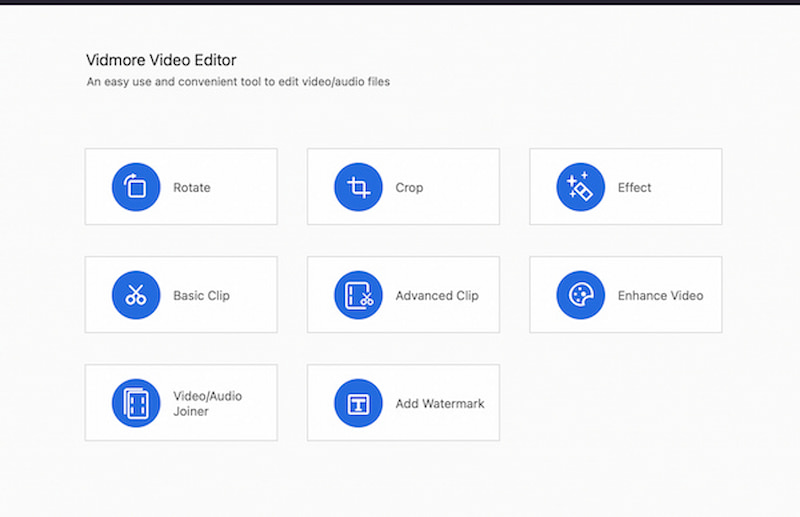
Step 3. From there, add the video you need to video by clicking the Add File button, or you can drag the video to its interface.
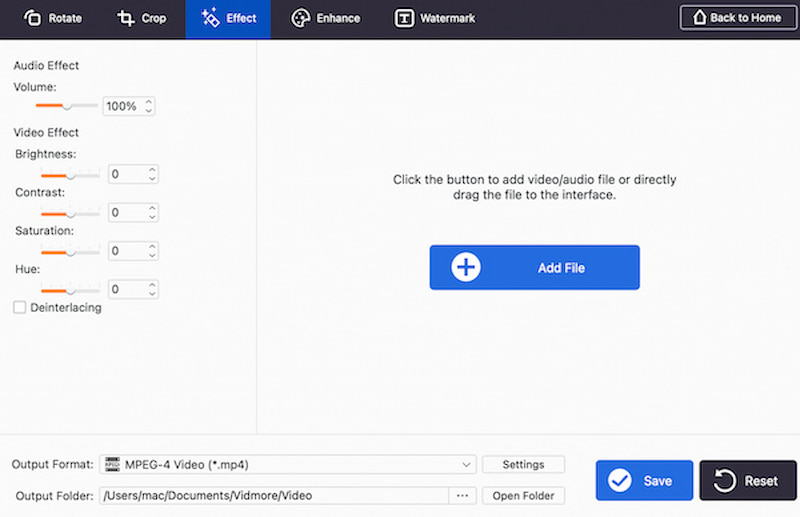
Step 4. By doing that, you can now see the video on the interface with a lot of functions. Now, the tool will let you enhance your video by using the Audio Effect and Video Effect options. You can adjust them in accordance with your preferences.
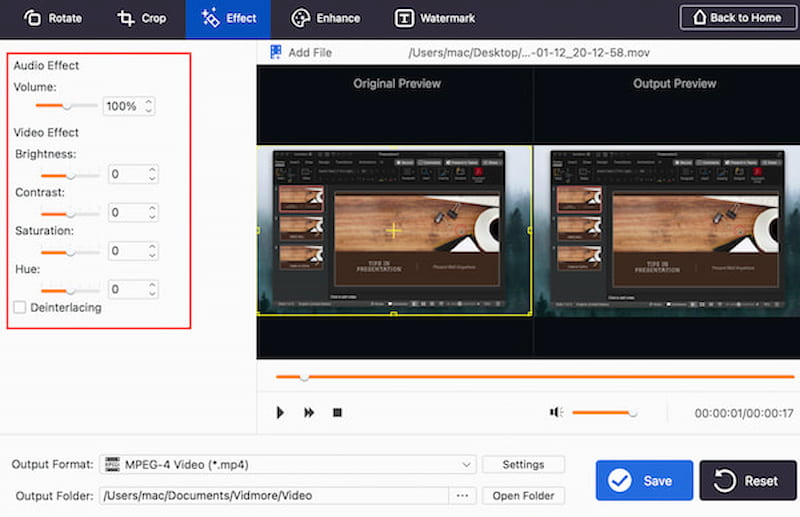
Step 5. Now, you can also add your Watermark to own your video tutorial by clicking the Watermark above. You can set it by modifying the name under Text or Picture.
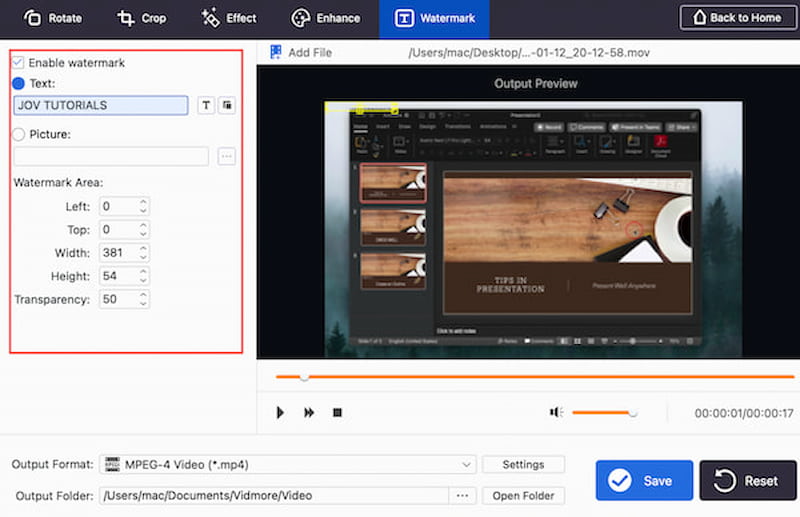
Step 6. If you are done editing your video, let us not save it by clicking the Save button. We only need to wait for a few seconds, and you will now have your output.
That is the incredible Vidmore Video Editor in making a great tutorial video that you need. We can see that it is a video editor for beginners and comes with quality functions. With that, enjoy your tutorial video and upload it!
Part 3. Tips for Tutorial Video Making
In order to have a better way of creating your video tutorial, here are the tips you can remember. We ask different skills in terms of the field, and here is what they say about it.
Tip 1: Enhancing Video is a Must
Recording of the video tutorial is not enough. We need to enhance it to make it more appealing and interesting. This tip will also help your viewers to not get bored.
Tip 2: Read the Visual and Audio
It is necessary that you ready your visual and audio before you start the tutorial. These are two details that we need in order to make your video tutorial efficient and effective.
Tip 3: Study the Topic
We need to make ourselves familiar with the topic so that we can share it clearly with the people who will watch your video. Remember that we cannot give what we do not have, so you better learn it before you start preaching about it.
Part 4. FAQs about How to Make a Tutorial Video
What makes a good tutorial video?
To make it simple, a good video tutorial must have Clarity. Presenting the information in a well-structured and easy-to-follow way is necessary. Then, we need to engage viewers with a conversational tone and interesting imagery. Next, Visuals and Graphics are also needed. We need to use clear visuals, graphics, and text overlays to improve comprehension. It is about disseminating your message properly to make it better.
What software is used to make video tutorials?
Three among the tools that are commonly used for making video tutorials. First is the Screen Recording. Use software such as Camtasia, OBS Studio, or ScreenFlow to capture on-screen actions. Next, Video editing tools include Adobe Premiere Pro, Final Cut Pro, and DaVinci Resolve. Thirds, Graphics and Animation: Use Adobe After Effects or Blender to create graphics, animations, and special effects.
How do I make a tutorial video on my laptop?
The starting point of making a video tutorial is choosing a Screen Recording Software. Based on your preferences and requirements, choose the best screen recording tool, like the Vidmore Screen Recorder. Then, record Your Tutorial by using the software of your choice to record your on-screen actions as directed by your script, like Videmore Video Editor. After that, it is now important to use video editing tools to trim, chop, and improve your tutorial.
Conclusion
You can now create an improved and informative video tutorial by following the steps and process above. We can see that Vidmore Screen Recorder and Vidmore Video Editor are two great tools that can help us with it. You can use them now and make your video tutorial easily!


