Can Skype Record Meetings? Know the Answer and How to Do It
Today, interviews, webinars, business meetings, and even talking with family can be done online. One such popular tool is Skype. It is a messenger program that can be installed on laptops, computers, and iOS or Android devices. Now, many raise a common question, ‘Can you record a Skype meeting?’. The answer is yes. If you’re wondering how, keep reading this post. Here, we will provide options for recording on both computer and mobile phones. Plus, there will also be a step-by-step guide to do it. Never miss a detail as you scroll here!

PAGE CONTENT
Part 1. Record Skype Meeting in the Business Version
Can Skype record meetings? Well, Skype enables you to record meetings without installing additional software. Yet, you need to use Skype for Business, which is a paid membership scheme. It is a separate enterprise program that lets you use more features, including recording. The business version is specifically designed for personal use within organizations. It is also called the built-in screen recorder of Skype for capturing meetings. Aside from that, it offers a convenient way to record Skype meetings on Windows PCs. Once you have a subscription already, you just need to follow the steps below to record your meeting.
Step 1. Open Skype for Business and start or join a meeting as you normally would.
Step 2. Then, locate the More Options menu. You can find it at the top of your Skype window. From the drop-down menu, click the Start Recording option.
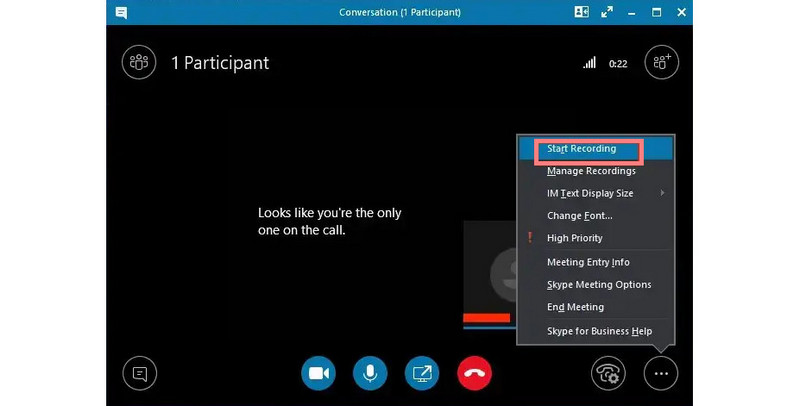
Step 3. Now, a button will appear that you can click to begin recording as you wish. Once clicked, there will be a notification that will tell participants that the meeting is being recorded.
Step 4. During the recording, you are also allowed to Pause Recording if you need to. When you’re finished, go to More Options again and click Stop Recording.
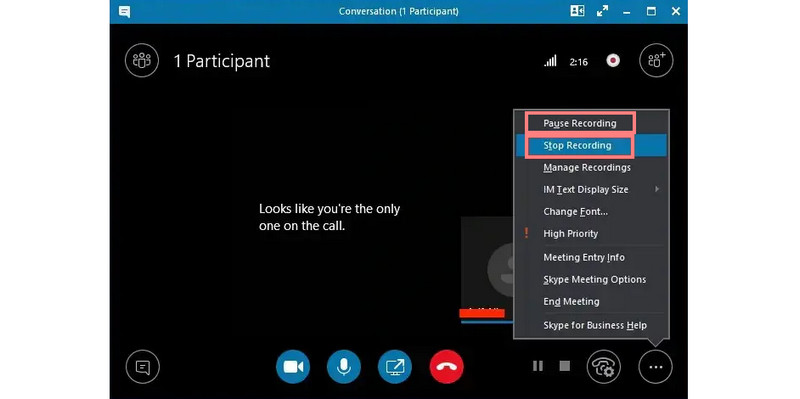
Step 5. Finally, you can view these recordings by heading to Tools and choosing Recording Manager. And that’s it!
Part 2. Record Skype Meeting without Business Version
What if you don’t have a business version of Skype? Can you record a Skype meeting still? Of course you can! See the two methods below to learn how.
Method 1. Use Vidmore Screen Recorder
Vidmore Screen Recorder provides the best alternative way for Skype with no business version. It lets you capture your screen while you’re in a meeting on Skype. Apart from meetings, you can record conferences, virtual classes, tutorials, and more using it. Also, the tool allows you to choose what part of your screen you want to capture. So, you can record a full screen or a portion of it. While recording, you may also capture your system sound, microphone, and webcam. Just be sure to enable these settings before you start. It also provides annotation tools you can use for highlighting any essential details of your meeting. Plus, it is available on both Mac and Windows computers. Finally, it lets you save output up to 4K quality. Record Skype meetings with it by following this guide.
Step 1. To begin with, download the Vidmore Screen Recorder on your computer. Install it, and it will launch automatically afterward.
Step 2. In the tool’s interface, select the Video Video Recorder option. On the following interface, adjust the recording area as needed. You may also toggle on the switches for audio, microphone, and microphone.
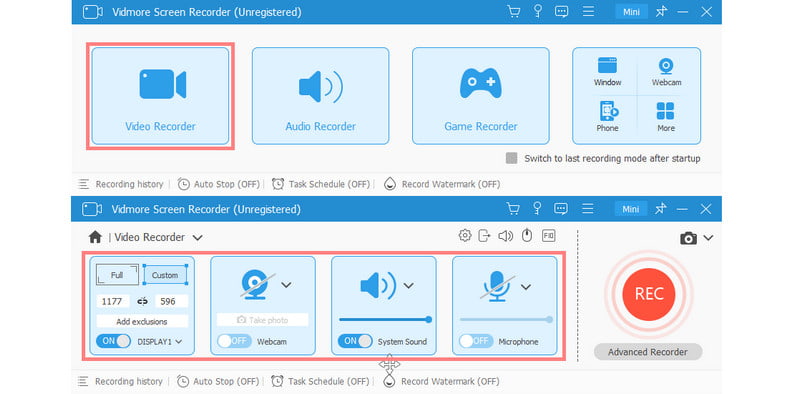
Step 3. Then, click the REC button to start the recording procedure. Once satisfied, click the Stop button to finish capturing.
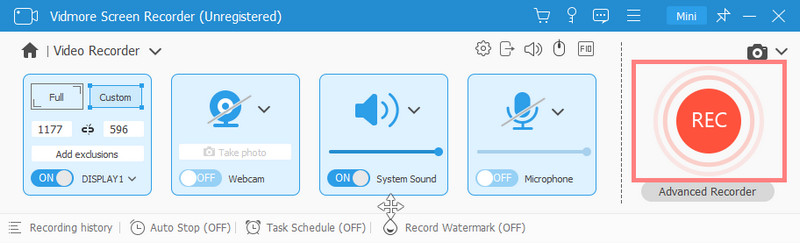
Step 4. Now, a Preview window will appear. From there, you can trim the video to remove unnecessary parts. Finally, click Done to export your work.
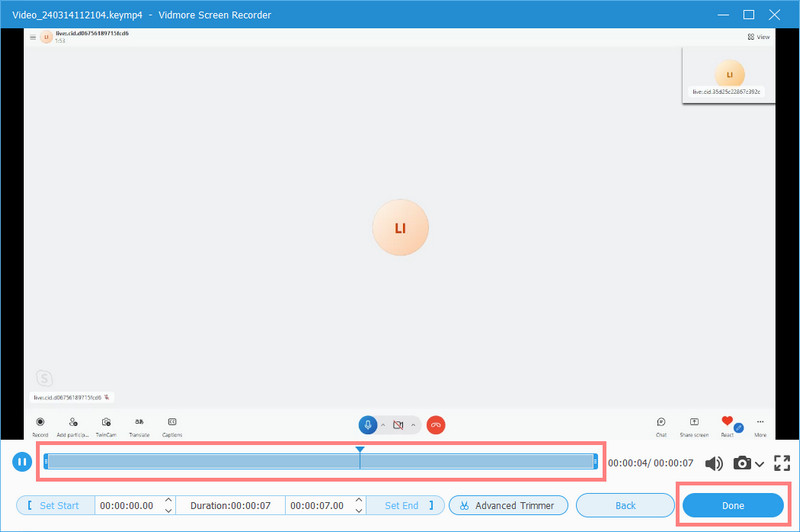
Method 2. Use Built-In Recorder on iPhone and Android
Mobile devices today come with a built-in screen recorder. If you’re using your phone for your Skype meetings, it will be easier for you then. Also, if you do not have Skype for Business, this method is another convenient way for you. These built-in recorders on mobile phones are straightforward to use. You can easily find its start and stop buttons. It also works for casual recordings and grabbing quick discussions. At the same time, you don’t need to install anything extra to use it. More importantly, it offers a portable way to capture screens. It means that it can be your on-the-go recorder wherever you are. To learn how you can record Skype meetings using it, follow our guide below.
Step 1. While on Skype meeting, access the Control Panel (Android) or Control Center (iPhone) on your mobile phone. Do it by swiping down the top-right corner of your device’s screen.
Step 2. The next thing you should do is to start the recording for your Skype meeting.
iPhone: You’ll find the screen recording button immediately. Tap it, and there will be a 3-second countdown.
Android: Look for the option with Screen Recorder labeled on it. Tap it, and the recording will start instantly.

Step 3. At the upper-left corner of your screen, you’ll see that the recording process is ongoing. Once satisfied, stop the recording.
iPhone: Tap the red button at the upper-left part and click Stop to confirm the selection. You can also access the Control Center again to finish recording.
Android: Tap the Stop button you’ll find on your screen or go to its Control Panel to stop capturing.
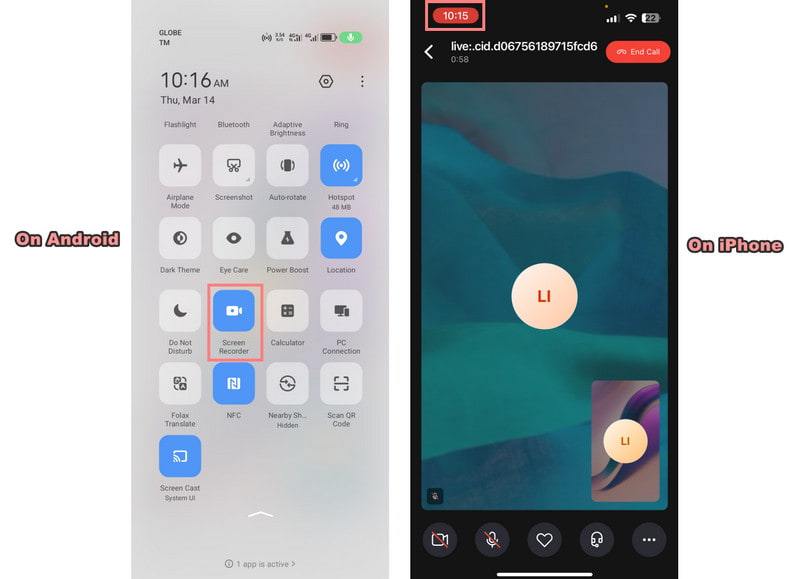
And that’s all about how to record screen on iPhone and Android.
Part 3. FAQs About How to Record Skype Meeting
Does Skype allow screen recording?
Yes, Skype allows screen recording. You can record Skype meetings by using built-in features. Also, you can use screen recording software on your device. Simply start the recording before or during the meeting. Then, capture the screen activity along with audio and video.
How can I record a Skype meeting without the other person knowing?
To record a Skype meeting without the other person knowing, you can use third-party screen recording software. You may consider using Vidmore Screen Recorder and follow the steps above. Yet, it is still important to inform participants beforehand about the recording. That way, you can ensure transparency and consent.
Why can't I record on Skype?
If you're experiencing difficulties recording on Skype, it could be due to several reasons. First, ensure that you have the latest version of Skype installed on your device. Also, check your device settings. Verify that the microphone and camera permissions are enabled for Skype. If the issue persists, consider contacting Skype support for further assistance.
Conclusion
In the end, you have learned how to record Skype meetings whether you have a business version or not. Hence, you can capture meetings or conferences anytime you want. Suppose you’re looking for a cost-effective and convenient way to record on your computer. There’s a tool that we highly recommend, none other than the Vidmore Screen Recorder. You might be a professional or beginner, but you can use it with ease because of its intuitive interface.


