Facecam Recorder – Record Video and Audio for FaceTime/Skype/Gameplay
Facecam is widely used to record your face with your narration in a video call, gameplay recording, lecture presentation, etc.
When you want o save the video recordings, video calls, and make the video for sharing online, you will need the facecam recorder.
What is the best facecam recorder?
Where there is a will, there is a way.
In what following, you will get the 2 facecam recorders to record the gameplay, business presentation, video and audio calls from FaceTime, Skype, etc.
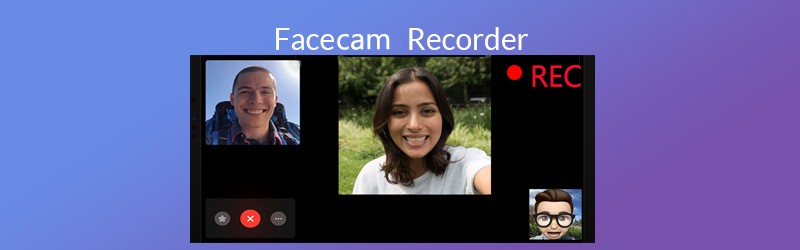
- Part 1. Facecam Recorder on Windows and Mac Computer
- Part 2. Built-in Facecam Recorder on iPhone
- Part 3. FAQs of Facecam Recorders
Part 1. Facecam Recorder on Windows and Mac Computer
Compared with the free QuickTime screen recording feature, this facecam recorder gives you more ease and controls to record and edit the video and audio calls of FaceTime, and the gameplay region.
- Record FaceTime audio calls from both sides on Mac.
- Record FaceTime video calls with the optional editing features.
- Edit the FaceTime, gameplay, Skype recording file while running the recording task.
- Start a scheduled recording task without sitting in front of your computer.
Now, let’s take recording FaceTime on Mac, as an example, and check how to record FaceTime calls on Mac.
Step 1. Free download this FaceTime recorder on Mac. Run it immediately after the successful installation. In the main interface, you will see 3 main functions. Here, if you want to record FaceTime video calls, just select Video Recorder.
Otherwise, you should select Audio Recorder to record the FaceTime audio calls only.
Here, we take recording FaceTime video calls as an example.

Step 2. In the main interface of Video Recorder, you need to select the recording region by Full or Custom. When you select Custom, you could choose the fixed region or use the freehand region to find the FaceTime chatting windows.
After that, turn on System Sound and Microphone, so that you can record the sounds from both the receiver and sender’s.

Do not forget to click the Settings icon to adjust the recording settings like output, hotkeys, and more. For playing the FaceTime video calls or audio calls on Mac computer, you are suggested to select the output as MP4.
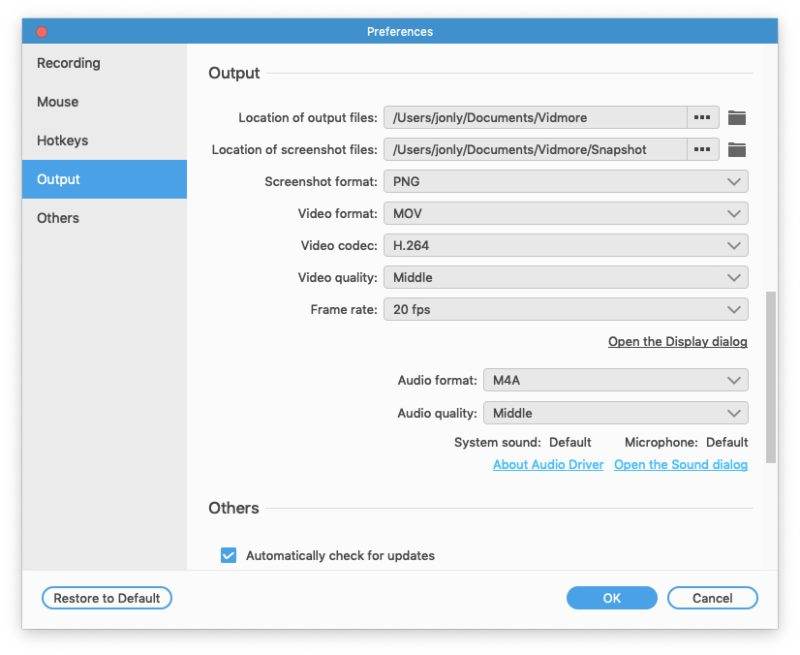
Step 3. Run FaceTime on Mac, click the REC button once your FaceTime video calls is running, and this software will start recording FaceTime video calls.
While recording the FaceTime calls, you can use the edit button to draw a line, add an arrow, add the callout, etc.
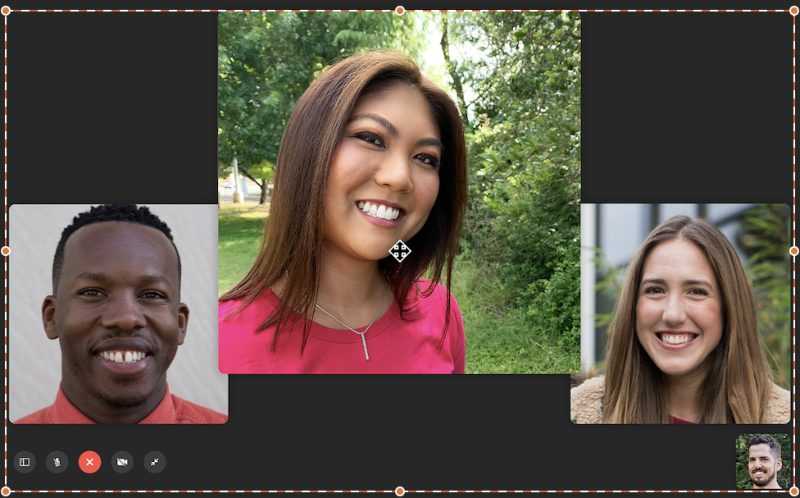
Step 4. Click the stop button to preview the FaceTime recording, and you can use the clip feature to cut the long FaceTime recording file. After confirming the changes you made, just click Save to keep the FaceTime recording on your Mac.
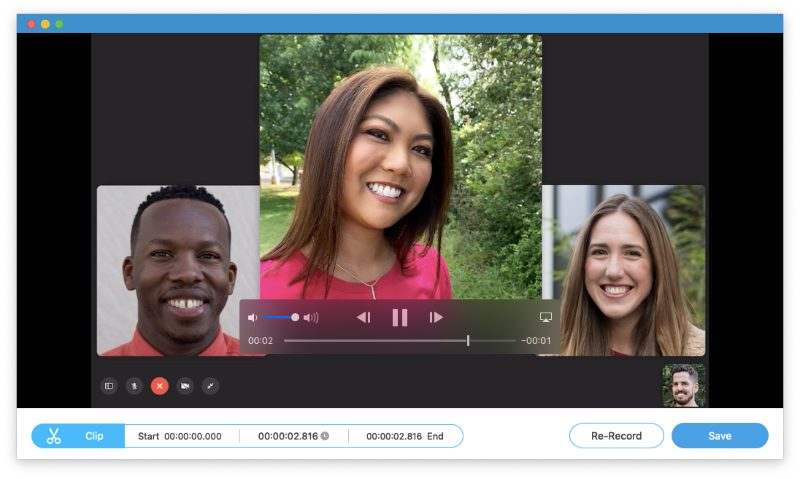
Part 2. Built-in Facecam Recorder on iPhone
Though the FaceTime call recordings are not allowed on iPhone, you could use the built-in recorder to capture the Skype, FaceTime video and audio calls on iPhone.
The built-in recorder, Screen Recording, on iPhone can capture both video and audio on your iPhone. It is the iOS screen recorder that can grasp the whole iOS screen operations, including the FaceTime/Skype calls.
Let’s take FaceTime recording as an example to show you how to use the facecam recorder on your iPhone.
Step 1. Swipe up from down to open Control Center on iPhone, where you can find the screen recorder shortcut.
Cannot find screen recorder shortcut? Just add it to the Control Center. Go to Settings on iPhone, select Control Center and navigate Customize Controls. Then, just tap the plus button to add Screen Recording into the tab of INCLUDE.
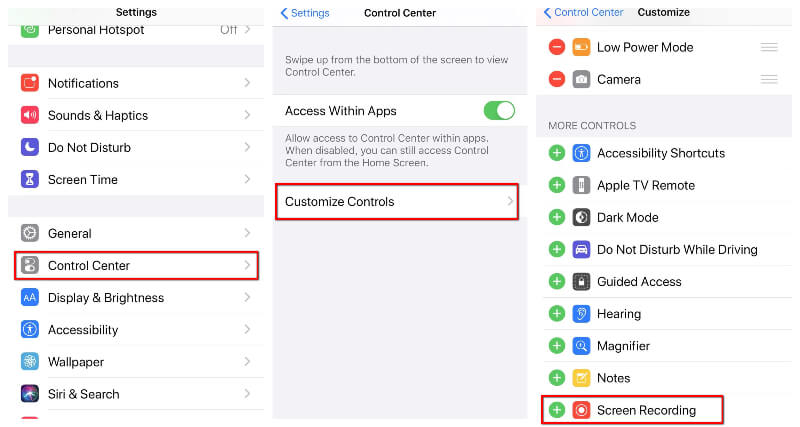
Step 2. Tap the shortcut of Screen Recording in the Control Center, and it will start recording your iPhone screen, including the FaceTime video calls after 3 seconds’ countdown.
While recording, you can tap and press the record button to open the recording settings, where you can hit the microphone button to record the FaceTime voices from the microphone optionally.
Step 3. Hit the Screen Recording shortcut again to stop the FaceTime recording, and it will save the FaceTime video calls into the Photos app automatically.
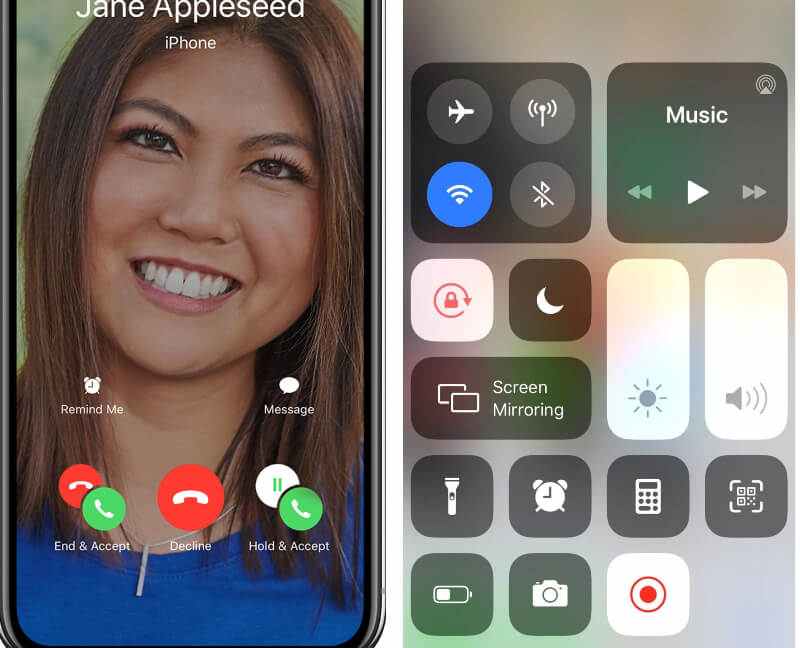
Surely, for the desktop gameplay recording, the built-in recorder does not work.
Part 3. FAQs of Facecam Recorders
Here are the common questions asked by many people about FaceTime recording. Find the quick answers here right now.
Is it illegal to record a FaceTime call?
Yes. If you use FaceTime to call someone, you could follow the methods above to record the FaceTime call, but the prepositive is you should get the other party's permission to start recording.
How to record Facetime on Android?
FaceTime is only available for Apple users, and Android users cannot send or pick up any calls from FaceTime. So, there is no way to record FaceTime video or audio calls on Android.
Are FaceTime calls private?
Yes. FaceTime calls are protected by end-to-end encryption, so only the sender and receiver can see or read them, and Apple cannot decrypt the data. So, FaceTime calls are private.
Can you screen recorder FaceTime with audio?
Yes, you can. Whether you use Vidmore Screen Recorder on Mac or Screen Recording on iPhone, you can save the FaceTime audio automatically. However, if you only want to save the FaceTime audio calls only, only Vidmore Screen Recorder can make it.
Does facecam recorder use Wi-Fi data?
Though the video and audio call application like Skype, FaceTime, etc., use your Wi-Fi or cellular data connection to launch the chatting, the facecam recorder will use no Internet connection.
Conclusion
FaceTime gives Apple users more ease to call others without spend any cost, but the WLAN or cellular data. However, when you want to record a FaceTime video or audio call, you will find no official guide. This post shares the 2 Facecam recorders, Screen Recording on iPhone and Vidmore Screen Recorder to help you record the FaceTime, Skype calls, gameplay, online lecture, etc.
Which one is the best facecam recorder for you?
Let me know by leaving your comments below.


