Review of Smart Recorder App for Android Phone
In daily life, voice recording has been used in a wide range. You can use it to record conversations, interviews, lectures, or simply your own voice to make audio notes.
Thanks to smartphone, you don’t need to actually buy a real voice recorder. A simple app can suit most of your needs. However, when you search for a recorder app, you can find countless voice recorder apps. Among them, there is Smart Recorder, a popular recording app for Android users.
Today, we are going to show you the details of this app to help you know it better. We will also offer you a computer-based voice recorder, in case you want to record audio on your PC.
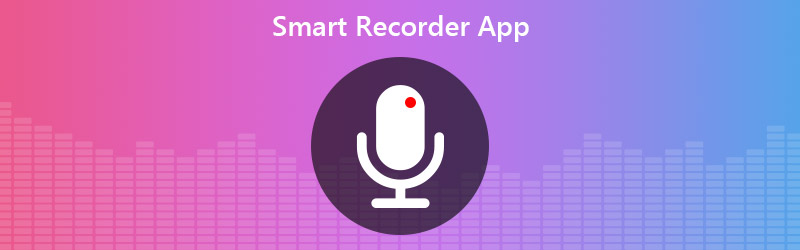
PAGE CONTENT
Part 1. Smart Recorder App Review
Just like its name, Smart Recorder is an intelligent and smart recording tool that is easy to use when you record audio on your Android. It has the capability to capture voice with high quality and supports long-time recording. Some users even use it to catch night sleep talks and snoring.
This recording app enables you to record in the background and control the recording process as you like. After recording, you are allowed to pre-listen the audio immediately. And it is much convenient to manage all the recorded files with a practical recording list and multiple sharing options. With a simple shortcut, you are able to start recording in one tap.
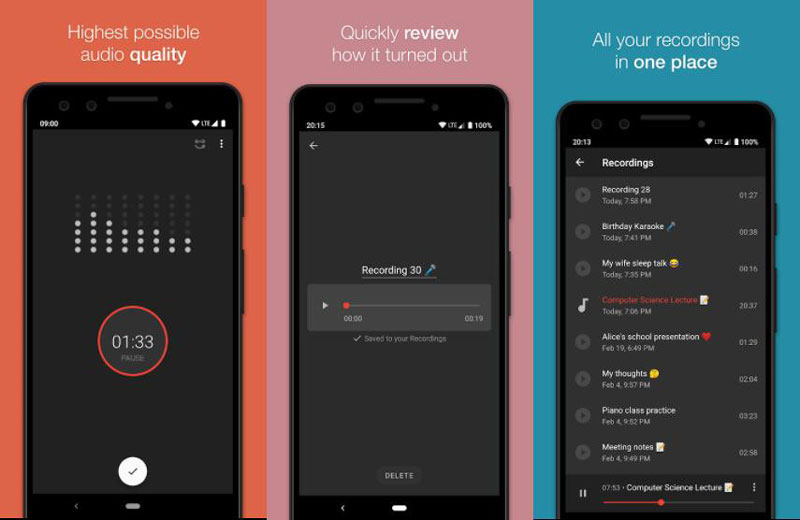
It is true that the older version of Smart Recorder might drain your battery, but now, it has improved its system and make it easy and efficient on battery.
However, there are still some problems while using this Android voice recorder. For example, it may be a little difficult to record phone calls with Smart Recorder. And for privacy or legal reasons, the app may even pause your recording when there’s a phone call.
Price: Free / $1.49
Pros:
- Skip silence mode
- Save recording files as you like
- Hide recordings from media players
- Able to change the sample rate
Cons:
- Cannot record phone calls
- Only available for Android
Part 2. Smart Recorder App for PC
Sometimes we have to make conversations or participate in an online meeting through computers. In this situation, how can we record voice smoothly?
Meet Vidmore Screen Recorder, the best smart recorder software you have ever used. With this software, you can record audio from various inputs, like streaming audio, audio calls, microphone, etc. You can also capture streaming music and online radio without losing quality.
- Record any audio track on your computer with high sound quality.
- Capture sound to any popular format like MP3, M4A, AAC, WMA, etc.
- Record online music/videos, 2D/3D gameplay, audio/video chats, and meetings.
- Able to edit the captured MP3 file and adjust the sound effect.
How to record voice with Vidmore Screen Recorder?
In short, Vidmore Screen Recorder is your best choice when you need to record audio on your Windows PC or Mac. And it is quite easy to use. Please follow the steps below to start your audio recording.
Step 1. Download and install this smart voice recorder on your computer. Launch the recorder and click Audio Recorder.

Step 2. Decide which audio track you want to record, and turn it on or off by clicking the slider below System Sound or Microphone.

Step 3. Now find the audio you want to record. Click the REC button.

Step 4. When you finish recording, click the Stop button to check the recording. Then click Save to store it on your computer.

Part 3. FAQs of Smart Recorder App
1. How long can Smart Recorder record?
About 20 hours. As long as your phone has enough space, you can record up to 20 hours of audio with an 8 kHz sample rate.
2. How to record audio on iPhone?
You can use Voice Memos to record the audio on your iPhone. It is pre-installed on your device, which makes it super easy to operate. Besides, all the recordings can be shared to your iPad, iPod touch, and other iOS devices through iCloud.
3. Does Smart Recorder support an external microphone?
The answer is yes. The external microphone feature is available on Smart Recorder. And so is Vidmore Screen Recorder.
Conclusion
In this post, we have listed 2 recorders to help you record voice on your smartphone or computer. You can pick either one according to your demands.
If you find this post useful, you can share it on your Facebook, Twitter, and LinkedIn. And feel free to leave us a comment if you know a better smart voice recorder app.


