Causes and Ways to Resolve OBS Not Capturing Audio Issue
OBS Studio has been a popular option for many game streamers when it comes to recording. Even up to this moment, people still keep using it. However, some users reported that they experienced technical issues and found them frustrating. One such problem is that OBS is not capturing game audio. As a result, users are forced to troubleshoot and find solutions. Luckily, you have come to this post. Here, we will delve into the common reasons for the OBS not recording audio problem. Finally, we’ll provide practical tips to fix it effectively.
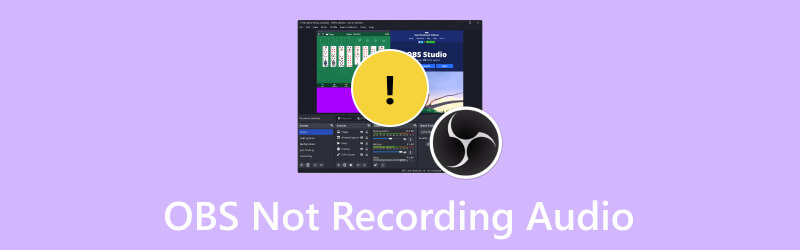
PAGE CONTENT
Part 1. Why OBS Not Recording Audio
If you’re facing an OBS not outputting audio issue, you’re not alone. Many have complained about the same problem. It can be difficult to find the main cause of the issue, especially if it happened unexpectedly. Therefore, here we will list down common causes of why this problem occurs. That way, it will be easier for you to fix the issue.
- OBS has been unintentionally muted.
- You might have chosen an incorrect audio device.
- The audio drivers you’re using might not be updated.
- There might be misconfigured sound settings.
- The computer’s system and installed OBS version are not compatible.
Part 2. How to Fix OBS Not Recording Audio
Those are the following reasons why OBS is not recording desktop audio. To help you get out of that trouble, we have also shared techniques you can use. Here are the ways to fix the problem.
Solution 1. Unmute OBS on Computer
Sometimes, you might have accidentally muted OBS, that’s why there is no sound recorded. If that’s the case, try unmuting it in the Volume Mixer. It’s the first method to fix the issue. Do it by following the guide below.
Step 1. On the lower-right corner of your computer screen, right-click the Speaker button. From the options that will appear, choose Open Volume Mixer.
Step 2. Now, check if the speaker button for OBS Studio is muted. If so, click it to unmute it.
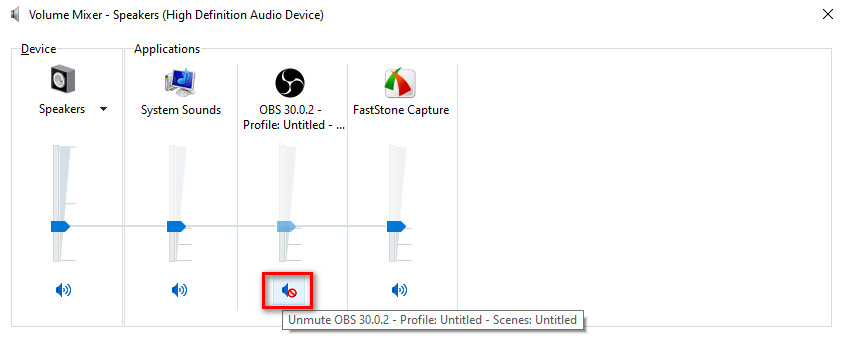
Solution 2. Make the Speakers the Default Audio Device
Sometimes, the issue occurs because you have set another audio device as the default device playback. So, fix the OBS sound not working by setting the speakers as your default audio device. To do it, click the Speaker button and choose Open Sound Settings. Scroll down until you see the Sound Control Panel. Select Speakers, click Set Default, and OK.
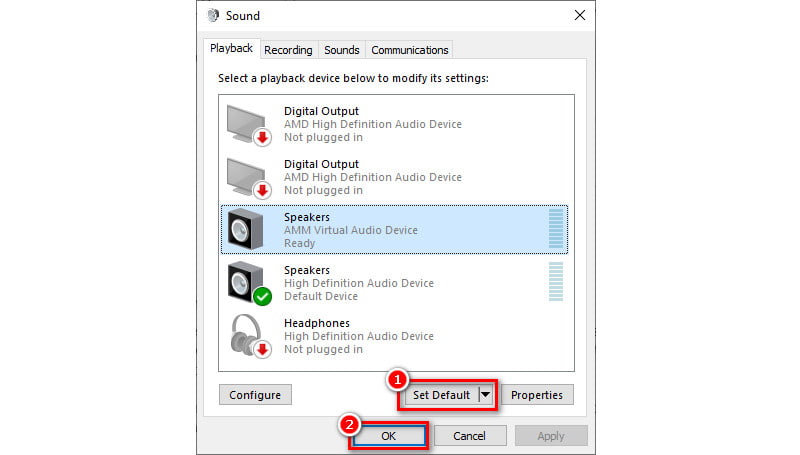
Solution 3. Update Audio Drivers
One more method to try if you encounter an issue with audio on your OBS is to update audio drivers. Updating these will allow you to have a proper input and output capture. Also, you might fix the OBS only capture game audio with this method. Here’s how.
Step 1. Right-click on the Window button at the bottom-left corner of your computer’s screen. Then, choose the Device Manager.
Step 2. From a window that will appear, navigate to the Audio inputs and outputs option. Double-click it to see all the drivers. Right-click on the driver you want to update.
Step 3. Finally, on the drop-down menu that will pop up, choose the Update Driver option. In the next interface, choose Search for drivers automatically. Windows will check for the audio device’s latest version, and you can install it if there is one. Click here to get best ways on how to record audio on Windows devices.
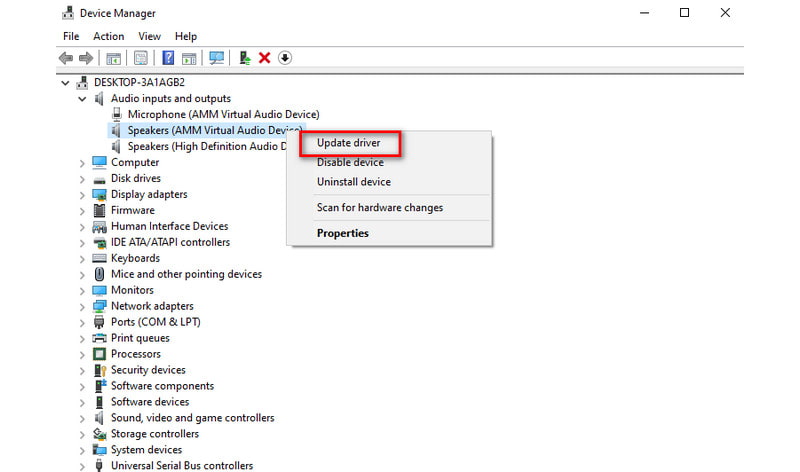
Solution 4. Check Audio Settings
The next fix to try is to check your audio settings. You may sometimes experience OBS not recording microphone audio. Why? It is due to some settings being misconfigured. To resolve the issue, open the OBS software on your computer. Go to File > Audio. On the Desktop Audio and Microphone/Auxiliary, select your desired device.
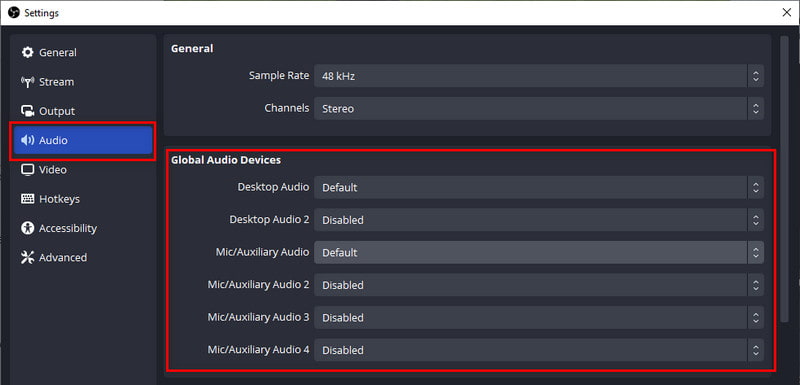
Part 3. Still Can’t Record Audio with OBS
If you’re still struggling with OBS audio issues, consider using another tool. One such software you can use as an alternative to OBS is Vidmore Screen Recorder. It provides an easy solution to capture high-quality recordings for your on-screen activities. Using it, you can record your entire screen or any part of it. Also, you can use it on different desktop activities. It means that you can record meetings, conferences, tutorials, and even gameplay. Also, you can capture your microphone, webcam, and system sound simultaneously. So, it will be a great solution if you have an issue with the OBS virtual camera no sound. While recording, you can also take snapshots and use drawing tools. Tweaking output video format, quality, and codec settings is possible. Last but not least, it is available on both Mac and Windows computers. Now, here’s how to use it.
Step 1. Get Vidmore Screen Recorder on your computer using the Download button below. Wait for the installation to be finished, and it will launch instantly.
Step 2. Select Video Recorder on the tool’s interface. In the following interface, choose your recording area. Then, switch on the buttons for the webcam, system sound, and microphone if needed.
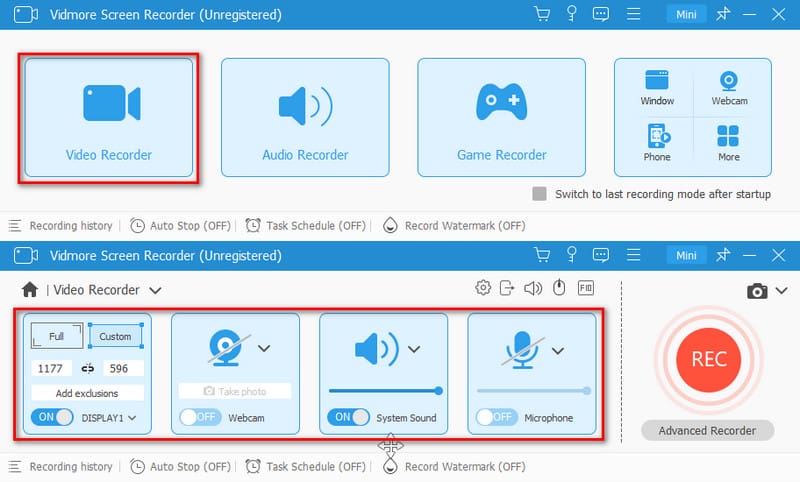
Step 3. Once everything is set, hit the REC button to initiate recording the screen you want. To finish recording, you may click the Stop button.
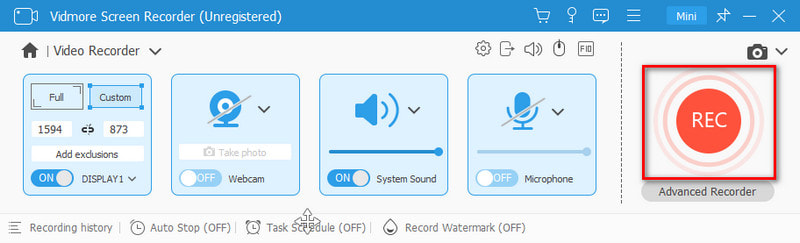
Step 4. In the Preview window, trim your recording to remove excess parts. Finally, click the Done option to save it on your local device’s storage from this OBS’s alternative.
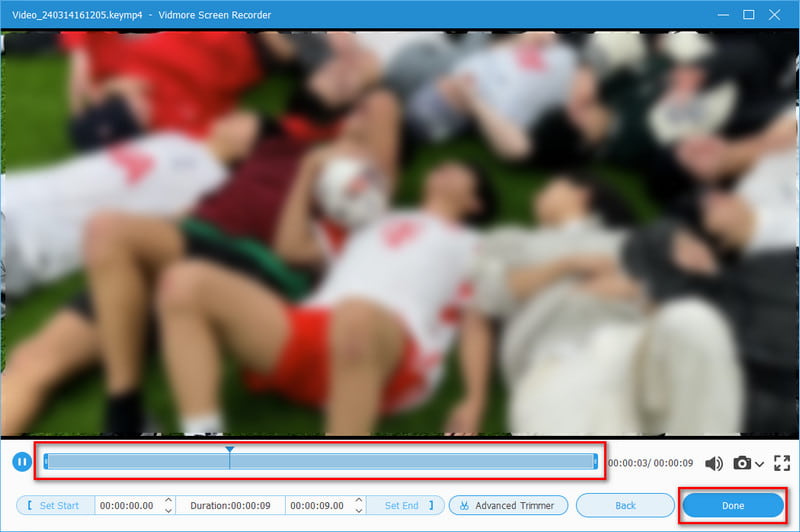
Part 4. FAQs About How to Fix OBS Not Recording Audio
Why does OBS mute my audio?
There are a few reasons why OBS mutes your audio. It may be due to technical settings or keybinds that mute the audio sources. Another reason could be your audio is likely being routed to the A2DP profile. Thus, ensure that it is set to the Hands-Free Profile (HFP).
Why is OBS desktop audio disabled?
Many reasons may cause your OBS desktop audio to be disabled. First, it could be because of the misconfigured settings. One more cause is due to the outdated audio drivers. So, ensure that you have selected the correct audio device within OBS settings. Also, always update your audio drivers.
How do I enable audio on OBS?
To enable audio on OBS, navigate to the audio mixer section within OBS. Next, ensure that the appropriate audio sources are selected and not muted. In addition, check your system's audio settings. This is to verify that OBS has access to the audio devices it needs to capture audio properly.
Why does OBS have no sound from capture card?
OBS might have no sound from the capture card due to various reasons. It might be due to incorrect settings in OBS and outdated drivers. One more culprit might be some capture cards might need specific configurations.
Conclusion
As shown above, those are the reasons and solutions for OBS not recording audio issues. By now, it will be easier for you to fix this problem. Yet, if none of the tips works and OBS is still malfunctioning, use a better alternative. Consider a video recording program like Vidmore Screen Recorder. With its intuitive interface, you may enjoy using it even if you’re a beginner. So try it now to learn more about its capabilities.


