How to Download Napster Music for Windows 10 And Smartphone
Napster provides a browser based music service for both your computer and smartphone. It enables you to listen to music online without problem. If you need to download Napster music offline, there are two personal subscription services, unRadio and Premier. Is there a method to download Napster music for free without restriction? Just learn more details about the best methods from the article.
If you have already subscribed the Napster service, you can find the downloading option within the Napster app or browser to get the music files offline. When you need to download the files for free, you can learn more details about what Vidmore Screen Recorder can do as below.
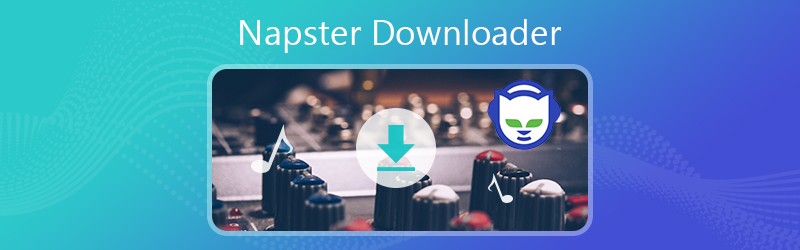
- Part 1: How to Download Napster Music for PC or Mac
- Part 2: How to Download Napster Music for Android/iOS
- Part 3: Best Method to Download Napster Music for Free
Part 1: How to Download Napster Music for PC or Mac
If you have already subscribed the Napster personal service, like unRadio with US$4.99 per month or Premier with US$9.99 per month, you can download Napster music, album, station and even playlists. Just use the same method to extract the music files from Napster on Mac. Also, you can learn more about extract music from DVD for listening wherever you go.
Step 1: Just download and install the Napster program for Windows 10, then launch the program and open the playlist to locate the favorite songs you want to download from Napster.
Note: Of course, you can also use the web browse to download the music and audio files from Napster with the same process. It enables you to download and save the music files to your computer directly.
Step 2: Click the download button next to the track name, which you can access to the downloading process. It takes a few seconds to download the music from Napster site.
Step 3: When you get the music to your computer, you can see the blue download arrow, the downloading process is finished. You can find all Napster music download under the Download tab.
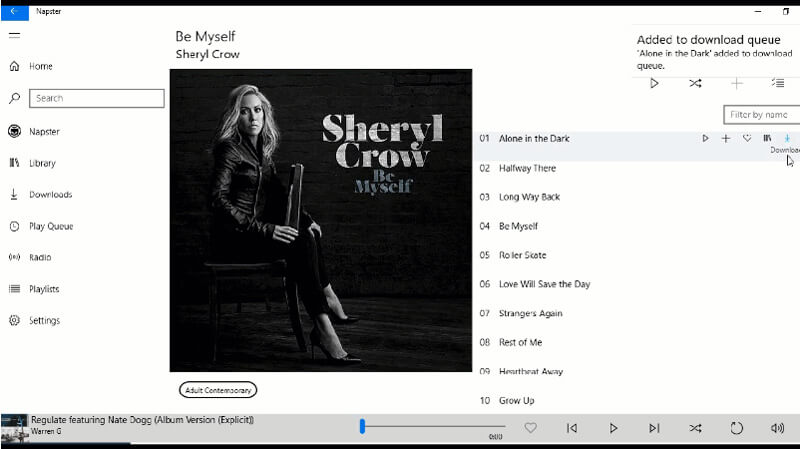
Note: When you use the premium subscription, it also enables you to make music personalized with Swipe and GIPHY, set the mood according to your real spirit, download and play more than 30 million music files without Ads offline.
Part 2: How to Download Napster Music for Android/iOS
Of course, you might also need to download Napster music to an Android phone or iPhone. Make sure you have installed the Napster app for your smartphone. You can learn more about how to get the desired music files from the smartphone as below.
How to Download Music from Napster from Android Phone
Step 1: Download and install Napster apk from Google Play, you can open the program on your Android phone. Login the same account with the user ID and password to access to the program.
Step 2: Go to the playlists or albums you would like to download offline. You will find 3 dots next to the playlists and tracks you would like to download from Napster offline.
Step 3: In order to extract the music files, you can tap the download button to save the target track on your Android phone. Now you can listen to the Napster music within the program.
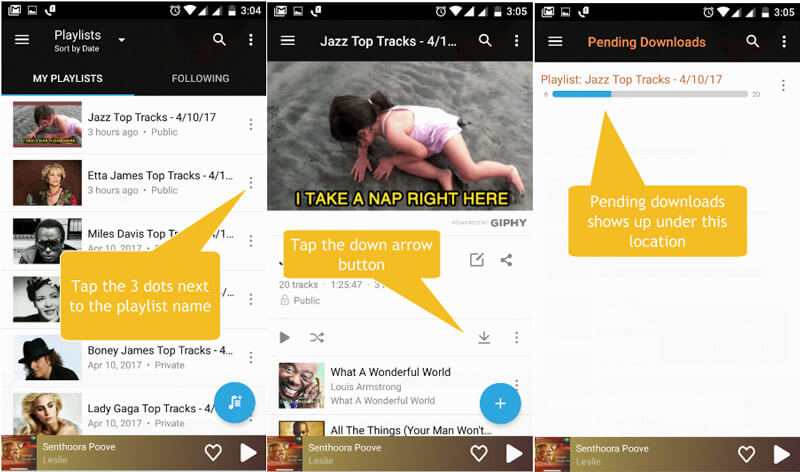
How to Download Music from Napster from iPhone
Step 1: Once you have installed the Napster app from App Store, you can launch the program on your iPhone. Login the account with the desired user ID and password.
Step 2: Click on the playlist, artist or album you would like to download within the program. To download an individual song, you can tap on the + button and tap the Download option.
Step 3: It will download Napster music for free after you tap the download arrow button. When you wait for the downloading finishes, you can get the music within the program.
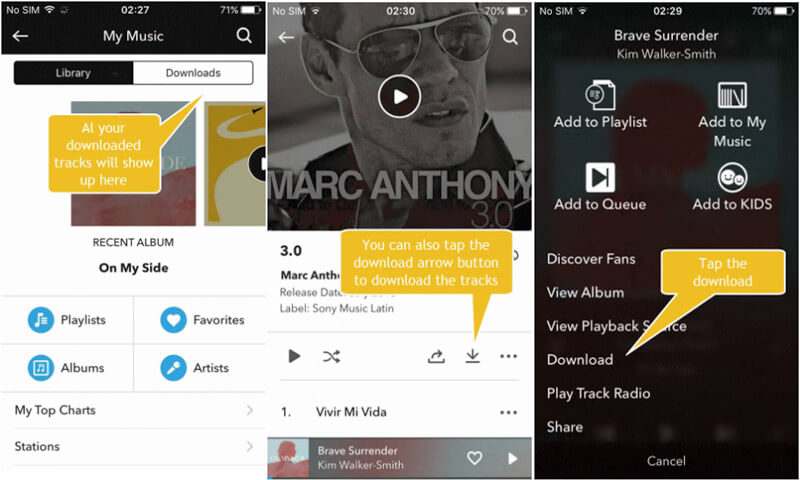
Part 3: Best Method to Download Napster Music for Free
What should you do if you want to download the Napster music for free without subscription? Whether you only need to download some favorite music files from Napster, or do not want to subscribe the service, Vidmore Screen Recorder is the ultimate Napster music downloader that enables you record unlimited music from Napster without limitation. Moreover, you can also customize the audio formats and recording methods according to your requirements.
- Record the Napster music, playlists, and stations with the original quality.
- Capture the system audio, microphone, and the online streaming files.
- Save the Napster music into MP3, WAV, AIFF and more other file formats.
- Further edit the music, trim video and audio and set up schedule recording.
Step 1: Install Napster music downloader
Once you have installed the screen recorder, you can launch the program on your computer. Before recording the music files, you would better to have a collection of the URLs of these music files. Then tweak the volume for your computer accordingly.

Step 2: Set up the preset for recording
In order to download the Napster music with the best quality, you can create a preset task beforehand. Click the More option and select the Manage button to set up the desired audio format, quality, sound volume and more other parameters to record audio files.

Step 3: Enable the System Sound option
After that, you can go back to the main interface and choose the Audio Recorder menu to turn on the System Sound option only. In order to avoid the noise from the environment, you should turn off the Microphone option to download the Napster music only.

Step 4: Record and download Napster music
Click the REC button to record the music files from Napster. It enables you to record the audio files without any limitation. Moreover, you can also use the advanced recorder to set up the task schedule, set the record length and more others with ease.
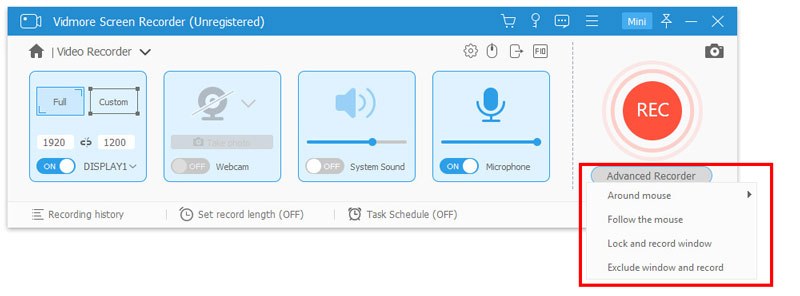
Step 5: Save and further edit the Napster music
Just click the stop button to save the Napster music file. Now you can click the Recording history option to open the recorded music. You can rename the recording file, play it directly, or share it on YouTube, Flickr and other social media websites.

Conclusion
It is easy to download the Napster music if you have already subscribed the service. Napster enables you to download the music from the program, browser as well as the applications. Of course, you can simply follow the method to get the desired music offline with ease. If you do not want to subscribe the service, Vidmore Screen Recorder is a recommended method to download the Napster music to your computer. It enables you to record music, capture screen and take snapshot with ease. More queries about how to download and record the music files from Napster, you can share more details about your comments in the article.


