How to Take Chatroulette Captures
The real expression is better than memes. To express your emotion more clearly, more and more people use classic expression of someone to express their emotions.
While using Chatroulette, you may also find some interesting expressions. So, how to save them or take screen captures? Don’t worry. All you need is in the following.

- Part 1: What Is Chatroulette
- Part 2: Record video in Chatroulette
- Part 3: Take Screen Captures in Chatroulette
Part 1: What Is Chatroulette
Chatroulette is an online chat website that pairs random users for webcam-based conversations. It uses Adobe Flash to display video and access the user's webcam. Flash's peer-to-peer network capabilities allow almost all video and audio streams to travel directly among user computers, without using server bandwidth. Users can begin an online chat (text, audio, and video) with another visitor. Users can leave the current chat by initiating another random connection. This site is intensely addictive.
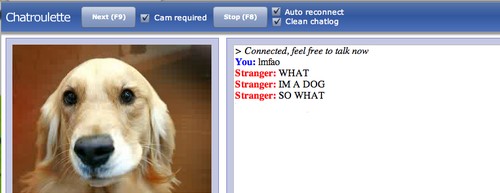
Part 2: Record video in Chatroulette
To record videos while using Chatroulette, the tool, which can meet all need of you, must be Vidmore Screen Recorder.
Vidmore Screen Recorder is the best streaming video recorder, which is designed to record video/audio with high quality. It can help you record Chatroulette videos or other online videos, skype chat, webcam meeting, etc. For adding effects, its inside editing function can help you. You can add a rectangle, ellipse, arrow, line, etc. and select other color options. And Task Schedule can help you record automatically, which can help you record easily in communicating. Its amazing functions, such as recording webcam and the screen at the same time, adjusting volume while recording, hiding the recording bar, using hotkeys to control, etc. can help you record videos better.
- Record Chatroulette videos easily and smoothly.
- Capture streaming audio, online music, and microphone voice.
- Powerful editing features to allow users to add colorful effects.
- Save recorded video in various video formats, like MP4, WMV and more.

Step 1: Open Chatroulette first. Download and install Vidmore Screen Recorder on your PC. Run this software and select Video Recorder in the main interface.

Step 2: After these, you need to set the size of the recording area fit your gaming screen.
For recording the customized area, you just need to click “Custom” to select either “Fixed region” or “Select region/window”.
You can also toggle on the audio options from “System Sound” and “Microphone”.

Step 3: After making sure all the settings are right, click the “REC” button to start recording. Then you can begin to chatting with other by video. During recording, you can edit the screen while recording.

Step 4: Click the Stop button to stop recording. Then Click the “Save” button to export and save the file on your computer.
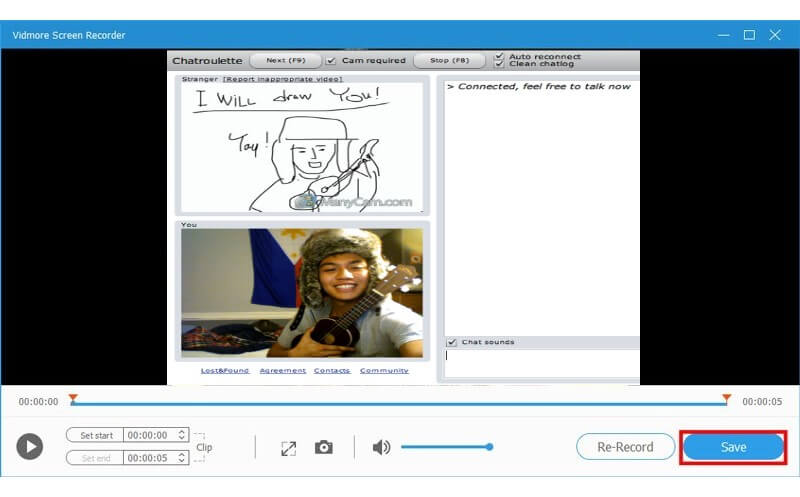
Part 3: Take Screen Captures in Chatroulette
Apart from recording videos, Vidmore Screen Recorder also can take pictures for you. Here is how it works.
Step 1: Open Chatroulette first. Download and install Vidmore Screen Recorder on your PC. Run this software and select Screen Capture in the main interface.

Step 2: A pop window will appear, where your mouse becomes the cursormove, and there are two ways of taking the screenshot.
1. If you want to take a screenshot for a window, just move your mouse to the window, and left-click the mouse to confirm the screenshot.
2. If you want to capture a rectangular screen, just click and drag your left mouse to do it.
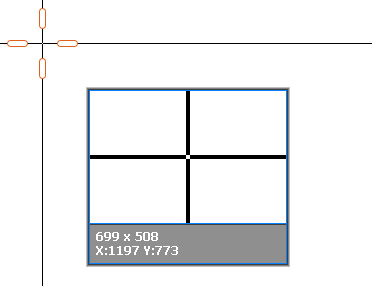
Step 3: Once you taking the screenshot, you will see the editing options
Here you can draw a rectangle, arrow, line, etc., on the image, where the color can be also customized for you.
You can click the Text (T image) option to add the captions into the picture.
The controls on the right side can help you save the screenshot, pin to screen, or copy to other places.
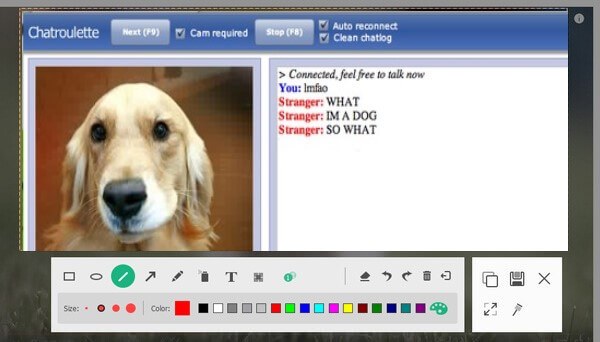
Conclusion
After reading, you can record videos in Chatroulette or take screen shots easily by your own. About recording, Vidmore Screen Recorder can give you more than the above. Have a try and you will love it!


