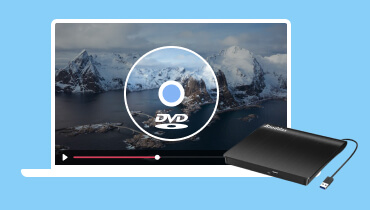How to Play DVDs on PS2: Detailed Steps and Tips for Uninterrupted Playback
PlayStation 2 was released in 2000, and everyone was excited about the new games it was hosting. But did you know that other than its main function, the game console also provides a way to play DVDs? That’s right! Here, let’s talk about how to play DVDs on PS2 with no trouble. Also, here are a few tips to follow to maximize the gaming experience with the game console.
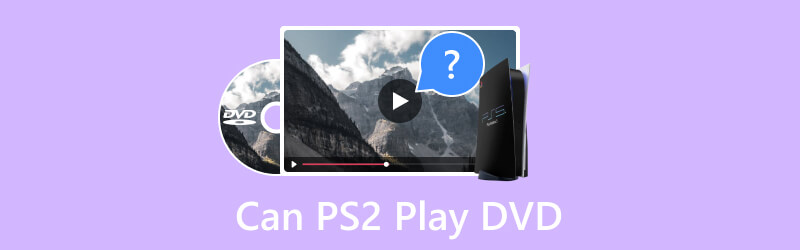
PAGE CONTENT
Part 1. How to Play a DVD on PS2
The best part of having a gaming console is watching movies without any special equipment. Of course, for PS2, there are some steps you need to follow to achieve smoother video playback from your region. If you are ready, follow the demonstration below:
Step 1. First, connect PS2 to your TV. When you buy the game console, it should have stereo A/V or RCA cables to connect the device. Match the plugs with the same color as the inputs on the back part of the TV.

Step 2. From the TV remote control, press the Video or Input button to connect to the correct input. The input will mostly be labeled when the PS2 is connected to the television. Use it to switch quickly.
Step 3. Next, pop the optical drive and place the disc. Depending on the PS2 models, you may need to press the Eject button and push the plate to insert the disc into the game console. Once done, press the Reset button to load the DVD. The video will automatically play after a few moments.
Step 4. If the Parental Control window appears, you will need to deactivate it to watch the movie. To do that, plug in the PS2 controller and press the Select button. The menu should change from Enter “Password” to “Delete Password.”
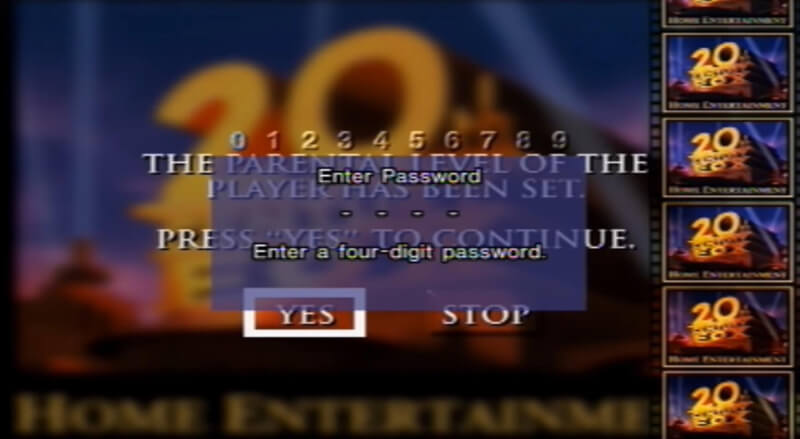
Step 5. Enter the 7444 code to delete the current password on parental control. Then, create a new one on the Register Password menu. Confirm the changes, then click the Play button to play the DVD movie.
Part 2. Tips on How to Use PS2 When Playing DVD
It is easy to make PS2 a DVD player alternative, and there are only a few things to make it happen. But to avoid getting interrupted, you should try some of these helpful tips:
- When the video is not playing, check the DVD format to see if the game console supports it. If it is, the problem might be a manufacturing defect, so it is best to contact customer service for assistance.
- If PS2 won’t play DVDs of the original quality, unplug them from the VCR. It is recommended that the console be connected to the television directly.
- The PS2 DVD player is equipped with advanced features to optimize the audio and video automatically. You can adjust the settings by accessing the Settings menu.
Part 3. The Alternative Way to Play DVDs
Can PS2 play all DVD types? Unfortunately, the gaming console might not support the modern DVDs, but there is a universal DVD player you can try. Vidmore Player is a desktop program that is available on Windows and Mac. It has a perfect interface for quick navigation, especially for choosing a title, playlist, and chapter. But its best part is the wide range of supported formats, including the modern DVD and Blu-ray types and most digital video formats. It packs with essential functions to adjust audio and video effects, designed only to improve the watching experience. Moreover, this DVD player guarantees smooth playback with full support of 1080p and 4K streaming without lagging.
- Excellent PS2 DVD alternative software player with high-quality visuals.
- Capable of playing DVD, folder, and ISO files.
- It is equipped with advanced audio technologies for professional audio effects.
- Provide additional functions like Snapshot, image effects, etc.
Step 1. Download Vidmore Player on your computer and open the file to complete the installation. Once done, launch the DVD player and insert the disc into the optical drive. Click the Open Disc button and choose the title you want to stream.
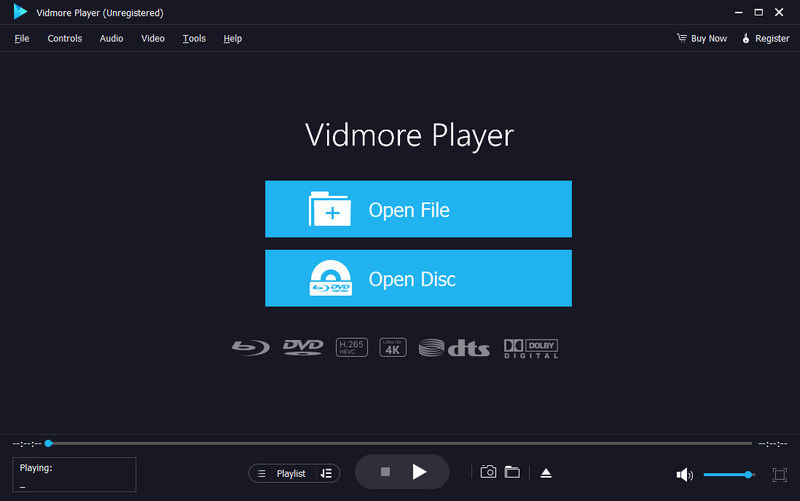
Step 2. After a few moments, the video will start to play. Use the Playlist function to line up the movies you want to watch. From the top menu, you can change various settings on Controls, Audio, Video, and Tools tabs.
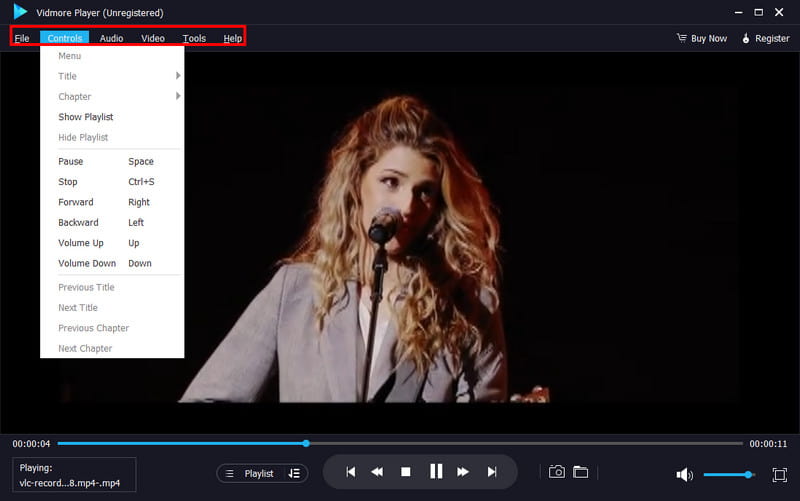
Step 3. If you don’t have a physical DVD copy, click the Open File button to import a digital file. Browse for a video in your folder. Click the Open button to confirm the selection. For your convenience, more functions are added to allow you to take screenshots, adjust audio volume, and more.
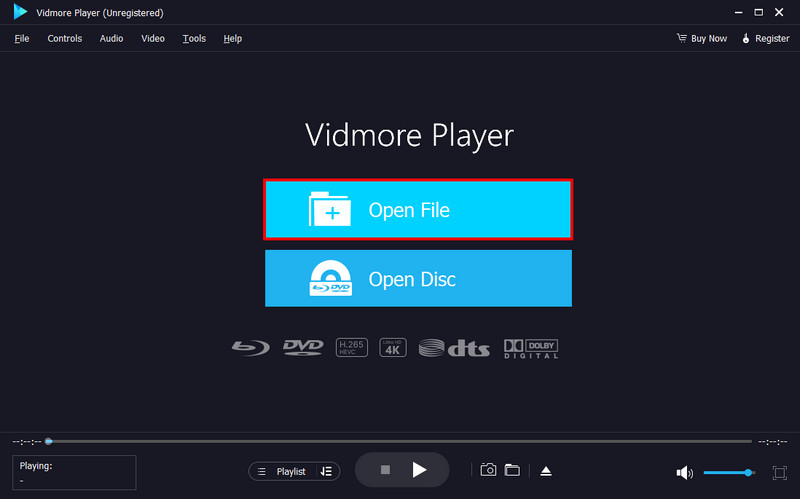
This player also makes up for the PS2’s inability to play Blu-ray discs. Once you’ve got the compatible drive to read the disc, you can then launch this best Blu-ray player to enjoy movies on a computer.
Part 4. FAQs about Playing DVDs on PS2
Did the PlayStation 2 have a DVD player?
The gaming console has a built-in DVD player for the games and movies. Depending on the model, you have to press the Eject button to reveal the optical drive where you place the disc. You can easily use it as a portable DVD player and enjoy your movies with it.
Are PS2 discs DVD or CD?
The PS2 program is distributed both on CDs and DVDs. This means games are available on either of the two formats. Many high-profile and exclusive games are available in CD and DVD versions. Likewise, you can use the game console as a PS2 DVD player to watch movies.
What was the last PS2 game?
The last game that was released on PS2 was the Pro Evolution Soccer 2014. Released in November 2013, the 13th game of the series incorporated advanced gameplay mechanics for a realistic football game. Pro Evolution Soccer had fully licensed football leagues, such as UEFA Champions League, UEFA Super Cup, and more.
What is the highest resolution on PS2?
PS2 natively supports output video resolutions from 480i to 480p. However, some games support upscaling up to 1080i resolution, including Gran Turismo 4 and Tourist Trophy. But keep in mind that PS2 is better on 480p as its default resolution.
Conclusion
While there are games to play, you can also use PS2 as a DVD player to watch your favorite movies. You have found out how to set up the device for smooth playback and the best tips to avoid interruption. Additionally, if PS2 does not support the CD, you can use Vidmore Player to stream DVD-ROM, DVD+R, and Blu-ray files. Discover more of its powerful functions by downloading it on Windows and Mac.