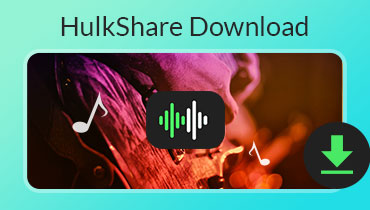Ultimate Guide to Play Music on Xbox One
Is there an Apple Music app for Xbox One? How to Play Apple Music on Xbox One?
Xbox One Store offers plenty of music apps that can work in the background while the game playing. You are able to enjoy music through Spotify, Pandora, iHeartRadio, MyTube, SoundCloud, and more. However, there is no Apple Music app for Xbox One game console. You may also wonder, how to play music on Xbox One from phone?
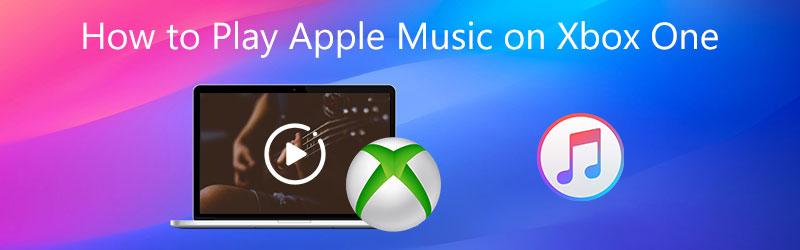
Considering your need, we like to share 2 effective ways to help you play music on Xbox One. You can pick your preferred method to play music while gaming on Xbox One.

Part 1. How to Play Apple Music on Xbox One
Want to play music while gaming on Xbox One? You should know that, Microsoft Xbox One allows you to play media files from a USB 1.0, 2.0, or 3.0 removable drive. So you can download and store your Apple Music songs to a USB drive for the playing on Xbox One.
The DRM protected Apple Music songs can’t be supported by Xbox One. So you need to convert Apple Music to Xbox One Media Player app supported format like MP3. Here we strongly recommend the professional Apple Music converting software, Vidmore Video Converter to help you convert Apple Music or iTunes songs to MP3.
![]() Best Apple Music to Xbox Converter
Best Apple Music to Xbox Converter
- Convert Apple Music to Xbox One supported audio format like MP3.
- Convert video and audio to over 200 formats without any quality loss.
- Support a wide range of formats and devices like Xbox One and PS5/PS4.
- Offer editing features like cut, rotate, enhance, 3D, crop, merge, and more.

Step 1. First, you need to free download, install and run this Apple Music to Xbox One converting software on your computer. You can double click the download button above and then follow the instructions to do it.
Step 2. When you enter this Apple Music converter, choose the Converter feature. Click Add Files button or the big + icon to import the music files you want to convert. You are allowed to convert one or more audio files at a time.

Step 3. After the music loading, you can see some basic information of each song. On the right side of the music file, you can select a suitable output format like MP3 for the converting. During this step, you can choose a destination file folder for the converted music.
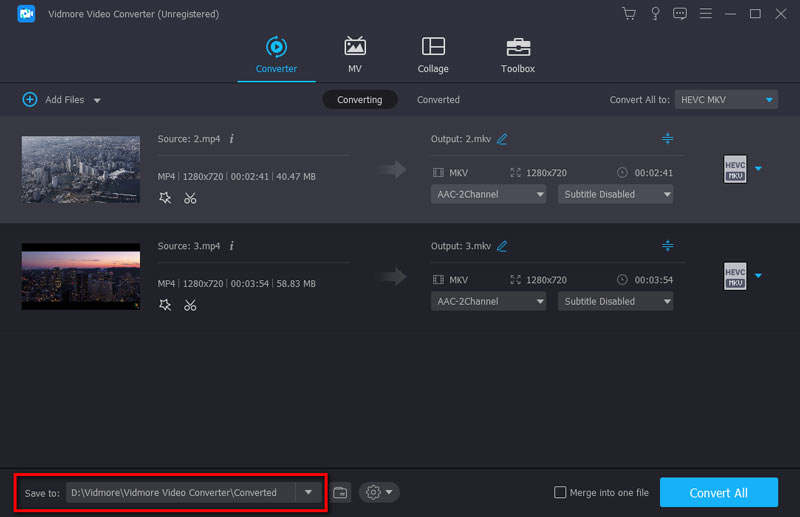
Step 4. Click Convert All button to start the Apple Music to Xbox One conversion. With the adoption of the advanced accelerate technology, it can give you a super-fast converting speed. More importantly, there won’t be any audio quality loss during the conversion.
Step 5. After that, you can copy these converted Apple Music files to a USB drive, and then plug it into your Xbox One. You can open Simple Background Music Player to play music while gaming on Xbox One.
While Xbox One is not playing DVD, this software can also help you convert DVD to Xbox One supported formats.
Part 2. How to Play Music on Xbox One from Phone
To play music on Xbox One from your phone, you can rely on the AirServer. You need to install it from Xbox One Store and then take the following guide to play Apple Music on Xbox One.
Step 1. Go to the Store on Xbox One and download AirServer Xbox Edition. You can choose the Free trial version to try this app for free. Full version of AirServer costs $20.
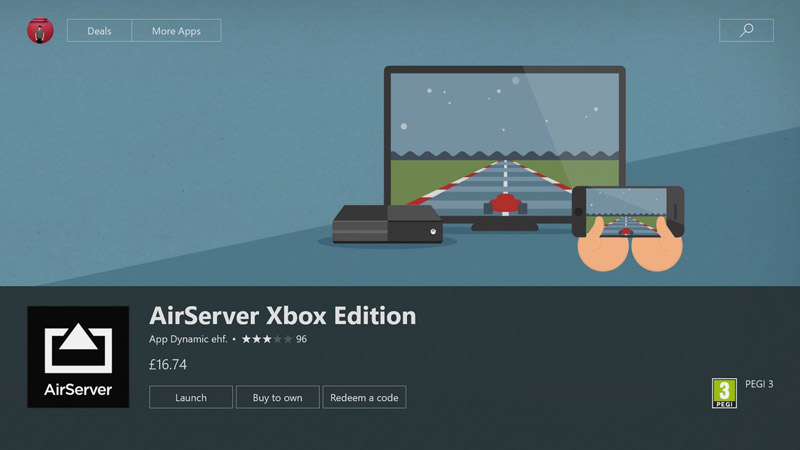
Step 2. Open AirServer on your Xbox One, and then press A to display an on-screen QR code.
Step 3. Back to your iPhone and install AirServer Connect app from App Store.
Step 4. Open AirServer Connect and then choose Scan QR Code. You need to allow the camera access. Then scan the QR Code on your Xbox One. Here you should ensure your Xbox One is discovered as an AirPlay device.

Step 5. Open Apple Music app, play the song you want to play on Xbox One. Tap the AirPlay icon at the bottom of the playback screen, and then select your Xbox One. After repairing successfully, the Apple Music will be played on Xbox One.
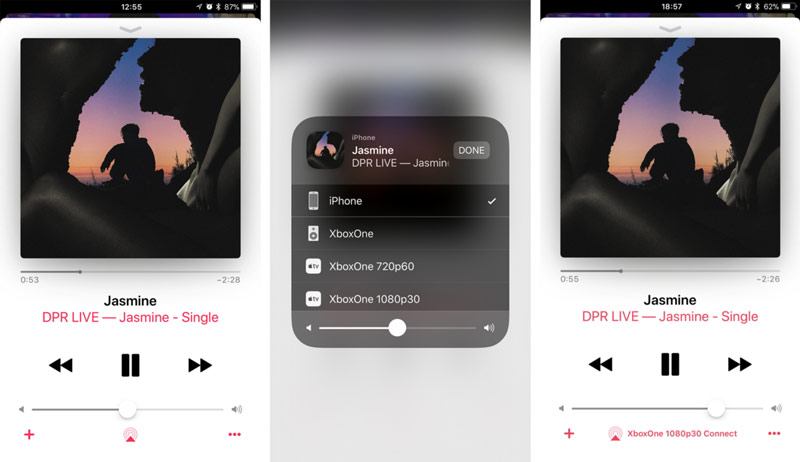
Part 3. FAQs of How to Play Apple Music on Xbox One
Question 1. How do I activate Apple Music?
Open the Apple Music app on your iPhone, iPad or iPod touch, tap Listen Now on the bottom part. Then you can tap the account profile in the upper-right corner. You can sign in with your Apple ID and password to activate Apple Music with ease.
Question 2. Is Apple Music free for iPhone users?
Yes, Apple Music is free for iOS users. As an iPhone user, you can use Apple Music with no paid subscription. Apple Music offers a paid membership for more features like offline listening, track skipping, more music recommendations, and more.
Question 3. What is the difference between Apple Music and iTunes?
Apple Music is one subscription based streaming service. It enables you to access all types of songs through a monthly subscription fee. iTunes is more like a music store where you can purchase and download music. You need to purchase song or album one by one.
Conclusion
How to play music on Xbox One? After reading this post, you can get 2 effective solutions to get the music playing on Xbox game console. If you still have any questions about how to play Apple Music on Xbox One, you can leave us a message in the comment part.