How to Convert Your MKV Movies to DVD on Windows and Mac OS X
It is well-known that the best video format for DVD creating is MPEG-2. However, MKV is a multimedia container that can incorporate audio, video, and subtitles and each of them uses different type of codecs. In result, you will need a powerful DVD authoring program to burn MKV to DVD.
If you use the built-in burning function on Windows 10 or Mac, it can only produce a data DVD. That is why we share this guide, helping you learn the best ways to convert MKV to DVD.
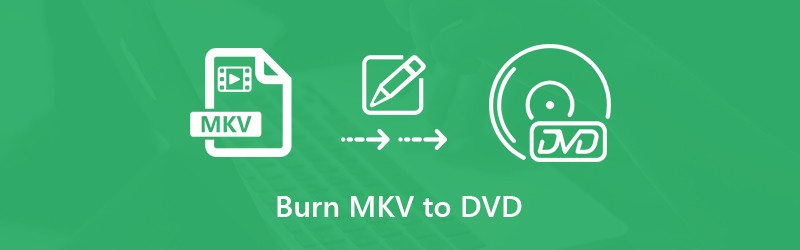

Part 1: Best Way to Burn MKV to DVD
Vidmore DVD Creator is the best MKV to DVD converter that you can find on market. For beginners, you can follow the onscreen instructions to convert MKV to DVD easily. Advanced users can create desired effects with the custom options.
Key Features of the Best MKV to DVD Creator
- Convert MKV to DVD without losing quality.
- Support almost all video formats including MKV, MP4, etc.
- Offer plenty of pro-level DVD menu templates
Needless to say, it is the easiest way to convert your MKV video files to DVD on computer.
How to Convert MKV to DVD without Quality Loss
Step 1: Load the MKV files
When you have several MKV video files and wish to watch them on DVD player, install the best MKV to DVD converter and insert an empty disc into DVD drive. Launch the software and choose DVD Disc to open the main interface. Click the Add Media File(s)
button and add the MKV files.

Step 2: Create DVD menu
Set the custom options at the bottom and hit the Next button to enter the menu window. Go to the right panel, scroll down and find a right DVD menu template. Then you can change each items on the template, such as background picture and music. Hit the Burn button to move on.

Step 3: Burn MKV to DVD
Now, you have two options. Check Burn to disc and customize the options under Burn settings section. It will burn MKV to DVD immediately. If you wish to do it later, check Save as ISO option and set a specific folder to save it. After setting, click on the Start button and the MKV to DVD converter will work as you wish.

After that, you can play the DVD without the DVD region code limitation.
Part 2: How to Burn MKV to DVD for Free
For people have limited budget, free MKV to DVD converters can meet your basic need. Here are two free ways to convert MKV to DVD on Windows and Mac.
Method 1: How to Burn MKV to DVD on PC
Freemake Video Converter is a free video converter and available to convert MKV to DVD on Windows as well. However, it cannot create DVD menu.
Step 1: Run the free MKV to DVD converter from your desktop and click the big Video button to add the MKV files from your hard drive. Adjust the video order by dragging and dropping.
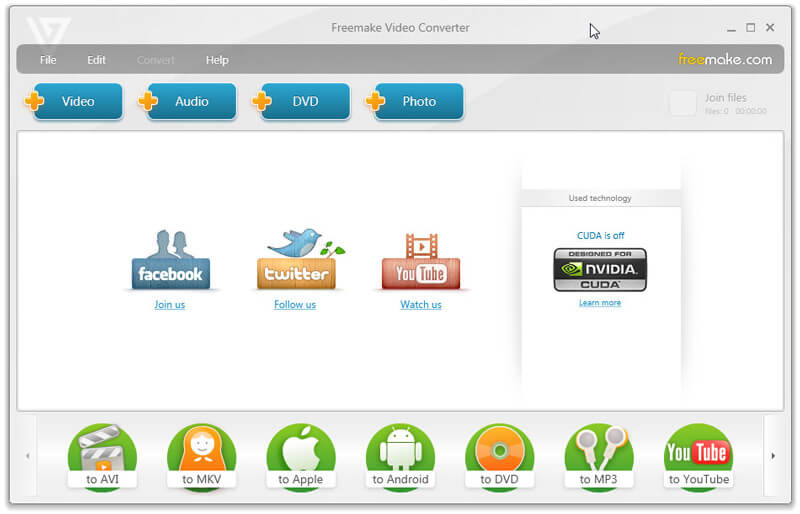
Tip: If you wish to edit a video file, click the Edit icon on the right side. However, it just provides the video trim tool.
Step 2: Put a blank DVD into your computer and click the to DVD option at bottom to open the DVD output parameters dialog.
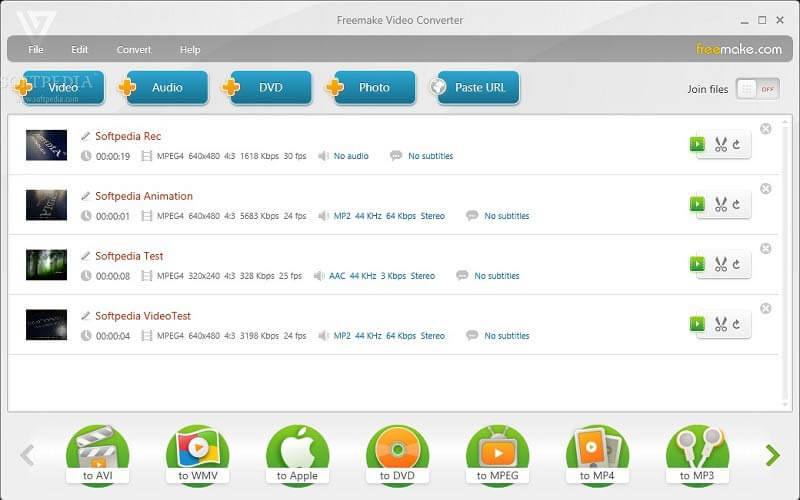
Step 3: Type in a title in DVD title box and other options. Once you click on the Burn button, the free tool will burn MKV to DVD.
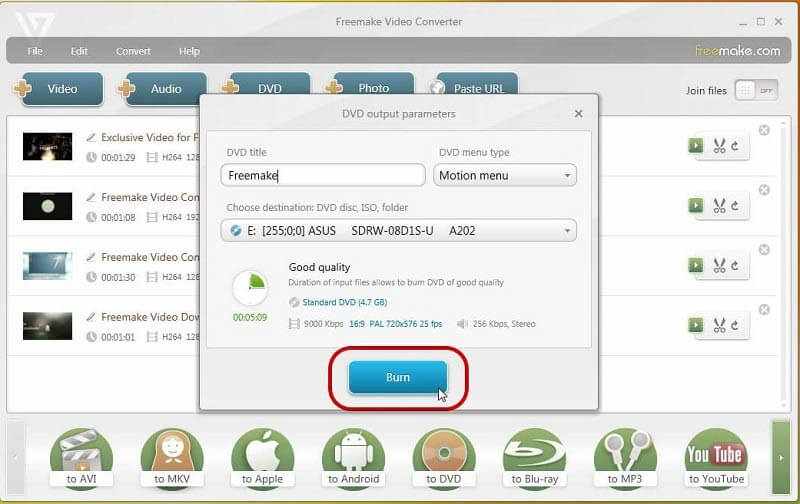
For converting DVD to MKV, you can visit this post.
Method 2: How to Convert MKV to DVD on Mac
Burn is a simple but advanced MKV to DVD converter for Mac. It has the capacity to create both data discs and video DVD. More importantly, it is open-source and free to use.
Step 1: Open the free MKV to DVD converter and go to the Video tab.
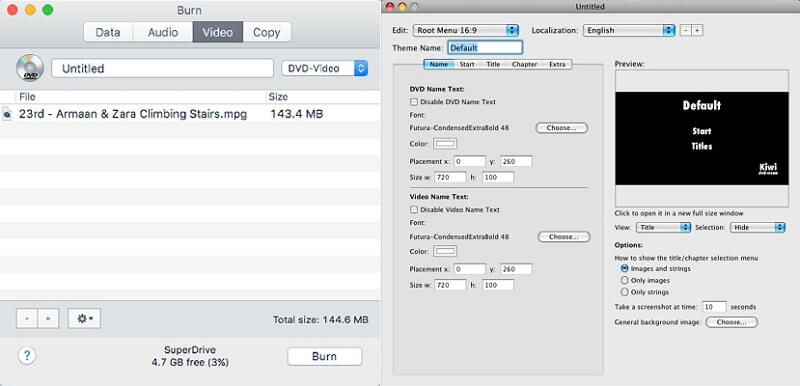
Step 2: Click the Plus icon at the bottom, find and select the MKV files you wish to burn to DVD. If your video is not in the correct format, you will get an alert asking if you would like to convert it to mpg. Click the Convert button to confirm it.
Step 3: Then enter a DVD title in the box at the top of the window. If you wish to add DVD menu, go to Menuedit dialog and design it manually.

Step 4: Hit the Burn button at the bottom. When prompted, select your DVD drive and set the Speed. Finally, click on the Burn button again to initiate burning MKV to DVD immediately.
Part 3: FAQs of Burning MKV to DVD
What is MKV?
MKV is an open-source media file format to store high quality contents. It can contain multiple video, audio and subtitle tracks, so many movies are saved in MKV format. That is why many people wish to burn MKV to DVD. Since it can store multiple tracks and each with different codec, most DVD creators cannot burn it to video discs.
Do MKV files play on DVD players?
If you write MKV files on a data DVD and play on DVD player, you will get nothing. However, it is possible to play MKV on DVD player after you create a video DVD with your MKV files. A DVD authoring program is able to convert MKV to DVD format when burning.
How do I burn a DVD using HandBrake?
HandBrake is an open-source video converter. It can only convert videos to MKV or MP4 but not burn them on a DVD. However, you can rip movie files from an unprotected DVD and save them to your hard drive.
Conclusion
Now, you should master at least three methods to convert MKV to DVD. Firstly, you should understand that MKV is not a good option for DVD making. Therefore, an MKV to DVD converter must re-encode the video files and then create a video DVD. We recommended Vidmore DVD Creator, partly because it can do the job without damaging video and audio quality. If you have other questions related to convert MKV to DVD, please leave a message below.

