AVI to DVD Converter – 7 Best Methods to Burn AVI Videos to DVD on PC and Mac
If you have already downloaded some AVI movies online, how do you convert AVI to DVD as backup, or view the movies on your TV with any DVD player? As the AVI files are less compressed in nature that takes a large space on your computer, you can de-clutter your computer and release more space for new files when you burn AVI videos to a standard DVD. Just learn more about the 7 best methods in detail and choose the desired one according to your requirement.
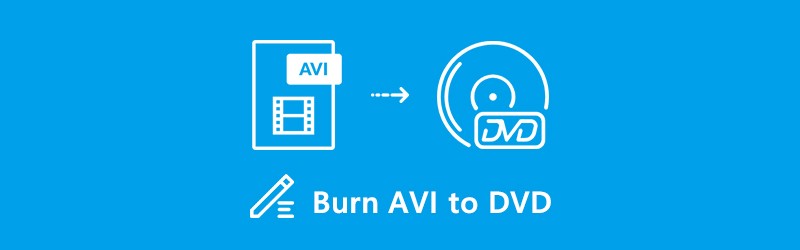
PAGE CONTENT
Part 1: Best AVI to DVD Converter to Burn a Standard DVD Disc
Vidmore DVD Creator is a versatile AVI to DVD burner to convert any video to DVD or Blu-ray disc/ISO/folder. It also provides the built-in video editor to edit the video, adjust effects, and add watermark/subtitle/audio track. Moreover, you can also personalize the DVD with free menu templates and powerful tools to burn a satisfied DVD disc.
- Burn AVI videos to DVD or Blu-ray disc/ISO/folder within few clicks.
- Edit the DVD video with the built-in video editor before burning to DVD
- Customize the DVD menus with menu frame, button styles, text, etc.
- Tweak the DVD video quality, TV standard, burning speed and more.
Step 1: Download and install the AVI to DVD converter, launch the program and select the DVD Disc option. Insert a blank DVD into the DVD drive and click the Add Media File(s) button to import the AVI files. After that, you can click the Next button to continue.

Step 2: In order to further edit the AVI files, you can click the Power Tools icon, which provides Video Tools and Chapter Tools. You can edit the videos and audio files, choose the subtitles and chapters, clip the videos and set the thumbnail for the DVD disc.

Step 3: Go to the Menu Template menu on the right side and select a favorite preset template. Of course, you can also choose the Custom Template menu and design one with photos, music and background. If you do not want a DVD menu, you can simply check the No Menu option.

Step 4: After that, you can click the Burn button. You can choose the Burn to disc option, select the NTSC option for a TV standard and even playback mode. After that, you can click the Start button to initiate burning AVI to a standard DVD within a fast speed.

Part 2: Top 3 AVI to DVD Converters for Windows
Top 1: DVDStyler
DVDStyler is a desired AVI to DVD converter on Windows 10/8/7 to burn DVD discs from almost any video. It also enables you to create DVD menus, and even customize background, button, audio, text and more.
Pros
- Customize the TV standard, DVD types and aspect ratio for DVD burning.
- Provide dozens of menu templates or even customization to create one.
- Has a built-in standalone DVD burner that burns DVD folder and VOB.
- Support drag and drop command, relatively fast speed and good quality.
Cons
- Unable to add custom sound track to the output videos in the DVD disc.
- The interface looks outdated and lack of the 2-pass encode.

Top 2: DeVeDe
DeVeDe is a versatile AVI to DVD burner since it is pretty lightweight. It can also be used to create the desired Video CDs, Super Video CDS, China Video Discs and Divx and MPEG-4 media files.
Pros
- Provide integrate extensive custom options for burning AVI files to DVD.
- Change aspect ratio, frame rate, TV standard and more other parameters.
- Customize and add a DVD menu with background, music, position, etc.
- Support sizes between 1.4 Gigabytes and 8 Gigabytes of CDs and DVDs.
Cons
- It does not bring all features that it needs of the repository is a drag.
- There is no video editing function to edit or enhance the AVI file easily.

Top 3: Freemake Video Converter
Freemake Video Converter is more than a DVD maker, but also a popular video converter. You can always convert AVI to DVD on PCs. Moreover, the AVI to DVD converter is free to use with some limits.
Pros
- Burn AVI to DVD and make a playable disc for any DVD player directly.
- Offer basic video editing tools, such as rotate, trim, merge, clip and more.
- Download subtitles from the Internet and add the files to your DVD discs.
Cons
- It takes a long period of time for the AVI video to DVD conversion.
- It has an old dated user interface not been updated since 2017.

Part 3: 3 Best AVI to DVD Converters for Mac
Top 1: ExpressBurn
ExpressBurn is an AVI to DVD converter for Mac and Windows. It offers both a free and plus edition to meet the need of different purposes. For beginners, the free version is enough to convert AVI files to video DVD.
Pros
- Burn AVI videos and other videos to a standard DVD disc on Mac for free.
- Enables you to create ISO images with AVI that you can burn to DVD later.
- Support all DVD and CD discs, including the audio CD and bootable CD.
Cons
- The advanced features for customizations are only available in the Plus.
- It takes a large CPU storage and may slow down your MacBook.

Top 2: Disco
Disco is a compact AVI to DVD converter for Mac. It can perform the basic disc burning for Mac users. Moreover, you can take advantage of DVD disc spanning, indexing, full sessions support and more.
Pros
- It is a simple AVI to DVD burner that able to create DVD disc free of charge.
- Make playable video DVDs on Mac for any DVD player within few clicks.
- Support AVI, MOV, MP4 and more other popular video and audio formats.
- Easy user interface and lightweight DVD burner that suitable for beginner.
Cons
- It is too simple to customize a desired a DVD, such as menu, chapter, etc.
- It may crash sometimes when you want to convert a large AVI file.

Top 3: BurnX
BurnX is another option to convert AVI to DVD on Mac simply. Though it is freeware, it makes burning DVD with multiple sessions easy. All you need to do is to drag and drop AVI into the interface.
Pros
- Burn a standard DVD disc from AVI files within drag and drop with ease.
- Erase DVD to create a blank disc when you burn a rewritable DVD disc.
- It is a DVD burner that available for English, Spanish and French.
- Provide an easy user interface that you can burn a DVD disc within clicks.
Cons
- The latest update was in 2006 with many glitches for burning the DVD disc.
- It lacks DVD menu templates and other customization features.
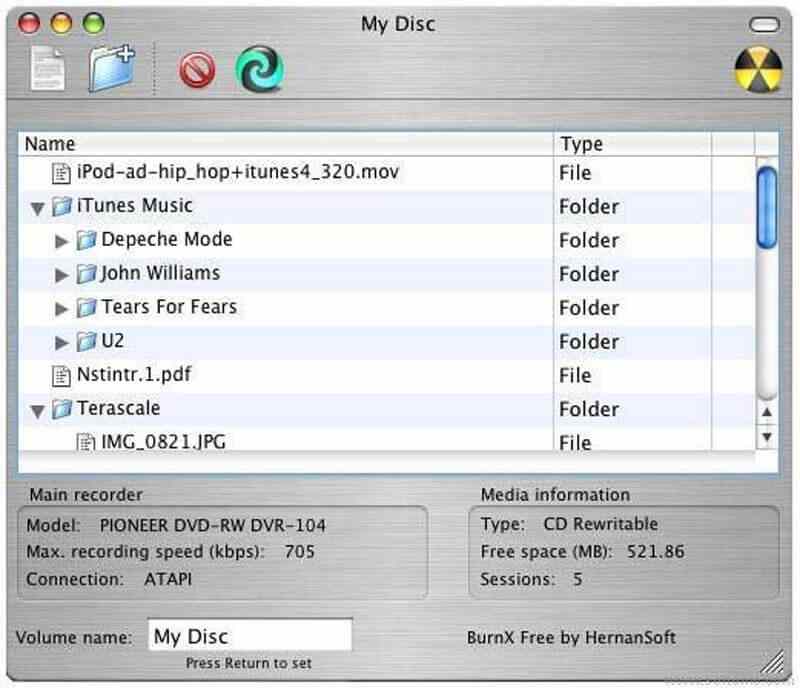
Part 4: FAQs about Burning AVI to DVD with Ease
1. What is AVI Format?
AVI is a long-standing video format based on the Resource Interchange File Format. As a lossless video format, AVI files are primarily used to store high quality movies and videos with less compressed files. The file is saved in a multimedia container format that stores audio and video using a variety of codecs, like DivX and XviD.
2. Why the DVD Audio Out of Sync with DeVeDe?
Since the AVI has a natural good quality, you might find the audio is out of sync with video with DeVeDe. In order to fix the problem, you can change the settings to Copy MPEG-2 video steams option. Of course, you can also choose the professional AVI to DVD burner, such as Vidmore DVD Creator to get a satisfied DVD disc.
3. How to Burn AVI to a Writable DVD Disc?
When there are some important files within the writable DVD disc, you should convert the AVI videos to DVD folder or ISO beforehand. Of course, you can get the eraser tool to remove the data, or even write the AVI files into the writable DVD disc directly.
Conclusion
Here is the top 7 best AVI to DVD converters that enables you to create a standard DVD disc from AVI files. When you want to create a satisfied DVD with ease, Vidmore DVD Creator is the best method to burn AVI to DVD. It is not only easy to use, but also offers many bonus functions.
DVD & AVI


