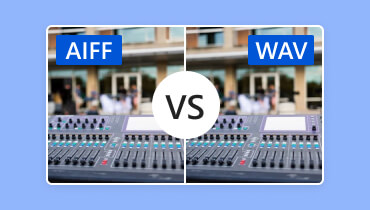WAV vs. MP3: Learn The Differences Between These Formats
WAV vs. MP3, what do you think is the best format you can use when dealing with your audio? Well, if you have no idea about the formats, grab the chance to read this content. We will give you enough information about each format, including their differences and how to convert them effectively. After reading this post, we will ensure that you will get all the learnings you need to become knowledgeable about the discussion. So, start reading all the information from this blog to learn more.

PAGE CONTENT
Part 1. What is WAV
WAV, also known as Waveform Audio File Format, is a lossless file format used for preserving and storing digital audio data. Microsoft and IBM designed this format. Various audio editing software, devices, and OS even support it. With its lossless compression, you can expect that it has excellent audio quality. However, due to its uncompressed nature, the format contains a larger file size. Still, if you are searching for an amazing audio format that can give an amazing listening experience, this file format is among the options you can choose.
Part 2. WAV vs. MP3: The Differences Between The Formats
Do you want to learn the differences between WAV and MP3? In that case, this section might be helpful for you. We will provide a table below to let you understand better about these two formats. With that, you can get more insight and let you decide about what format is best for you.
| WAV | vs. | MP3 |
| Waveform Audio File | Complete Name | MPEG-1 Audio Layer III |
| .wav | File Extension | .mp3 |
| Lossless | Compression | Lossy |
| Larger | File Size | Smaller |
| Excellent | Quality | Good |
| Limited | Supported Platform | Wide range of platforms |
| • Audio Production • Audio Editing • Archiving | Use Cases | • Listening • Sharing • Streaming |
| Suitable for long-term | Storage | Suitable for short-term |
If you want a full explanation of the information from the table, see the details below.
Audio Quality
In terms of audio quality, we can tell that WAV can offer better than MP3. It is because WAV has a lossless compression. With that, no matter what you do to the file, its quality won’t be affected.
File Size
If you want to store your audio on your devices, then we recommend using MP3 since it can offer a smaller file size compared with WAV. Thus, it is best to use the MP3 format to save more space on your device.
Use Cases
Choosing the best format will depend on your needs. If you want to create and edit audio, it is suggested to use WAV since it is the ideal format to deal with. On the other hand, if your objective is to stream audio, share, and listen, there is no doubt that MP3 is the ideal one. It is because you can play the format on almost all platforms, making it a perfect and convenient format.
Part 3. Convert WAV to MP3 in Vidmore Video Converter
If you want to change WAV to MP3 file format on your Windows and Mac computers, one of the best programs you can utilize is Vidmore Video Converter. When converting audio files, you can use all the functions you need easily and smoothly. With its simple UI, you can convert your files without any trouble. Plus, you can even insert more than two formats and convert them in a single process. It is ideal if you have bulky audio files and want to convert them simultaneously. In addition to that, you can even tweak some parameters during the conversion procedure. You can adjust the sample rate, bitrate, encoder, channel, and more.
Features
- Convert audio files to 200+ digital formats.
- It offers audio editing tools to improve the file.
- It provides an ultra-fast conversion speed.
- A batch conversion feature is available.
- It supports high audio quality.
To learn how to transfer WAV to MP3, check the steps we have included below.
Step 1. Install the Vidmore Video Converter on your computer. You can use the buttons below for easy and fast access. Then, run it to start the conversion procedure.
Step 2. After you open the main interface, navigate to the Converter menu. Hit the Add Files button to start adding the WAV file. You can also insert more than two files for the batch conversion process.
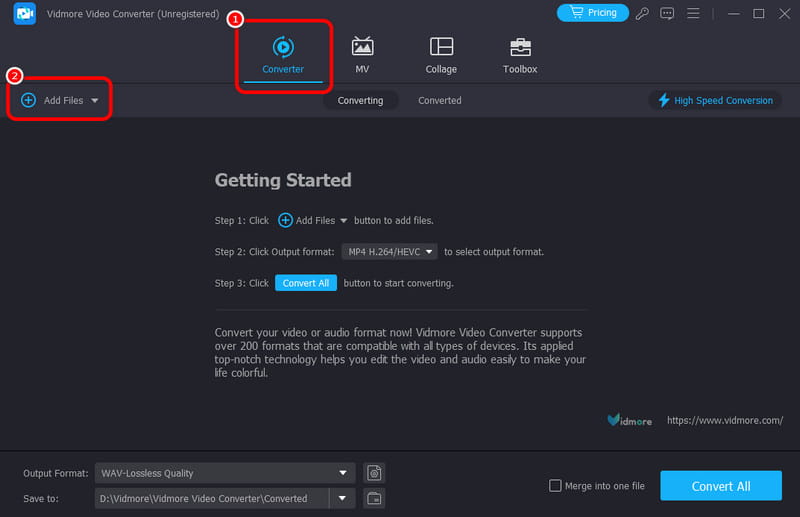
Step 3. For the next process, go to the Output Format section and select the MP3 format. Then, you can also pick/choose the audio quality for your file.
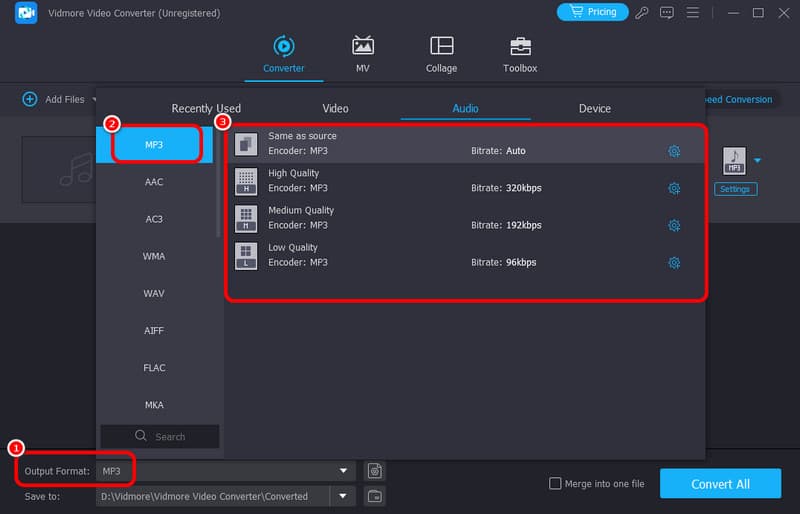
Step 4. After that, you can begin converting the file by hitting the Convert All button from the bottom interface. After a few seconds, you can already play your converted audio file on your computer.

For our verdict regarding this method, we can tell that Vidmore Video Converter is one of the most powerful offline converters you can rely on to turn your WAV file into MP3. With its simple interface and fast conversion process, you can achieve your task successfully and perfectly.
Part 4. Turn WAV to MP3 Using Audacity
Another offline converter that can turn WAV to MP3 is Audacity. This software is capable of dealing with various audio files. It can convert the file smoothly since it has all the features you need for the process. Plus, it can even offer an instant conversion procedure. With that, you can immediately get the converted file after a few moments. Aside from that, the program can support more audio formats than MP3. It includes M4A, OGG, FLAC, AC3, WMA, and more. So, if you want to turn your file into various formats, you can still rely on this converter.
Features
- Convert audio files into various file formats.
- It can preserve the audio quality.
- It can offer various basic audio editing functions.
To give you more idea about the effective methods of converting your WAV file, see the detailed instructions below.
Step 1. Download the Audacity software on your computer. Then, from the interface, click the File > Open option to add the WAV file you want to convert.
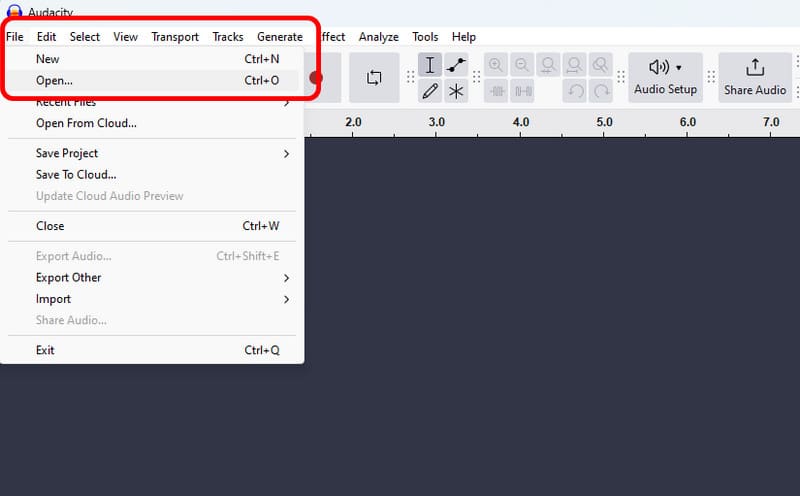
Step 2. After adding the file, click the File option again and click the Export Audio > Export to Computer. Then, a mini interface will appear on your screen.
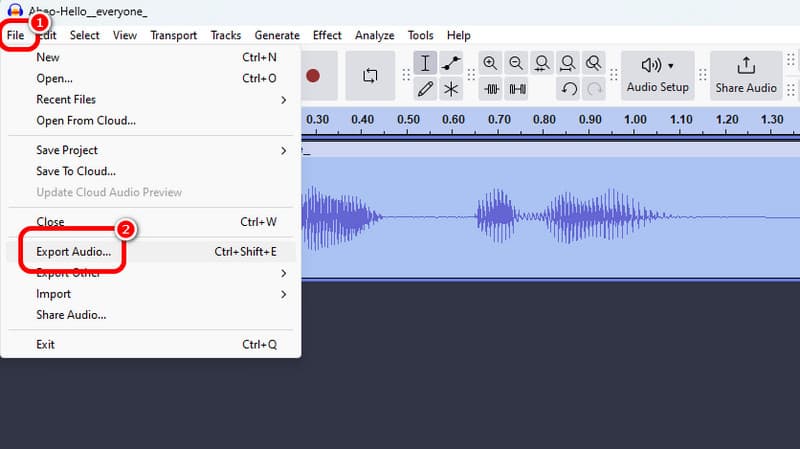
Step 3. Then, go to the Format option and select the MP3 format as your output format. And lastly, hit the Export button to turn the WAV file to MP3.
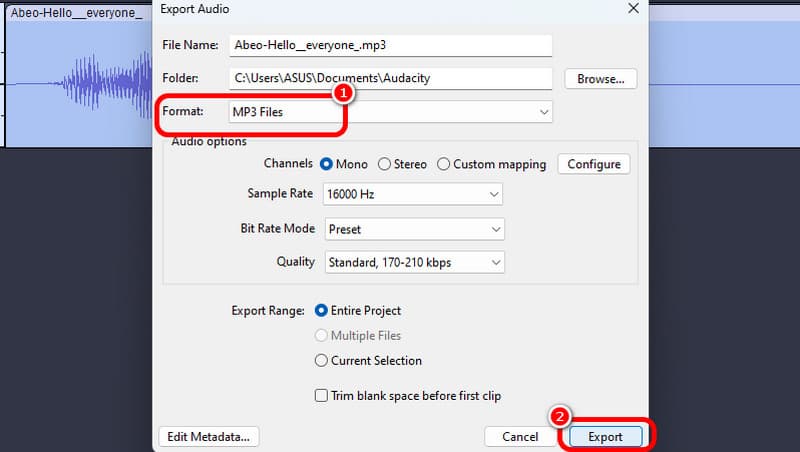
Using this method, we can effectively convert your WAV to MP3. It can even offer a fast conversion process. However, the only drawback here is that it doesn't have a built-in batch conversion feature. So, you have to convert the files manually, which may consume more time. But still, in terms of converting your audio files, you can rely on this program.
Part 5. Change WAV to MP3 on Riverside
Do you want to change WAV to MP3 online? If so, we recommend using Riverside. This online converter can give you an ultra-fast conversion process. After inserting the WAV file, it can automatically turn it to MP3, and you can proceed to the saving process. What we like here the most is that it doesn't show any annoying ads during the conversion procedure. With that, you can have a smooth process and achieve the result, which makes it a great WAV converter.
Features
- Convert audio rifles with a smooth process.
- It can offer an instant conversion procedure.
To use this online converter to convert WAV to MP3, check the instructions below.
Step 1. Go to your main browser and visit the website of Riverside. You can also search convert WAV to MP3 on Riverside to your browser for easier access.
Step 2. Click the Drop Files button to upload the WAV file from your computer. After that, the tool will automatically convert the audio file.
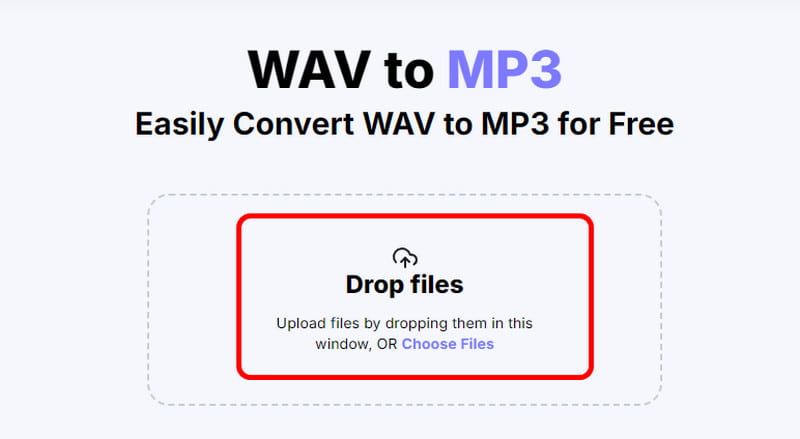
Step 3. After the conversion process, hit Download to save the converted file on your computer.
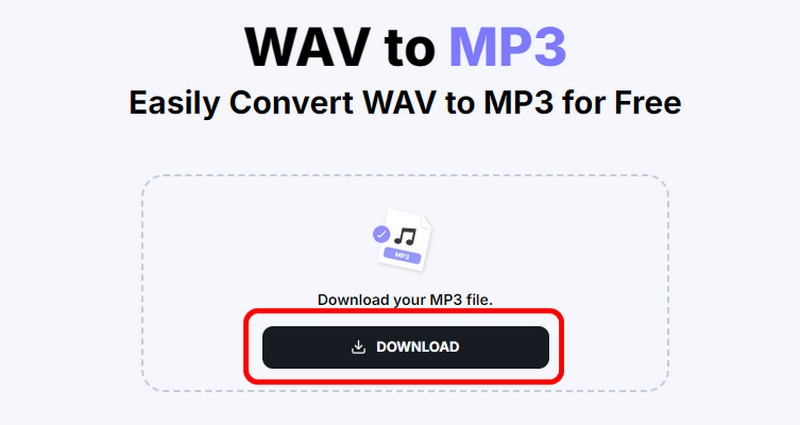
We can conclude that to convert WAV files online, we can use Riverside as our main converter. It lets us turn WAV files to MP3 automatically. Also, it has a simple layout so that you can operate the tool without any trouble. The only drawback here is it needs an internet connection since it is an online-based converter.
Conclusion
To convert WAV to MP3, use all the effective methods from this post. You can also see the differences between the two formats. With that, you can learn what format is the best to use. Also, if you want to convert multiple files at once, we recommend using Vidmore Video Converter. With its batch conversion feature, you can turn multiple files simultaneously. It can even offer a simple and fast conversion procedure, making it an exceptional offline converter.