HDR Meaning: Understand It and Get the Details You Need Here
Many have heard about HDR, but not all are familiar with what it is all about. Did you know that it is a great feature that can improve our capturing and watching experience? If you’re now getting curious about it, you are in the right place. In this guidepost, we will discuss the fundamentals of HDR to help you be guided. We will share with you what is HDR TV, on iPhone, in camera, and much more. Without further ado, let’s get started.

PAGE CONTENT
Part 1. What is HDR
HDR is an abbreviation for High Dynamic Range that enhances our visual experience. It captures or displays a wider range of colors and contrast and it’s used in various devices. Also, it translates to images and videos that appear more realistic. In this part, we’ll discuss what is HDR TV, on iPhones and cameras.
What does HDR mean on a TV? In the context of TVs, HDR shows a broader range of colors and contrasts. Imagine a scene with a bright sunset and detailed shadows in a cave. A standard TV might struggle to display both accurately. Thus, it leaves the sunset blown out, or the cave details obscured. HDR TVs tackle this by displaying a much broader range of brightness levels. Highlights can be bright, while shadows retain detail and richness. It makes images look more realistic and vibrant on your TVs.

How about on the iPhone? What is HDR on iPhone? HDR is a feature in your camera app that helps you capture better photos. It is especially true if you have difficulties due to lighting conditions. So, when you take a photo with HDR enabled, your camera takes multiple shots at different brightness levels. These exposures are then combined to create a final image that retains detail. Some iPhone models even offer HDR video recording.

Similar to iPhones, many digital cameras offer an HDR mode. It works by taking multiple exposures at different shutter speeds. Then, it combines these shots into a single image. This method allows photographers to capture a wider dynamic range. So it is better than the camera sensor can normally handle. So, it results in photos with more detail and a more natural look. That is what HDR in camera is all about.

Part 2. Types of HDR
So, we've established that HDR offers a wider range of colors and contrast. Thus, it brings visuals closer to life. But did you know there are different types of HDR? Let's explore the main types of HDR.
1. HDR10
HDR10 is the most basic and widely supported HDR format. It uses static metadata, meaning brightness information is set for the entire program. Thus, it is not scene-by-scene. Plus, it is compatible with all HDR TVs, Blu-ray players, and streaming services.
2. HDR10+
One more type of HDR is the HDR10. It is an improvement on HDR10, using dynamic metadata. This allows for adjustments to brightness and color on a scene-by-scene basis. So, it potentially offers a more nuanced visual experience. However, it is less adopted compared to HDR10. Despite that, it still gains traction with some manufacturers.
3. Dolby Vision
You might also have heard of Dolby Vision right? It is also a type of HDR format. A premium HDR format from Dolby Laboratories. It also uses dynamic metadata similar to HDR10+. Yet, Dolby Vision adjusts the brightness and color settings scene by scene or even frame by frame. Thus, you can have more precise and lifelike images.
4. HLG (Hybrid Log-Gamma)
HLG is a backward-compatible HDR format designed for broadcasting. It is compatible with both HDR and SDR (Standard Dynamic Range) TVs. On HDR TVs, HLG content offers improved contrast and brightness compared to SDR. On SDR TVs, HLG content appears similar to standard-definition programming.
Part 3. HDR vs SDR vs UHD
While browsing TVs or streaming content, you might encounter a blast of acronyms like HDR, SDR, and UHD. Understanding the difference between these acronyms is vital for making informed choices about your viewing experience. Here's a breakdown:
HDR or High Dynamic Range
As discussed earlier, HDR focuses on color and contrast. It offers a wider range of both, creating more lifelike and immersive visuals. When we compare HDR vs SDR, HDR expands beyond that of Standard Dynamic Range or SDR. HDR allows for brighter whites, darker blacks, and an extensive range of colors. While SDR content may still look good, it lacks the richness and depth of HDR.
SDR or Standard Dynamic Range
On the other hand, SDR is the traditional way of displaying visuals on TVs and other devices. But note that it has a limited range of colors and contrast compared to HDR. Its content typically has a peak brightness of around 100 nits and a color depth of 8 bits per channel. Most older TVs and monitors support only SDR.
UHD or Ultra High Definition
The UHD term refers to the resolution of a display. It means that it indicates a resolution of 3840×2160 pixels, known as the 4K HDR. UHD offers sharper and clearer images compared to standard HD that has a resolution of 1920×1080 pixels. Think of UHD as having more pixels packed into the screen. So it results in a crisper viewing experience. When comparing UHD vs HDR, it's important to understand they address different aspects of picture quality.
Part 4. How to Turn On/Off HDR
You now have a deeper idea about HDR, it’s time to learn how to turn on or off HDR. Here's a guide on how to turn HDR on or off on your TV, iPhone, and Android device.
How to Turn On/Off HDR On Your TV
The process for enabling or disabling HDR on your TV can vary. It means that it depends on the brand or model of your TV. Note that many modern HDR TVs automatically detect HDR content and switch to HDR mode. Yet, below is a general guideline you can follow to do it.
Step 1. Access your TV’s settings menu by pressing the Menu button on your remote control.
Step 2. Navigate to the picture settings for your TV. Find options like Picture, Display, or Picture Mode in the menu that will appear.
Step 3. Next, search for HDR settings. But note that the specific wording might difference. Yet common terms include HDR, HDR Mode, or High Dynamic Range.
Step 4. Finally, when you see that option, you might find a toggle switch or a list of options to choose from. It may include HDR On, HDR of, or Auto HDR.
How to Turn On/Off HDR On iPhone
Enabling or disabling HDR on an iPhone can be done through the Camera app settings. By default, the iPhone automatically utilizes HDR when it is most effective. If you’re viewing photos or videos, note that it does not offer a direct way to turn HDR or off. For now, below is the guide on how you can control HDR capture for photos.
Step 1. Go to the Settings app of your iPhone device. Scroll down until you find and tap the Camera option.
Step 2. On iPhone XS up to iPhone 12, scroll to the bottom, and you’ll see the Smart HDR option. Toggle the switch to turn off or on HDR. That’s how to turn off HDR on an iPhone and enable it as well.

Step 3. For iPhone 12, up to 15 models, it offers HDR video recording. You can turn this off and on by the Camera option still. Choose Record Video > HDR Video.

How to Turn On/Off HDR On Android
Similar to iPhones, enabling or disabling HDR on Android devices involves adjusting camera settings. The steps you need to take may differ slightly based on the manufacturer’s custom interface. Yet, here’s how to turn on HDR or disable it on Android devices.
Step 1. Launch the Camera app on the Android device that you have. Find the Settings button on your camera’s interface. Tap on it.
Step 2. On the next screen, you’ll find the HDR option. Tap it, and you’ll see Off or Auto options that will appear. Use it to enable or disable HDR.

Part 5. Bonus: Best HDR Video and Image Enhancer
While HDR content can be breathtaking, sometimes you might have videos or images that lack that extra punch. That’s where HDR video and image enhancers come in. These tools can improve the visual quality of your existing media. Below, we’ll share the best HDR video and image enhancer you must try.
VidHex Video Enhancer
First, let’s have the most powerful video enhancer you can have today, none other than VidHex Video Enhancer. It is a software program designed to enhance the overall quality of your videos. It enables you to upscale the resolution of your videos to have a sharper and clearer result. If you have older videos with lower resolutions, VidHex is your ultimate choice.
VidHex offers various AI models tailored to different video upscaling needs, including denoising, colorization, color enhancement, SDR to HDR conversion, etc. All of these models can improve your video quality from all aspects. Besides, it’s easy for all users, especially video editing beginners. You can finish the whole process with just a few clicks.
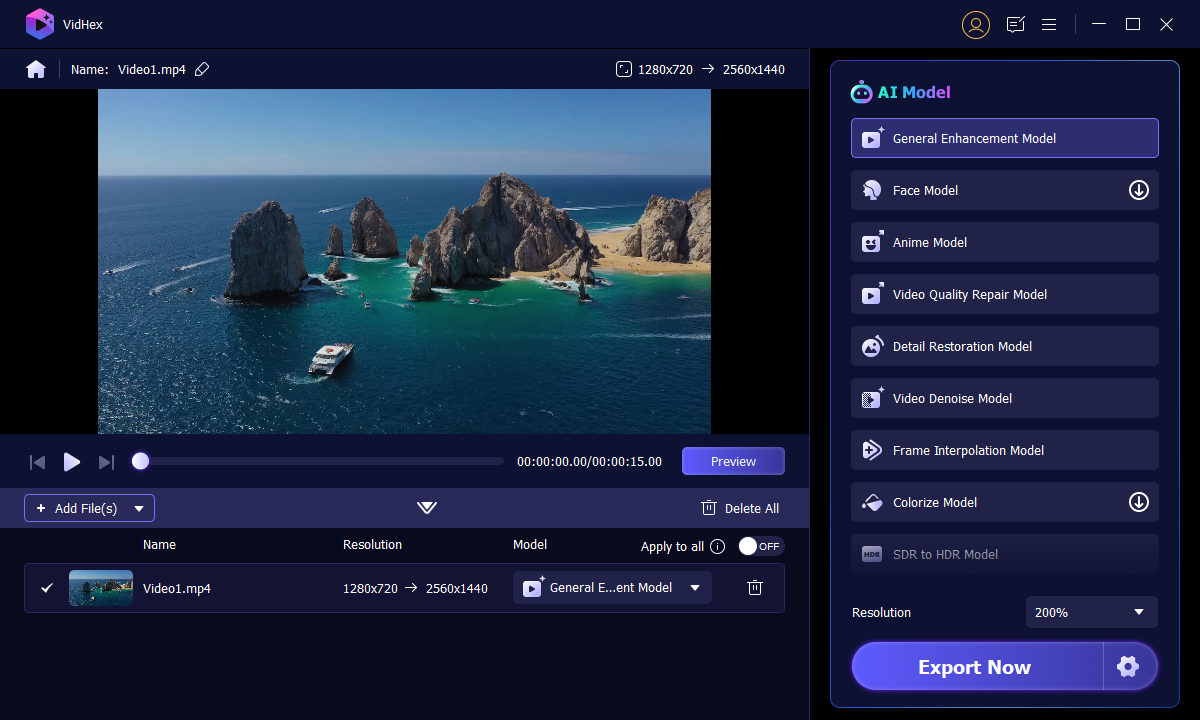
Vidmore Image Upscaler
Vidmore Image Upscaler is a dedicated tool for upscaling images to higher resolutions. During upscaling, it preserves the quality and detail of your images. It uses AI to enhance image clarity, sharpness, and overall visual appeal. It also includes noise reduction features to clean up grainy or noisy images. Apart from that, it lets you upscale multiple images at the same time for improved efficiency. It can enlarge photos at 2×, 4×, 6×, and 8× without sacrificing the quality. The most interesting part is that it is 100% free to use and offers a straightforward interface. Thus, it will be easier for any type of user to operate it.

Part 6. FAQs About What is HDR
Is HDR good for gaming?
HDR and 4K are different aspects of image quality. HDR amplifies the contrast and color range of images. On the other hand, 4K refers to the resolution, providing more pixels for sharper details. Both HDR and 4K contribute to better image quality. But they serve different purposes and can complement each other.
Is HDR better than 4K?
HDR and 4K are different aspects of image quality. HDR enhances the contrast and color range of images. On the other hand, 4K refers to the resolution, providing more pixels for sharper details. Both HDR and 4K contribute to better image quality. But they serve different purposes and can complement each other.
Should I put HDR?
If you have an HDR-compatible display and content source (game, movie, etc.), try enabling HDR. It can significantly improve the visuals. However, you can always turn it off if you prefer the look of SDR or notice compatibility issues.
Conclusion
To wrap it up, you have gained more knowledge about what is HDR and how it is helpful. Now, the choice is yours whether to enable or disable it. Suppose you still want to enhance your HDR videos, consider Vidmore Video Enhancer. It will provide an easy and effective way to enhance your videos. Another thing is that if you need an image upscaler, you can also rely on Vidmore Image Upscaler. It does not need any professional skills, you can upload your image, and the tool will do the rest for you.



