How to Change Audio Bitrate for Quality & Size Improvement
Have you ever wondered why some music sounds so much better than others? Well, it might have something to do with audio bitrate. Think of audio bitrate as the amount of detail in the music or sound you are listening to. We are talking about how much information is used to represent the sounds in your music. It is essential in how we experience and enjoy the music we love.
In this post, we will talk about what is exactly audio bitrate. In addition, it will present a guide to check and change audio bitrate. Let us explore what audio bitrate means and why it plays a crucial role in how we experience music.

PAGE CONTENT
Part 1. What is Bitrate in Audio
So, what is bitrate in audio? Bitrate in audio refers to the number of data used to represent sound in a digital format. It is like a measure of how much information is used to describe the audio you hear. It is expressed in bits per second (bps) or kilobits per second (kbps).
◆ Low Bitrate
If you have a low bitrate, it means you are not using much data to represent the sound. It can result in a loss of audio quality because some of the subtle details get left out.
◆ High Bitrate
A high bitrate uses more data to represent the sound. It allows for more accuracy and detail to hear the audio better.
Higher bitrates mean better audio quality but also larger file sizes. Lower bitrates save space but may sacrifice sound clarity. Knowing and adjusting the bitrate can help you strike the right balance for your videos and audio files.
Part 2. Audio Bitrate Checker
Have you ever wondered about the quality of audio in your video files? Maybe you are concerned that the sound is not as good as it could be. You may want to ensure your audio files use the suitable bitrate. I have a solution for you – Vidmore Video Converter, an excellent audio bitrate checker. It is a powerful tool that can help you quickly check and adjust audio bitrates.
Vidmore Video Converter is a user-friendly software that converts, edits, and enhances videos and audio files. It holds various audio and video formats to work with any media file. It is like having a magic toolbox for your multimedia needs. But today, we are going to focus on one of it is superpowers: checking and adjusting audio bitrates. You can check the bitrate of your audio files. It provides clear information about the current bitrate of your audio so you can assess the quality. If your audio bitrate is not ideal for your needs, Vidmore Video Converter allows you to adjust it. You can choose a higher bitrate for better quality or a lower bitrate to save space.
Part 3. How to Change Audio Bitrate
Do you want to make your audio sound better or save space by reducing the size? You can change the bitrate, like adjusting the sound quality. So, learn how to change audio bitrate using Vidmore Video Converter:
Step 1. First, you must visit Vidmore Video Converter's official website to download the program. After downloading, install the program on your computer by following the on-screen guide.
Step 2. Run the program on your computer to get started. Head to the Toolbox tab, look, or search for Audio Compressor. It is the primary tool to check and change your audio bitrate.
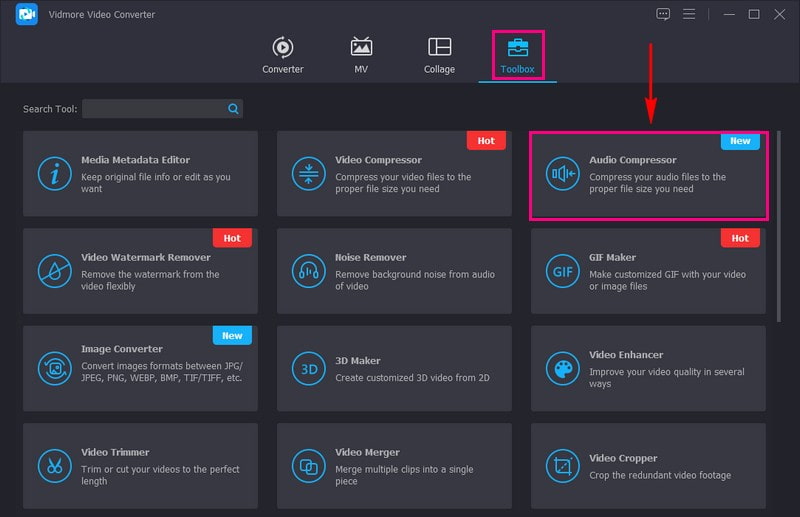
Step 3. Hit the (+) button to open your local drive automatically. Please look and upload the audio file you want to change the bitrate.
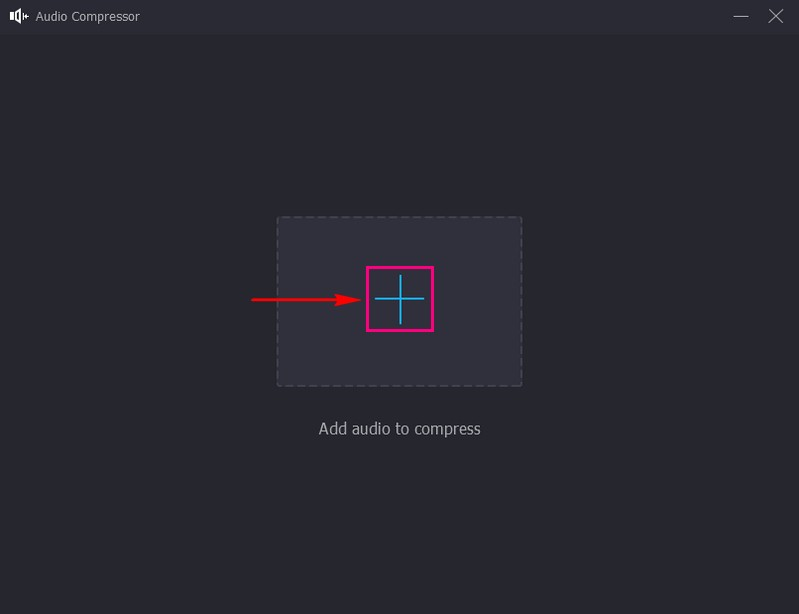
Step 4. When the audio file is uploaded, you can see the audio settings. You can see the audio file name, size, format, channel, sample rate, bitrate, and duration here.
Head to Bitrate, and beside it, you will see the bitrate it has. To do your task to change the bitrate, click the drop-down menu. In this menu, you will see various bitrates. Please pick one that is suitable or based on your requirements.
Optionally, you can change the audio settings, such as size, format, channel, or sample rate.
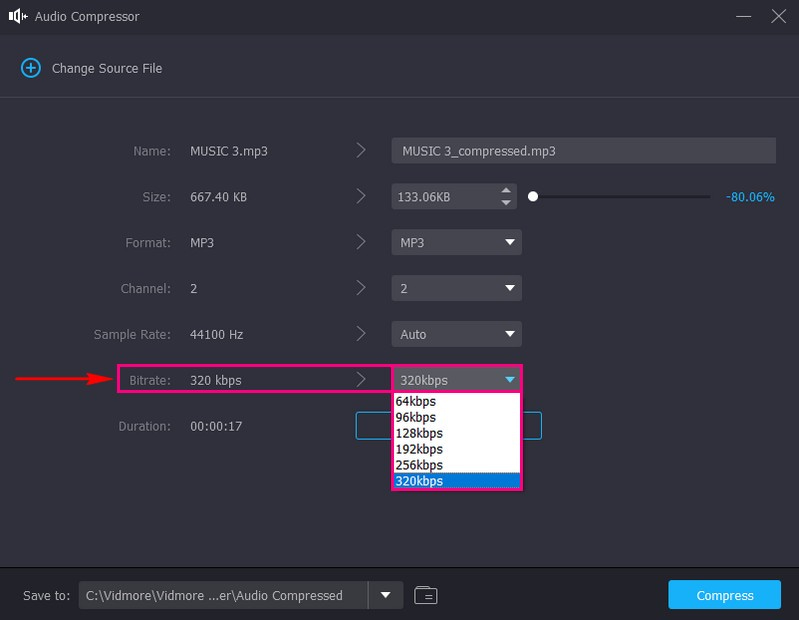
Step 5. Once settled, press the Compress button to save your changed audio bitrate. Afterward, your output will be saved in your desktop folder. Please check it out and hear the changes.
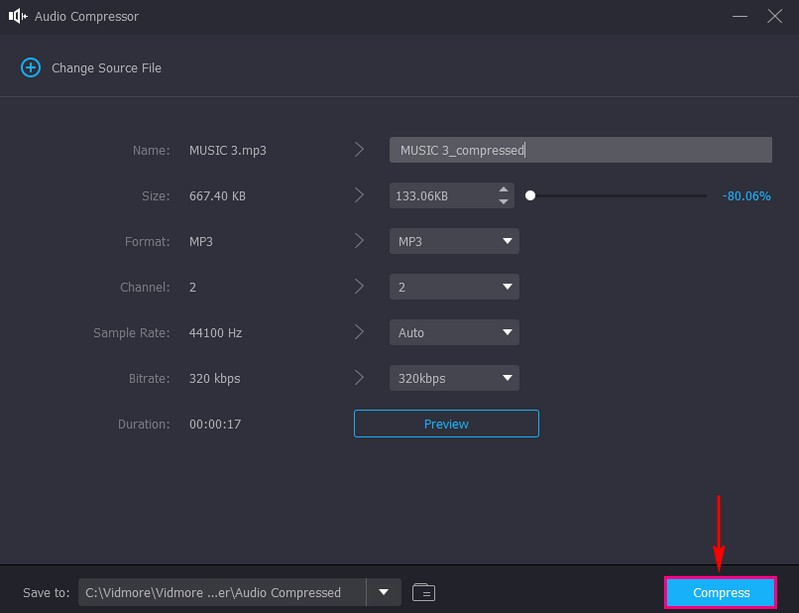
That is it! You have successfully changed the audio bitrate of your file using Vidmore Video Converter. Now, you have an audio file with the bitrate that best suits your needs. Whether you want higher quality or a smaller size.
Part 4. FAQs about Audio Bitrate
What should my audio bitrate be on OBS?
You can include different sound sources in OBS, like the sound from your computer or an external microphone. You can use a low bitrate setting of 64 kbps if you only stream audio without video. This setting is a basic option that does not use much internet speed or storage. However, if you want your audio to sound good, you should consider increasing the bitrate to 192 to 320 kbps. This choice is like upgrading your audio quality, making it clearer and more detailed for your audience.
What is the recommended FFmpeg audio bitrate?
FFmpeg is like a helper for your audio files. When it works on your audio, it tries to keep things simple and close to the original. It uses a bitrate of 128Kbps, a balance between making your audio sound decent without making the file too big. The important thing to remember is that FFmpeg uses these settings by default to make changing your audio easier.
Which is better, 128Kbps or 320Kbps MP3?
A 320Kbps MP3 is generally better than a 128Kbps MP3 because it has more data. It can make the music sound clearer and closer to the original recording. However, 320Kbps files are larger and take up more storage space. 128Kbps can still sound good for many purposes if you want to save space.
What is Audio Bitrate Calculator?
It helps you determine how much digital space your audio will take up or how good it will sound. You give it information about your audio, like how long it is and your desired quality. Then, it tells you how many bits are needed. Ensuring your audio files are the right size for your needs can be handy.
Is there a standard bitrate for audio files?
There is no universal standard, as bitrate choice depends on your purpose. However, 128 kbps is often considered a decent compromise for general listening.
Conclusion
Through this post, you have learned what is audio bitrate. Choosing the suitable bitrate depends on what you want: a higher or a lower bitrate. It is all about finding the perfect balance for your audio needs.
To get the best audio, you can use Vidmore Video Converter. It is your handy tool for checking and adjusting audio bitrates. It makes the process simple and accessible, ensuring your audio sounds how you want it to. So, try it, and take your audio quality to the next level!


