Vidmore Free Video Compressor Online is 100% free to reduce any 3D, HD or SD videos, even 4K into the smaller size. This free video compression tool supports compressing various video formats including MP4, MTS, TS, MOV, AVI, MKV, etc. with super-fast speed.
All operations you perform are based on the browser, and all functions of this video compressor are totally free. When you use this compressor, no registration, sign up, or download is required. Moreover, this worry-free video reducer lets you compress unlimited files with no watermark added and no pop-up ads.

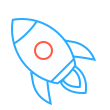 Fast Compression
Fast Compression The compression speed of this program is 30X faster than other free video reducers. And it is able to set the most suitable parameters to reduce the video file size to implement fast and accurate compression.
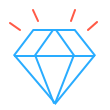 Quality Guarantee
Quality Guarantee This software for compression that reduces your video size is able to give the best high-quality video as before. This video reducer allows you not to worry about the visual quality of the reduced video.
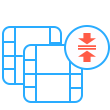 Batch Compressing
Batch Compressing This Free Video Compressor Online provides user-friendly batch compression to reduce multiple videos simultaneously and efficiently. You can compress as many video files you need without any limitations.
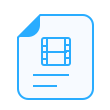 Any Input Formats
Any Input Formats This free video reducer has the capability to make HD/SD, even 4K UHD videos in nearly all kinds of formats, such as 4K MP4, 4K AVI, 4K FLV, 4K TS, 4K MKV, 4K MOV, HD MTS, HD M2TS, etc. into smaller file size.
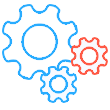 Smart Output Settings
Smart Output Settings After compressing your desired video files, you are provided with various output video formats to choose including MP4, MOV, FLV, M4V, MKV, AVI, WebM, TS, VOB, TRP, SWF, OGV, 3GP, and more.
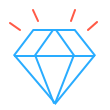 No Watermark Added
No Watermark Added This video size reducer is capable of compressing video size without adding any kind of watermark on compressed video files. You can feel free to upload size-reduced videos to YouTube or other social media platforms.
Vidmore Free Video Compressor Online is a simple and user-friendly video size reducer that allows you to reduce the video in 3 easy steps.
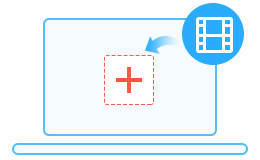
1.Click the "Add Files" button to add a video file for compressing.

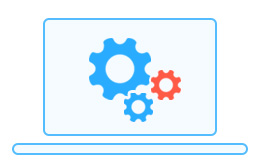
2.Select the desirable video size, quality, resolution, and video format.

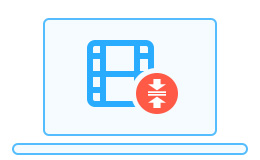
3.After previewing the compressed video, click the "Compress" button to start the compression.
By comparing the performance of Free Video Compressor Online and Video Converter, you will find the differences between the free and pro video compressor.
| Features | Free Video Compressor Online Compress Now | Vidmore Video Converter Free Download Upgrade Now Upgrade Now |
| Convert video | ||
| Convert audio | ||
| Compress video | ||
| Rip DVD | ||
| Edit Video | ||
| Video to GIF | ||
| Edit media metadata | ||
| Free Video Compressor Online Compress Now | Vidmore Video Converter Free Download Upgrade Now Upgrade Now |
Can’t upload your video files to YouTube, Instagram, or Facebook due to its large size? Don’t know how to compress MP4 video files? Don’t worry; we have listed several frequently asked questions about Free Video Compressor Online to solve your problems.
1. How can I compress a large video file?
You need to find a secure and virus-Free Video Compressor Online, just like Vidmore Free Video Compressor Online. It allows you to reduce large video files into smaller size easily with no sign up, watermark, download, and ads.
2. Which is the best video compressor?
When it comes to the video compression, no questions that Vidmore Free Video Compressor Online one of the best video size reduces. It is 100% safe and totally free to compress the video size whenever and wherever possible. More importantly, the quality of the reduced video file will be as good as before. You can feel free to use this video sizer.
3. Can I compress a MP4 video file?
You can compress a MP4 video file with Vidmore Free Video Compressor Online in just a few clicks of your mouse. Upload your MP4 video file to this compressor, select the desirable video size, quality, resolution, and video format, and then click the Compress button to start the video compression for free.
4. Does Free Video Compressor Online support Windows and Mac?
This video reducer works on any computer system that has a web browser, including Windows and Mac and Linux systems.
5. How to play compressed video?
The preset output formats we use for compression are supported by all major browsers, media players and devices. So you can feel free to playback it. If there is any playback issues, you can try the free player, like VLC Media Player (Windows, Mac, Linux, and Mobile versions available) to playback your compressed videos.
Vidmore Free Video Compressor Online is the best video reducer to help you compress videos into smaller size without quality loss. Let’s listen to our customers’ valuable opinions:



This Free Video Compressor Online is easy to use. I don’t need to download the software to my computer. I really like it very much. Now I can compress my large MKV videos in a free way.

It is the best Free Video Compressor Online software I have ever used. I just need to add my .mov files to this program, and select the size and output format, and it will start compressing them quickly. That’s amazing!

In contrast to other video compressor I used before, I believe this one is the best. It is totally free and there is no watermark and ads at all. No Watermark is so essential for me to upload my videos to YouTube. I’ve shared it to friends.

My video files are too big to send it to my customer via email. Fortunately, I found this video reducer to help me compress those videos to a smaller size. Now I don’t have to worry about the video size issues. Thanks a lot.

I am surprised with its speed of compressing my videos. It can compress MP4 files fast and smoothly with no size-limit, no watermark, and no pop-up ads. I can’t believe this software is completely free to use.
For getting more tips for reducing video size, check the following articles to solve your problems.
