Troubleshoot This Video Cannot Be Played Error Code 232011 Issue
Are you stuck with a message saying, "This video file cannot be played, Error Code 232011"? Well, you are not alone in this problem. Indeed, these days, it’s easy to watch any videos you want online. However, it’s also common to experience the error as mentioned. But do not worry. Here, we'll break down what this error means, why it happens, and most importantly, how you can fix it. Let’s turn video error code 232011 frustration into a quick fix. Then, get back to enjoying your favorite videos hassle-free.
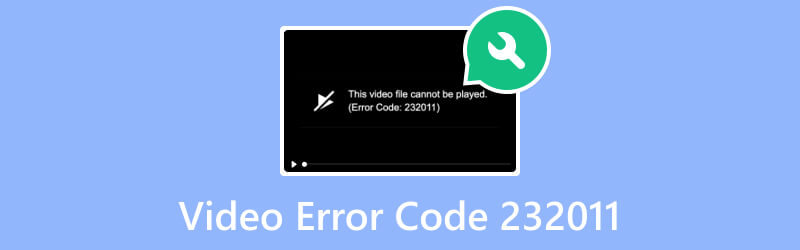
PAGE CONTENT
Part 1. What is Error Code 232011
Before proceeding to solutions on how to fix Error Code 232011, let’s define it first. Error Code 232011 is a browser-related issue that interrupts the playback of online videos. In fact, it is a common error that anyone can encounter while watching videos. But the error is not limited to the message ‘This video file cannot be played. (Error Code: 232001)’. Some of the video-related errors include Error Code 23001, 22403, 23201, and so on.
The error occurs due to some reasons, including:
- One of the main causes of this error is the connectivity issues. Unstable or slow internet connection can often lead to online video playback.
- The video file you’re trying to view is corrupted. It usually happens when there’s an interruption during the upload.
- Some extensions or add-ons in your browser might clash with how the video player works.
- When your browser is out of date, occasional issues might occur, including Error Code 232011.
- The accumulated temporary files, cache, and cookies in your web browser result in this error.
Part 2. Best Way to Fix Video for Error Code 232011
When Error Code 232011 appears due to corrupt data within a file, use Vidmore Video Fix to solve it. It is one of the best repair tools you can find on the internet. The program is popular for its powerful capability to resolve any video issues. It lets you repair corrupt, unplayable, unreadable, blurry, no sound videos, and more. Also, wherever your video files are stored, the tool can fix it for you. It supports camcorders, smartphones, hard drives, SD cards, and more. What’s more, it can recover your video’s quality, resolution, etc., with its powerful AI technology. With a few clicks in the tool, you can repair your videos, and here’s how to do it:
Step 1. Acquire the Vidmore Video Fix by clicking the Free Download button below. Then, hit Install on the program to begin the installation process. After that, it will launch automatically.
Step 2. On the tool’s main interface, click the Red Plus button on the left side to add the video with Error Code 232011. Then, click the Blue Plus button to upload the sample video, which will serve as a reference video. Now, click Repair.
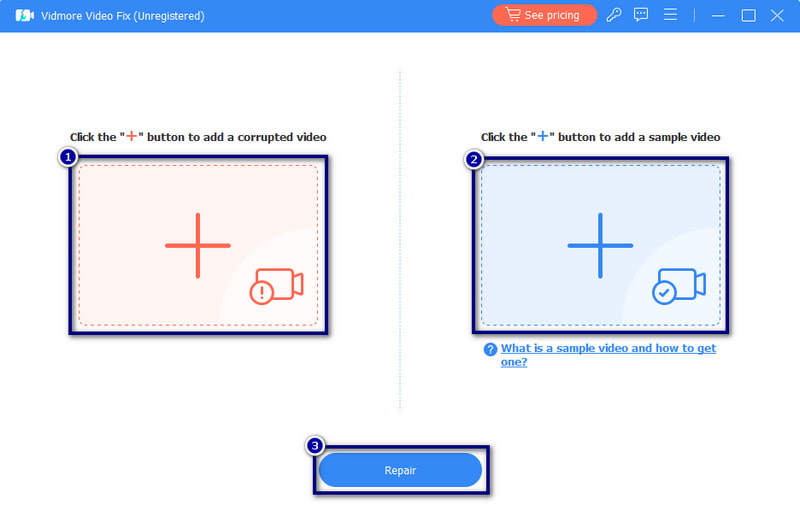
Step 3. After the repair process, you’ll see different options on what to do next. You can Preview, Save, or Repair Other Videos.
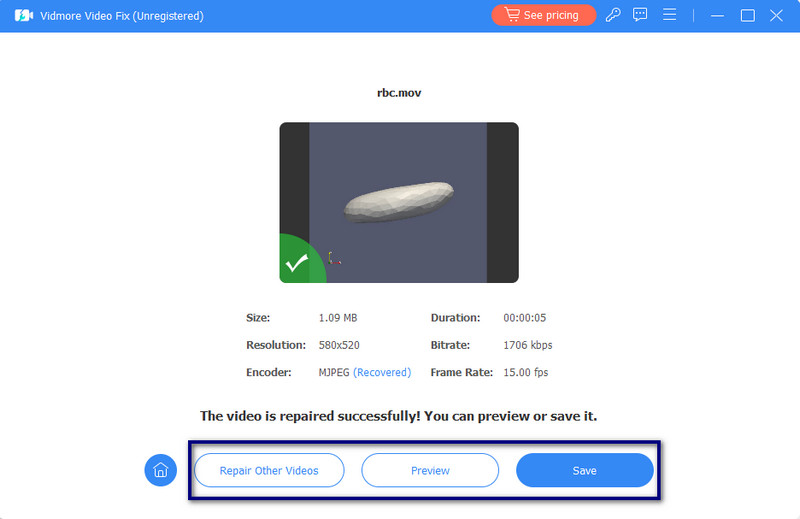
Part 3. How to Fix Error Code 232011
Apart from the solution above, here are also some tips you can use to fix the video Error Code 2320211. Stay on this page as we fix this error.
Solution 1. Check Internet Connection
In the time of Wi-Fi and smart gadgets, lots of devices can slow down the internet. Watching things online requires a strong internet connection. If your internet is the problem, just wait for it to get better. Then you can watch it again. To be sure, check your internet speed with a speed test. If the error persists, try connecting to another network.
Solution 2. Disable Browser Extensions
To address Video Error Code 232011, consider disabling browser extensions. If that’s the cause, then you really need to disable them. Disabling these can help resolve issues and improve the chances of seamless video playback. To do it, here’s how:
Step 1. In the upper-right corner of your current browser, click three-dots. From the drop-down menu, choose the Extensions > Manage Extensions.
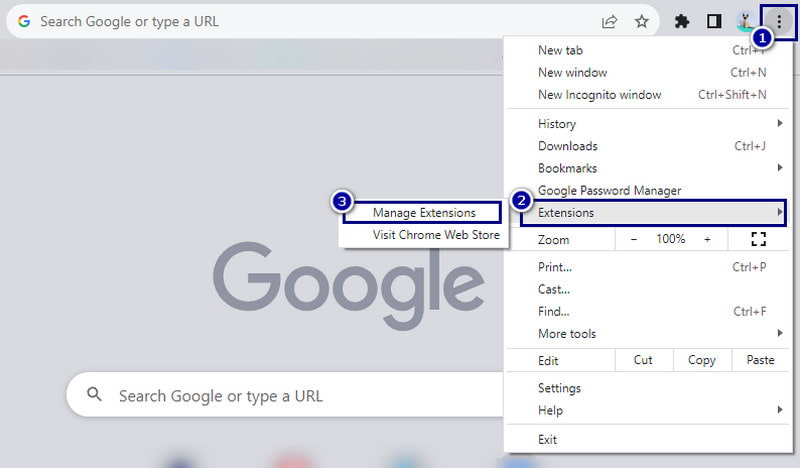
Step 2. Now, turn off them one by one by either toggling the switch next to each or clicking the Remove option. This step will help you find the exact extension responsible for Error Code 232011.
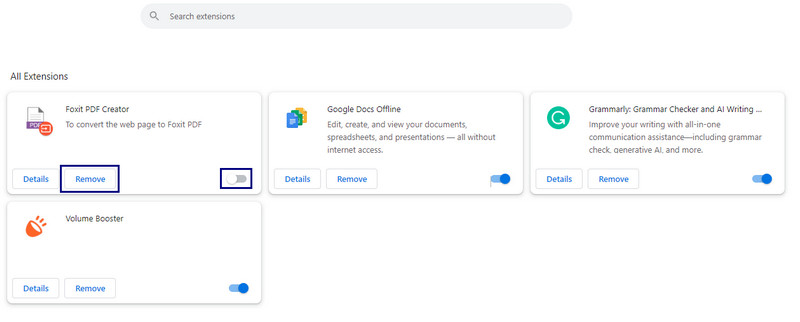
Solution 3. Update the Browser
If your browser is outdated, you might have to update it to solve Error Code 232011. Updating it will allow you to fix bugs on your browser. Update your browser by following this guide:
Step 1. Click on the three dots at the upper-right-hand corner of your browser. Then, select the Help option.
Step 2. Now, choose the About Google Chrome. On the new interface, you will find the updates and click on it.
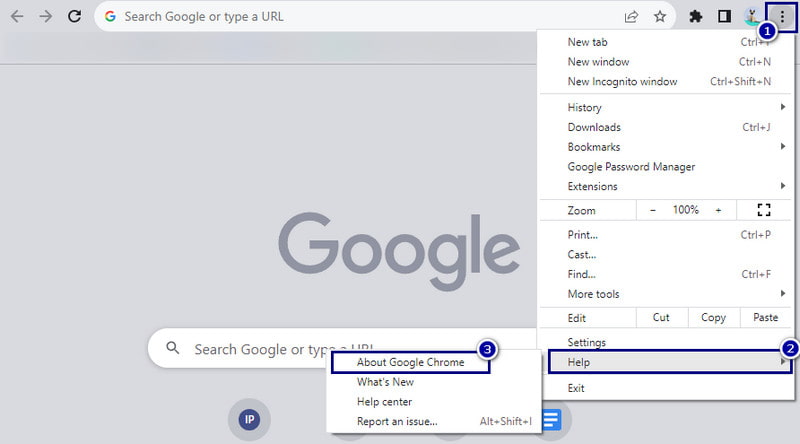
Step 3. Finally, that current window will immediately update your browser to the latest version.
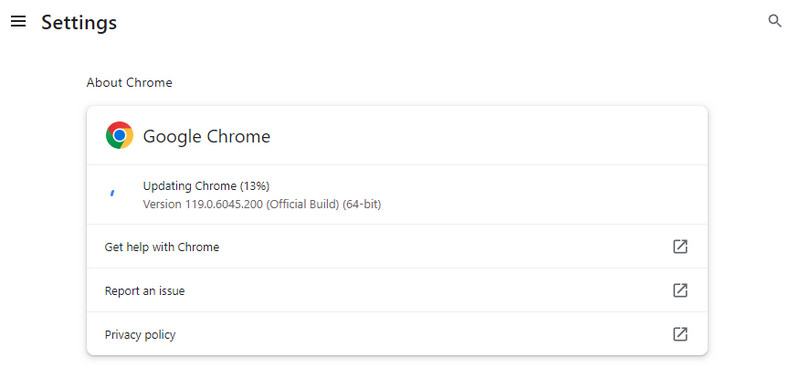
Solution 4. Clear Browser’s Cache and Cookies
Last but not least, clear your browser cache’s cache, cookies, and browsing history to resolve the error. When you do this, your browser will refresh and lessen the various error issues that may occur. Also, it will help your browser run websites smoother and faster. Here’s how to clear this cache and cookies.
Step 1. Go to the three-dots on the upper-right corner of your browser. Move your cursor to the More tools and choose Clear Browsing Data.
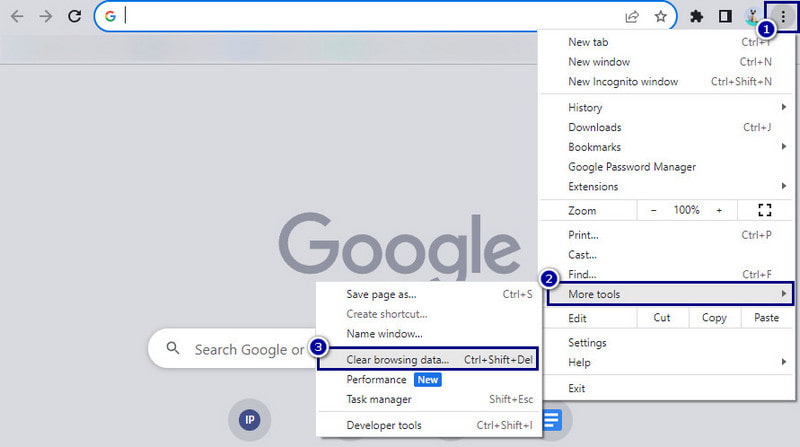
Step 2. On the window prompt, select the Time range and ensure to check caches, cookies, and browsing history. Finally, click the Clear data option to begin the process.
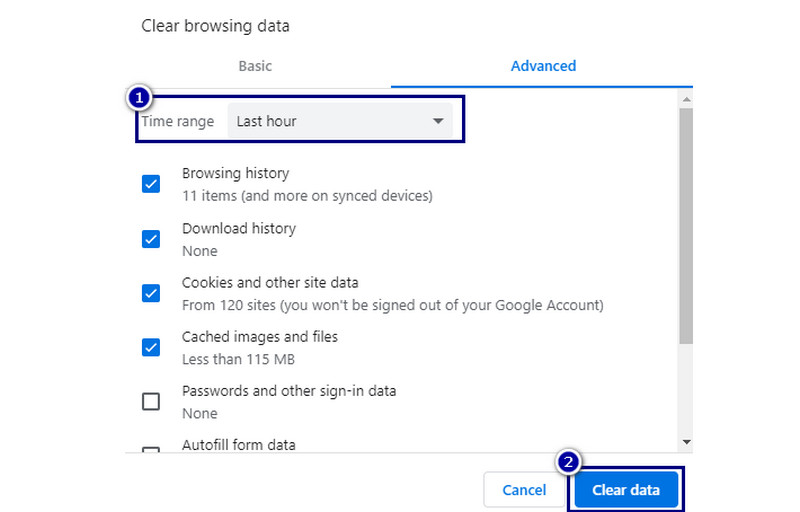
Part 4. FAQs About Video Error Code 232011
How do I fix error code 232011 with JW Player?
To fix the error, there are many ways to try. You may update your browser and clear your cache and cookies. Also, ensure your internet connection is stable. Finally, check if the video file is in a supported format.
Why does it keep saying this video file cannot be played?
The video file cannot be played message is often accompanied by error code 232011. It may indicate issues with the file format, network connectivity, or browser compatibility. Ensure your video file is in a supported format. Also, check your internet connection or try switching and using a different browser.
What is the error code 232011 in the browser?
Error code 232011 in the browser usually indicates a problem with loading or playing a video. It may be caused by issues such as unsupported video format. It could also be browser cache problems or network issues.
Conclusion
To end, that’s the meaning and reasons for ‘This video file cannot be played. (Error Code: 232011)’. Not only that, you’ve also learned how to fix this issue easily and professionally. All you need to do is to carefully follow the methods provided here. Now, if you face video playback because of corruption, use Vidmore Video Fix. With just a few clicks and minutes, you can fix your video files using it.


