- Powerful AI that fixes the damaged videos efficiently.
- Straightforward and easy-to-master interface.
- Fast and reliable repair process.
- Preview the fixed videos for perfection.
3 Easiest Yet Remarkable Ways to Fix Truncated Videos Like an Expert
Have you ever encountered the frustrating situation of playing a video and then finding it abruptly cut off, leaving you wondering what happened to the rest of the content? Videos that have been cut off prematurely or truncated videos can be a frustrating experience for content creators and viewers. Furthermore, this kind of video can be a typical issue growing from various factors such as incomplete downloads, unexpected interruptions during recording, and file corruption. Fortunately, methods are available to fix this problem and recover your videos.
This article will discuss the three practical ways to resolve your problem with damaged files. Ensure that these practical ways are your go-to solution for unreadable and truncated files. Thus, let's dive into these exciting solutions to ensure you enjoy your videos seamlessly without missing a moment.
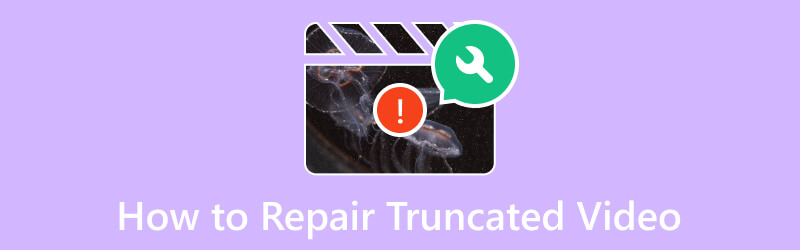
Part 1. 3 Best Ways to Fix Truncated Videos
Way 1. Fix Using Vidmore Video Fix
The initial solution that proves highly effective in tackling such issues about truncated video is Vidmore Video Fix, another cutting-edge software offered by Vidmore. Renowned for its reliability, Vidmore Video Fix is a dependable solution for addressing video corruption and damage. It now extends its capabilities to efficiently handle digital errors, causing videos to be unreadable. Furthermore, this software employs a unique video processing approach marked by its modern user interface. Aside from that, you will be surprised at how fast its rate is when fixing a damaged video, which also guarantees you a high success rate. Thanks to the advanced Artificial Technology that it has.
AI technology will effectively restore your video's quality, resolution, encoder, bitrate, etc., using the sample video. Thus, ensuring that the sample video used for recovery originates from the same platforms or devices as your damaged videos is crucial. For instance, if your corrupted videos are exported from a dash cam, the sample videos for recovery should also be outputted from the same dash cam. Meanwhile, let’s learn the simple yet effective way of repairing your unreadable or truncated video using this Vidmore Video Fix.
How to Use Vidmore Video Fix
Step 1. Grab the Powerful Software
The first step is to get this software installed on your computer. To do so, click on the download buttons above, then follow the installation prompt afterward.
Step 2. Load the Videos
Once the tool is available to use, open it and prepare the videos to be uploaded. Click the Plus buttons to upload the truncated on the red side and the sample video on the right side. Please note that both videos must be in the same format as the tool requires.
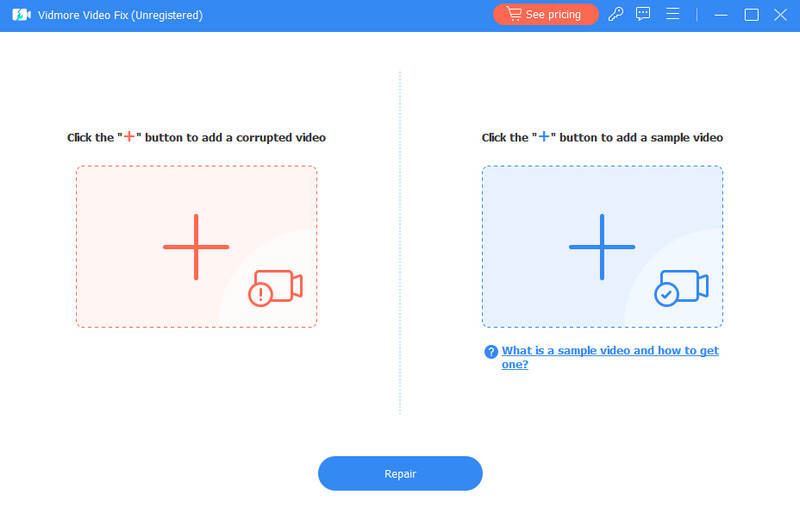
Step 3. Repair the Video
When the videos are loaded, you may now clickthe Repair button at the center bottom part of the interface. This will let you start fixing the truncated video you uploaded with the reference of the sample video.
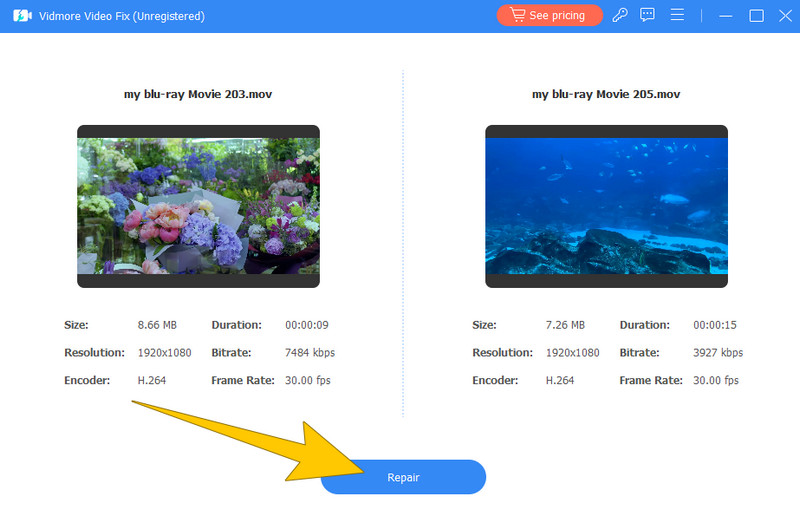
Step 4. Preview and Save the Video
After the swift repair process, you can Repair Other Video, Preview, or Save the fixed video. This time, we encourage you to click the Preview button to check your output before exporting it. Once good, hit the Save button on the playback window.
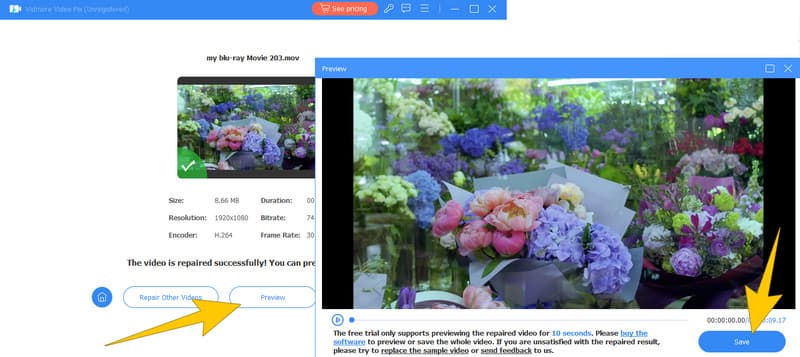
Way 2. Fix Using FFmpeg
Next in line is this FFmpeg. This program serves as a command-line utility employing commands to edit video audio, such as cropping the video. Meanwhile, it also changes video formats, facilitate real-time capture and encoding from diverse sources, including TV capture cards. With extensive audio and video codec support, FFmpeg is a versatile solution for addressing video-related problems in various file formats. Furthermore, it is compatible with Linux, Mac OS X, Microsoft Windows, the Unix BSDs, and Solaris systems, offering a comprehensive toolset for resolving issues across different platforms. However, FFmpeg primarily operates through a command-line interface, which may be intimidating for users who are not familiar with command-line commands. Nevertheless, the steps below are given to help you easily use this FFmpeg with truncated video.
How to Use FFmpeg
Step 1. Install the FFmpeg on your PC. Then, begin the process by opening the common prompt by pressing the Win+R keys and typing cmd in the window.
Step 2. Now, type the word cd Desktop and click the Enter key.
Step 3. After that, type the command line ffmpeg -i Party.mp4 Birthday.avi to repair the corrupted video. Then, click the Enter key.
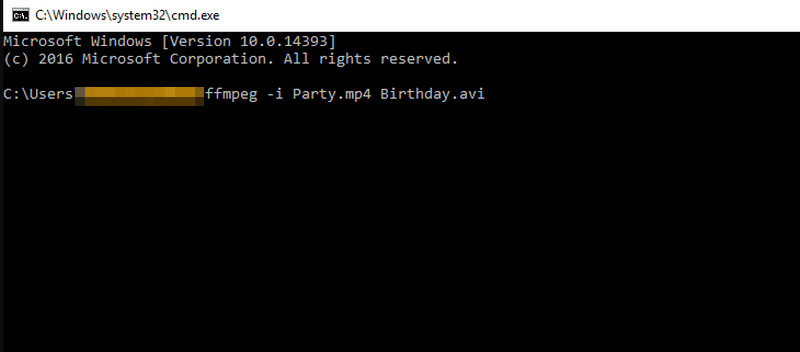
Way 3. Fix Truncated Video Using Stellar Repair for Video
Lastly, here’s the Stellar Repair for Video. Like the previous ones, Stellar Repair is a professional-grade tool specializing in fixing a range of video problems, including truncated or video not playing errors. It is known for its effectiveness and reliability. Moreover, the software's primary function is to repair corrupted or damaged video files. This can include issues such as playback errors, missing or truncated sections, audio-video sync problems, and other common video file problems. Also, the tool typically supports a wide range of video file formats. This means that you can repair files created by different camcorders, cameras, or devices.
How to Use Stellar Repair for Video
Step 1. Launch the software after installing it on your computer. Once opened, click the Add Video button to upload the video you need to fix.
Step 2. Once the video is loaded, make sure that it is selected by checking its box. Then, click the Repair button.
Step 3. Patiently wait until the process of repairing is done. Afterward, click the Save Reapared Files button to export the output.
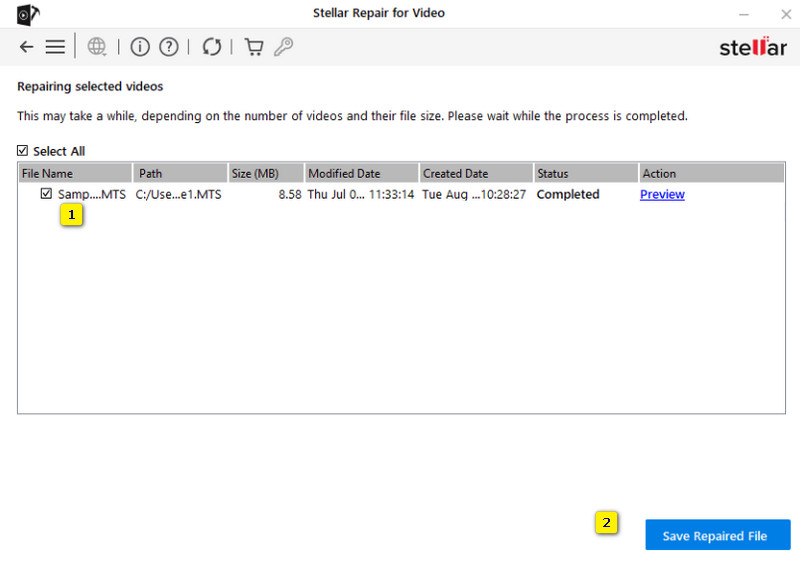
Part 2. FAQs about Truncated Videos
Does FFmpeg truncate videos?
No. FFmpeg itself does not truncate videos. As a matter of fact, FFmpeg is a multimedia framework that can be used for various operations, including video editing, processing, and fixing video files. But it doesn't intentionally truncate videos.
Can I use WhatsApp to fix truncating video?
No. WhatsApp does not have built-in video repair functionality because it is a messaging app that allows users to send and receive messages, including videos. Thus, it does not provide tools for repairing or editing videos.
How do I fix truncated MP4?
You can use specialized video repair tools like Vidmore Video Fix or similar software. These video fixing tools are designed to solve issues with truncated or corrupted MP4 files.
Conclusion
To summarize, the three tools collected to repair truncated video are undoubtedly reliable, having been used and tested personally. Each of them has its unique set of capabilities, and with their credentials, you can freely choose which can meet your needs and match your knowledge. Otherwise, if you want a more productive and efficient option, go with the Vidmore Video Fix.


