This Video Has No Sound on Instagram [Reasons and Fixes]
When sharing photos and videos, we can’t help but think of Instagram. Indeed, it has gained a lot of popularity throughout the years. However, encountering old Instagram videos with no sound can be annoying. Here, we’ll look into the reasons for your question, “why do my old Instagram videos have no sound?”. It happens due to various causes. Not only that, we’ll also share how to resolve this issue, so you can enjoy watching them again. Without further ado, keep reading to get your much-needed information.
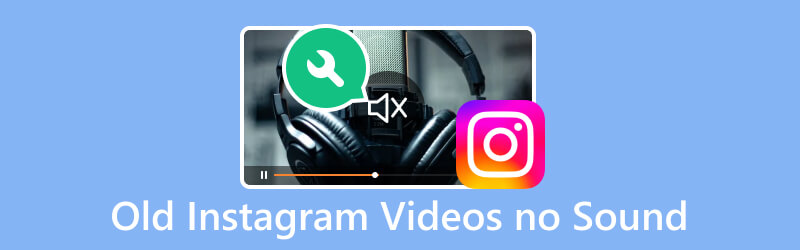
PAGE CONTENT
Part 1. Corrupted Video Files
Corruption on Instagram could be the culprit behind there’s no sound on Instagram. It occurs due to different reasons, including interrupted uploads. Now, if you have a corrupted video file, you might be wondering how to fix it. With that, we highly recommend you use Vidmore Video Fix.
It is a program that lets you repair corrupted, damaged, and broken video files. Apart from that, it can fix video files from various sources. These devices may include smartphones, hard drives, camcorders, and more. Also, if you value the quality of your video when repaired, well you can rely on this tool. In fact, it can recover the video’s quality, resolution, etc., of your file. The most notable thing about this is that you can repair your video using easy steps. Plus, it offers an easy-to-use and intuitive interface.
Step 1. Firstly, download Vidmore Video Fix on your computer and install it. After the installation process, it will launch immediately.
Step 2. Once you’ve accessed the main interface, you’ll see the two plus buttons. On the left pane, upload the corrupted Instagram video file. While on the right side, upload a sample file that the tool can use as a reference.
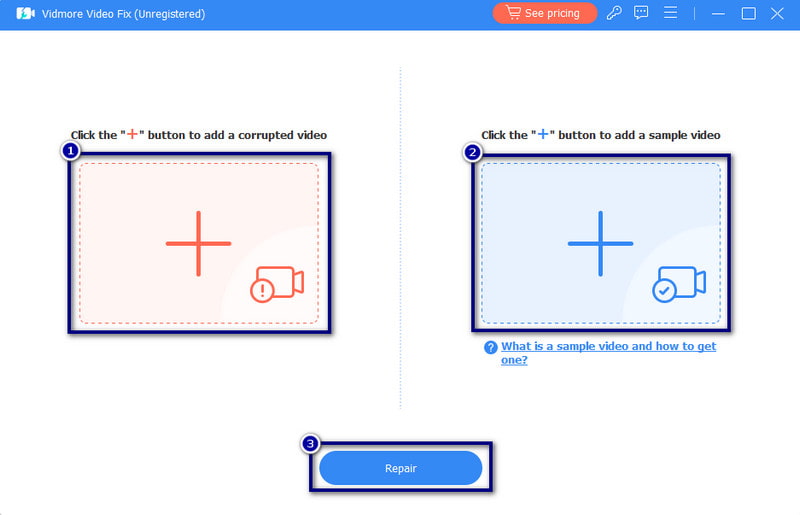
Step 3. When the repair is done, you can check the result by clicking the Preview button. Yet, if you want to save it directly on your computer, choose the Save button. Then, you can repair other videos as well.
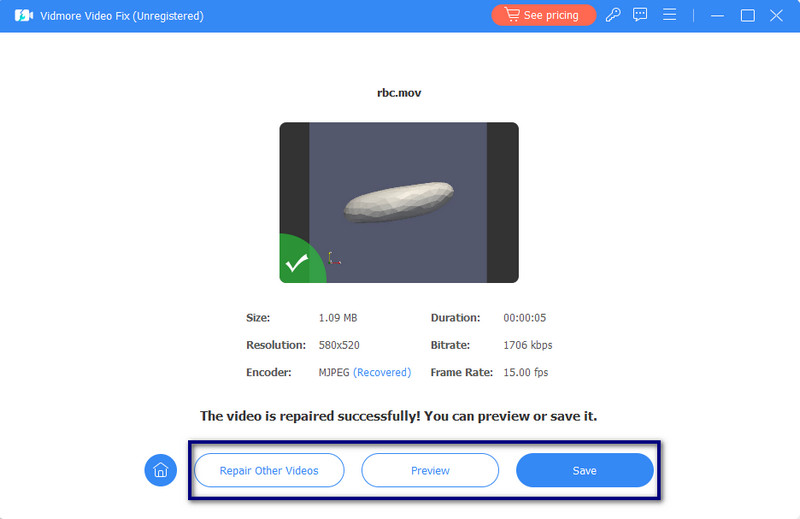
Part 2. Outdated Instagram App
When an application updates, it usually includes bug fixes and improvements. It is the same with the Instagram app. So, if you don’t frequently update your app, it may lead to various issues. The problem that occurs may include no sound on your old Instagram videos. So, to update the Instagram app, here’s a simple guide for you.
Step 1. Head to the Google Play Store (Android) or App Store (iOS) on your device.
Step 2. Look for Instagram in the search bar. If there’s an update available, you’ll see the Update button. Tap it to download and install its latest version.
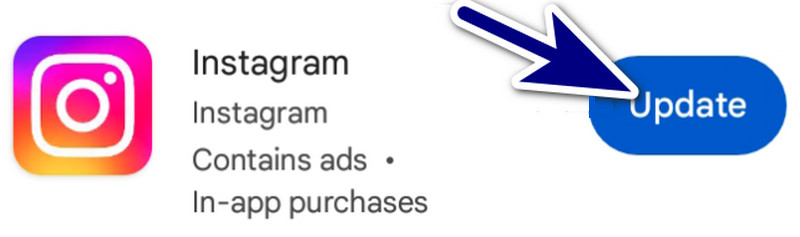
Part 3. Device’s Volume Settings
At times, the sound problem might not be because of your Instagram app. Hence, it could be related to your device's volume settings. To address this, follow these steps:
Step 1. Unlock your device first and find the volume buttons of your device. Increase the volume by pressing the Volume Up key. Also, you can adjust the volume on your settings menu or control center.
Step 2. Once the volume is turned up, launch your Instagram app on your device. Finally, play your old Instagram videos.

Part 4. Instagram Cache Data
Like any other application or website, Instagram also stores cache files on your device. These cache files can accumulate as you use the platform. If they overload, then it may cause various issues, like no sound on your old Instagram videos. Hence, you need to clear them to resolve the problem. But note that you can only do this method on Android phones. Now, here’s how to do it:
Step 1. Launch the Settings app on the device you’re using. Scroll down until you find the Apps.
Step 2. Choose App Management and search for the Instagram option. Tap the app, and you’ll be directed to the App info.
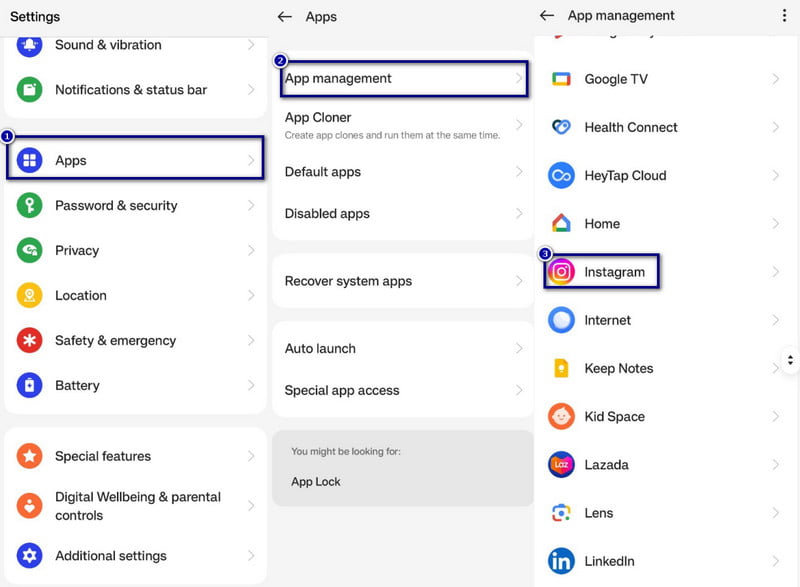
Step 3. From there, select the Clear Cache option. Then, confirm it by tapping the Delete button from the notification dialog box.
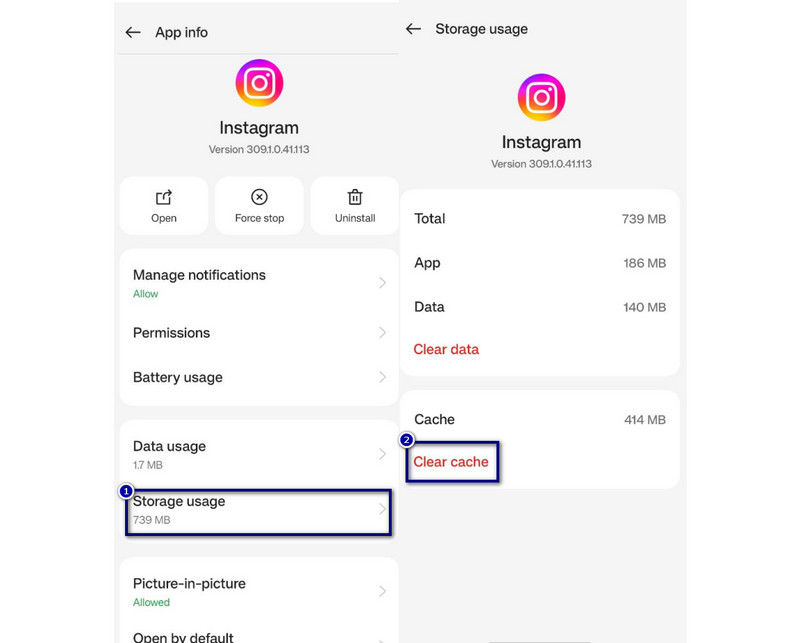
Part 5. Device is in Mute
Sometimes, the ringer on your device might be turned off. As a result, you can’t hear any sound from your old Instagram videos. Note that it’s important to avoid having sound issues from your videos.
On Android:
Step 1. Go to the Settings menu on your Android phone. Then, look for the Sound and Vibration menu and tap on it.
Step 2. When you see the Video or Media option, adjust the slider to the right.
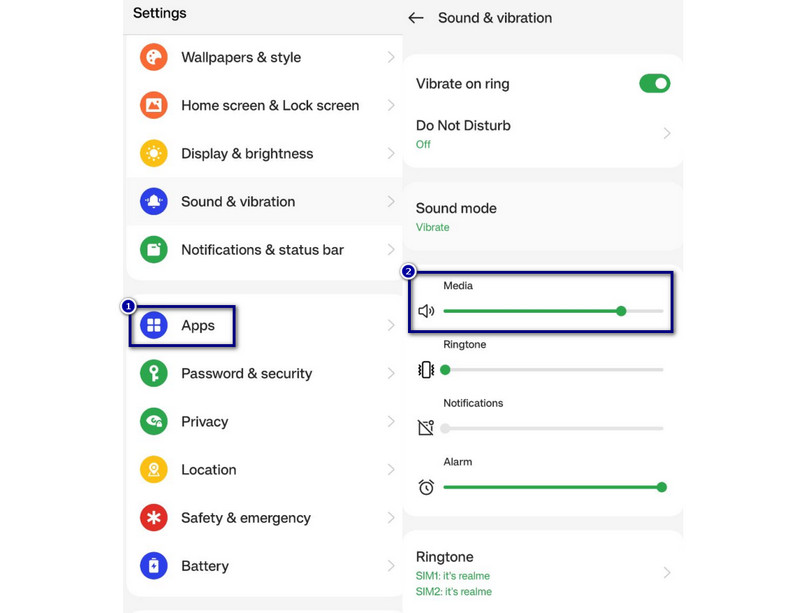
On iOS:
Step 1. Find the Ring/Mute switch on the side of your iPhone device.
Step 2. Move the switch where it doesn't display an orange background color. To understand it clearly, you can check the image below. Click here to learn how to add music to Instagram Story.
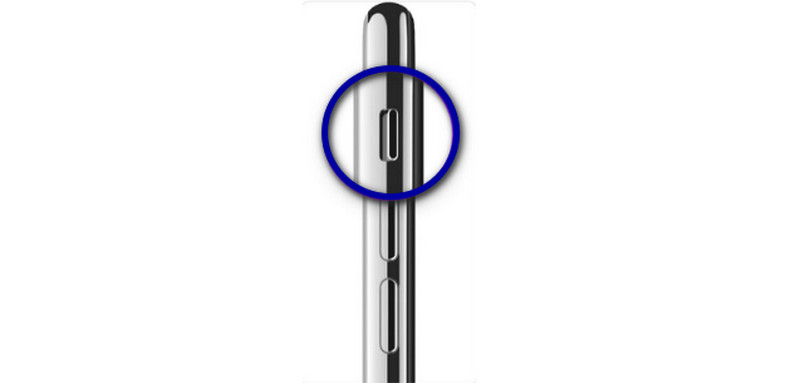
Part 6. FAQs About Old Instagram Videos no Sound
How do you restore audio on Instagram videos?
To restore audio from your Instagram videos, there are various things you can check or perform. First, you can check your device’s volume settings. Do it by using the volume buttons of your device or the volume sliders from the control center. Another thing, you can try to close and reopen the Instagram app. You may also verify if the video itself has an audio by playing it outside the Instagram app.
Why do my old Instagram highlights have no sound?
There are various reasons why your old Instagram highlights have no sound. It could be that the original video had no sound when it was uploaded. Another reason could be your device’s volume settings are set too low. One more thing, the app’s updates or changes in the app’s features affected audio playback.
Why does Instagram remove audio from video?
Instagram generally doesn't remove audio from videos on its own. Instagram may remove audio from a video due to copyright violations. Or it could also be because the audio quality doesn't meet their standards.
Why there's no sound when I post a video on Instagram story?
Many reasons may have caused when you post a video on your Instagram story, and it doesn’t have a sound. One, it could be that your device’s microphone permission is disabled. The second reason is that your video has no sound at all before uploading it. Finally, the original video file might have audio issues, like corrupted or damaged.
Conclusion
To sum it up, those are the different reasons why old Instagram videos no sound. Plus, you’ve got to know ways you can use to fix this type of issue on your videos. Also, if there’s an issue with your video file, like it is damaged or corrupted, there’s a way to fix it. Vidmore Video Fix is the best example of a program to fix this type of issue. Not only that, it offers a high success rate and repairs faster compared to other tools. So, try it now for your repair needs!


