Complete Walkthrough to Repair H.264 Video Problems
In the world of digital media, H.264 is a widely used video compression standard. It facilitates seamless streaming and efficient storage. Yet, we cannot deny the fact that it is prone to encounter a glitch or corruption. Hence, experiencing it in an H.264 video can be a confusing experience for users. Luckily, you have come to the right post to read. In this article, we’ll explore what this video encoding format is all about. Finally, learn how to repair H.264 files using the most effective ways.

PAGE CONTENT
Part 1. What is H.264 in Video
Many thought that H.264 was a video format. To begin with, you have to understand that it is not a video format. As mentioned, H.264, or AVC (Advanced Video Coding), is a video compression standard. It is designed to reduce file sizes while maintaining high quality. It was also developed by a collaboration between VCEG and MPEG. Plus, it is used in various applications like video streaming, Blu-ray discs, and digital TV. Moreover, it is utilized for merging, cropping, adding subtitles, and trimming. It is usually used in MP4, MOV, or MPEG-4 formats. Hence, making these formats suitable for various devices. These devices include drones, digital cameras, DSLRs, and more. Last but not least, it is widely adopted and plays a key role in video compression.
Now, you also have to take note that the H.264 codec may encounter some issues. Before you repair H.264 video, we’ve listed the possible reasons for it:
- If the H.264 video files are damaged or corrupted, it can result in playback errors and visual glitches.
- Incompatibility between the H.264 codec and the media player or device can lead to playback problems.
- Interrupted or incomplete downloads of H.264 videos may cause playback issues.
- Less powerful or older hardware may struggle to decode and play H.264 videos smoothly.
- Using outdated video players, drivers, or firmware can contribute to H.264 compatibility issues. Regular updates are essential to ensure smooth playback.
- Streaming H.264 videos may be affected by network problems, causing buffering or poor video quality.
- Conflicts with other software running on the device. It may include antivirus programs or third-party codecs. They can interfere with H.264 video playback.
Part 2. How to Repair H.264 Video
Solution 1. Repair Corrupted/Broken H.264 Video
If your H.264 video is corrupted or damaged, Vidmore Video Fix is the top solution for that. Some videos can’t be watched or played because they are damaged and corrupted. Luckily, the tool lets you repair broken, unplayable, unreadable, stuttering videos and more. No matter how damaged your videos are, the program can fix it for you. What’s more, it can fix videos taken from any device and stored on any drive. It supports mobile devices, camcorders, hard drives, and so on. Not only that, it can even improve your video’s quality, resolution, bitrate, and more. Now, begin repairing H.264 video issues following the guide below.
Step 1. To start with, download Vidmore Video Fix on your Windows or Mac PC. Afterward, click the Install button to proceed with the installation process. Then, the tool will launch immediately.
Step 2. On the left part of the tool’s interface, click the plus button to add the corrupted H.264 video. Now, on the right part, click the plus button to add a sample video that the tool will use as a reference. Then, click the Repair option at the bottom part.
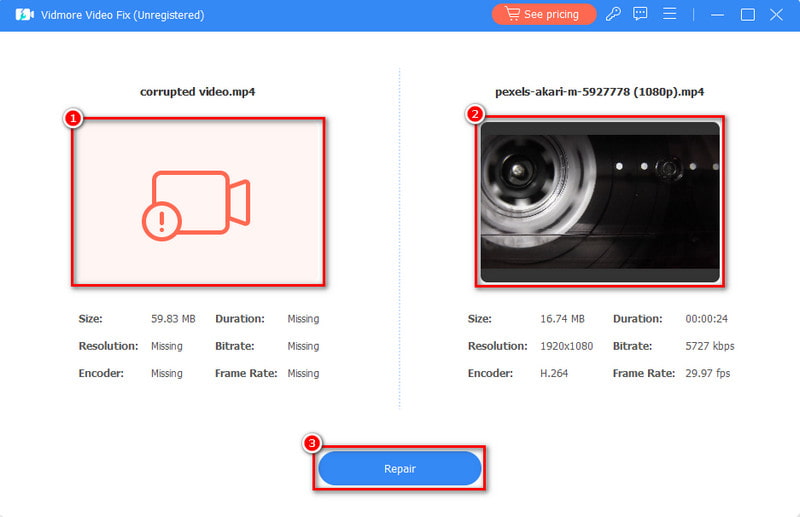
Step 3. The repairing process will begin and wait until it finishes. Once done, you can choose the Preview button or Save it directly. Also, you may Repair Other Videos.

Solution 2. Update PC Drivers
The next solution you can try is to update your PC drivers. Updating these can sometimes fix issues related to your video drivers. If you want to update it, you’ll need to do simple steps. Simply head to the Settings of your Windows PC and click Update & Security. Now, choose Windows Update > Check for updates.
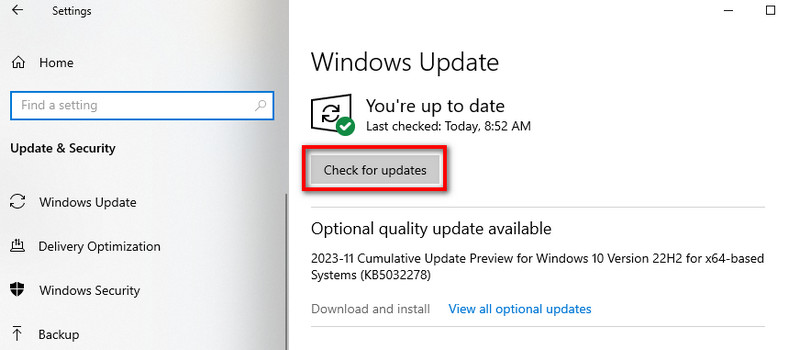
Solution 3. Use Another Media Player
If the H.264 video is incompatible with your media player, then you might need another player. There are a lot of alternative players you can use to play your videos. You may use VLC Media Player, QuickTime Player, or Vidmore Player, which can play almost all types of videos.
Solution 4. Connect to Another Network
Another solution to try is using another network. If you think your internet connection is the culprit, connect to another one. Also, you may check the internet connection speed and stability. If streaming, opt for lower-resolution settings. Also, you can pre-download the video for offline viewing to avoid buffering issues.
Solution 5. Disable the Hardware Acceleration
If you think that the problem is due to hardware acceleration, try to disable it. When activated, hardware acceleration delegates graphic-intensive tasks within the browser to enhance its performance. To disable hardware acceleration, follow these steps:
First, launch Chrome on your computer. Then, head to the Settings menu by hitting the three dots and choose the System option on the right side. Finally, turn off the Use hardware acceleration when available. And that’s it.
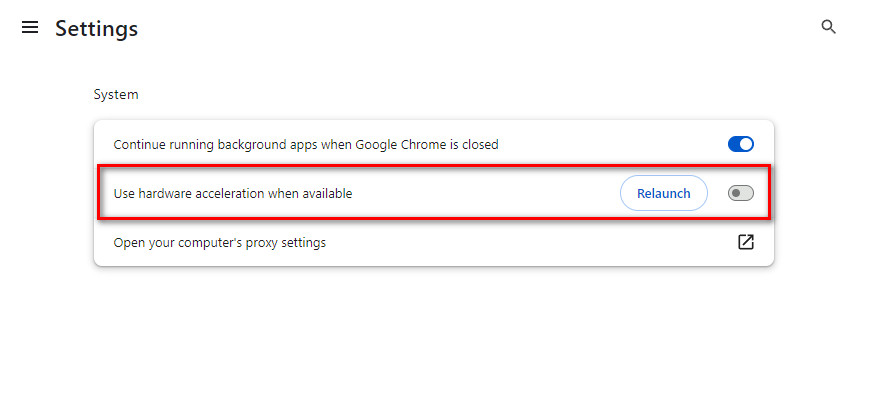
Part 3. FAQs About How to Repair H.264 Video
What is better than H.264 codec?
H.265 (HEVC) codec is considered an improvement over H.264. It offers better compression efficiency and video quality.
How can I improve the quality of my H.264 file?
To enhance H.264 video quality, consider using a higher bitrate during compression. With that, you can use the Vidmore Video Converter. Though its name suggests it is a video converter, it is infused with a Video Enhancer feature. It allows you to improve the quality of the H.264 file by upscaling the resolution up to 4K. Also, you can optimize effects, remove video noise, and reduce video shakes.
Why do people still use H.264?
People continue to use H.264 due to its widespread compatibility. It established a presence on various devices and platforms. Plus, it provides an efficient balance between video quality and file size. Thus, it remains a reliable choice for many applications despite newer codecs being available.
How can I prevent future H.264 video issues?
Ensure compatibility by using updated media players and codecs. Ensure to save videos from reliable sources. Also, you can maintain a stable internet connection for streaming. Finally, regularly update software and drivers.
Conclusion
To wrap it up, those are the methods on how to repair H.264 files. Also, you’ve learned that H.264 is a video codec, not a format. Now, if you ever encounter corrupted video with H.264 codec, use the Vidmore Video Fix. It is one of the best solutions you can find over the web. Plus, it can guarantee a high success rate in fixing damaged or broken video files. To know more about its capabilities, try it today!


