A Step-by-Step Tutorial to Fix Flickering Videos Like a Pro
Have you ever been frustrated when you tried to watch a video and were distracted by the irritating flickers on your screen? Flickering on a video can decrease your viewing excitement, whether you are watching a home movie, an online video, or a video recording. However, as you have landed in this guide, you are fortunate to see and explore the two most efficient solutions and techniques to fix flickering videos. Let's now dig into the step-by-step process of resolving the flickering problem and the distracting visual disturbance and ensuring that you will be able to enjoy your favorite video content like the work of an expert! So, without further adieu, let's keep going to uncover more information.
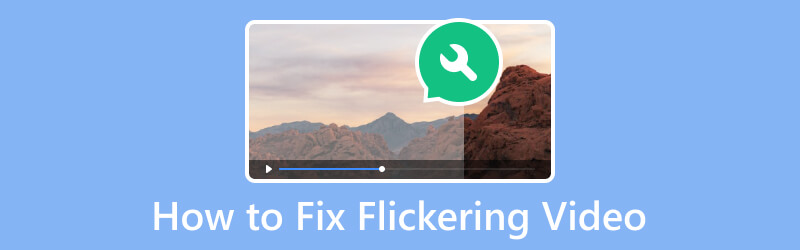
PAGE CONTENT
Part 1. How to Fix Flickering Video With Vidmore Video Fix
The first solution that must be on your way is Vidmore Video Fix. As its name suggests, it is a video repair software designed to fix corrupt or damaged videos. The tool typically offers valuable features to address issues like playback errors and other common video file corruption issues. Furthermore, it can fix flickering video with a range of video file formats, that includes MP4, MOV, 3GP, and more. This Vidmore Video Fix has some features that you can expect to be very reliable with their abilities to analyze and repair various issues on videos. This could include missing frames or resolving codec-related errors.
What's more, this Vidmore Video Fix also offers a user-friendly interface or workspace, allowing you to use and navigate the tool easily. That's even if you don't have a piece of advanced technical knowledge or expertise about fixing videos. Also, Vidmore offers other suits to help you expand your video editing journey! Meanwhile, below are the detailed steps on how to fix Zoom video flickering using Vidmore Video Fix.
Key Features:
- Ultrafast file repair process.
- Support for various video formats with AI.
- Easy to use and master.
- Preview repaired videos.
Step 1. Software Acquisition
The initial step you need to consider is the acquisition of the software, which will only take a couple of minutes to do. How? Click the available Free Download buttons above and follow the installation prompt on your computer.
Step 2. Upload the Video to Fix
Once the tool is acquired, open it and start uploading the video you need to fix. You just need to click the Add button on the left. Then, upload the sample video, which you can have as a reference for fixing.
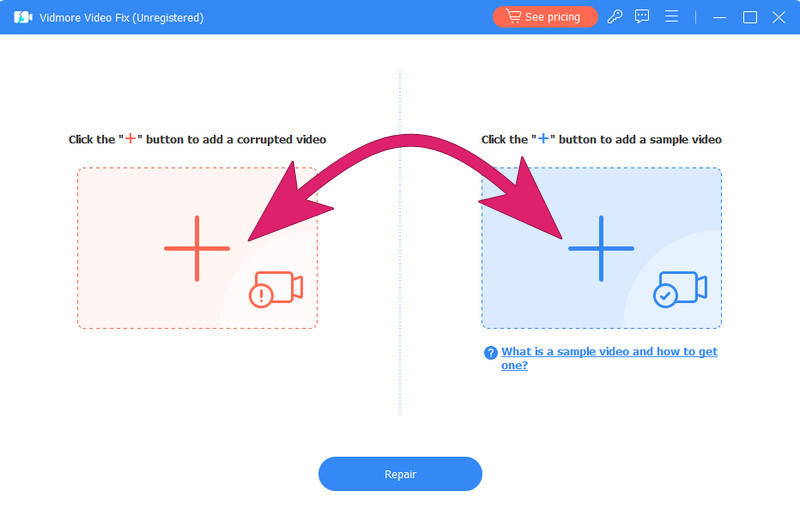
Step 3. Fix the Flickering Video
Right after uploading the videos, you can review their aspect details. Then click the Repair button at the center bottom of the interface to start the quick fixing process.
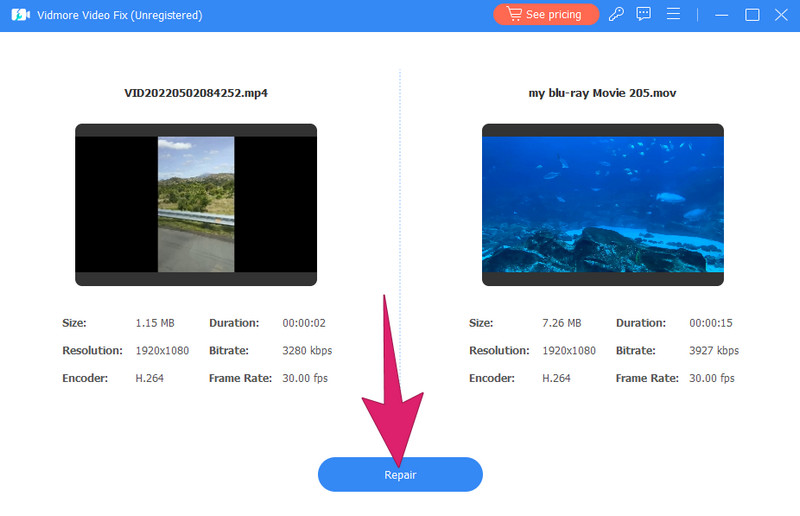
Step 4. Export the Fixed Video
After waiting seconds, you can save and export the fixed video by clicking the Save button. Otherwise, you can click the Preview button to check the video before you export it or click the Repair Other Videos button to work for other video files.
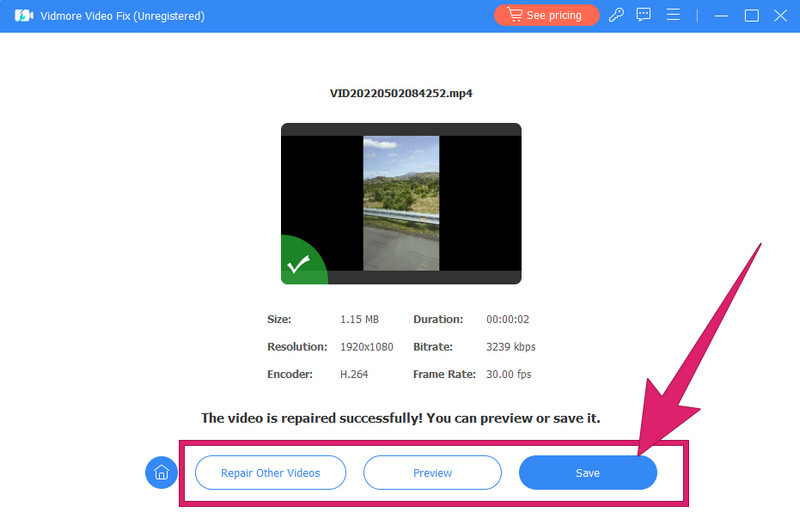
Part 2. How to Repair Flickering Videos Using Premiere Pro
Next, you work like a professional on fixing videos that are flickering through Adobe Premiere Pro. This Adobe Premiere Pro, as many users know, is a professional-grade video editing program that is predominantly used in the television, film, and multimedia industries. Furthermore, it is known for its robust set of good features and intuitive interface. Also, Adobe Premiere Pro allows you to edit your videos creatively and precisely. Therefore, regardless of whether you are an experienced editor or even a beginner in video editing, Premiere Pro provides an all-inclusive suite of tools for color correction, audio manipulation, video editing, and more. However, you must understand that Premiere Pro requires a large amount of use. On the other hand, you can follow the steps below to fix the flickering video in Premiere Pro.
Step 1. Video Importation
Start by giving enough time to install the software on your computer. You can follow its prompts carefully. Once done, launch the software and start dragging the video you need to fix onto the timeline. Once the video is loaded, you can start working on the video by following the steps below.
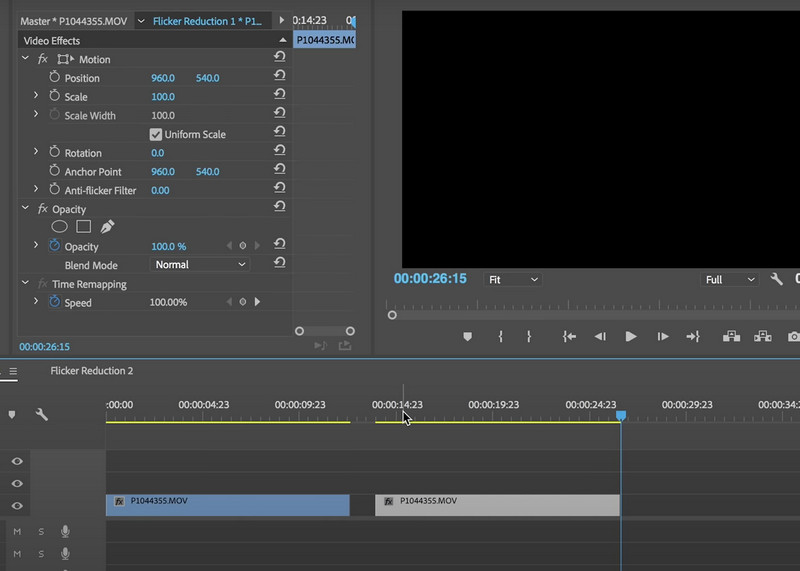
Step 2. Apply the Filter and Effect
Go to the Effects panel and search for the Lumetri Color effect. Then, drag the effect onto the uploaded video clip, head to the Basic Correction section, and select the Anti-flicker Filter option. You just need to adjust the effect to reduce flickering.
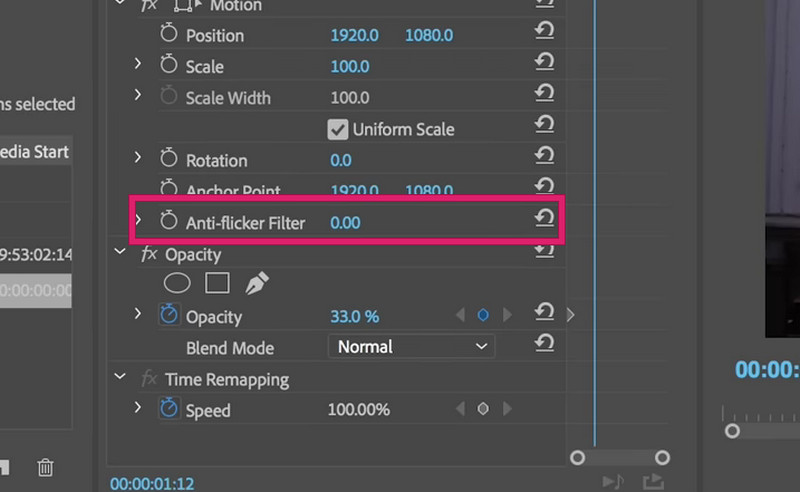
Step 3. Save the Output
After applying the filters and fixes, you may start exporting a small portion of the video file and check if the flickering problem persists. Doing this will help you verify whether the flickering issue has been successfully solved. Otherwise, you can make more adjustments and settings on the filter and corrector, then do the same by checking the small portion. Afterward, save the fixed video by going to the File menu and choosing the Save As option. And that's how to fix flickering video in Premiere Pro.
If you want to be more like a Pro when using Premiere, below are a few tips to help master this editing software.
Part 3. FAQs about Video Flickering
How do you fix Zoom video flickering?
You must check the lightning to avoid having a Zoom video with a flickering problem. Next is to properly adjust the camera and the Zoom settings and then use a virtual background to minimize the flickering lights.
Why is my video flickering?
Different factors, such as a frame rate and resolution mismatch, lighting issues, shutter speed, and electronic interference, can cause the problem.
How do I stop my video from flickering when I record?
You must adjust the shutter speed and frame rate to eliminate video flickering while recording. Then, use exposure camera settings, change the lighting, and check for electronic devices that may cause interference.
What is the app that removes video flicker from iPhone?
Unfortunately, iPhones have no specific built-in app for removing video flicker. On the other hand, some third-party video editing apps are available on your App Store. Such apps might offer features to stabilize the footage or solve flickering issues.
Conclusion
To close the discussion, the given how-to-fix video flickering solutions above are the ones best for beginners yet for professional work. Yes, Adobe Premiere Pro, and especially the Vidmore Video Fix, are remarkable video editing programs that are reliable for the best outputs. Therefore, you may start fixing your videos using these incredible tools and be excited to repair your video collections that were damaged due to the flickering issues. Feel free to message us for your questions.


