4 Ultimate Reasons and Solutions to Fix Error Code 224002
Have you ever tried to watch a video online and got stuck because of error code 224002? Well, it can be really frustrating. Plus, it can be challenging to fix it if you’re unfamiliar with the error. But do not worry. In this post, we’ll help you understand what this error is all about and why it appears. At the same time, we will teach you how to fix it using the best solutions. Keep reading here as we guide you to make your video-watching experience smoother.
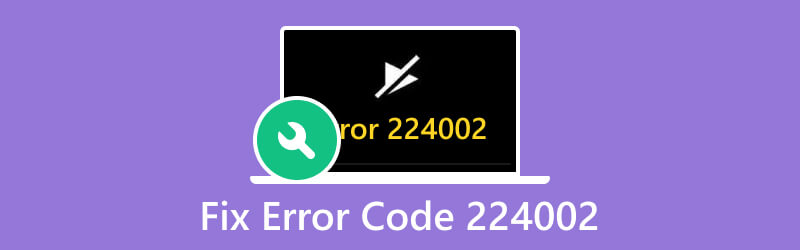
PAGE CONTENT
Part 1. What is Error Code 224002
Error code 224002 is a frequently encountered video playback issue. It can be found on a computer, Android, or iOS devices. Hence, it signifies that there’s an issue loading a video file, and you cannot play it. This problem commonly occurs when attempting to view a video on a self-hosted website. Finally, this error happens due to the following reasons:
1. Corrupt Video File
One of the main reasons why error code 224002 appears is due to corruption. The file you’re trying to load and play might be corrupted. It usually occurs when there’s an interruption during upload or improperly saving the media files.
2. Network Connectivity Issues
Another cause is the poor or unstable internet connection. The error may occur if the network speed is insufficient to stream multimedia content smoothly.
3. Browser Settings and Extensions
Incompatibility with browser settings or extensions is a frequent culprit. Sometimes, these browser configurations or added extensions can interfere with the video playback. And so it may result in the malfunctioning of the video.
4. Outdated Browser or App
Using an outdated browser or application for accessing multimedia content can result in some errors. Thus, it may include the error code 224002. Updating the browser to the latest version can often resolve compatibility issues.
Part 2. Best Way to Fix Video for Error Code 224002
To deal with corrupted video files, consider using Vidmore Video Fix. As mentioned, error codes like 224002 may occur due to files being corrupted or damaged. In some instances, having the right tool is vital. With that, Vidmore Video Fix is one of the best examples. It is software that enables you to repair videos that are corrupted, broken, unplayable, and more. Apart from that, it lets you mend videos on whichever devices they are stored on. These devices include camcorders, mobile devices, and so on. Also, they can fix videos from SD Cards, USB hard drives, USB, and other memory devices. Plus, this tool offers a fast process with a high success rate in repairing videos. Now, start fixing your media files with error code 224002 following this guide:
Step 1. Download Vidmore Video Fix on your Mac or Windows computer. After that, use the guide to install the tool.
Step 2. Now, on the left pane of the interface, click the plus button to add the corrupted video file. Afterward, click the plus button on the right part to add a sample file. The sample will be used by the tool as a reference. Click the Repair button.
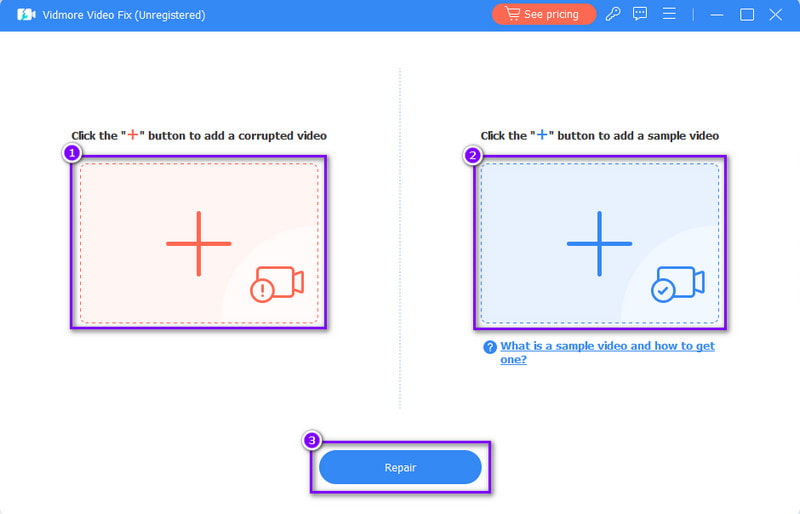
Step 3. When the procedure is finished, you have the option to directly Save the video or Preview it first.
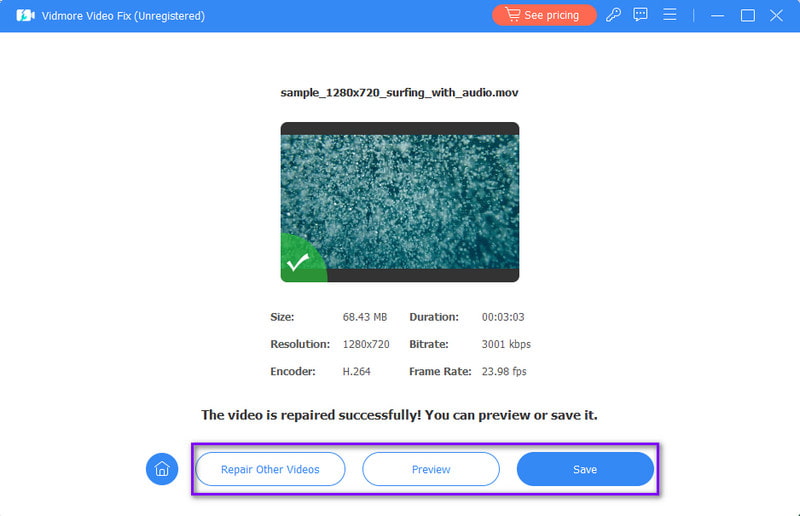
Part 3. How to Fix Error Code 224002
Solution 1. Disable/Remove Browser Extension
If your browser extension is what triggers the error to appear, you’ll be able to know by disabling or removing it. Sometimes, these browser extensions can interfere with your smooth video playback. Thus, the error occurs. To resolve the issue, here are the steps to follow:
Step 1. To start with, launch the Google Chrome browser on your computer. At the top-right corner, click the three-dot menu and choose the Extensions option.
Step 2. From the next menu, click the Manage Extensions option. From there, you’ll see all the extensions you’re using on your browser.
Step 3. Now, you may click Remove or toggle off the switch you see next to the extension. Finally, check if the video you want to watch is playing.
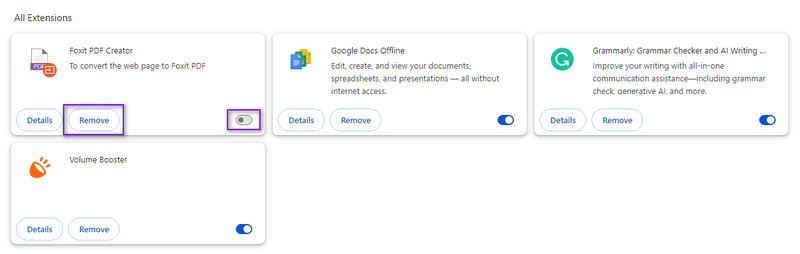
Solution 2. Update Browser
Another effective method to fix the error code 224002 is to update your browser. Ensure to update your browser to the latest version so you don’t lack any essential updates. Not only that but also the compatibility with newer video formats. To make your browser up to date, follow the guide below:
Step 1. Open your Google Chrome on your computer. From the upper-right corner, click on the three-dots button to view the menu.
Step 2. Then, choose the Help option and click About Google Chrome from the drop-down menu. It will then check for the updates available.
Step 3. If there’s an available update, the browser will download it automatically. After updating, reopen the browser and play your desired video.
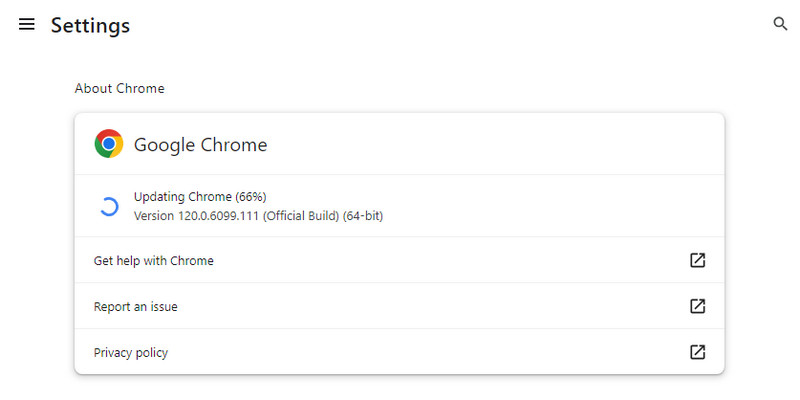
Solution 3. Reset Browser Settings
If the issue persists even after updating it, reset the settings of your browser. When you reset this, it will remove any problematic or conflicting configurations that cause the error. To reset it, here’s how:
Step 1. Start by launching Google Chrome on your PC. Afterward, click the three-dots menu on the top-right side. From the drop-down menu, hit the Settings option.
Step 2. From the left menu, click on the Reset settings option. Now, choose the Restore settings to their original default option.
Step 3. When prompted, confirm by clicking the Reset settings button. Finally, relaunch your browser and play your desired video.
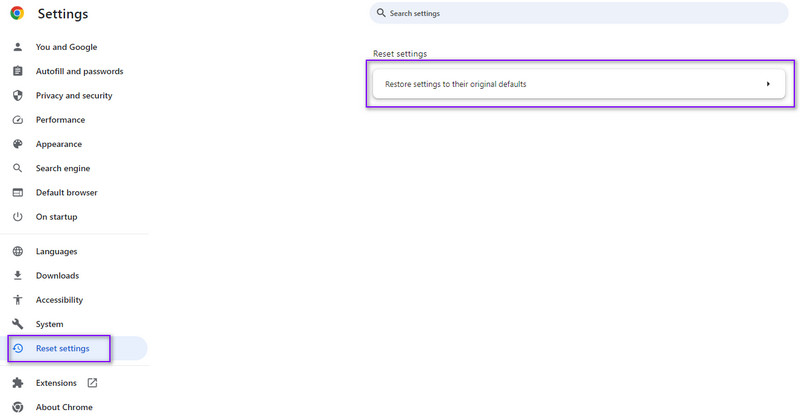
Part 4. FAQs About Fix Error Code 224002
What is the Internet Archive error code 224002?
Error code 224002 on the Internet Archive typically occurs when there's an issue with accessing multimedia content, like videos. It can stem from problems with browser settings or extensions. Also, it could be because of internet connectivity.
What is error code 224002 on Go Noodle?
On Go Noodle, error code 224002 indicates a problem with video playback. It's likely caused by issues such as browser settings, extensions, or network connectivity problems. Troubleshooting these areas can help resolve the error.
What is the error code 224002 on Samsung TV?
Error code 224002 on Samsung TV suggests a difficulty in streaming multimedia content. This could be due to issues like a poor internet connection or problems with the streaming service. Checking the network connection and troubleshooting streaming service settings may resolve the error.
Conclusion
In the end, you have learned how you can fix error code 224002 using the free-hassle ways mentioned. Plus, you can now watch your desired video files as you want. Also, if you are to encounter another corrupted video file, you now know that Vidmore Video Fix can help you mend it. No matter how damaged your files are, the software can fix them with a high success rate. So try it to learn more about its capabilities!


