4 Easy Ways to Resolve Missing Codec 0xc004f011 Windows 10/11
Error codes appearing on your screen can indeed disrupt the smooth operation of our video watching. One such code that often leaves users scratching their heads is Error Code 0xc004f011. It is an error that typically occurs in the Windows operating system. If you’re one of those who experience the error 0xc004f011 in Windows Media Player, do not panic. There are tons of workarounds you can try to fix this issue. But before that, we’re going to tackle first the reason for this error. So, keep reading here to learn more!
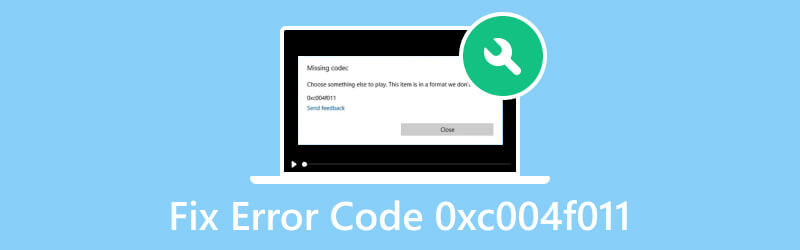
PAGE CONTENT
Part 1. Why Error Code 0xc004f011 Occurred
What causes the missing codec 0xc004f011 error to appear? In this section, we’ve listed them down for you. Note that it’s important to know what are the reasons so you’ll know how to fix the issue.
Reason 1. Corrupted Video Files
Since video files are prone to be corrupted, it’s also possible that the error appears because of corruption. When it is corrupted, you cannot load or play it properly with your computer’s media player.
Reason 2. Missing Required Codecs
In order for a media player to play your video, its codec mustn't be missing. Also, note that different video file formats need different codecs. If your video lacks the required codecs, the error code 0xc004f011 may appear.
Reason 3. Outdated Display Adapters
Another reason why the error appears is because of the display adapter. The display adapter plays a crucial role in generating images and facilitating video playback. It lets you configure parameters such as resolution and frame rate. Outdated display adapters may lead to disruptions in video playback.
Reason 4. Not Installed Minor Updates
Microsoft often releases minor updates for Windows. These updates can have fixes for video problems or updates for drivers. If you don't install these updates, you might get the error 0xc004f011.
Part 2. How to Fix Error Code 0xc004f011
Way 1. Repair Corrupted Video File
When an error appears on your computer, there’s a high chance that it is due to corruption. If you’re facing the error code 0xc004f011 Windows Media Player, worry no more. Vidmore Video Fix will help you fix your problem. It is a powerful and dependable tool to fix any video issues on your computer. With it, you can repair files that are corrupted, damaged, grainy, choppy, stuttering, and more. Also, it lets you turn your broken videos back to normal. Apart from that, it can fix videos taken from any device. It includes devices such as smartphones and camcorders. Plus, it can mend corrupted videos from any drive, like USB, SD cards, hard drives, and more. To deal with issues of your corrupted video file, here’s how to do it:
Step 1. Begin by choosing the Free Download button below to get Vidmore Video Fix. After that, click the Install option to start the installation process. Then, wait until the tool launches.
Step 2. On the left side of the tool’s main interface, hit the plus button to add a corrupted video file. Next, hit the plus button on the right part to upload a sample file that will serve as a reference for the tool. Once done, click Repair at the button.
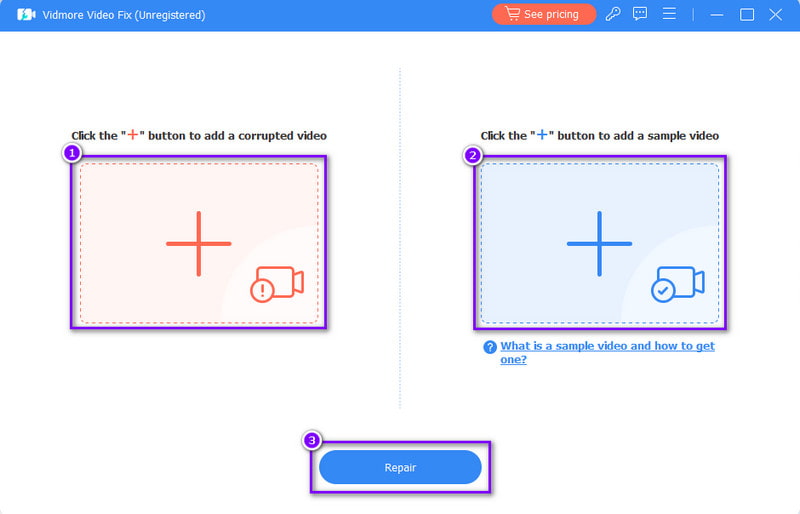
Step 3. When the repair process is through, you’ll move to the next window. From there, you can click the Preview option or Save it immediately on your computer.
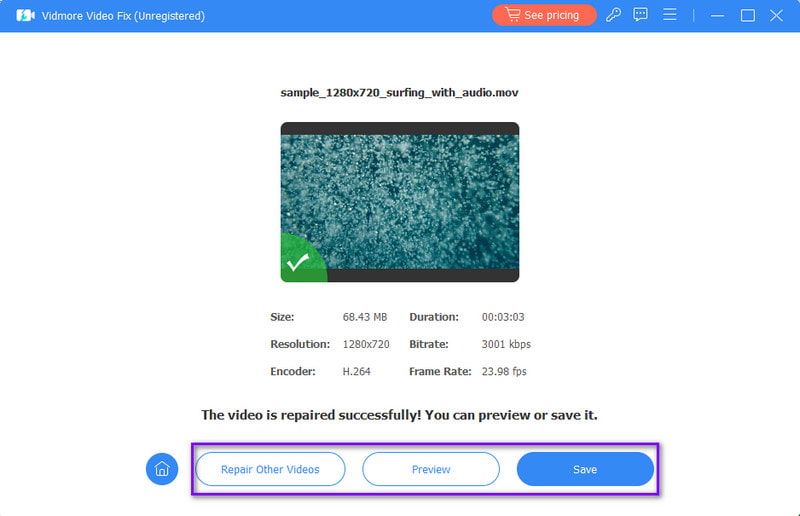
Way 2. Install Missing Codec
If there’s a missing codec from your PC, you can set it up easily. To do it, ensure to have your Windows Media Player ready. From there, you can install the missing codecs. To do it, follow the guide below:
Step 1. Firstly, open the Windows Media Player and hit the right-click of your mouse. From the drop-down menu that prompts, choose the Tools option.
Step 2. Next, click Options, and you’ll be directed to the Options section. Then, check the box beside the Once a Day option from the Automatic Updates.
Step 3. Now, if there’s a prompt to install the codec, simply click the Install button. Then, it will immediately install the missing codec.
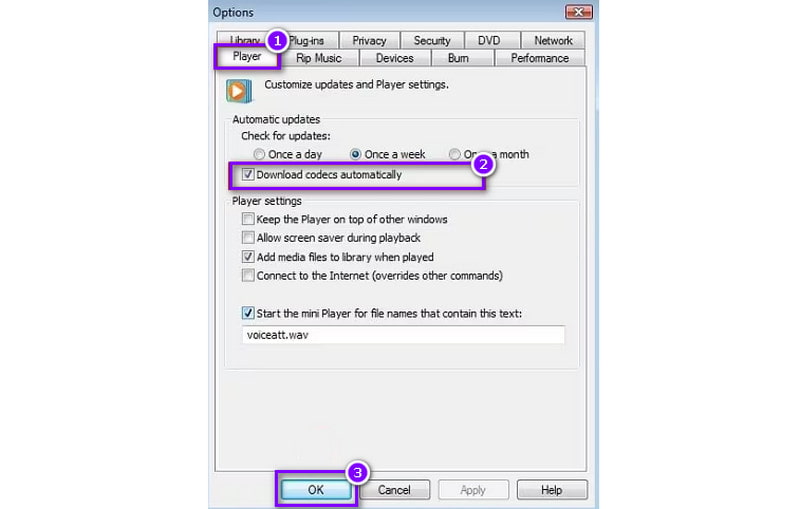
Way 3. Update Display Adapters
To fix the missing codec 0xc004f011 Windows 10/11, try updating your display adapters. As mentioned, your display adapters are vital to creating pictures and video playback. To update it and resolve the issue, follow this guide:
Step 1. Right-click the Windows button from the bottom-left corner of your computer’s screen. Or you can press Win + X keys on your keyboard.
Step 2. From that pops up, click the Device Manager option. Next, double-click the Display adapters among the options to expand it.
Step 3. Then, choose the graphic driver you’re using and hit right-click. From the drop-down menu, hit the Update Driver option. Finally, choose the Search automatically for drivers option on the next window.
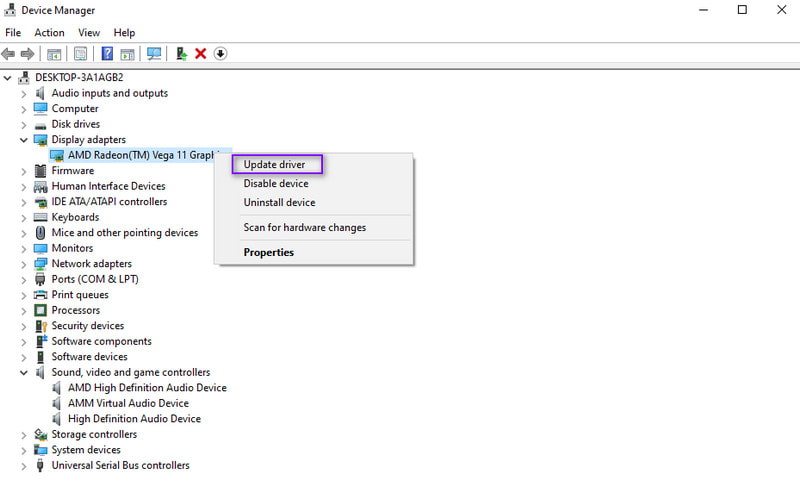
Way 4. Update your Windows OS
Last but not least, we have updated your Windows OS to resolve an issue with error 0xc004f011. Take note that updating your PC can fix some errors and bug fixes from your computer. With that, it is vital to update it to the latest version as much as possible. To update Windows OS, use the guide below:
Step 1. Head to the Settings menu of your Windows. Press the Windows + I keys to access it immediately.
Step 2. Afterward, go to the Update & Security option. Then, to check if there are available updates, select the Check for updates button. If an update is found, download it.
Step 3. After updating your Windows OS, restart your computer. Finally, confirm if your video file can be played now.
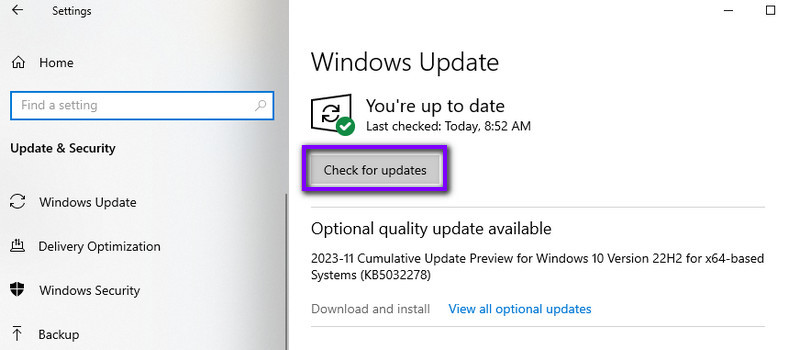
Part 3. FAQs About Fix Error Code 0xc004f011
What does Windows Media not play the file codec mean?
This error suggests that the required codec for playing a specific file is missing in Windows Media Player. Codecs are essential components for decoding and encoding multimedia files.
What is missing codec 0xc00d5212 VLC?
Error code 0xc00d5212 in VLC indicates that the necessary codec for playing a particular media file is not available. This error often occurs when VLC lacks the required codec support.
How do I fix a missing codec?
If you want to fix a missing codec, there are many ways you can try. The first thing is you can Install a codec pack that includes the required codecs. Use a multimedia player that supports a broader range of codecs, like Vidmore Player. Also, you can download and install the specific codec needed for the file type from a reliable source.
Conclusion
All things considered, you have now fixed error 0xc004f011 Windows Media Player. Also, you’ve got to know the reasons for this issue. Now, if you face corruption within your video file, Vidmore Video Fix is the perfect solution for it. With it, you can repair video files with just a few clicks and more effectively.


