5 Ultimate Fixes You Should Not Miss on How to Fix 0xc00d36c4
Encountering playback issues on your device can be a frustrating experience. This is especially true when confronted with confusing error codes like 0xc00d36c4. This error is commonly associated with media playback on Windows systems. Thus, disrupts your viewing or listening experience. However, fear not as we delve into the causes of this error. At the same time, we provide you with a comprehensive guide to fix ‘This file isn’t playable 0xc00d36c4.’ Without further ado, let’s begin.
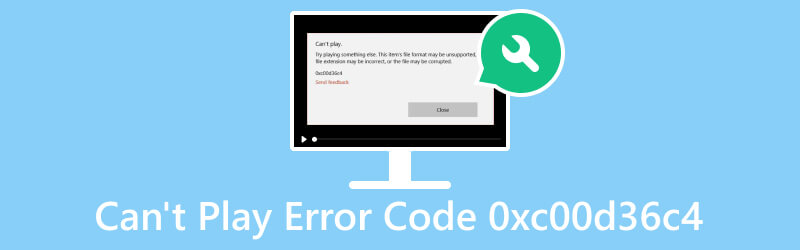
PAGE CONTENT
Part 1. Why Error Code 0xc00d36c4 Occurred
Cause 1. Corrupted Media Files
One common cause of the 0xc00d36c4 error is corrupted media files. If the content you're trying to play is damaged or broken, it can trigger this playback error.
Cause 2. Unsupported Media File Format for a Media Player
This happens when the media player lacks the necessary codecs. Or it fails to recognize the specific file format. Thus, it prevents proper decoding and playback.
Cause 3. Outdated/Wrong Codecs
Outdated or missing codecs can lead to compatibility issues. As it prevents the system from decoding and playing specific media formats.
Cause 4. Outdated Windows
In some cases, a lack of essential Windows updates may lead to compatibility issues. Hence, it can also lead to issues with decoding and playback.
Cause 5. Driver Issues:
Outdated or incompatible graphics and audio drivers can contribute to the 0xc00d36c4 error. As a result, you may experience a malfunction during multimedia playback.
Part 2. How to Fix Can't Play Error Code 0xc00d36c4
To fix 0xc00d36c4 on Windows 10 or other Windows versions, we have listed down effective solutions you can try below:
Solution 1. Use Vidmore Video Fix to Repair Videos
If you think that the media file you’re trying to watch is corrupted, do not panic. With the tons of tools available online, we highly recommend you use Vidmore Video Fix. It is a versatile and dependable software when it comes to fixing video issues. Using it, you can repair videos that are corrupted, damaged, unreadable, choppy, and more. Plus, the good thing is that this tool can repair videos no matter how damaged they are. Hence allowing you to complete your editing, converting, transferring, and so on. What’s more, this tool can also mend videos that are recorded on smartphones, camcorders, etc., and stored on hard drives, USB, and more. Finally, the program guarantees a high success rate in repairing your video files. So, here’s how to use it to fix the 0xc00d36c4 corrupt file.
Step 1. Acquire the Vidmore Video Fix by clicking the Free Download button provided below. Using the on-screen guide, install the program and wait for a few seconds. Then, it will launch on its own.
Step 2. Next up, you’ll find two plus buttons on the software interface. Upload the corrupted file on the left pane. Then, add a sample file that the tool will use as a reference to mend your video file. Now, click the Repair option.
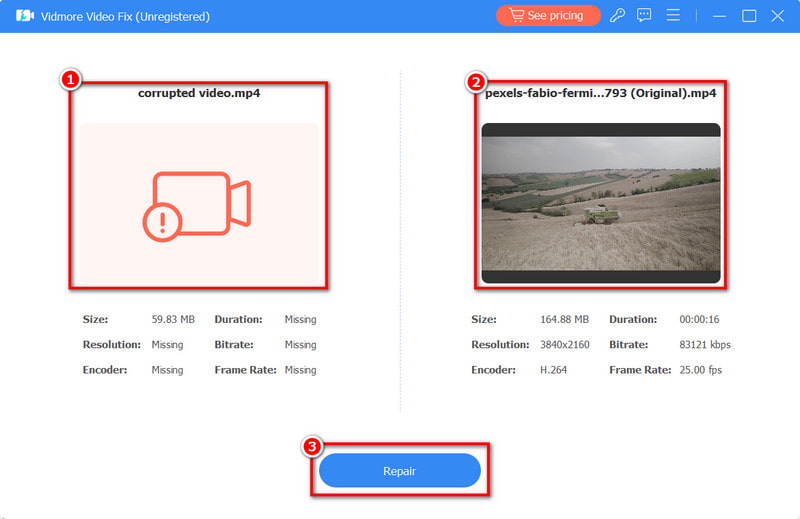
Step 3. Wait until the process is done. After that, you’ll be directed to the next window. Then you can click the Save button to save the repaired video to your device.
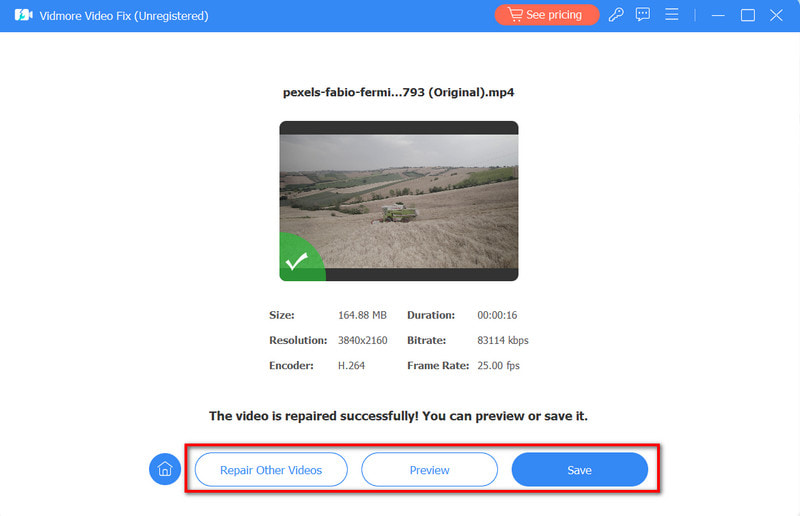
Solution 2. Vidmore Player
Now, if your media player does not support the video you want to watch, then change the player. If you need one, look no further. Vidmore Player is a tool that you can rely on for playing your videos. In fact, using it, you can watch any videos you want. It supports numerous video formats, like MP4, MOV, MKV, MPEG, and so on. What’s more, it can even play DVD, Blu-ray, and ISO files. Further, it’s an easy-to-use tool that every type of user can easily learn how to use. To learn how this tool works for your video files, here’s how:
Step 1. Begin with downloading Vidmore Player on your Mac or Windows computer. Install it and wait until the process is through. Afterward, it will open automatically.
Step 2. Now that you’ve accessed the tool’s main interface, click the Open File button. Then, choose the file you need or want to play.
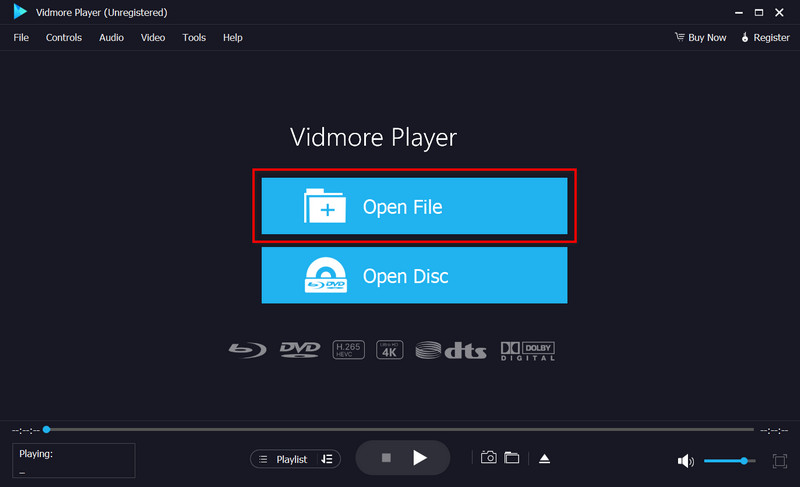
Step 3. Last but not least, use the playback controls to personalize your viewing experience. Plus, you can utilize the Snapshot button to take screenshots of your favorite moments.
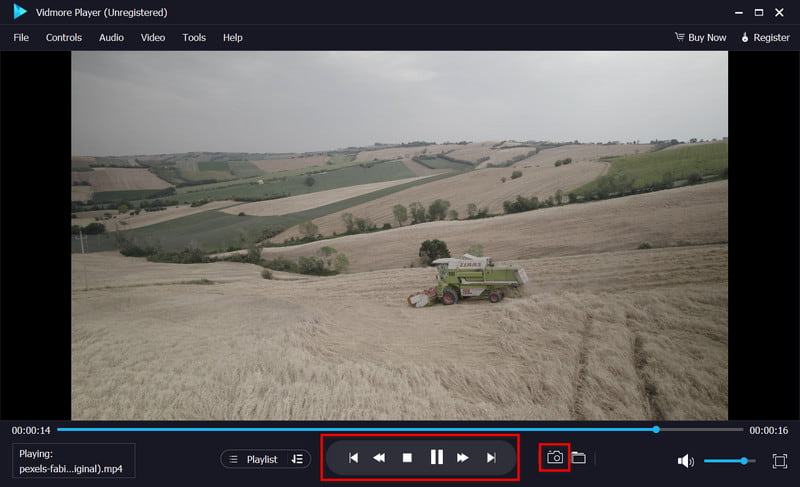
Solution 3. Update or Reinstall Missing Codecs
If the case for you is missing or outdated codecs, you can also fix this issue. Another method to try on how to fix 0xc00d36c4, ensure you have the latest audio and video codecs. Or consider reinstalling them to resolve compatibility issues.
To do it, go to the player's tools tab. Now, find the options under the Player section. Next, look for a checkbox labeled Download codecs automatically > OK. After that, if prompted to install codecs, do it by clicking Install.
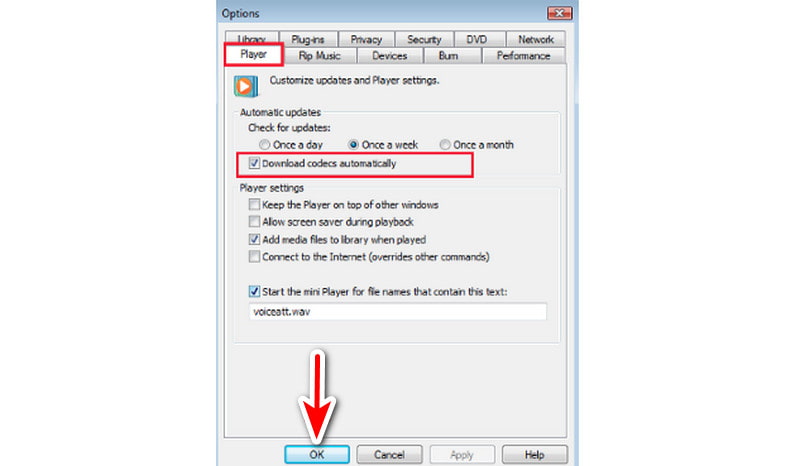
Solution 4. Update Windows
As mentioned, it’s possible that the current Windows you’re using may result in compatibility issues. If that’s the case, ensure Windows is up to date by installing the latest updates.
To install the updates, click Start and find Settings. Now, choose the Update & Security and click Windows Updates. Afterward, click the Check for updates button. Then, see if there are available updates and install them.
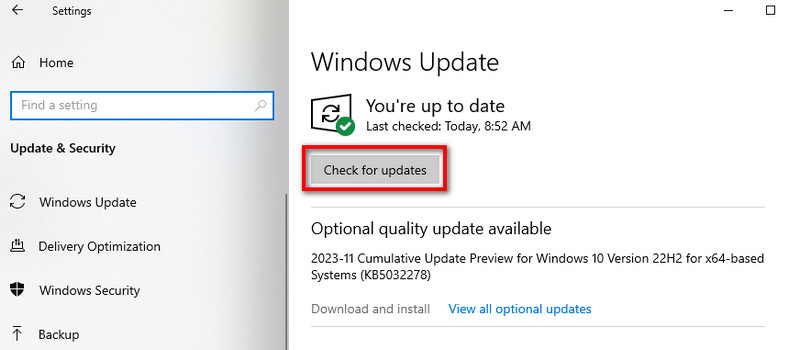
Solution 5. Update Audio Drivers
It is also vital to keep your audio drivers up to date. That way, you can ensure they can properly decode and play media files. If the error happens due to your audio drivers, then simply update it.
Now, to do it, right-click on the Start button and select Device Manager. Look for and expand the Sound, video, and game controllers section. Then, right-click on your audio device. Finally, choose the Update driver.
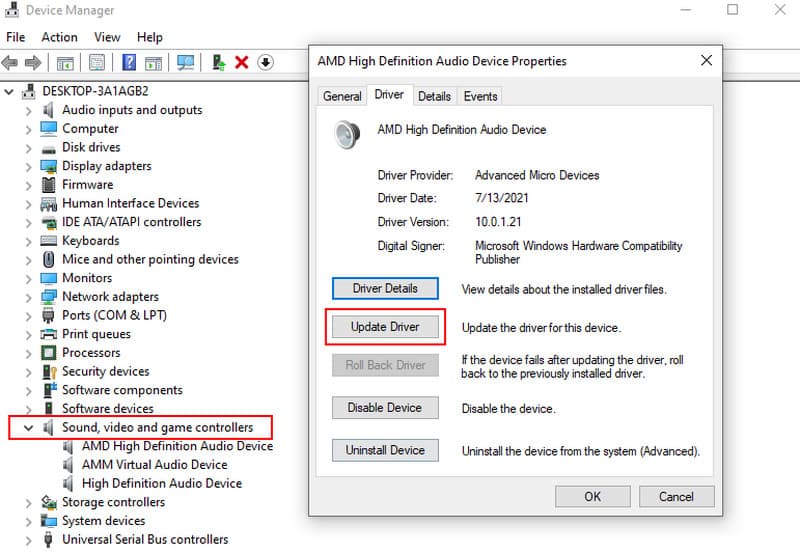
Part 3. FAQs About Can't Play Error Code 0xc00d36c4
How do I fix 0xc00d36c4 MP3?
There are tons of workarounds you can try to fix this issue. You may try to update or reinstall audio drivers. Also, ensure proper codec installation and check for corrupted MP3 files. Plus, consider using a reliable media player. Finally, you may convert the MP3 format for compatibility.
Why is my file not playable?
The file may be corrupt, and incompatible codecs might be missing. There could also be issues with audio drivers. And so check the file integrity. Then, ensure necessary codecs are installed. At last, update audio drivers to resolve the problem.
Why are some MP3 files not playing?
There are actually many reasons why some MP3 files are not playing. Possible reasons include corrupted files, incompatible codecs, or issues with the media player.
Conclusion
In the end, those are the following ways of fixing the can't play 0xc00d36c4. Experiencing it can be daunting at first. Yet, by following the troubleshooting steps above, you can fix the issue efficiently. Now, if you encounter a corruption with your video file, try using Vidmore Video Fix to repair it. It’s a dependable tool that offers a high success rate in fixing video errors. Yet, if you’re struggling with your video player, there’s also a solution for it. And that is through Vidmore Player. With it, whatever videos you have and whatever format they are, the tool can play it for you.


