Why Is AirPlay Not Playing Videos and How to Fix It Effectively
Many users have been facing challenges trying to play videos through AirPlay. Most have encountered disruptions that hinder the seamless streaming experience. Furthermore, among the various issues reported, one primary concern is that AirPlay is not playing videos effectively. This problem has prompted a need for comprehensive solutions to ensure that users can still enjoy fidelity video streaming through AirPlay. Fortunately, this article will guide you in exploring why AirPlay video playback tends to fail and provide general methods to troubleshoot and resolve the issue.
Thus, whether you're encountering buffering problems, playback interruptions, or other related issues, the solutions below aim to enhance the overall performance of AirPlay for a more satisfying multimedia playback. So, without further delay, let’s start digging into the effective general techniques to address video not playing on AirPlay.
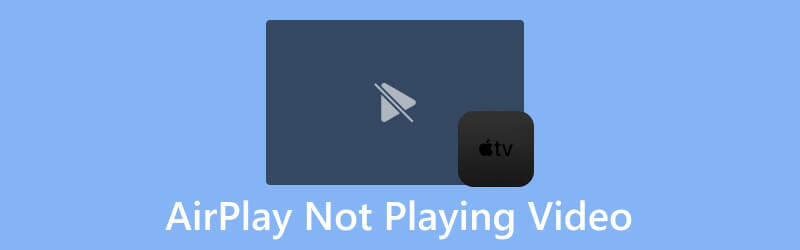
PAGE CONTENT
Part 1. Reasons Why AirPlay Not Playing Videos
For those who are experiencing issues with AirPlay when it comes to playing videos, you must know that several factors could contribute to the problem. Here are some common reasons.
- Issues on the internet connection. Inconsistent, congested, or weak Wi-Fi signals may lead to playback issues.
- Incompatible software updates. Unsuitabilities between software versions can lead to AirPlay problems. So, check if your devices have the latest software updates installed.
- Incompatible Apple devices. Ensure that both the source device and the destination device support AirPlay. Otherwise, the transfer of media will have a lower rate of success, which causes unavailability to play. Take note that older devices may not be compatible with the latest AirPlay features.
- Settings set on AirPlay. Having the wrong settings on AirPlay may also lead to the infidelity of video playback.
- Use of AirPlay Mirroring. Some contents may not support mirroring, resulting in technical restrictions.
- Issues with the streaming service. If you are streaming videos from a specific service or app, check if there are known issues with AirPlay's compatibility.
Part 2. Solutions to Fix AirPlay Not Playing Videos
With the mentioned reasons why videos are not playing on airplay, here are the general ways to solve them accordingly.
Solution 1. Check the Stability of Your Internet Connection
A reliable internet connection is essential for optimal performance on any streaming device. Thus, a poor or unstable internet can lead to buffering issues during content streaming. And so, one of the most effective solutions is to restart the Wi-Fi router to restore the internet connection to its original speed. Additionally, ensure that your devices, such as the TV and Mac or iOS, are connected to the same Wi-Fi network to enhance your AirPlay experience. You can turn off and turn on the AirPlay on your Mac after reconnecting to the network.
Solution 2. Ensure Device Compatibility
As an Apple device user, you must know that AirPlay is a distinctive functionality that exhibits compatibility limitations, exclusively functioning with AirPlay-compatible devices or Apple devices. Thus, to solve this issue, you must ensure that you use AirPlay with the following devices only.
- OS devices featuring iOS 11.4 or a more recent version.
- HomePod devices with iOS 11.4 or a subsequent update.
- Mac computers equipped with macOS Monterey or a later version.
- Apple TV HD or Apple TV 4K operating on tvOS 11.4 or later.
Solution 3. Have the Proper AirPlay Settings
As mentioned previously, such issues like this, when AirPlay is not playing video, result from misconfiguration of the settings on both Apple TV and Smart TVs that use AirPlay. So, to promptly address this, it is essential to review and configure the AirPlay settings accordingly. After making the necessary configurations, you can try to AirPlay the video file again to verify if the problem has been resolved.
Solution 4. Keep the Devices Closer
To have a strong connection and stability on AirPlay connectivity between your Mac or iOS device and your Television, you must remember to always maintain a distance of no more than 30 feet. When you keep your device too far from the Television or other device recipients, it may result in buffering, disconnections, or incomplete audio or video transmission issues. Thus, to avoid such problems, always ensure that your iOS or Mac device is near your Television. Then, you will see that this simple adjustment will resolve issues associated with AirPlay not working on devices.
Solution 5. Ensure That the Video is Not Corrupted
We can not always blame the problem on AirPlay. Sometimes, the reason why AirPlay is not playing video on TV is because there’s an underlying problem with the video. If that’s the case, you must consider repairing the video with the help of Vidmore Video Fix. This software stands out as a powerful solution to fix problematic videos. It is specifically designed to restore damaged videos that are otherwise unplayable. This video fixer is the most remarkable tool among the other repair tools, for it goes beyond merely fixing issues. Such issues as corruption, blurriness, glitchiness, graininess, pixelation, unsynchronized sound, and many more! In addition, it integrates with advanced AI technology. This Vidmore Video Fix excels in accurately recovering not only video details but also their quality, resolution, bitrate, and encoder, regardless of the source of the device. In the meantime, let us see the solution to fix the video using the steps below.
Step 1. Fire up the remarkable video repair tool after installing it on your computer device. If you want to acquire it faster, click the Free Download buttons below.
Step 2. Next, click the red Add button on the left of the interface to import the problematic video file. After that, continue by clicking the blue Add button on the right side to add a sample video.
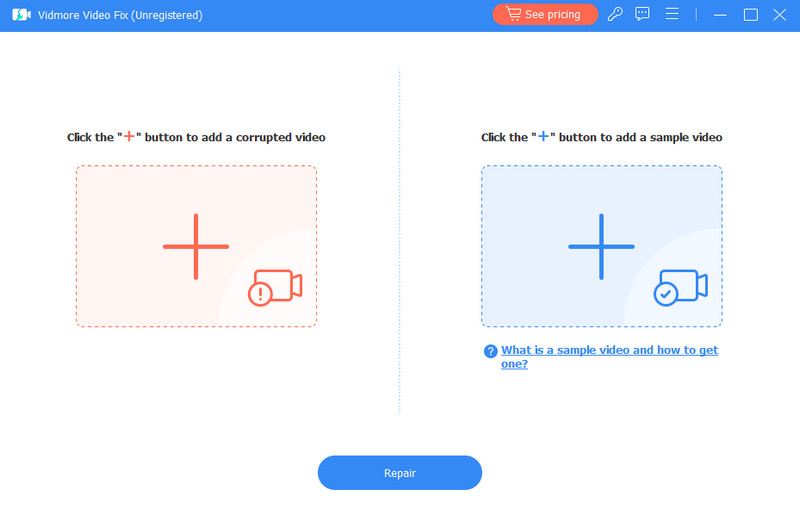
Step 3. After loading both videos, you can now hit the Repair button to initiate the fixing process. When the process ends, click the Save button to export quickly export the fixed video quickly.
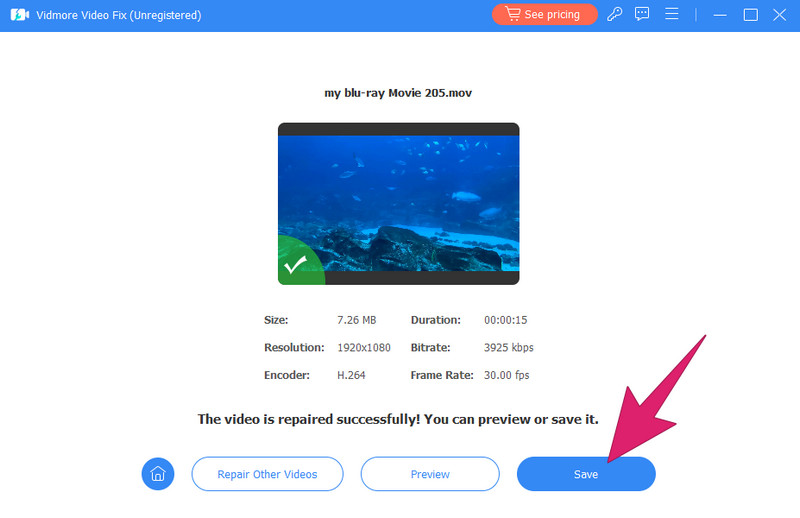
Below are more helpful tips for using Vidmore Video Fix to solve unplayable video issues.
Part 3. FAQs about AirPlay Not Working
How do I get my AirPlay video to work?
To get the AirPlay to work, connect your devices to the same Wi-Fi and are enabled to receive and send files.
Why isn't my screen mirroring working?
There are various reasons why the screen mirroring is not working, but to solve it once and for all, restart your device.
Why does AirPlay have sound but no video?
There may be specific reasons why AirPlay plays sound without video. Such reasons are the incompatibility of the connected devices, formats, network problems, etc. It may also be because the video itself is damaged.
Conclusion
As a final thought, AirPlay not playing videos can be a common problem for Apple users nowadays. Thanks to the solutions given above, you can now solve the problem anytime you face it. In cases where the video file is the one causing the problem, you must always consider fixing it with Vidmore Video Fix, for it will not let you down.



