Get into Visla AI Together - Review It from All Aspects
In the wake of the rise of AI technology, more and more developers are launching AI products that they have painstakingly developed. They can answer questions in text format and be used to edit and generate multimedia files, including audio, images, and video. However, there are so many of these products that it takes time for users to locate a good tool. And if you try them one by one, it takes too much time and effort. Visla AI is an AI tool that appears regularly on all major platforms, and to help you confirm that it performs very well, we will prepare this Visla AI review for you. Combined with our real-life experience, you'll find your desired answers here.
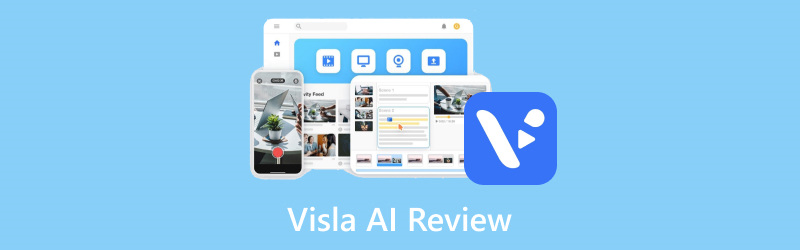
PAGE CONTENT
Part 1. What Is Visla AI
To understand a tool, start with its concept. Similarly, before we start using Visla AI to generate content, we need to understand what kind of platform this really is. Visla AI is an AI generation platform designed to help content creation teams. Users can input text-type commands to it and choose their favorite style. After that, it will help users generate voice-overs, subtitles, storyboard, script, B-roll, etc., based on the commands. The most outstanding point of Visla AI compared to other AI tools is that it supports teams in collaborating on editing and managing project content. It can cover many areas, including marketing, corporate learning, communication, product development, customer success, and more. Most importantly, this generator provides detailed video tutorials on its webpage, so users don't have to worry about not knowing how to operate it.
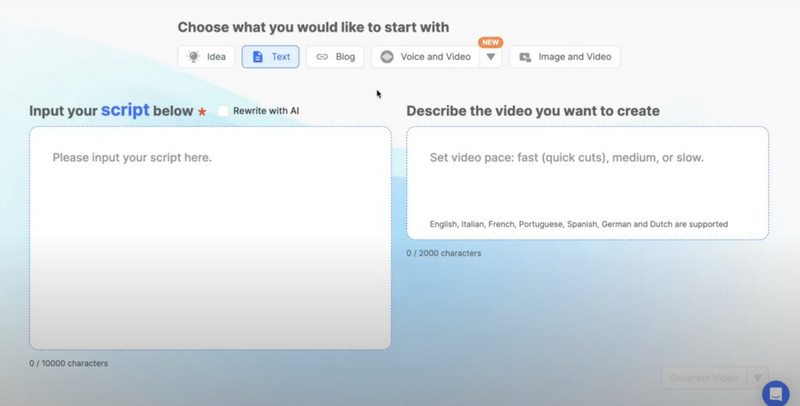
Part 2. Key Features of Visla AI
Now, we are coming to Visla AI's core features. In this subsection, we will learn in detail what services it can offer its users.
• AI Video Generator
Video generation is the most central feature of this AI tool. You need to input your clips and video scripts into the platform, which will quickly present you with complete and vivid videos with the help of Visla's AI-powered tools. It currently supports a wide range of footage, including images, text, scripts, blogs, audio, etc. To avoid generating too rigid and uninteresting videos, Visla also provides a vast library of private stock and premium stock for users, ensuring that you enjoy the most comprehensive video creation services.
• Video Recorder
Visla AI also has a unique video recording feature that meets the needs of some users who want to create instructional videos. This way, users don't have to look for additional software to record material. Currently, users can use Visla AI screen recorder to record activities on computer screens, video meetings, and people in front of system cameras. Even more surprising is that users can connect their phones to their computers and have Visla record what's in front of their phone's camera.
• Video Editor
As powerful as the AI generator is, we can't expect the first version of its output to be a perfect fit for our requirements. It is necessary to modify and edit the video at a later stage. The existence of the Visla video editor will solve a lot of problems. It can help you perform operations such as selecting background music, removing pause, cutting video, merging clips, adding voice-over, etc., to ensure you can output your video's perfect version.
• Collaborate
An AI tool developed for team collaboration. The Visla AI video generator allows multiple users to collaborate on video editing simultaneously. Users can share their work online with team members, and the platform will synchronize multiple people's revisions and actions on a teamspace. This will significantly improve the team's efficiency and effectively integrate various comments.
Part 3. Pros And Cons of Visla AI
When we evaluate a product, the most important thing is to look at the big picture and consider the advantages while not ignoring the disadvantages. This section will introduce you to Visla AI's strengths and current problems.
Pros
• Support for Team-Wide Collaboration
If you're still struggling with constantly accepting revisions and having to save many versions of your video, this feature will solve your problems. All team members can make changes directly and exchange comments on the platform, making the team work more efficiently.
• Strong Technical Support
Visla AI provides video guides for various functions to prevent users from encountering operation difficulties, leading users to start step by step. Moreover, its customer service response is very timely, which can effectively help users solve problems.
• Very Comprehensive Functionality
The many features on Visla AI's pages are divided into several sections, with subsections under each section. They cover video generation, editing, screen recording, voice-over, background music adjustment, etc. It is truly an all-round video production service for users.
Cons
• Not Smooth as Expected
First of all, the platform is sometimes buggy or laggy. And the voice-overs it currently generates sometimes still sound robotic and not close enough to real life.
• The Free Version Has Limitations
Its current paid plans are still relatively expensive. If you don't spend money to unlock a higher-level account, you have very limited effects and stock footage available.
Part 4. My Use Experience of Visla AI
Next, we will use Visla AI to generate a video to test its performance in an actual application.
To generate the video, we can now find the AI Video Generator section on its page and click on it.
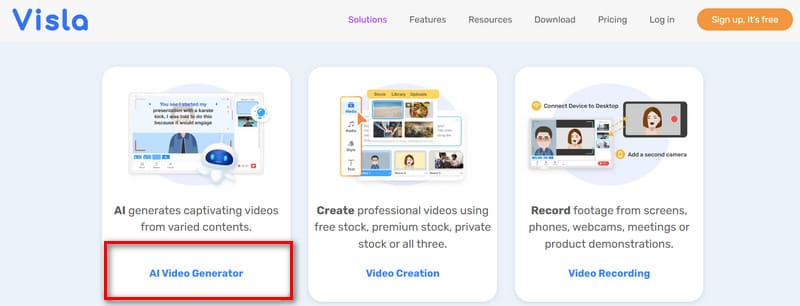
After this, we will see the page where the video generator can be launched. At the bottom of the start button, we can learn that it supports input draft types, including text, images, sounds, blogs, and more. If you need to create an instructional video, you can also choose its AI Screen Step Recorder to record the material.
To generate a video with Visla AI, let's click Get Started for Free. We must sign up properly before starting the video generation process.
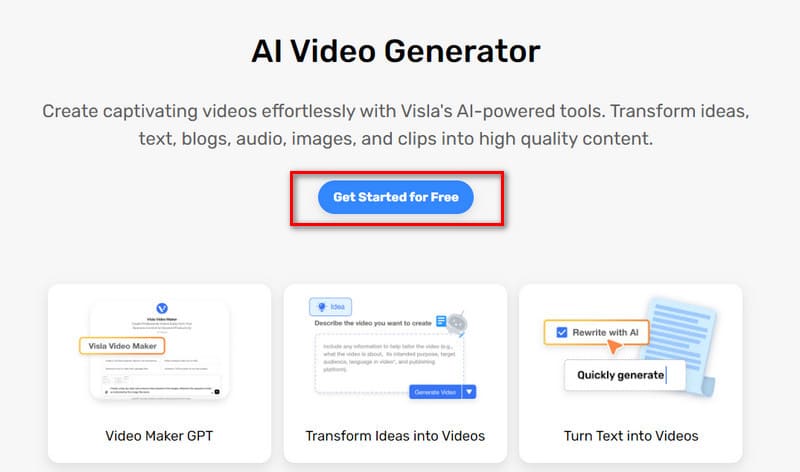
After registering and logging in to our account, we'll get to the actual interface where we'll find all the buttons we need, the activities we've done before, the trash can, and the sharing function. Let's start with creating a video.
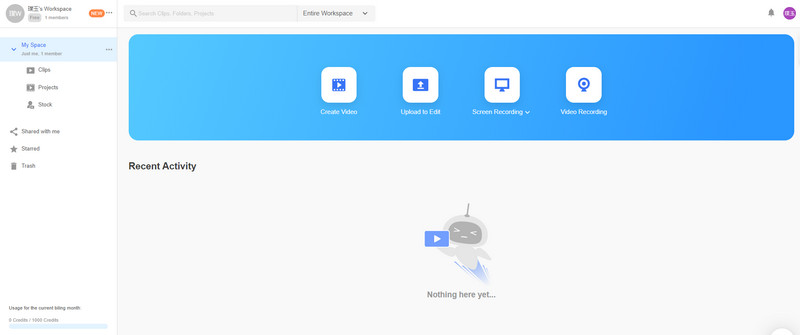
First, click Create Video.
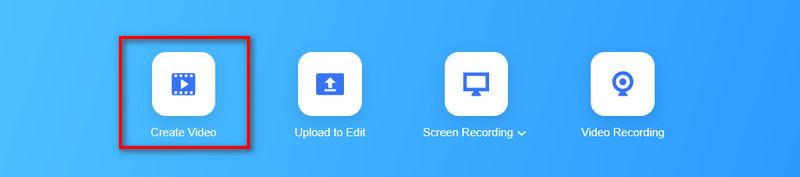
Now, we will see a dialog box. We need to briefly summarize what kind of video we want to make and upload the ideas to the platform as text, audio, or images. Here, we will use the text form as an example.
Let's make a video about joyful children. To start, we enter a sentence and click Generate Video.
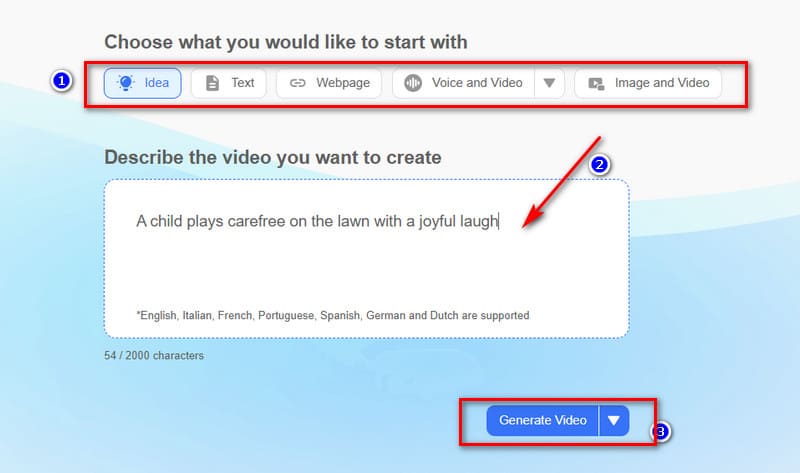
Once the production process starts, we will see the real-time progress on the page. Let's wait a while.
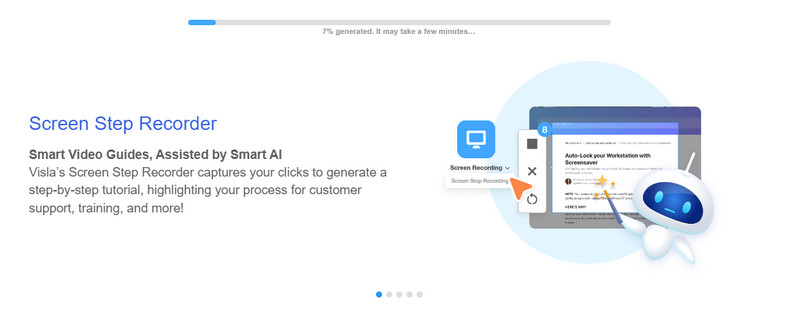
After a few seconds, we are presented with the generated video. Visla AI will automatically accompany the video with voice narration to describe what is in the frame.
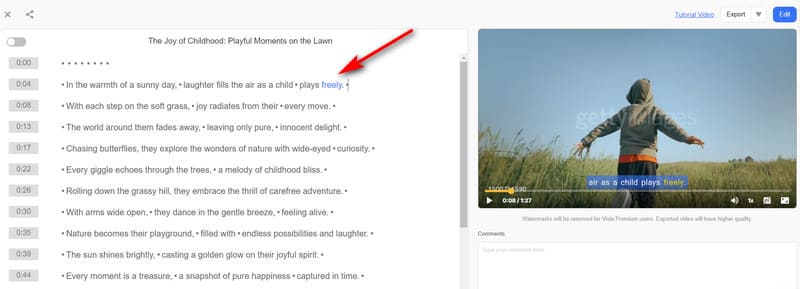
If we're not too happy with some of the content, we can trim the video by deleting the subtitles on the left side of the screen. This is convenient.
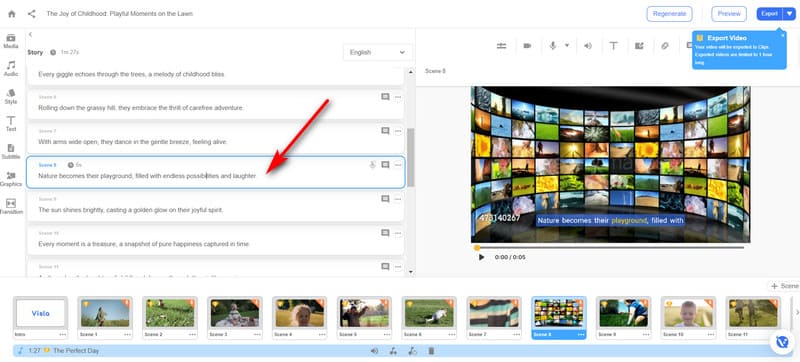
If we need to adjust subtitles, background music, or add voice-overs and transitions, we can click the buttons on the left side of the screen to go to the corresponding functions. It has almost all the basic editing features. We are comfortable using it, and it's easy to follow.
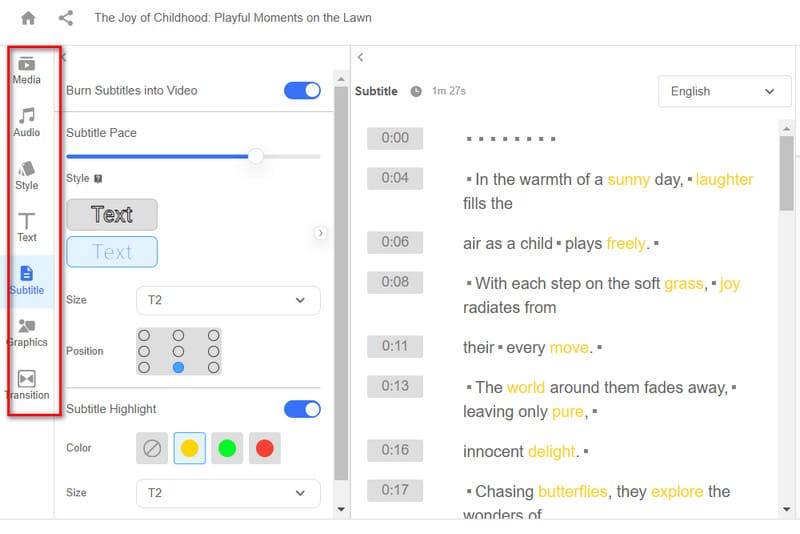
After the modification, we can preview the result and output it. Click Export in the top right corner.
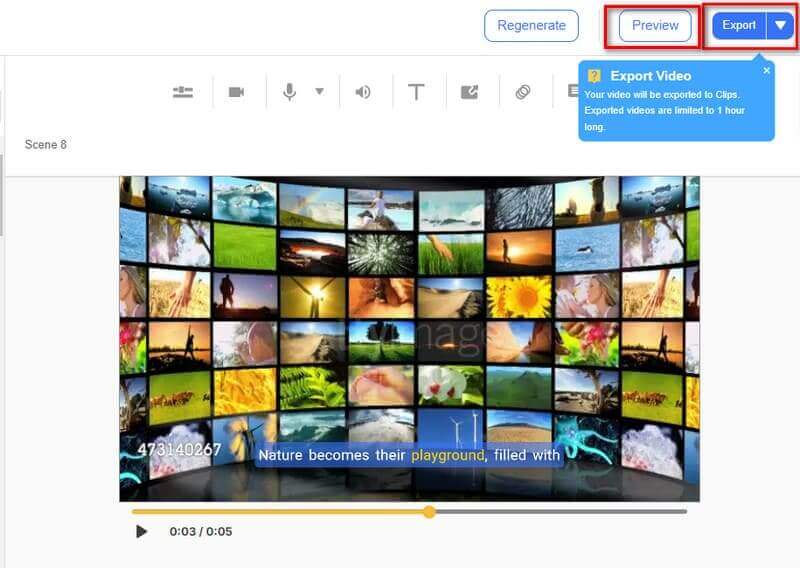
The process is still straightforward, and Visla AI generates it quickly. However, at present, we can export the video length, which needs to be within one hour. Overall, the video is very vivid and informative.
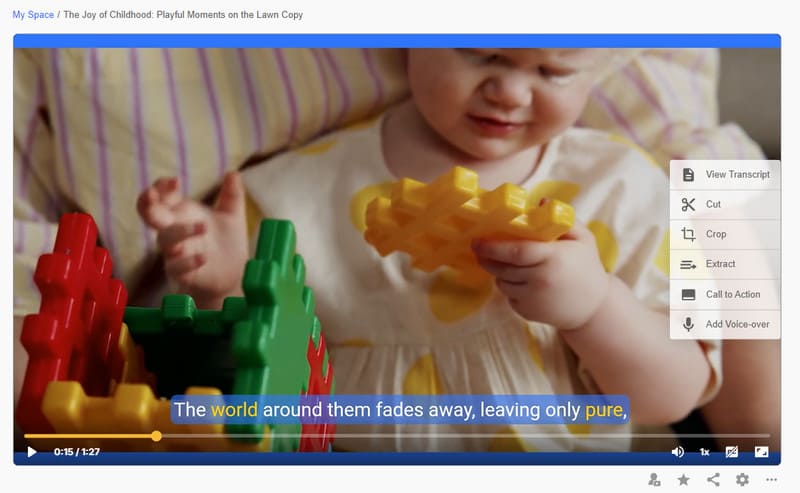
Part 5. Tips: Bonus: Best Video Editor And Converter for Generated Video
Suppose you are unsatisfied with your video's resolution, format, or other elements after making it with AI Generator. In that case, we recommend you use Vidmore Video Converter for further editing. It supports over two hundred formats and offers various video editing features. In addition to basic trimming, compressing, rotating, splitting, and cropping, you can add or remove watermarks, enhance video quality, and add new filters and effects. Vidmore Video Converter is easy to use and has professional step-by-step instructions to answer your questions.
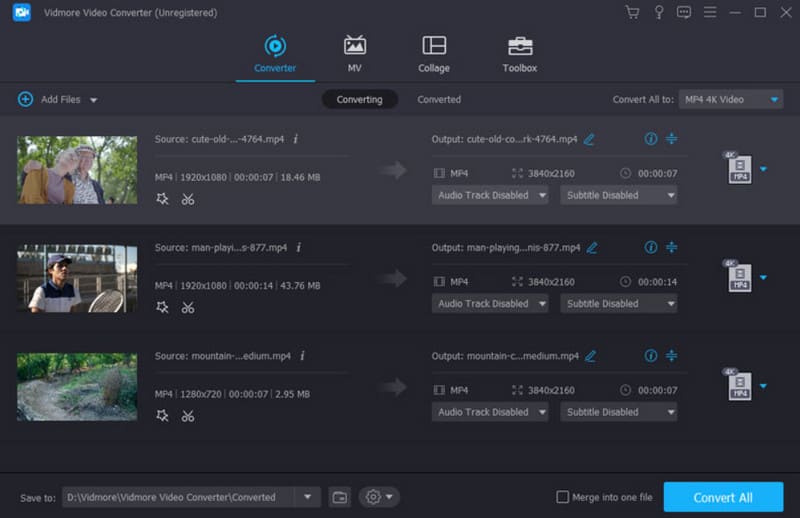
• Modify parameters of AI-generated video with ease.
• Convert output video to 200+ multimedia formats.
• Add a watermark to your video or remove it with no quality loss.
• Create vivid music videos for all kinds of occasions.
Part 6. FAQs of Visla AI Review
Is Visla AI free to use?
At the moment, Visla AI is not entirely free. Users can enjoy some of the features in the free status, but to unlock more, they need to pay to upgrade their account.
How to use Visla in ChatGPT?
There is a Visla ChatGPT plugin. To use Visla Video Maker, you must go to the GPT store and search for it. After launching it, you can start creating and editing your video, depending on your needs.
How does Visla work?
It utilizes state-of-the-art AI technology and has gone through many rounds of training. It analyzes the commands the user enters and, based on that, combines many relevant elements into a complete video.
Conclusion
In this article, we've reviewed Visla AI in detail so you can see what it can do and learn about its strengths and problems. We also provide real-life usage for your reference. If you need to do more advanced editing on the generated video, consider using Vidmore Video Converter, which we recommend.


