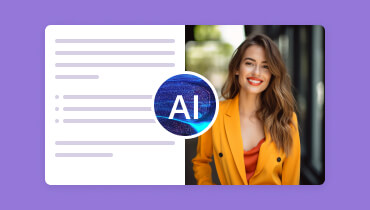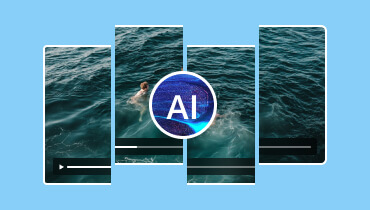A Simple Yet Understandable Review of VideoShow App
VideoShow is one of the best applications you can access on your mobile devices. It may feature various editing tools to help users create an amazing video. Now, are you looking for an excellent and honest review of this app? In that case, you must read a review of mine. We will give you all the details we have discovered when using the app. Plus we will also teach you how to use the application to improve and edit your video files. Without further ado, start reading this informative blog as we give you all the details you need about this video editing application.
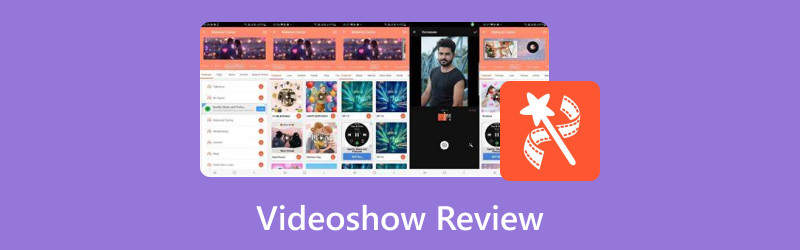
PAGE CONTENT
Part 1. What is VideoShow
The VideoShow app is an excellent video editing software accessible on Android and iOS devices. It can offer basic and advanced features that can let users create an amazing video output. Plus, it can even offer AI-powered tools to improve the videos using artificial intelligence. With that, I assure you that when using this application, you can get your desired result after the video-editing procedure.
What makes it better is you can use various stock media files from the app. With that, if you want to test its editing capabilities, you can edit the stock files from this app. The good thing here is that you can use the app without spending money with its free version. However, there are limitations when using the free version. So, if you want to enjoy and explore all the app's functionalities, you must get a subscription plan. The price starts at $5.00 monthly.
Now, do you want to learn more about the detailed explanation of the app's functions? Worry no more. In the next section, we will discuss the app's capability as an exceptional video editing app. So, proceed to the next part and learn everything!
Part 2. Main Functions of VideoShow
Video Cropper
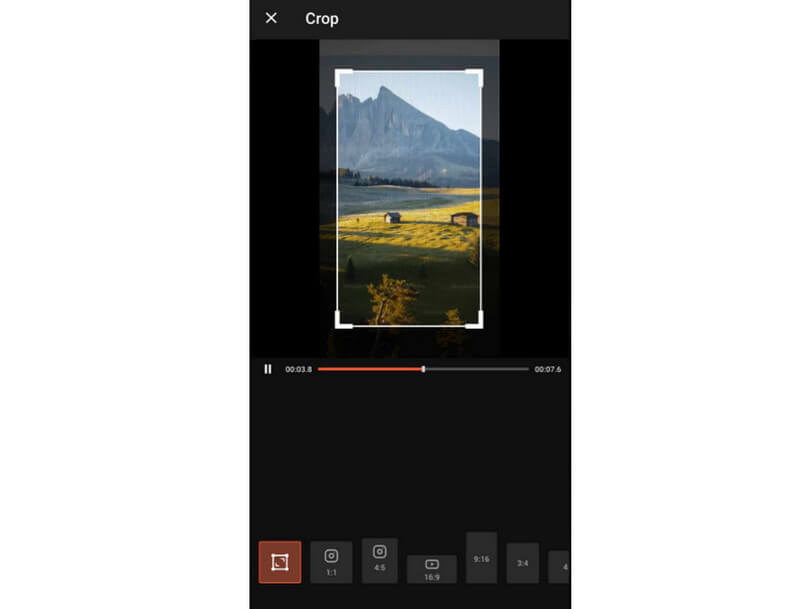
One of the basic editing functions it can offer is the video cropper function. This function is helpful if you want to crop and cut the edge or corner portion of the video. It can also let you choose your preferred aspect ratio. So, if you are planning to play and post your video on differnet social media platforms, you can rely on this function. What we like here is that the video-cropping process is simple. It lets me crop my videos smoothly.
Offer Stock Videos
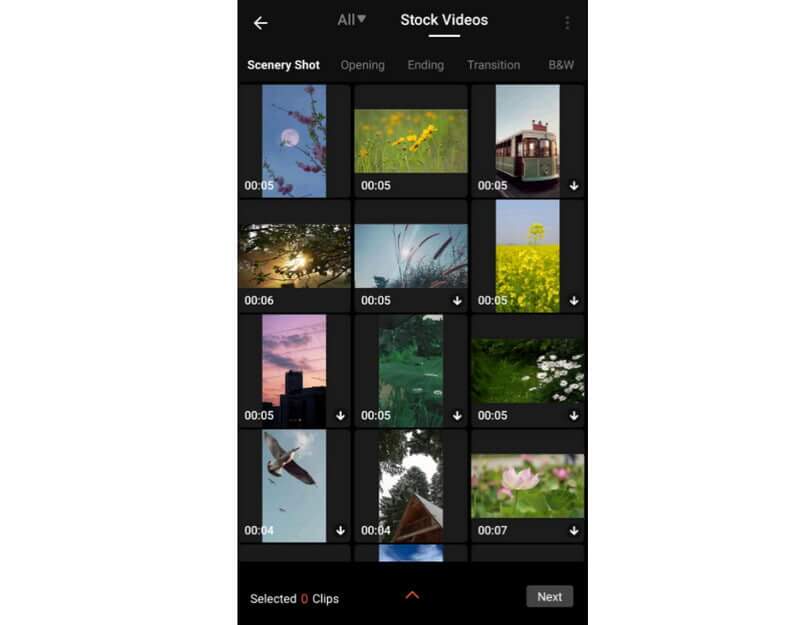
What I really like here is the app's capability to offer numerous stock videos. With this function, you don't have to use your videos when testing the app's overall capabilities. What's good here is that the videos it offers are wonderful. It can offer an attractive landscape that can give additional impact to the video. Plus, it also lets you combine videos easily. What we can say about this function is it can help me check the tool's function perfectly.
Add Audio File
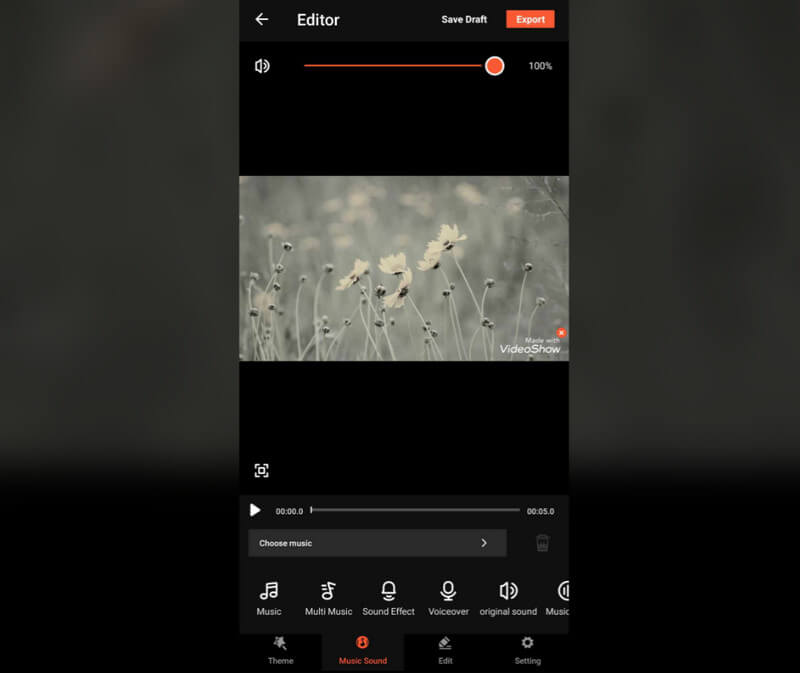
The app can also let you add your audio file from your device. It is perfect if you want to add amazing background music to your video. Additionally, you can record your voice and add a voiceover to the video. You can also adjust the audio volume based on your preferred audio volume after experiencing this function. We can tell that when it comes to inserting any sound effects or audio files into my video, we can say that it can give me an excellent result.
Video Transition
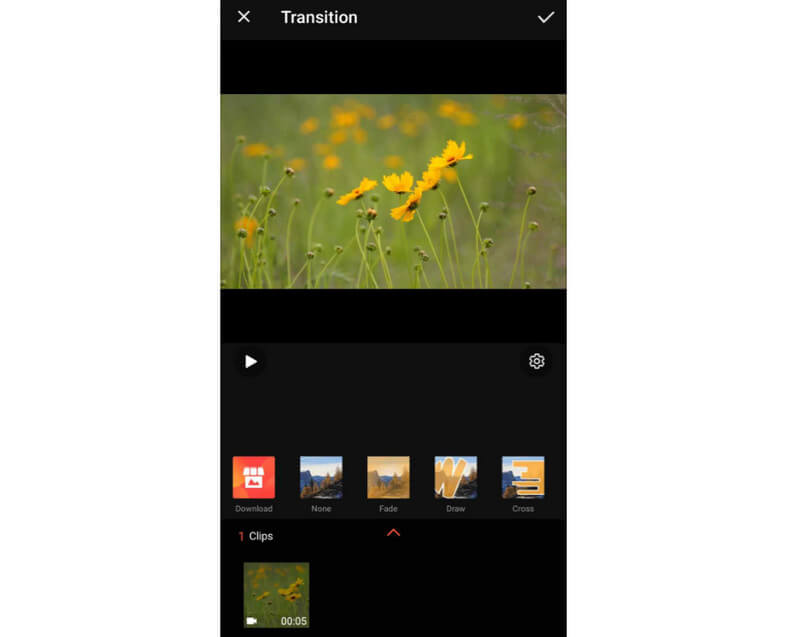
Another function that you can operate to make an amazing video is the video transition function. This function can help you enhance the visual flow of the video. Plus, it can help you bridge the gap between different clips or scenes from the video, leading to a fantastic viewing experience. After using this function, we were amazed since there are various transitions we can use to make my videos more engaging. Thus, we recommend using this function in terms of adding transitions to videos.
Support Subtitle
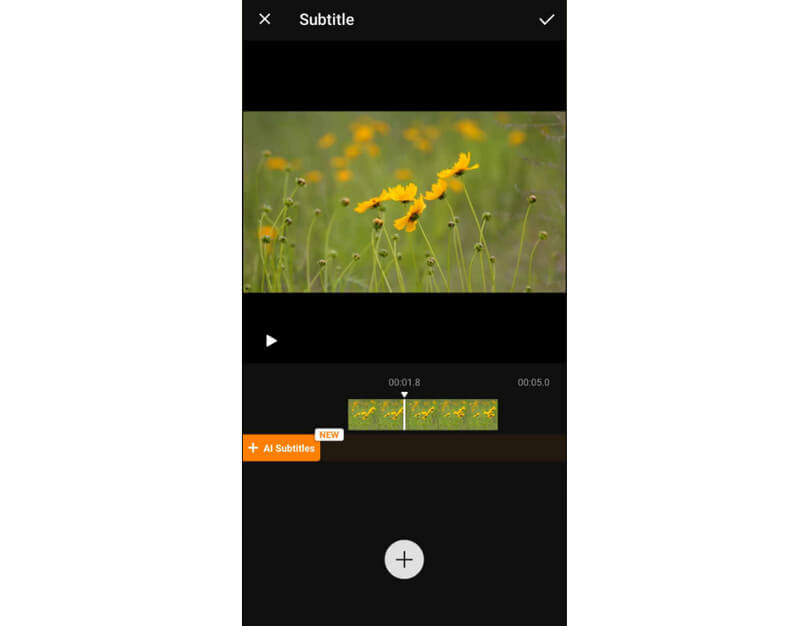
If you have a movie and want to insert a subtitle, then you can use the Subtitle function of this application. This app lets you add a subtitle to the videos easily and effectively. Plus, its layout is simple to understand, making it an ideal app for everyone. After using this function, it makes me want to edit more. We can insert subtitles to my video and make the content more understandable for viewers.
Part 3. How to Use VideoShow
If you want to learn how to use the VideoShow app to edit videos, see the simple methods below. After that, we will ensure that you can get enough knowledge on turning your video to a higher level.
Step 1. After you install that VideoShow app, run it and press the Edit Video option. Then, browse and choose the video you want to edit from your device. You can also use a sample video from the Stock Videos section.
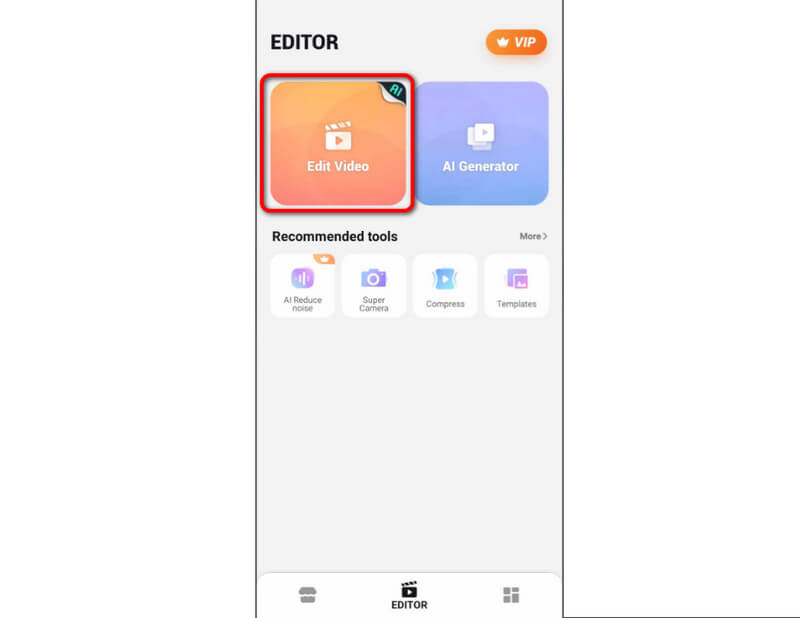
Step 2. Press the Edit function below and start editing your video. You can use various editing tools, like transitions, cropper, filter, and more.

Step 3. You can also press the Music Sound function. Ths function lets you record your voice to add voiceover, add sound effects, and more. You can also add a subtitle to your video from this function.
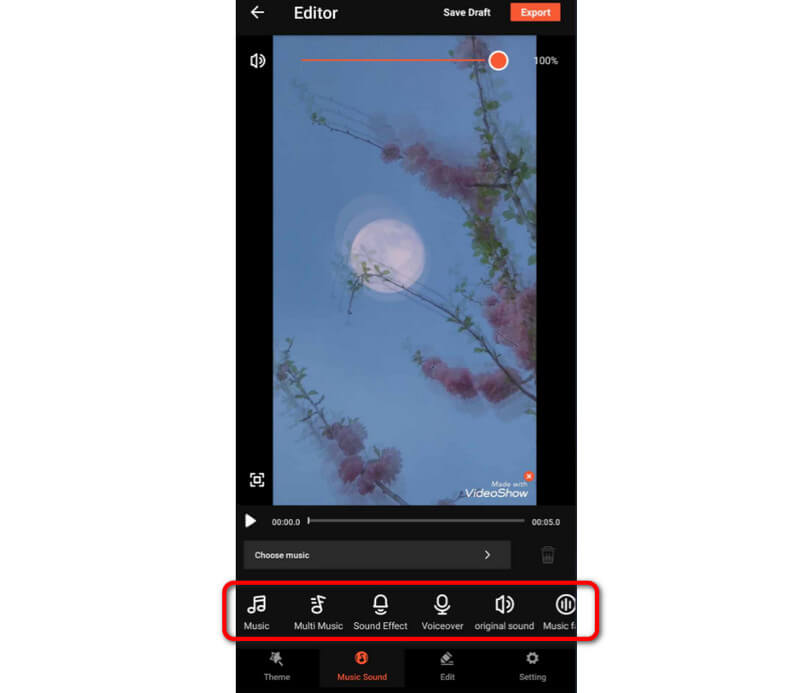
Step 4. Once you finish editing the video, press the Export button from the top interface to save your video.
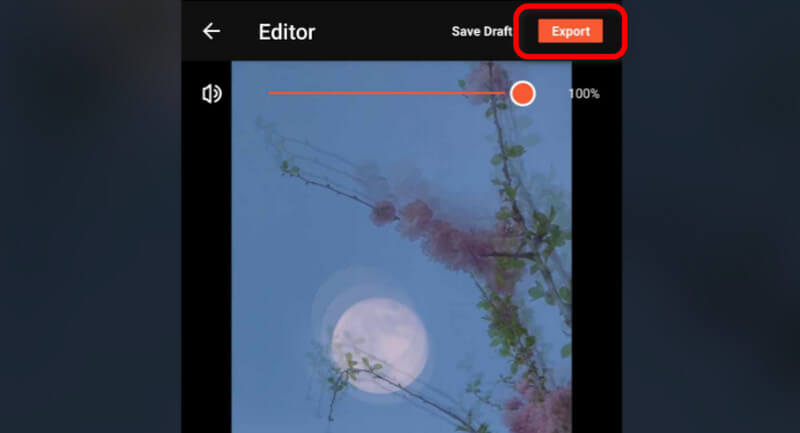
Part 4. What We Recommend and Not Recommend About VideoShow
What We Recommend about The Tool
Honestly speaking, this app is almost perfect. It can offer various features that can help you create a wonderful masterpiece. It can help you make the video better using the cropper, video transitions, adding background music, filters, and more. With that, What we recommend here is that apps have helpful features. We also recommend downloading the VideoShow for PC to edit videos on the desktop.
What We Don't Recommend about The Tool
Each tool is perfect for editing the video. With that, we can tell that all features are recommended. If there is something that we would not recommend here is the app's free version when it comes to video quality. The app can only let you save the video at 480p resolution, which is too low. So, if you want a free app that can offer excellent video quality, we don't recommend this app. But, if you are willing to access the app's paid version, then you can continue accessing this app as you want.
Part 5. Best Alternative to VideoShow
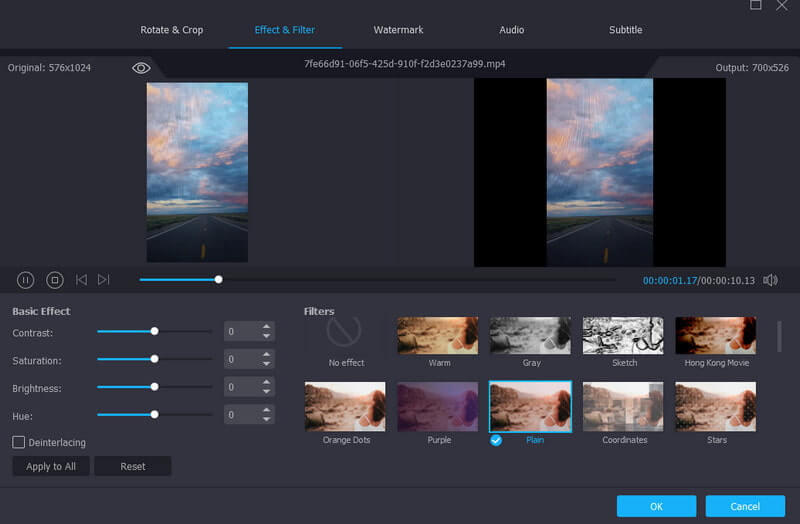
VideoShow is an amazing editor. However, there are various drawbacks you can encounter. First, it always shows disturbing ads during the video editing procedure. Plus, when using the free version, it only lets you save your file to 480p, which can be dissatisfying. So, if you are looking for an excellent alternative to VideoShow, use Vidmore Video Converter. This program can perform better than VideoShow in many ways. It won't show any ads and can let you export your video to great quality. It can also support high-end videos, like 1080p, 2K, 4K, and up to 8K videos. With that, no matter what videos you have, you can easily handle them without any struggles. To find out more about the program's features, see the details below.
Key Features
• Video Cropper to resize the video.
• Video Speed Controller to modify the Video Speed.
• Video Compressor to lessen/reduce the file size of the video.
• Watermark Remover to eliminate disturbing elements from the video.
• Effects and Filters for additional impact to the video.
• Convert videos into 200+ formats, including AVI, M4V, MP4, FLV, WMV, and more.
• Batch Conversion feature to transcode multiple files at once.
Conclusion
After reading my review of the VideoShow app, we would be glad if you learned every detail, including the app's functions and the way to edit the videos. In addition to that, we also introduce the best alternative to edit your videos, which is the Vidmore Video Converter. So, we would like you to use this program to edit your files on your computer. It can give all of its features and let you save your edited video in great quality, making it an amazing and powerful editor.